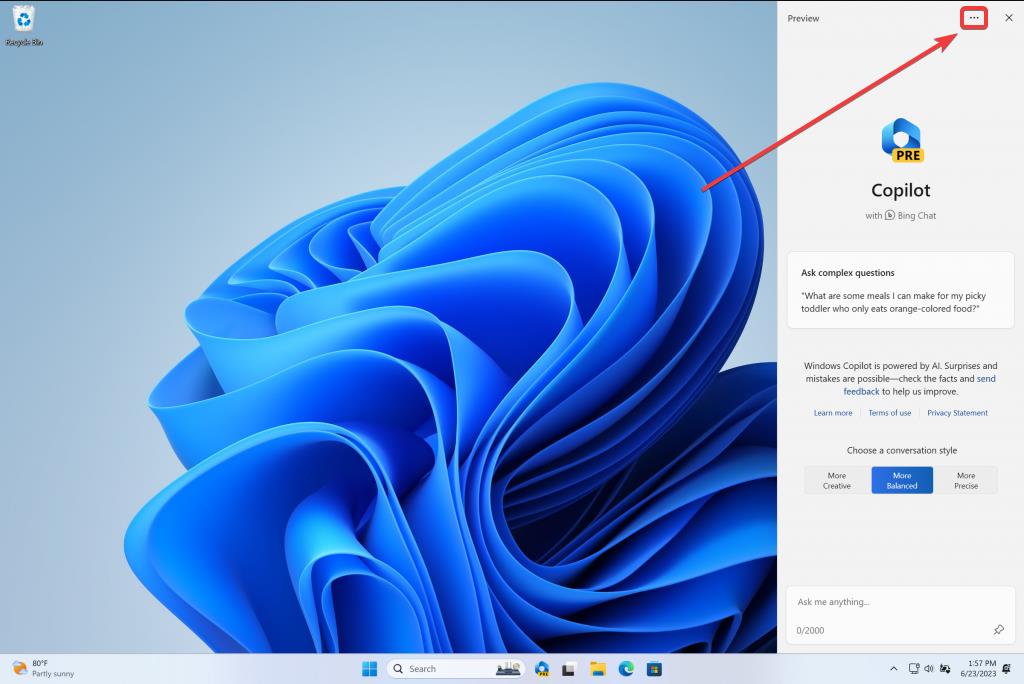What can you do with Copilot AI assistant on Windows 11?
Copilot is up for you to experience it in Windows Insider.
- Microsoft launched its AI assistant, Copilot, for Windows.
- The tool streamlines tasks and helps you focus on your ideas more.
- You can now experience Copilot in the Windows Insider Preview.
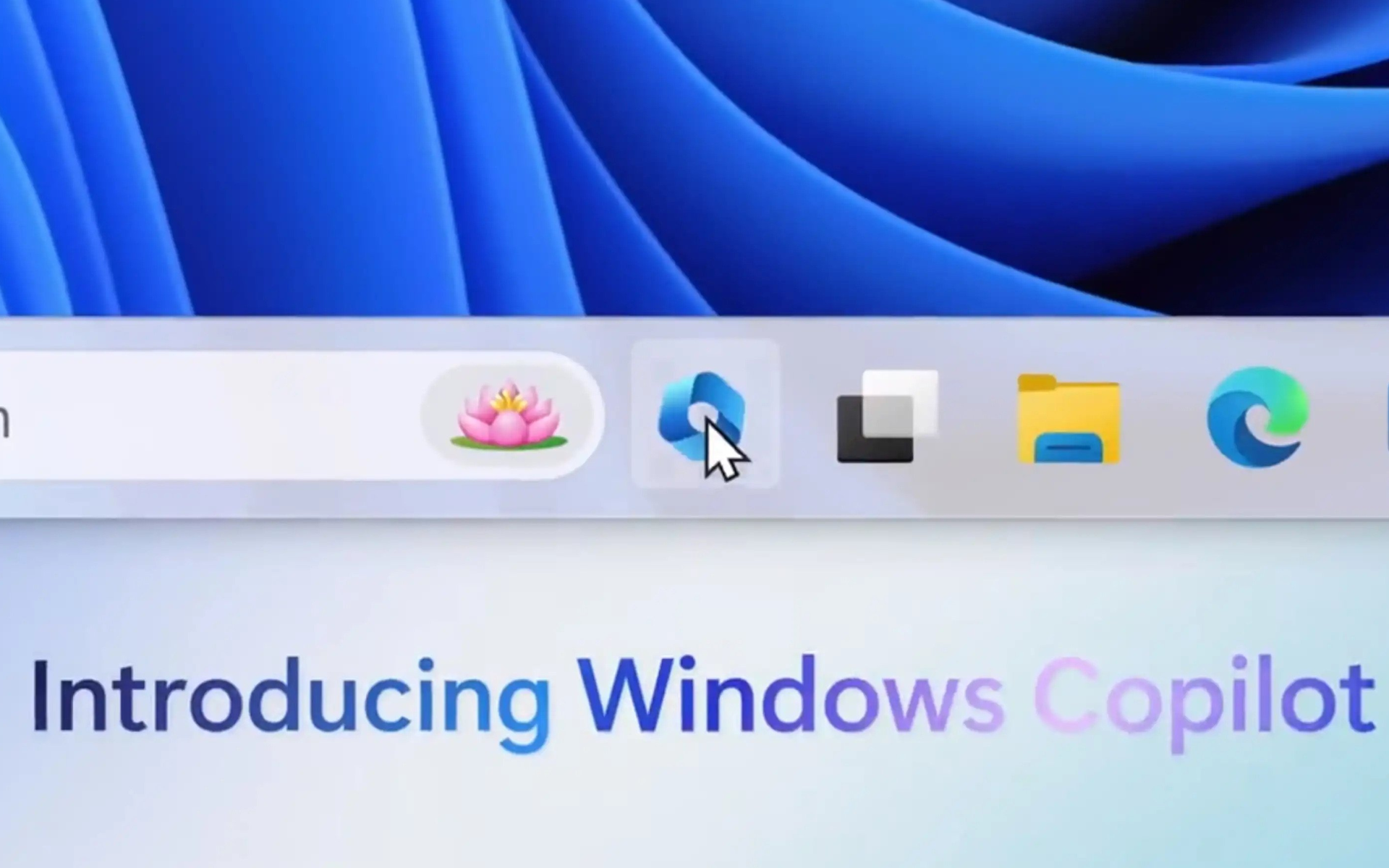
The biggest Microsoft event of the year so far has just arrived, so we’re here with a lot of good news. Just like what they did by slapping AI features on Microsoft Store on Windows 11, the tech giant also introduced Copilot, its centralized AI assistant, to the operating system.
Similar to its functionality on Microsoft 365 Office apps, Copilot on Windows 11 will streamline tasks and free up your focus on creativity. It empowers multitaskers like yourself to collaborate effortlessly across multiple apps by minimizing the time required to locate and open applications.
Announced as the pioneering PC platform to provide centralized AI assistance, this groundbreaking feature will enter the preview phase in June 2023. While you anticipate its release, you also have the opportunity to join the waitlist by clicking here.
We already know how it’ll work on Office apps, but how will Copilot work on Windows 11 and what can you do with it? Here’s everything we’ve gathered so far.
What can you do with Microsoft Copilot on Windows 11?
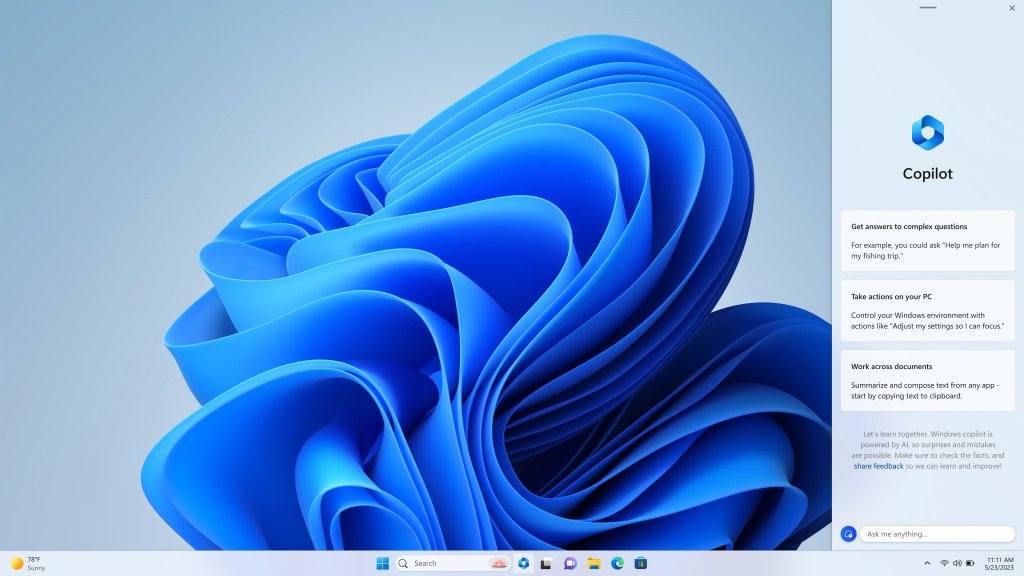
We all know the immense potential of Bing chat mode, so Microsoft takes it a step further by integrating its plugins that enable developers to enhance their applications within the Windows Copilot ecosystem. This integration opens up new possibilities for developers to provide a seamless and enriched experience to users, leveraging the power of Bing chat mode.
Copilot is now live for you to experience in the Windows Insider Program. Microsoft announced Build 23493, and it has come with a lot of new features, including the long-awaited Copilot.
To do so, the Copilot button will live prominently on the taskbar, offering easy access to its features. Once activated, the Windows Copilot sidebar remains consistent across apps as a personal assistant that’s always ready to lend a helping hand.
How to enable Copilot on Windows 11
You can activate it by clicking on the new button on the taskbar (or WIN + C) to launch Windows Copilot. However, you should that Windows Copilot will use the same Microsoft account (MSA) or Azure Active Directory (AAD) account used to sign in to Windows.
Just like on Office, Copilot on Windows 11 also provides easy access to familiar features like copy/paste, Snap Assist, Snipping Tool, and personalization.
What’s also worth noting is that Windows Copilot goes beyond traditional operations, allowing you to request content rewriting, summarization, or explanation. From simple queries to complex tasks, you can ask the tool to provide you with quick and accurate responses to assist you in your everyday activities.
As Copilot is still in a preview phase, you will be able to submit feedback on it directly to Microsoft. Just click the … icon at the top right of the sidebar in Windows Copilot to submit feedback on any issues you run into.
Windows Copilot is basically Bing running via Microsoft Edge
Windows enthusiast @mayank_jee has found that Copilot is Bing running via Edge. Apparently, you can inspect Copilot, and you can even change its name if you want to. Since the AI tool is web-based, you can easily do that by editing the HTML code attached to the name.
So what does this mean? Essentially, Copilot is a sort of web browser that will use the Internet to build answers and solutions to your issues. Since it’s based on Bing, and Bing itself is based on ChatGPT, it is possible that Copilot will soon be capable of having an internal database to do the work.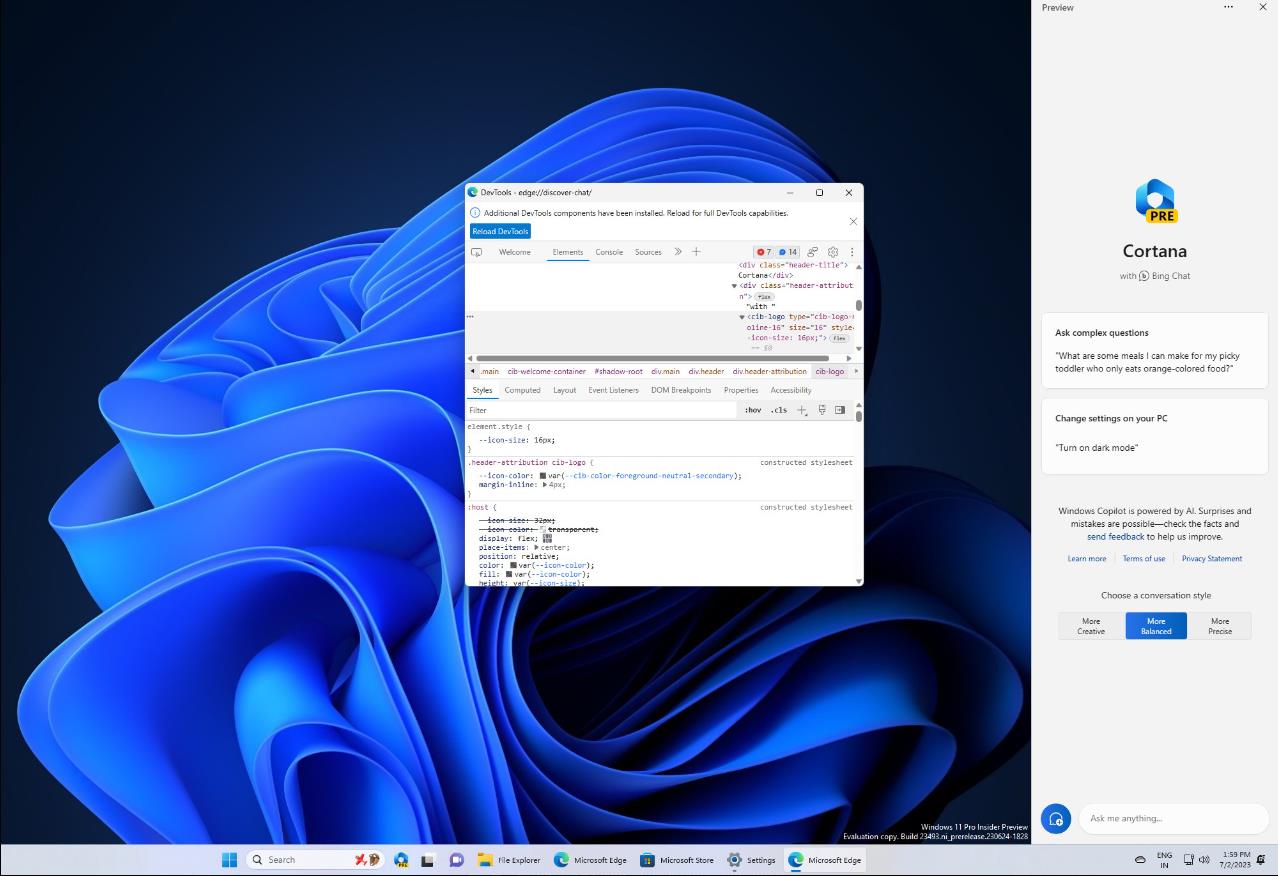
However, the tool is still in its early phases so you should be aware that a lot of changes are coming to it.
Are you excited about the Copilot AI assistant on Windows 11? Let us know in the comments!