How to add Bing AI search/chat on another browser
These little tweaks allow you to access the new Bing on any browser.
- Microsoft launched its ChatGPT-powered Bing search.
- So far, it's an exclusive feature for its Edge browser.
- However, with this tweak, you may be able to try it on other browsers.
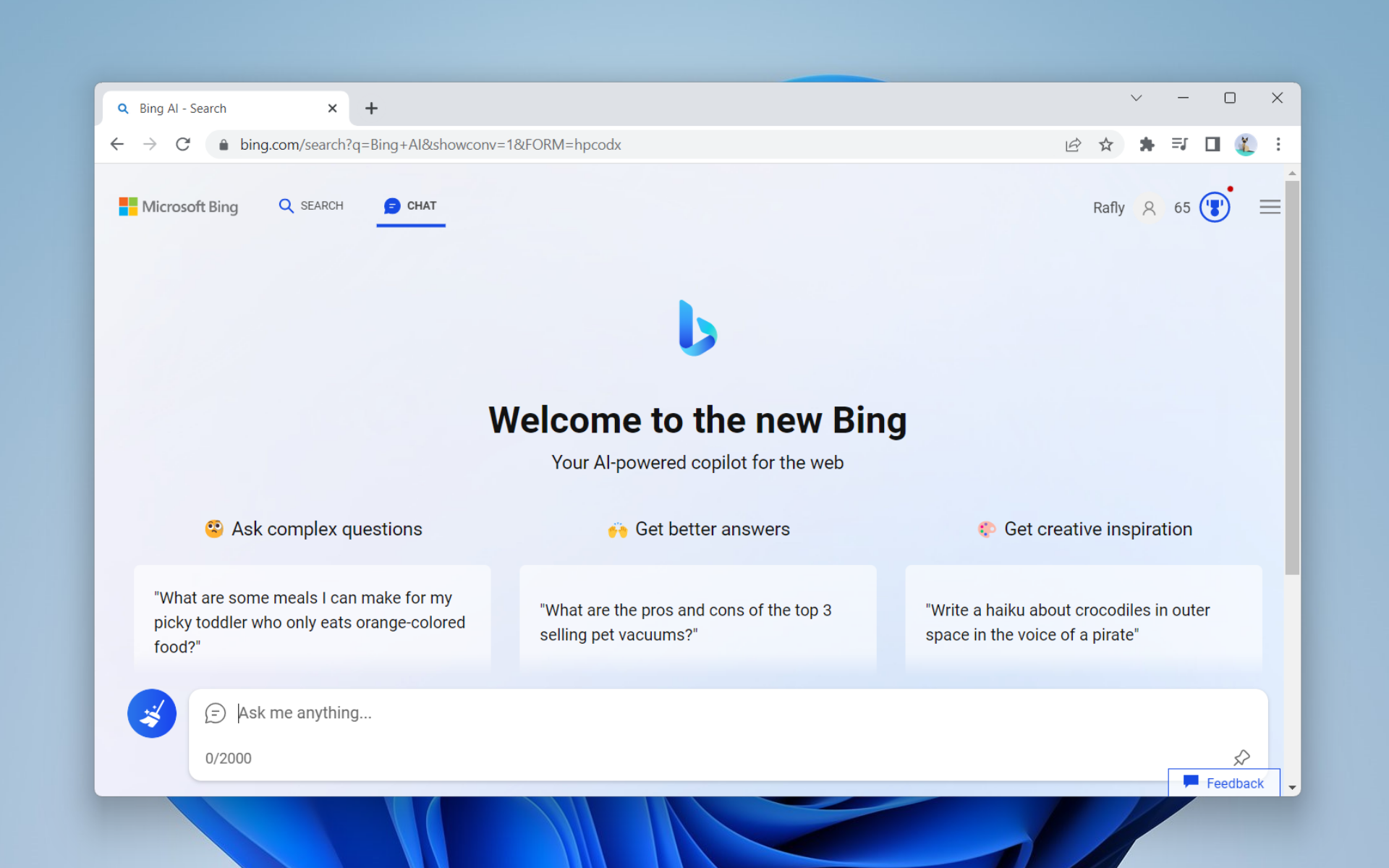
Microsoft’s latest innovation in the AI world integrates the power of ChatGPT into its Bing service, and it’s safe to say that it brings life to the often-overlooked search engine.
The technology lets you perform complex searches and commands like no other before. With this, you can create short stories, and poems, plan holidays or even develop codes to help you in your next project—exclusive on Microsoft Edge.
The waitlist program has been rolling out for a while and some users have gotten their hands on the technology. Although the public’s reception has been somewhat polarizing, it doesn’t phase Microsoft at all. Matter of fact, they rolled out the new Bing for Edge and Skype users on mobile devices (both iOS and Android users) and introduced a voice input feature in it.
While giving out Bing AI chat to another browser would be commercial suicide for Microsoft, it seems like the AI chatbot is heading toward non-Edge browsers. As recently confirmed by Mikhail Parakhin, Microsoft’s head of Advertising and Web Services, Redmond officials are experimenting with bringing Bing to other browsers and will be rolling out gradually.
Until then, in the meantime, here’s how you can try Bing AI chatbot on other browsers, courtesy of a few registry tweaks.
How to add Bing AI search/chat on another browser
1. Open your browser and access Bing, but you’d need to be enrolled in the waitlist first. If you’re not already, join the waitlist. In this case, we’re using Google Chrome.
If not, join the waitlist.
2. Click Chat.
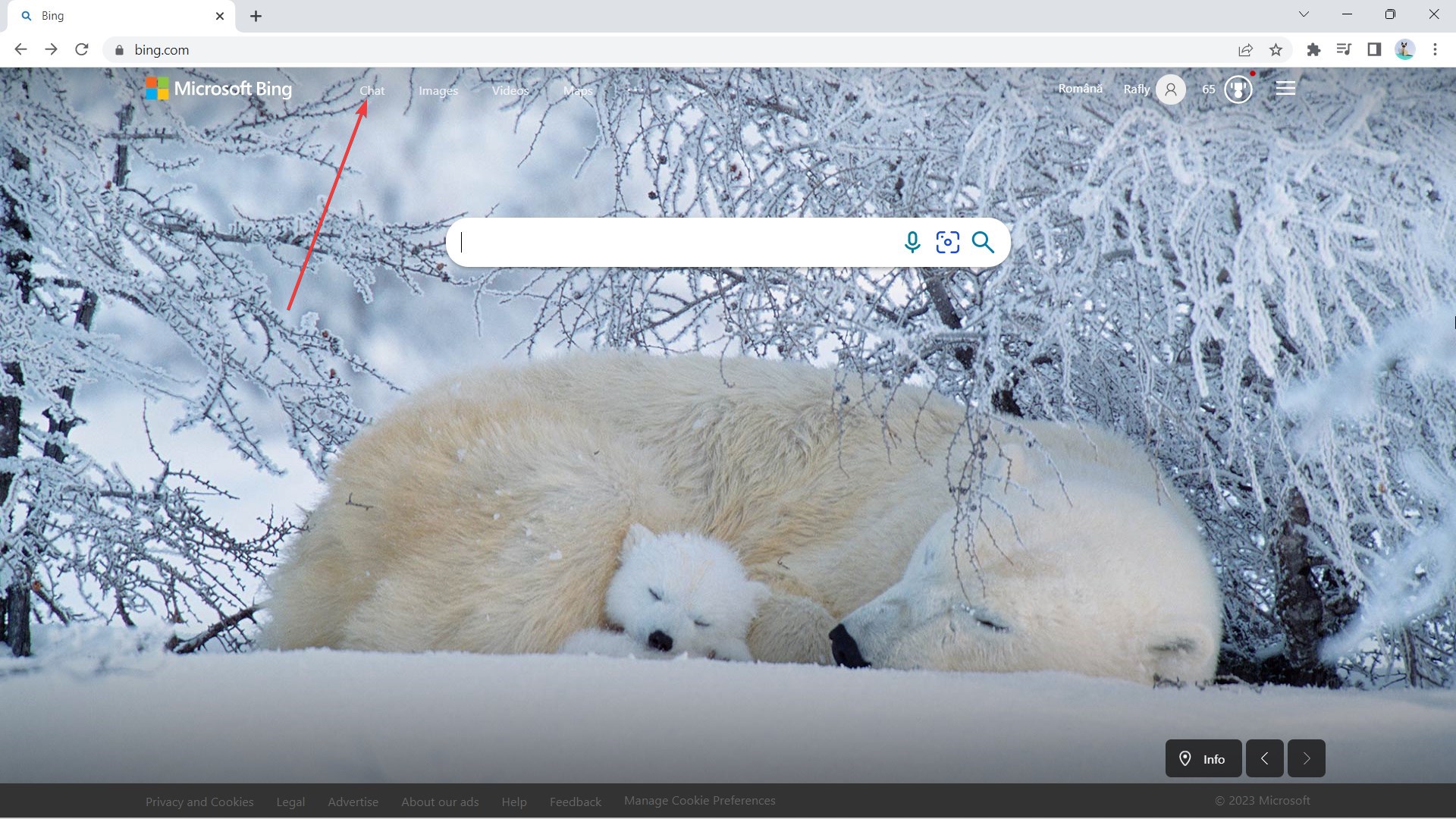
3. Click the three buttons on your upper right screen ➜ More tools ➜ Developer tools.
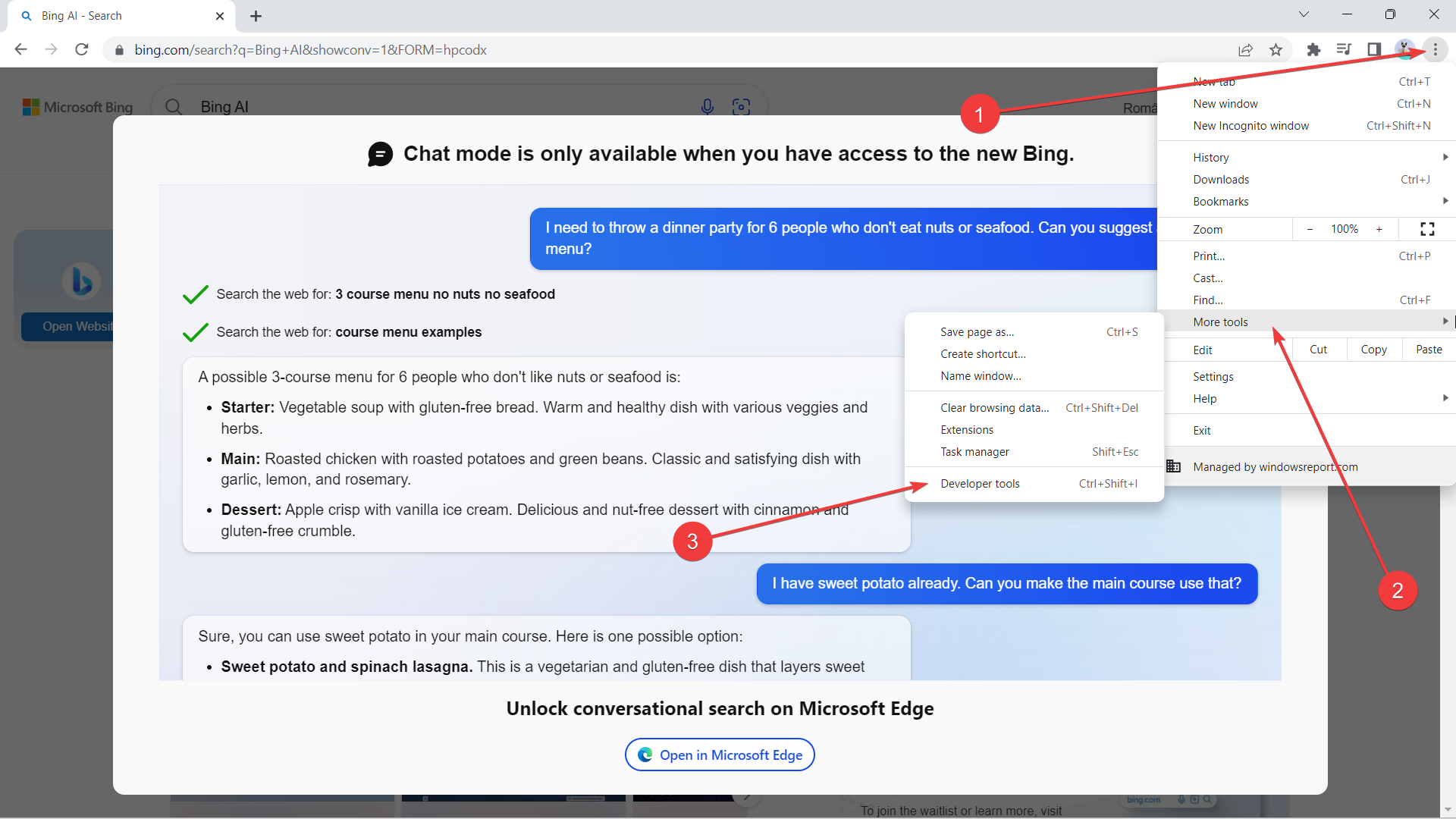
4. Click the three buttons (a different one) ➜ More tools ➜ Network condition. Remember: do not close this screen throughout this process!

5. On the Network condition tab, scroll down until you find the User agent. Untick Use browser default.
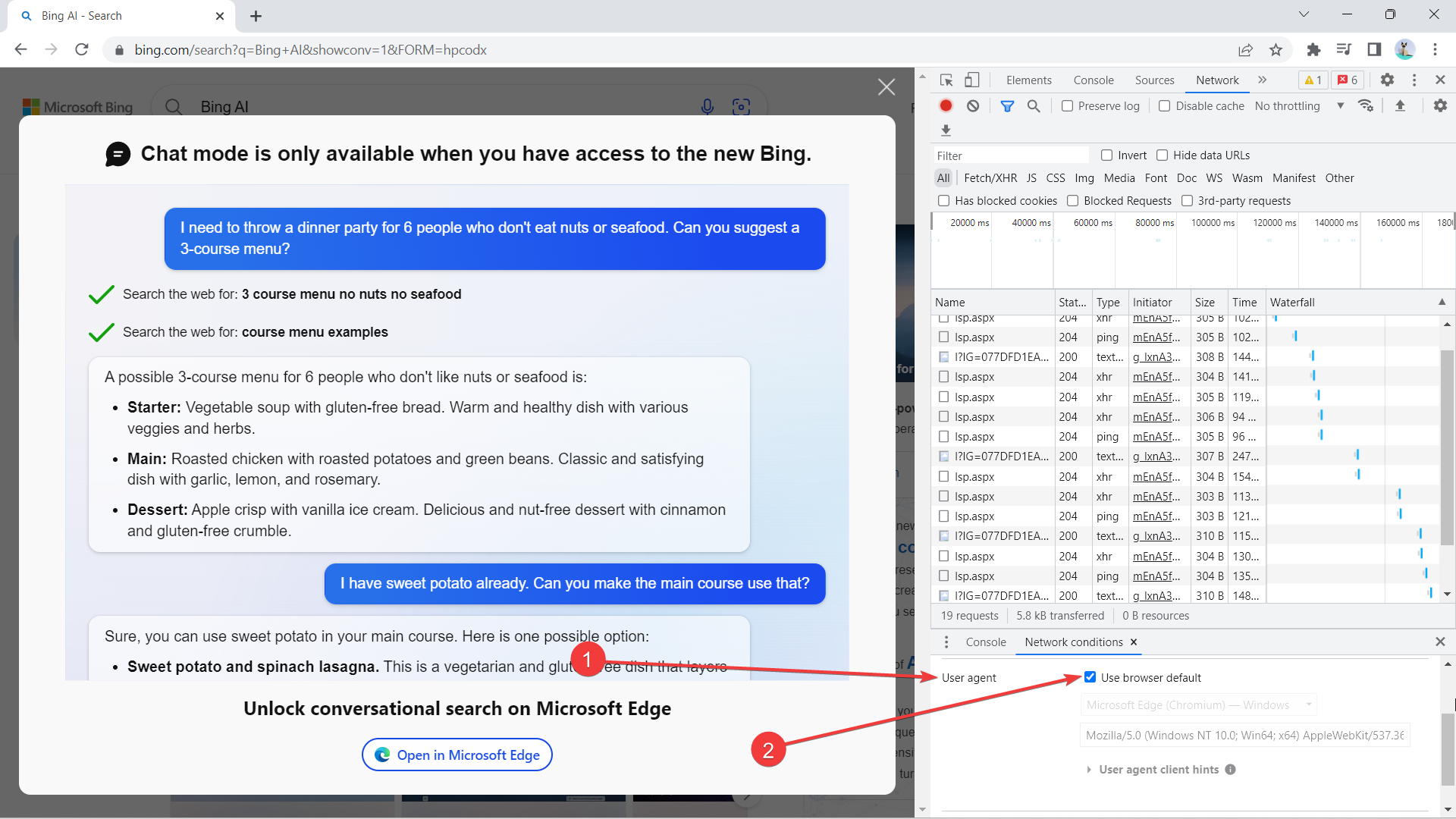
6 Choose Microsoft Edge (Chromium)—Windows on the dropdown (or choose Mac if you’re on Mac, etc.)
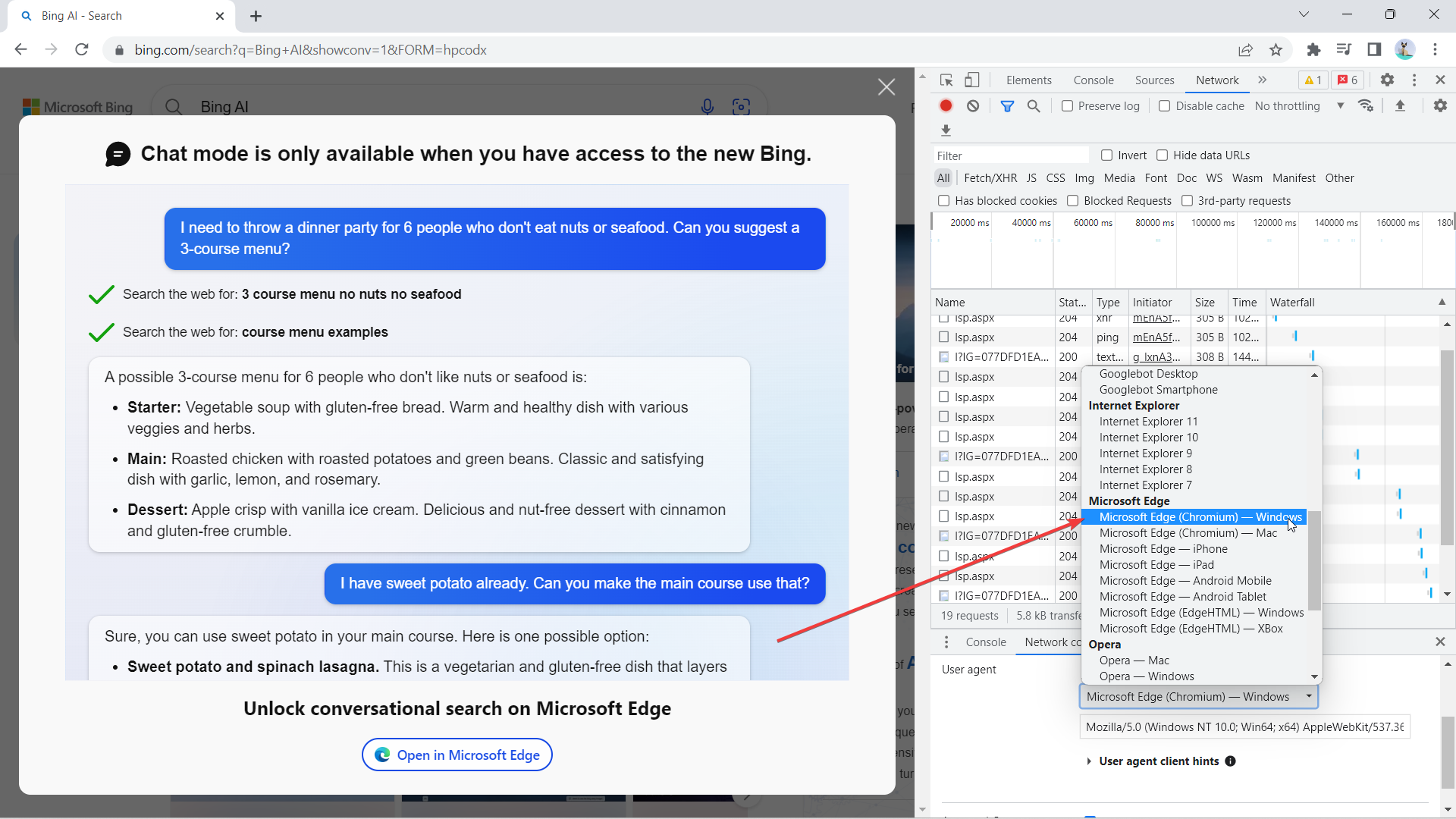
7. Reload the page without closing the screen.
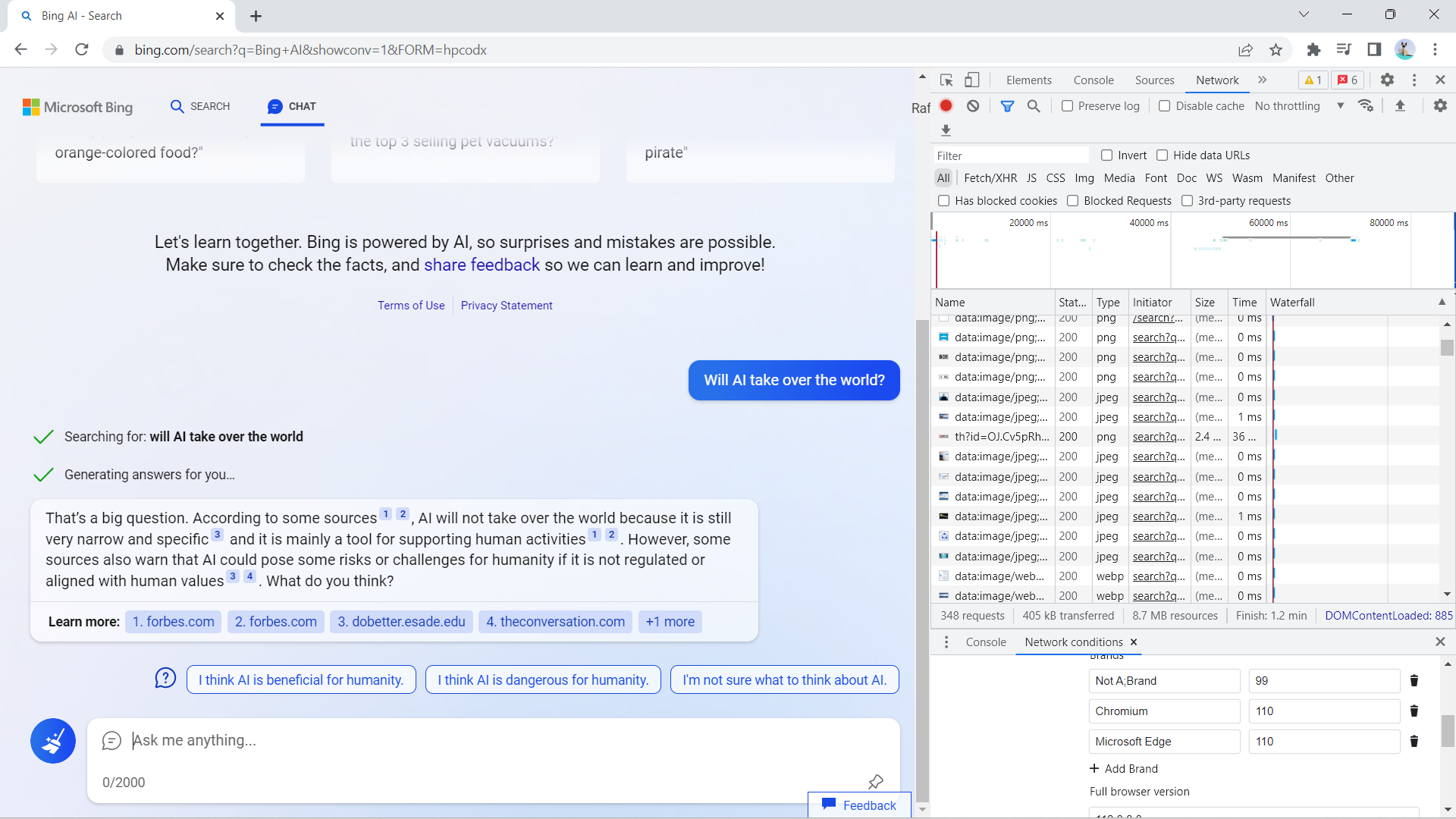
The search, however, doesn’t come without any limitations and isn’t ready for primetime yet. Some users have reported that they’ve been verbally assaulted, or even guided to illegal searches. It still can not hold up the conversation for a longer period, prompting a response from its competitor Google that Microsoft is rushing on things just to get a head start.
What do you think about the new Bing? Let us know in the comments!
Still experiencing issues?
SPONSORED
If the above suggestions have not solved your problem, your computer may experience more severe Windows troubles. We suggest choosing an all-in-one solution like Fortect to fix problems efficiently. After installation, just click the View&Fix button and then press Start Repair.