How to activate dark mode on Microsoft Paint
The feature arrived for insiders in the Canary and Dev channels.
- Microsoft introduced a dark mode for Paint.
- Besides, there are also improvements on the zoom controls and the Image Properties dialogs.
- Now live for insiders in the Canary and Dev channels.
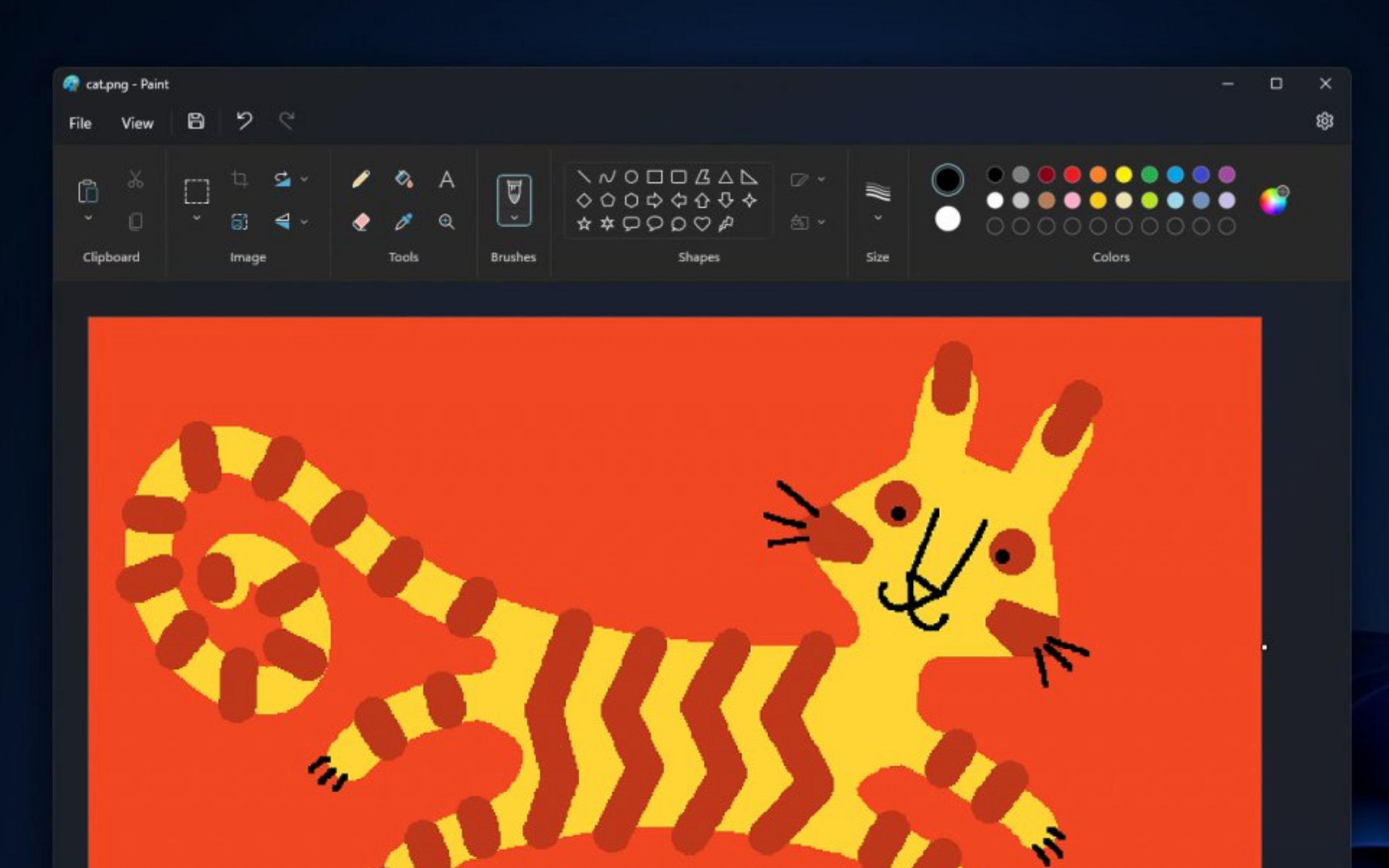
As trivial as it looks, Microsoft Paint is still an essential tool for whatever reason you use it. Now, if you’re still a user, we’ve come with some good news: Paint is getting dark mode, and you can activate it right now.
That’s right. The feature is now live for insiders in the Canary and Dev channels through their respective builds. Paint will seamlessly adapt to dark mode if your system is already set to dark mode. However, if your system is not in dark mode, you have the option to manually enable dark mode in Paint through the Settings menu.
Dark mode has gained popularity for its ability to reduce eye strain, improve readability, and conserve battery life on devices with OLED displays. By incorporating this feature, Paint aims to cater to the diverse needs and preferences of its user base, offering a more immersive and visually appealing editing experience.
Considering this, it may take some time before the dark mode feature becomes available to general users. To access the feature, you would need to opt-in as a Canary/Dev insider. If you have already done so and have the latest build installed, here are the steps to activate dark mode in Paint.
How to activate dark mode on Microsoft Paint.
Windows 11 settings
1. Go to the Settings app.
2. Click Personalization ➜ Colors.
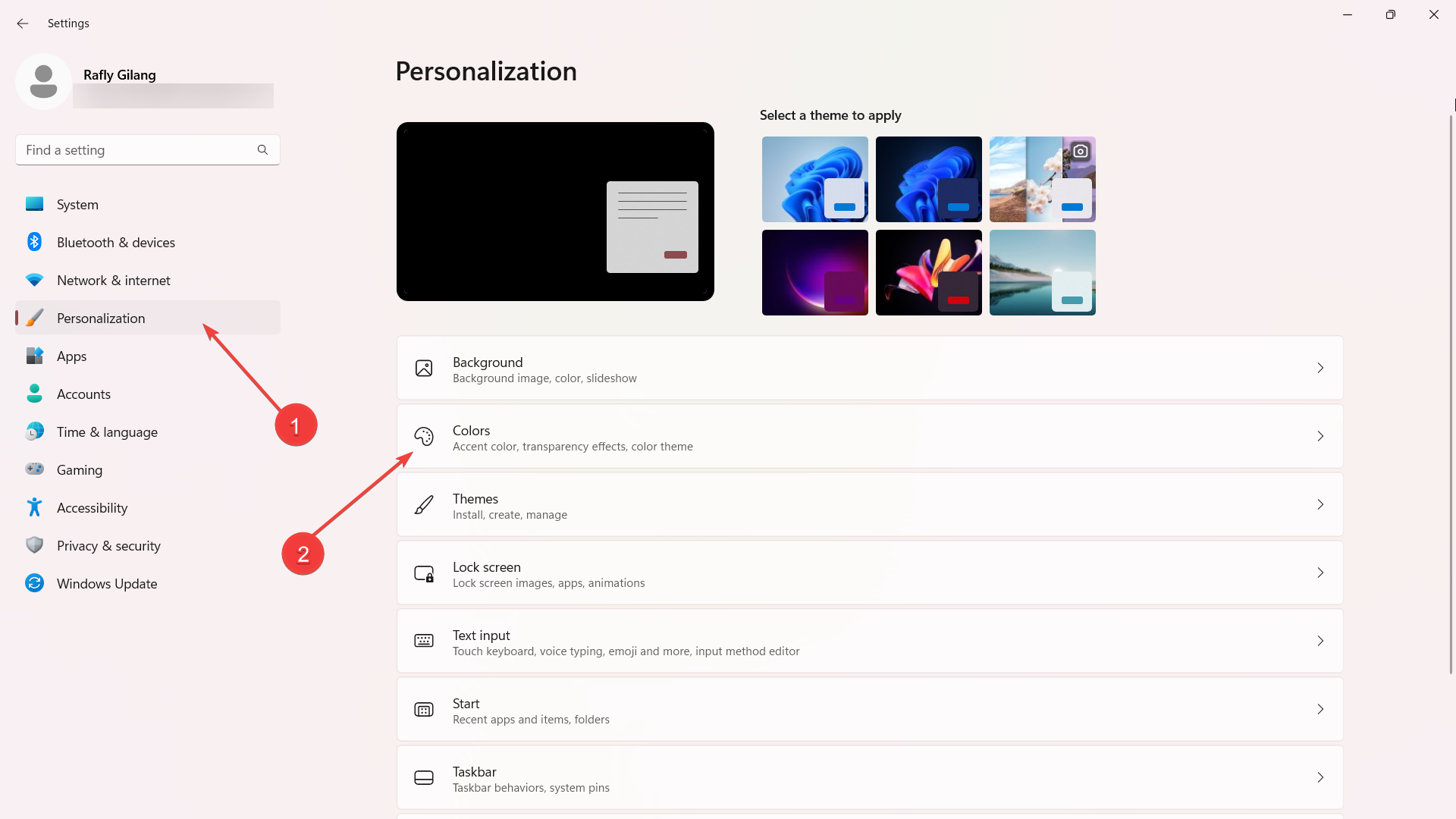
3. Next to the Choose your mode option, select Dark from the toggle. If your device is eligible, the Paint app will automatically be in the dark mode.
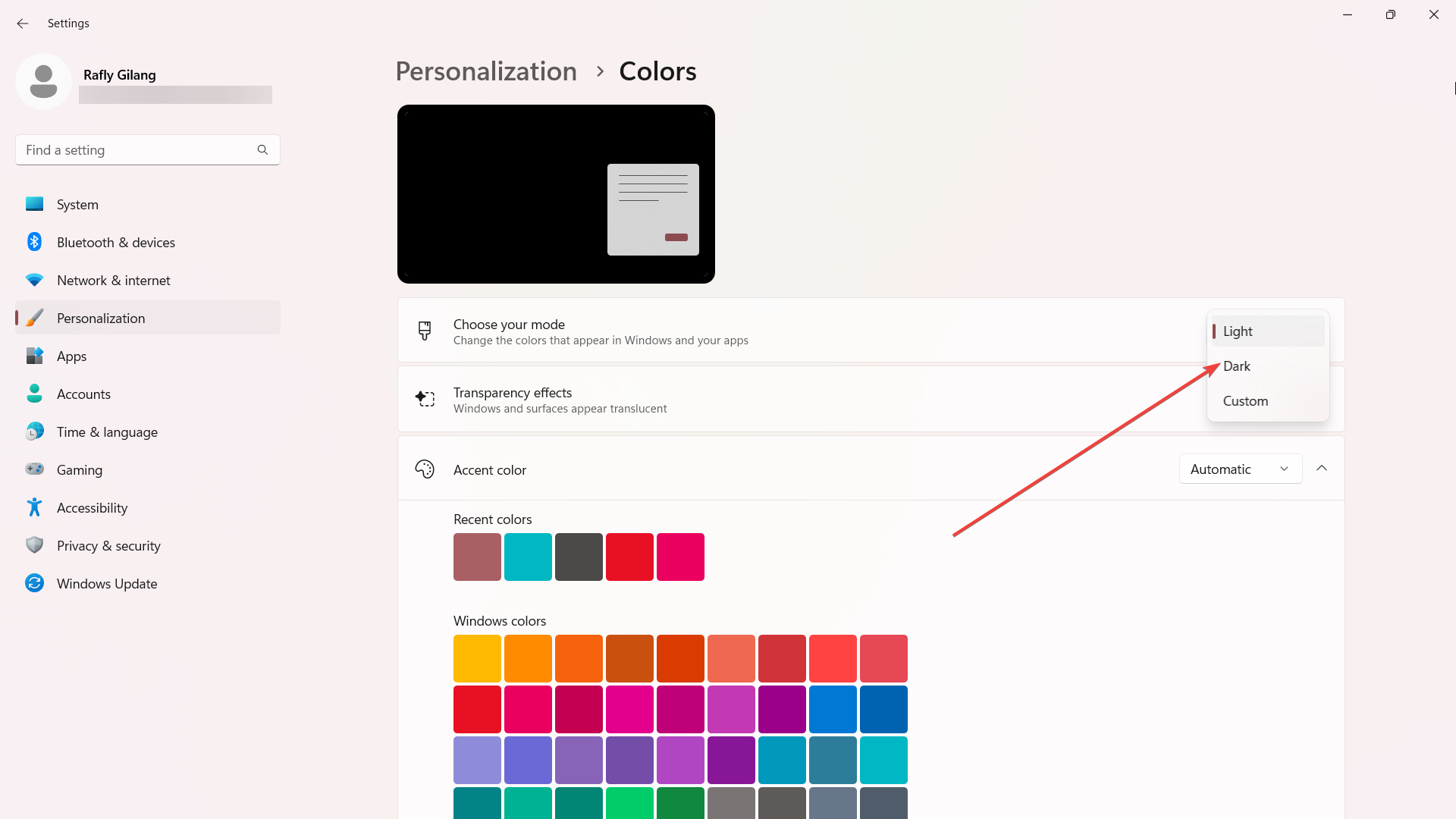
Paint settings
1. Open Paint.
2. On the top right of your screen, click on the gear icon to access Settings.
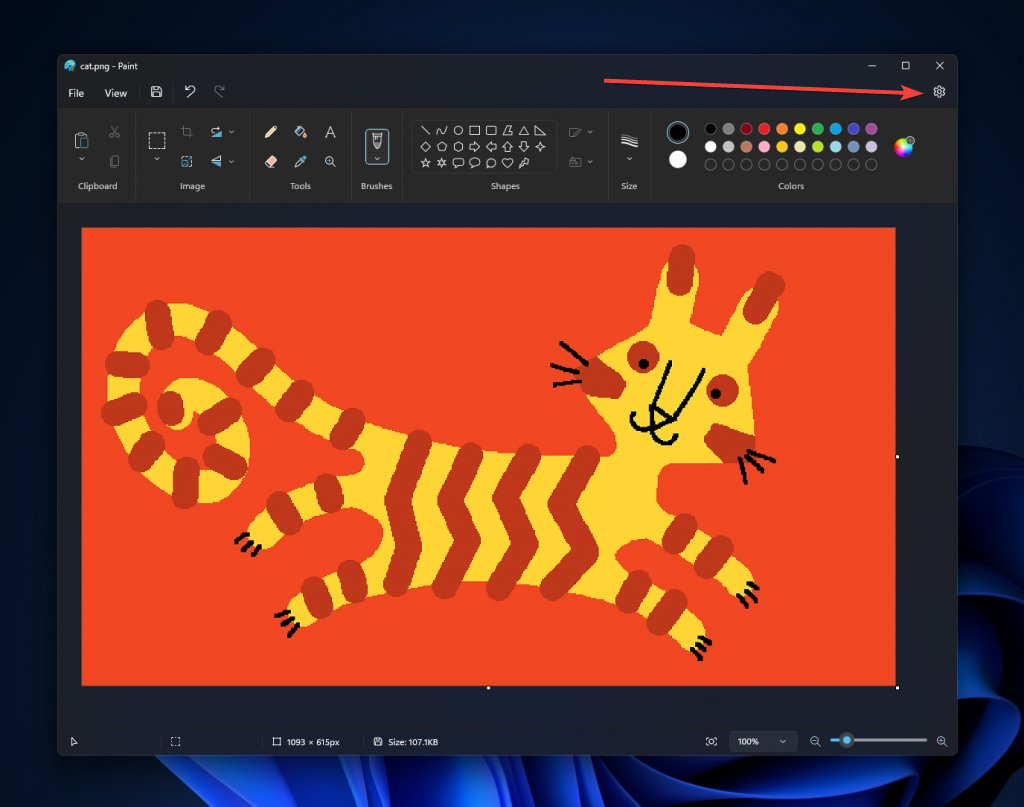
3. Choose Dark mode.
Besides the highly anticipated introduction of dark mode, a number of users have also discovered an enhanced zooming experience. Presenting a fresh and intuitive interface, a new zoom control now accompanies the familiar slider. This updated feature enables users to zoom with greater precision, offering predefined zoom levels ranging from 12.5% all the way up to 800%.
What do you think about this dark mode option on Microsoft Paint? Let us know in the comments!
Still experiencing issues?
SPONSORED
If the above suggestions have not solved your problem, your computer may experience more severe Windows troubles. We suggest choosing an all-in-one solution like Fortect to fix problems efficiently. After installation, just click the View&Fix button and then press Start Repair.