How to make Microsoft Teams video calls inside GroupMe
The feature arrived not too long ago.
- Microsoft announced the integration of Teams within GroupMe.
- The latter mobile group messaging app is popular among college students.
- Besides, a lot of other improvements are also coming to Teams.
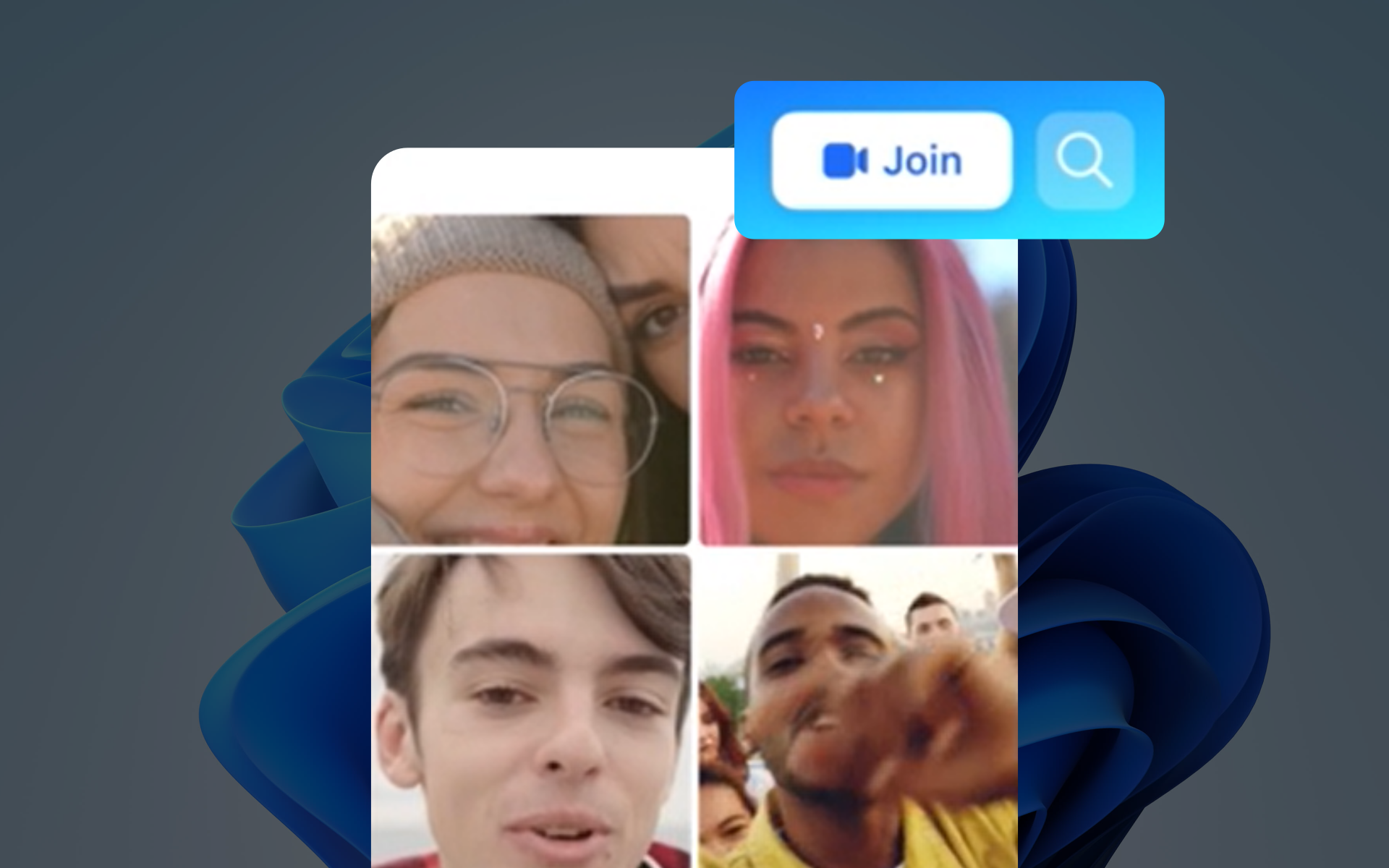
Just like what Microsoft is doing by revamping users’ experience in Teams 2.0, the latest & newest generation of the teleconferencing app, the Redmond-based tech giant is also integrating GroupMe within the app. Soon, users like you will be able to make Teams video calls inside GroupMe, so you won’t have to bother with moving apps back and forth.
GroupMe, known for its ability to connect groups of all sizes, is particularly favored among student and university groups on college and university campuses.
By enabling group calls within the familiar GroupMe environment, that means you can also effortlessly engage in video conferences powered by Microsoft Teams, fostering seamless and efficient communication.
Being a new feature, however, also means that you may experience a few hiccups here and there, so patience is a virtue. If you’re still curious, here’s how you can make Teams calls inside GroupMe.
How to make Microsoft Teams video calls inside GroupMe
1. Open the GroupMe app on your device.
2. Select the group chat where you want to start a call.
3. Tap on the call icon within the group chat on the top right of your screen.
4. Choose Microsoft Teams as your calling option, then start the call.
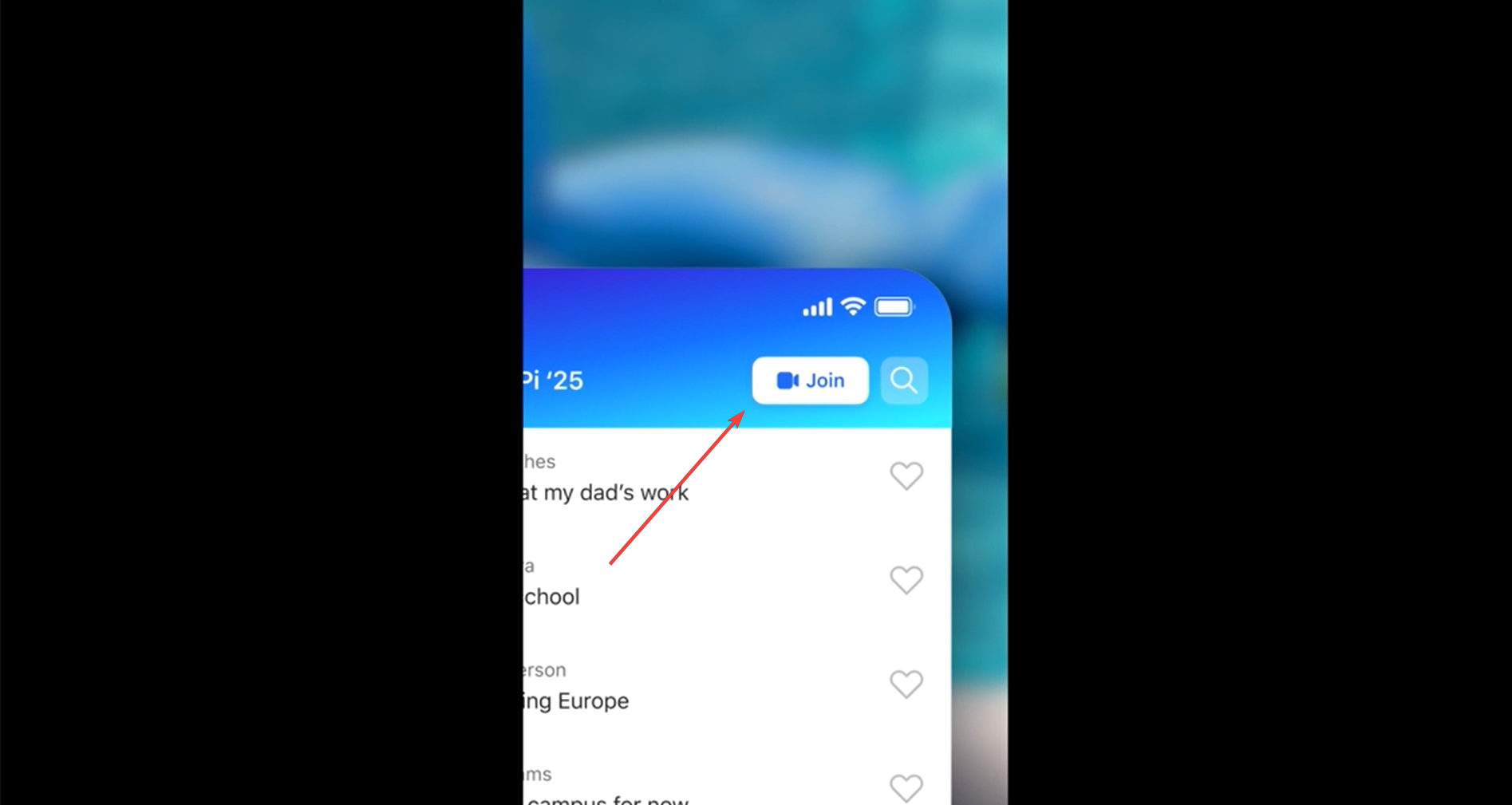
5. If the call has already been started, you can tap Join on the top right of your screen to hop on.
Besides GroupMe, Teams is also seeing a lot of exciting improvements in the pipeline. That includes support for Microsoft Designer within the app, the video capture tool for mobile users, and featured communities.
What do you think about Microsoft Teams integration in GroupMe? Let us know in the comments!
Still experiencing issues?
SPONSORED
If the above suggestions have not solved your problem, your computer may experience more severe Windows troubles. We suggest choosing an all-in-one solution like Fortect to fix problems efficiently. After installation, just click the View&Fix button and then press Start Repair.