How to view saved WiFi passwords on Windows 11
The new update lets you view the password from the Settings app.
- Microsoft released Windows 11 Build 23466 specifically for insiders subscribed to the Dev channel.
- This update brings a host of enhancements and refinements, one of which is an improvement to the WiFi settings.
- Notably, users now can access the passwords of their saved connections directly on their devices.
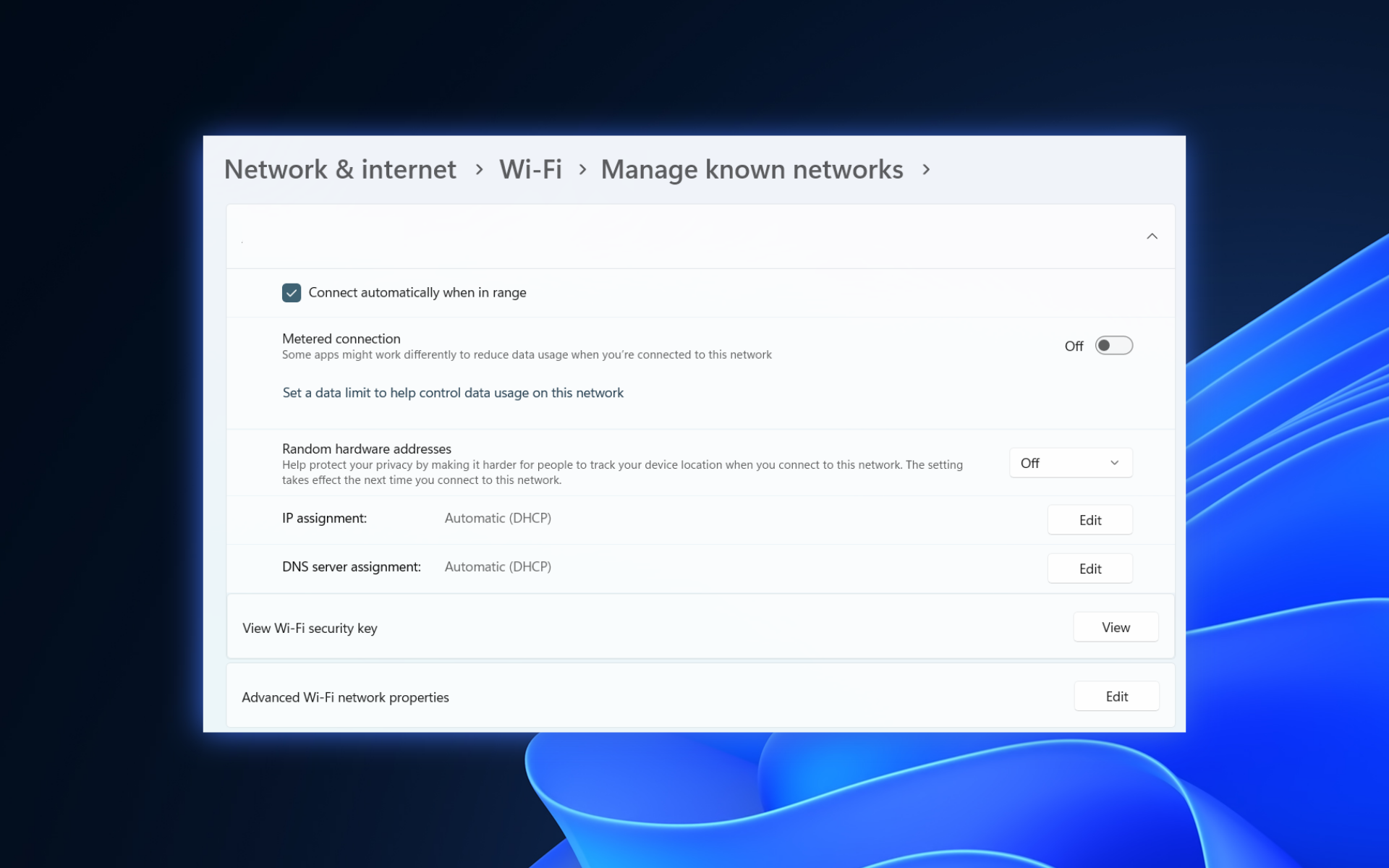
Microsoft is back with another build specifically made for insiders. Now, those who signed up for the Dev channel can test out Windows 11 Build 23466. A lot of refinements, including the ability to view passwords of saved WiFi connections through the Settings app, are here.
This feature enables you to share the passwords with others or set up the same network on a different device with ease. By following these steps, you’ll be able to view Wi-Fi passwords for known networks on your Windows device. This feature can be useful if you need to retrieve a forgotten Wi-Fi password or if you want to share the password with someone else while keeping it hidden from plain view.
This isn’t just a build with little to no relevance, by the way. There are a lot of exciting updates coming within, including the Dev Drive feature for developers and the native support for RAR files for the first time after 30 years.
Besides those, we’ve also seen updates on how to correct dictation mistakes on Microsoft Word and many more.
If you’re wondering how you can view all your saved WiFi passwords through the Settings app on Windows 11, make sure to join the Dev channel for insiders. Then, follow these steps.
How to view saved WiFi passwords on Windows 11
1. Go to Start and open the Settings app
2. Go to Network & Internet ➜ WiFi
3. Click Manage known networks.

4 On the desired connection, click View next to View WiFi security key.
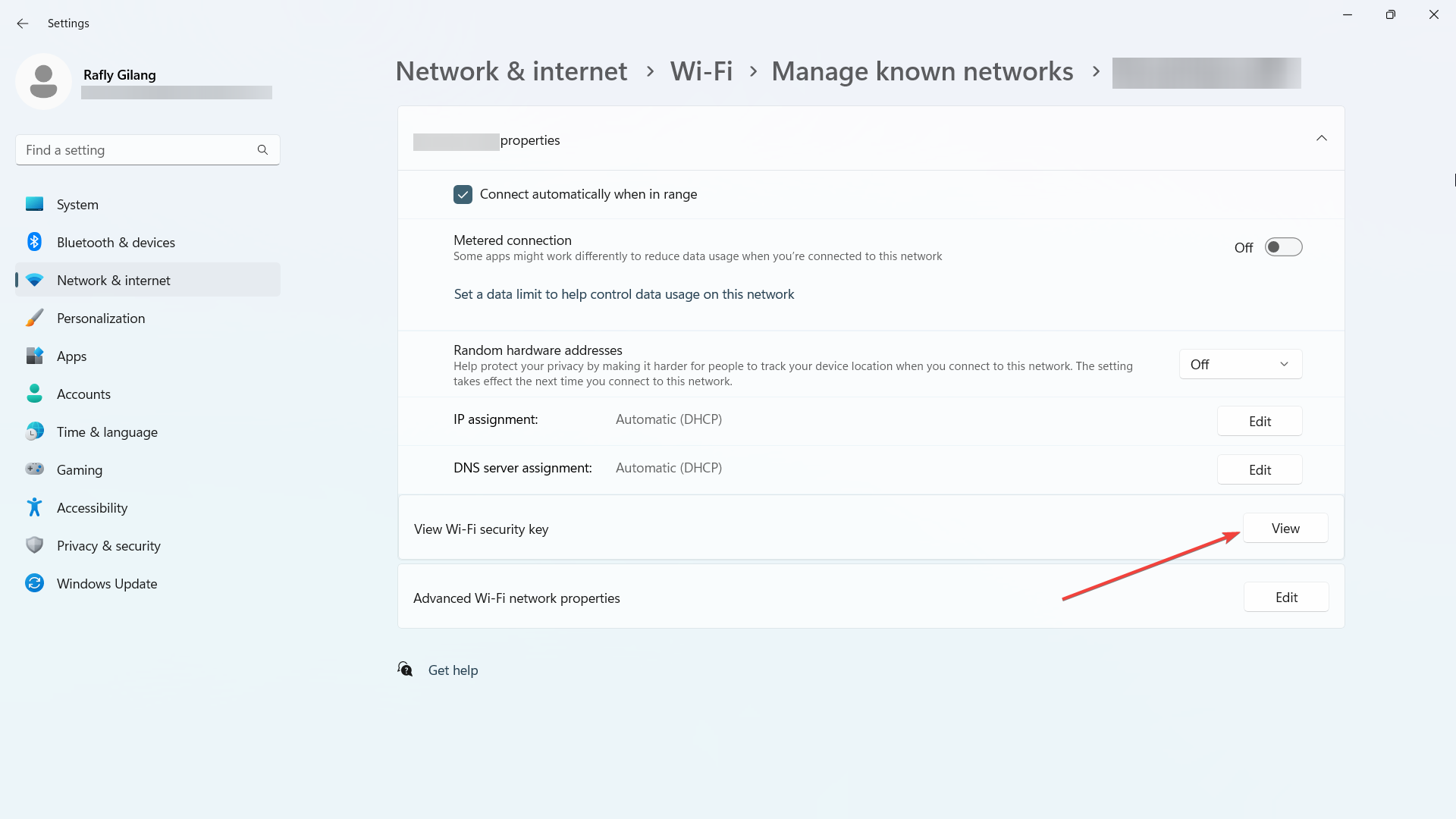
In the end, the introduction of new features and improvements in Windows 11 brings enhanced functionality and convenience to users. The ability to easily view Wi-Fi passwords for saved networks opens up possibilities for seamless sharing and device setup.
Have you installed Windows 11 Build 23466 and tested out the feature to view passwords of your saved WiFi connections on Windows 11? Let us know in the comments!
Still experiencing issues?
SPONSORED
If the above suggestions have not solved your problem, your computer may experience more severe Windows troubles. We suggest choosing an all-in-one solution like Fortect to fix problems efficiently. After installation, just click the View&Fix button and then press Start Repair.