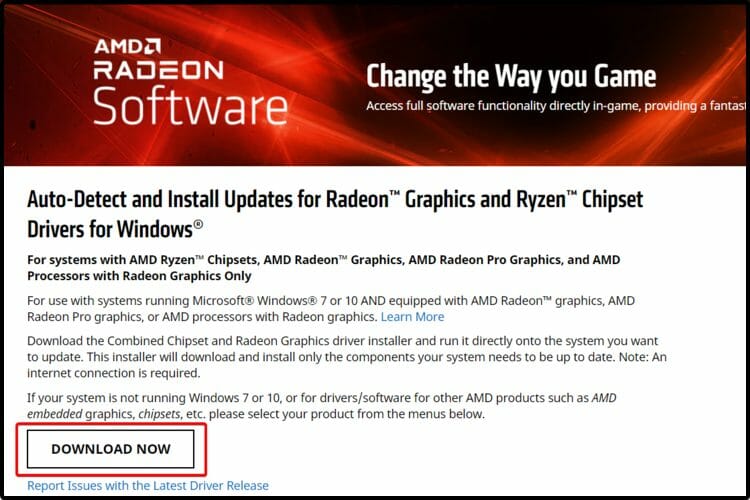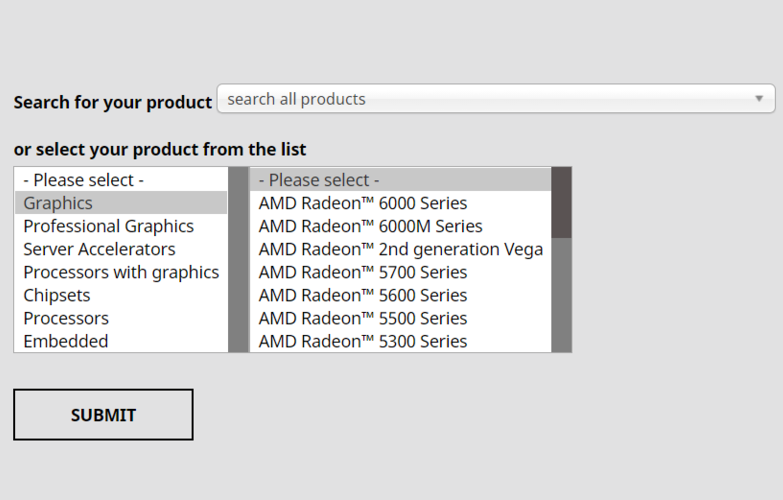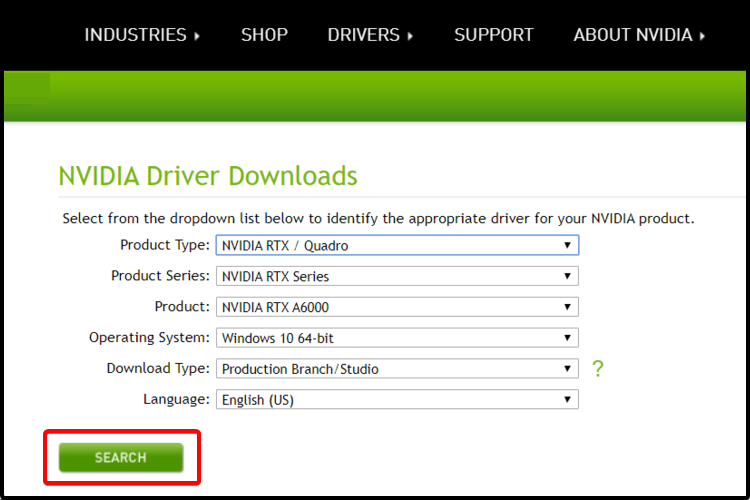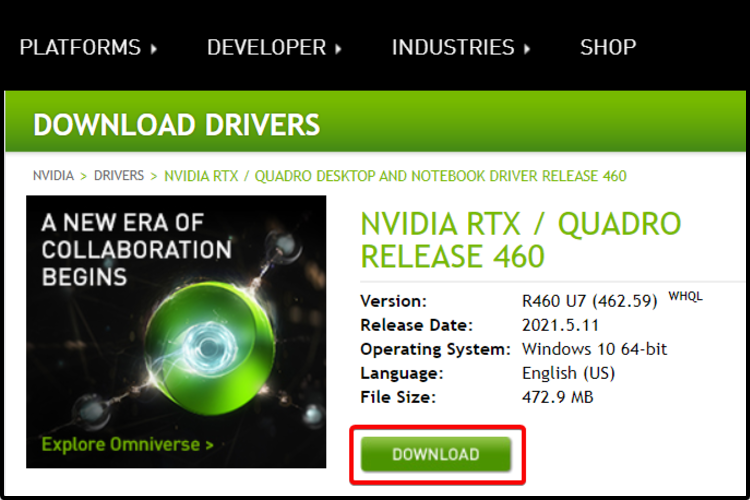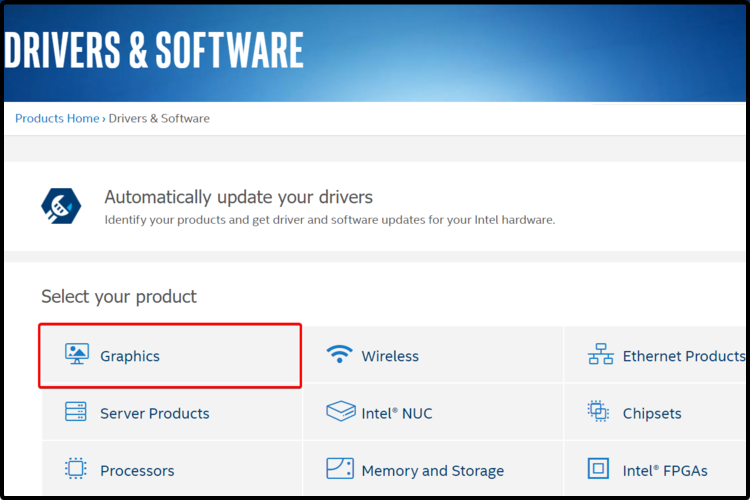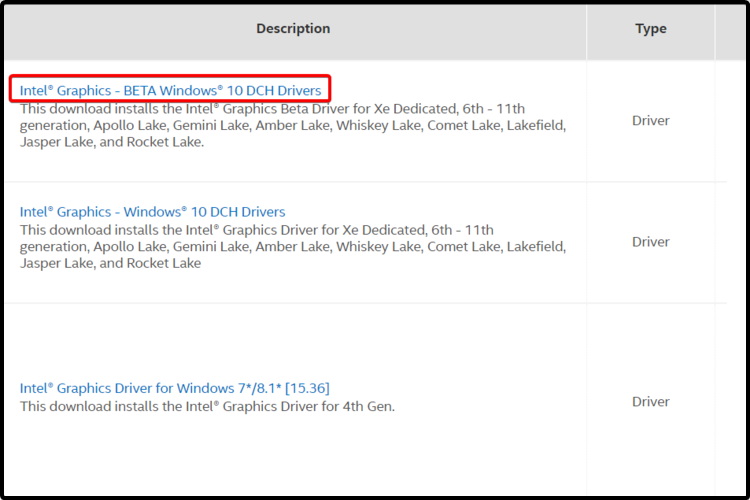How to easily install graphics card drivers on Windows 10
A comprehensive guide with 3 tested methods
- You must install your graphics card drivers to keep your Windows 10 PC running in optimal conditions, and this article will show a few methods you should try.
- Accessing an official support website proves to be extremely simple and efficient.
- Your graphics card drivers can be easily installed with the help of some internal options.
- You can also use dedicated software in order to achieve this precise goal in no time.

Drivers are the most important software components which allow our PCs and apps to run in optimal conditions. Considering this, it is essential to perform a proper installation for them.
There are a few easy ways you should consider when it comes to installing your graphics card drivers on Windows 10.
In this article, you will find a selection precisely of the best-proven solutions regarding this subject. Just take a closer look below.
How can I install the graphics drivers on Windows 10?
1. Install graphics card drivers using third-party apps
Installing your graphics card drivers manually is a time-consuming task. We strongly recommend you to use third-party software, so your work will be simplified much more.
With this option, you’ll not have to bother yourself again with any driver-related action. This tool will help you automatically install, update and fix your software components.
You can prevent these problems by using an automatic tool that will search and install the correct drivers on your computer with just a few clicks. That's why we recommend you use Outbyte Driver Updater. Here's how to do it:
- Download and install the Outbyte Driver Updater app.
- Launch the software.
- Wait for the app to detect all incompatible drivers.
- Afterward, it will show you a list of the drivers found to select the ones to Update or Ignore.
- Click on Update & Apply Selected to download and install the newest versions.
- Restart your PC to ensure the applied changes.

Outbyte Driver Updater
Use this software and solve all driver-related issues from your PC.2. Download and install Windows 10 drivers from the manufacturer’s website
AMD drivers
- Go to the AMD driver support website.
- You can instantly download the free recommendation.
- You can either type your exact product name or search for it in the Graphics drivers list.
- Download the one needed.
- Follow the on-screen instructions to complete the setup.
- Restart your PC.
nVidia drivers
- Access the Nvidia driver support website.
- Identify the appropriate driver for your nVidia product, then click on the Search green button.
- After the search is done, select Download.
- Follow the on-screen instructions to complete the setup.
- Restart your computer.
Intel drivers
- Go to the Intel driver download center.
- Choose Graphics.
- Search for the graphics driver that you need and click on its name.
- Choose an option from the available downloads.
- Don’t forget to check the detailed description listed on the right side
3. Install drivers for your graphics card using Device Manager
The easiest way to install drivers for your graphics card is to use the built-in Device Manager. This tool helps you download and install the latest drivers for your GPU.
1. Open Device Manager.
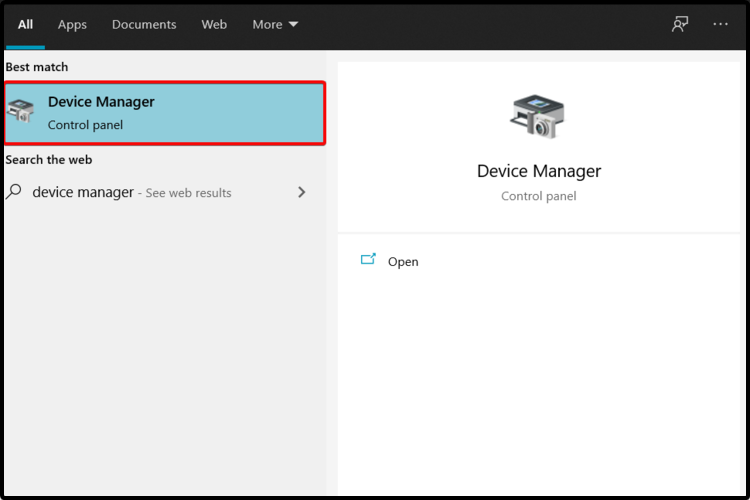
2. Expand the Display adapters tab and right-click on your graphics card driver.
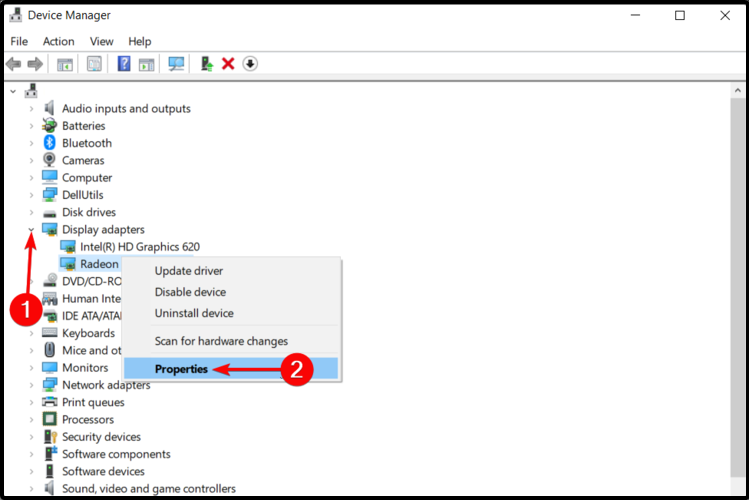
3. Select Properties from the list of options.
4. Click on the Driver tab, then select Update Driver.
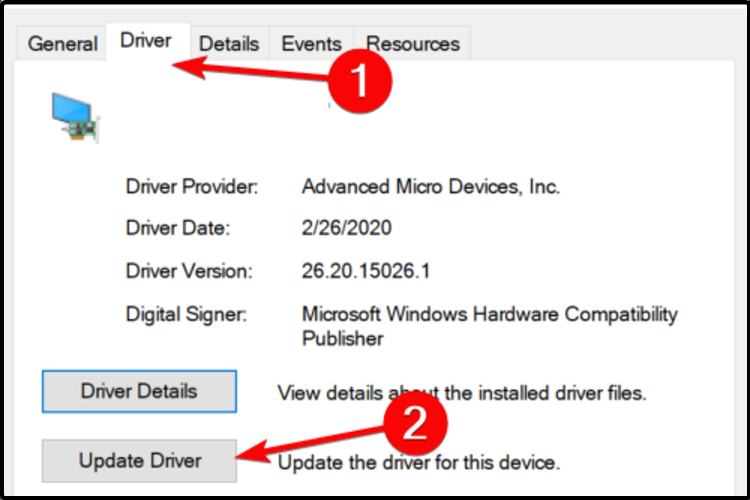
5. Click on Search automatically for updated driver software.
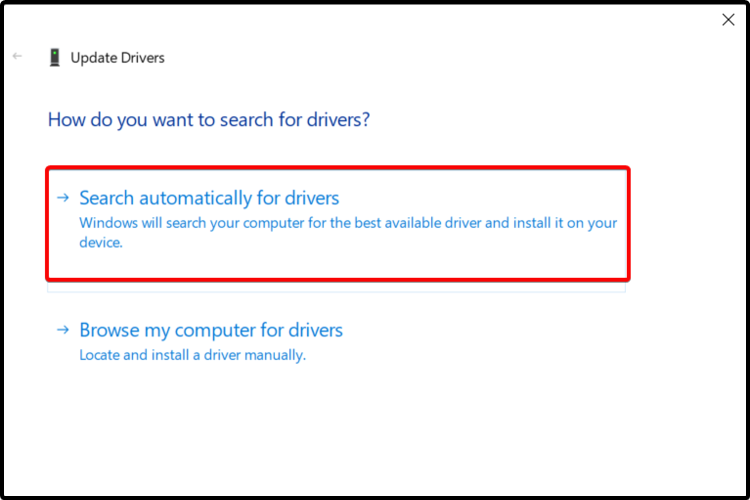
6. Device Manager will now install the latest drivers on your PC. This process can take a few minutes.
 NOTE
NOTE
The presented methods will definitely help you install the graphics card drivers. Also, to keep your software components safe, you can always check how to update drivers in Windows 10.
For any other questions or suggestions, don’t hesitate to leave a comment in the section below. We’re eager to hear your opinion.
Still experiencing troubles? Fix them with this tool:
SPONSORED
Some driver-related issues can be solved faster by using a tailored driver solution. If you're still having problems with your drivers, simply install OutByte Driver Updater and get it up and running immediately. Thus, let it update all drivers and fix other PC issues in no time!