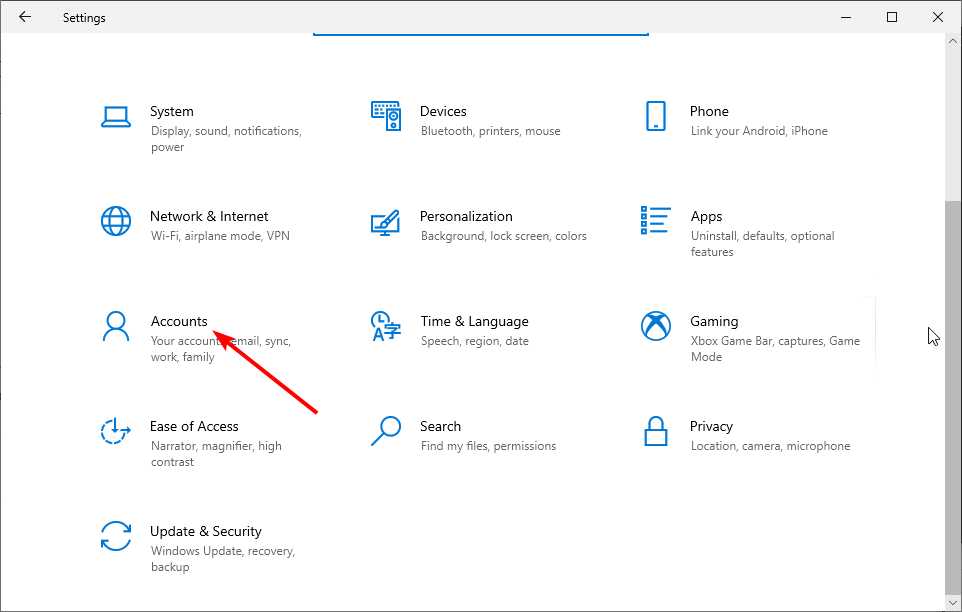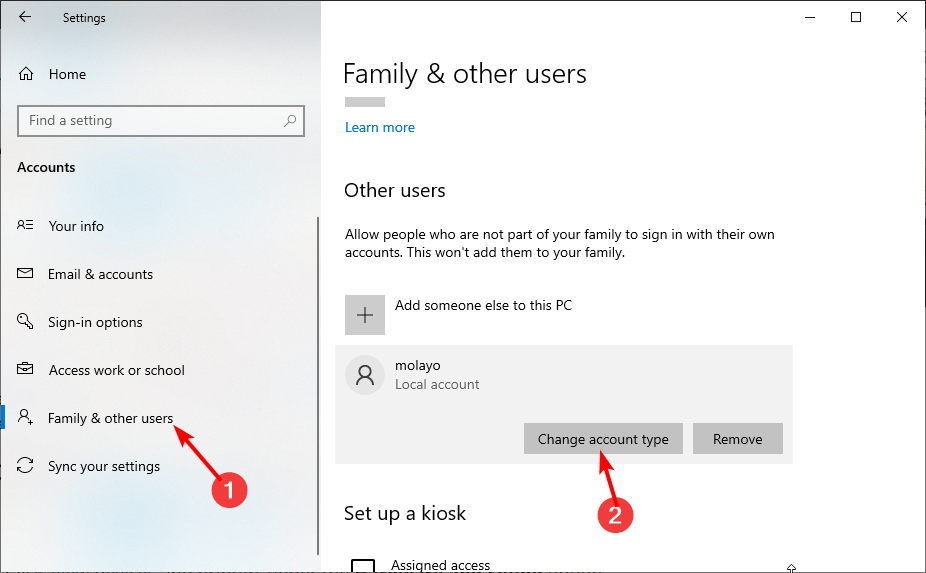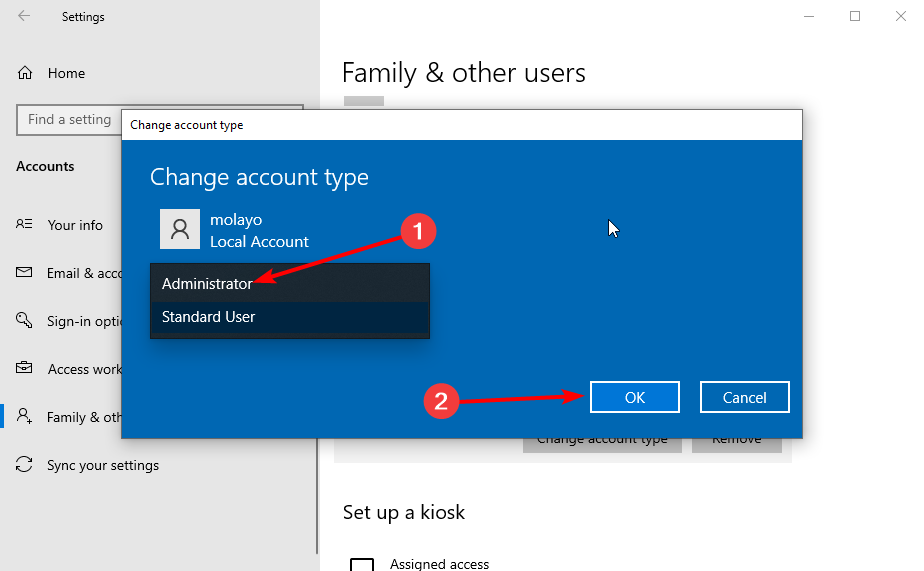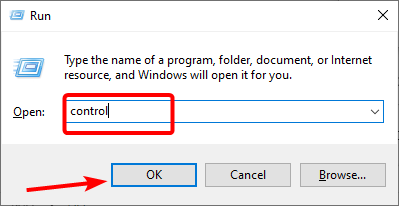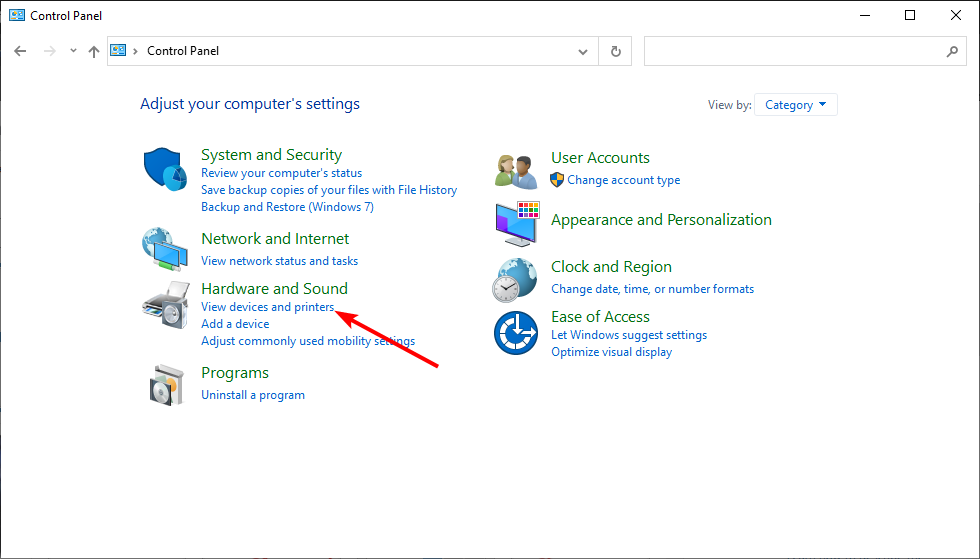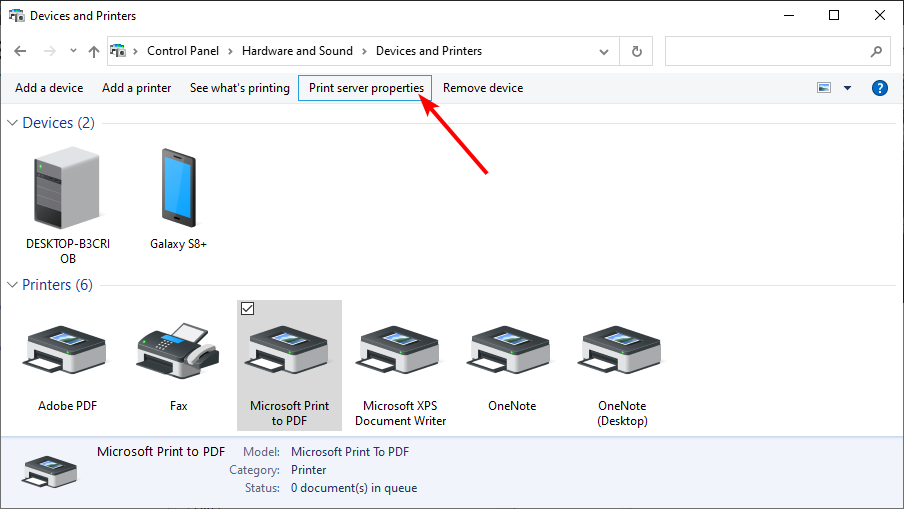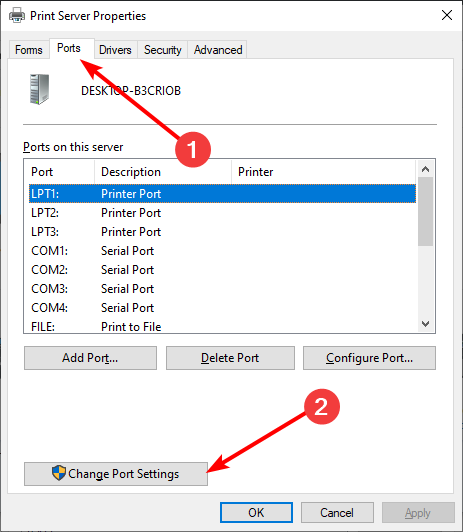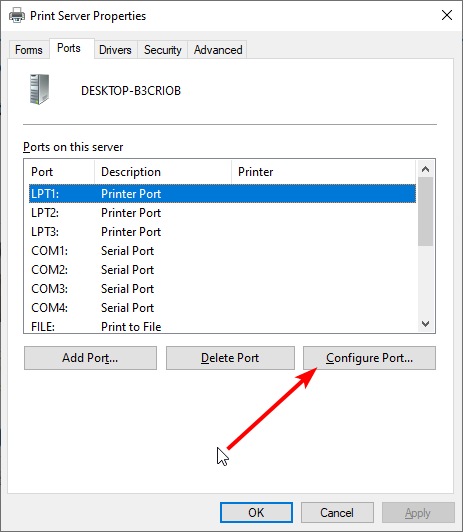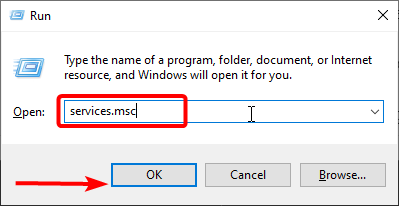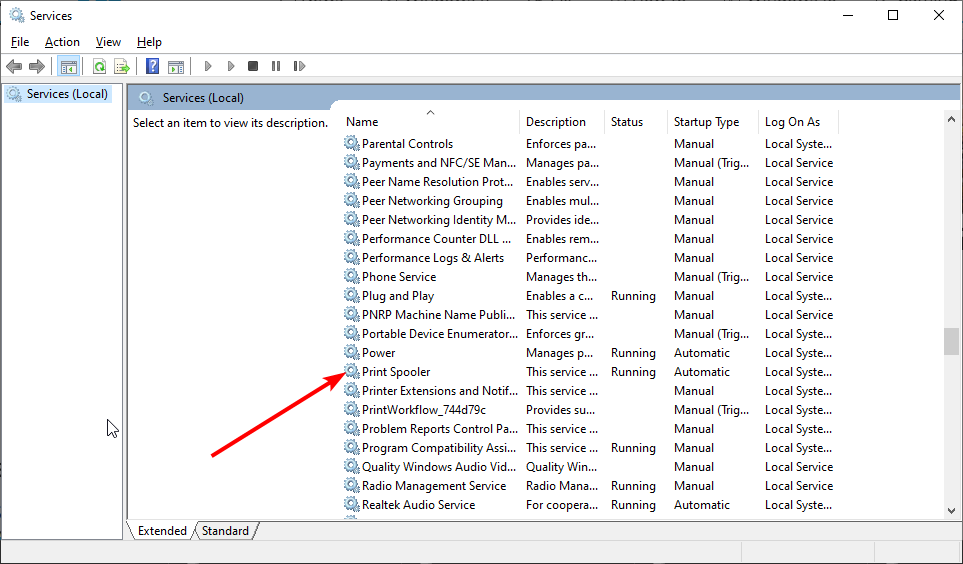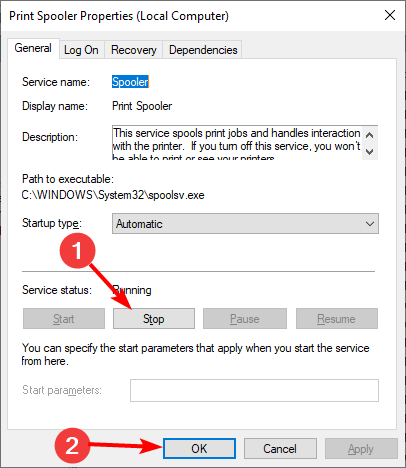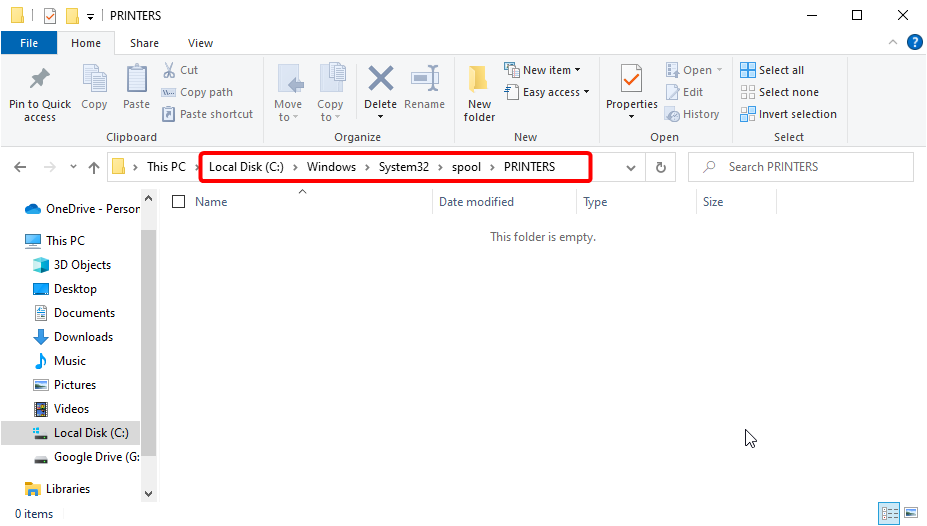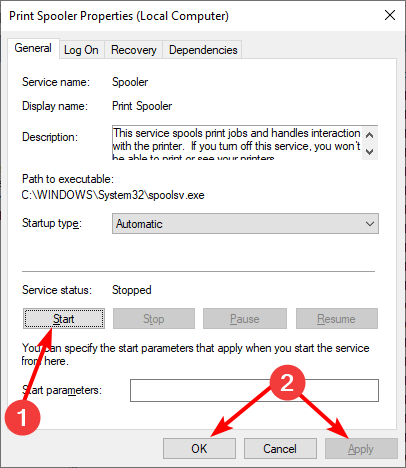An Error Occurred During Port Configuration: 5 Ways to Fix
Everything you need to force your printer configuration through
- The error occurred during port configuration message can be due to interference from your security software.
- You can fix this by performing a hard reset on your printer.
- Another effective solution to this problem is to clear the print queue.
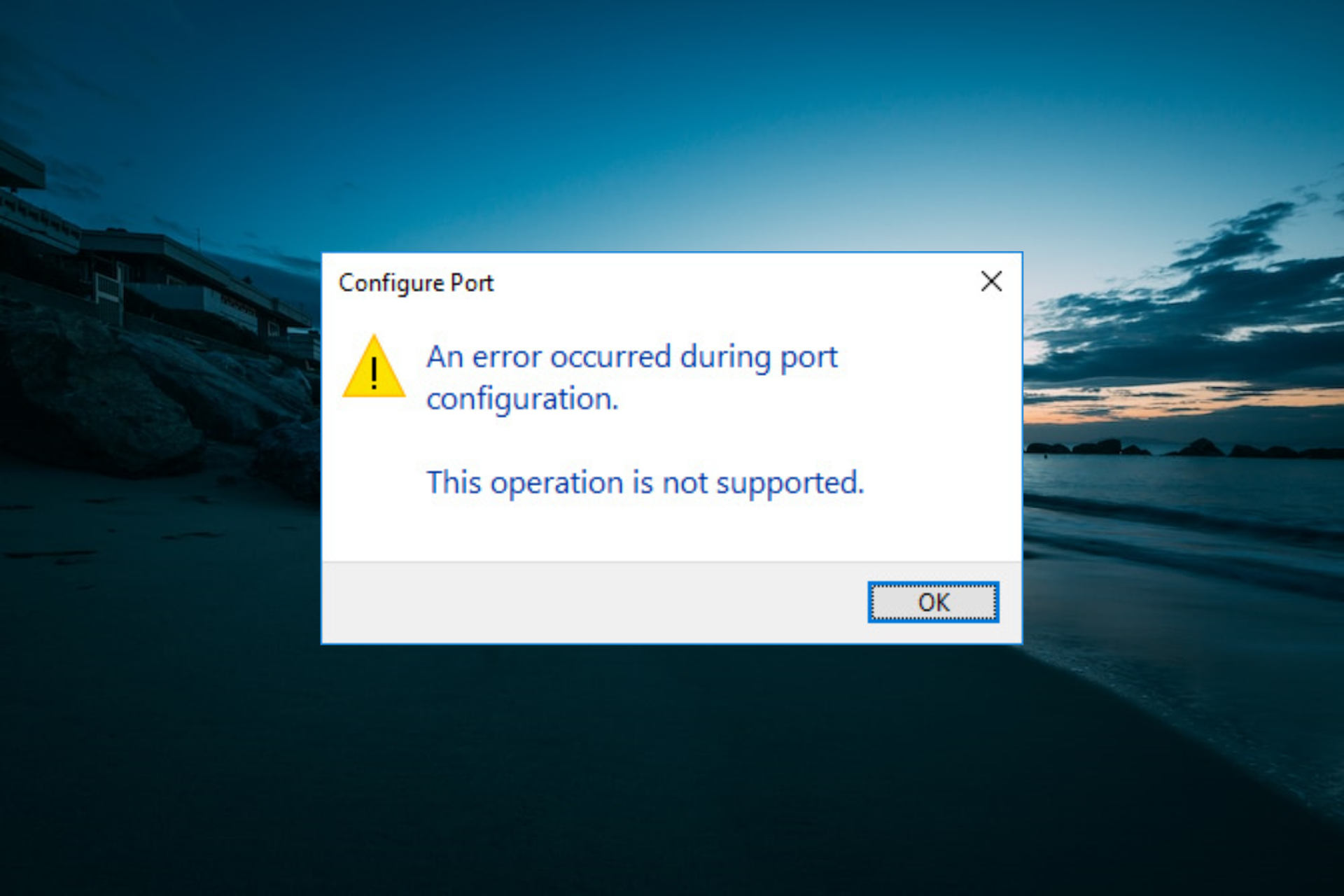
Adjusting port settings is one way to kick-start offline printers. However, an error occurred during the port configuration error message popped up for some users.
Consequently, this prevents them from completing this configuration, rendering the printer useless. If you also face this issue, this guide will walk you through the steps to fix it effortlessly.
Why does An error occurred during port configuration access is denied occur?
An error occurred during port configuration, the requested resource is in use error message can be caused by the following factors:
- Interference from third-party apps: Third-party antivirus and firewall can lead to an error occurred during port configuration this operation is not supported error message. You need to disable or uninstall these programs to solve the problem.
- Lack of privileges: Another cause of this error message is the lack of administrative privileges. The solution to this is to switch to an administrator account.
How can I fix An error occurred during port configuration message?
- Why does An error occurred during port configuration access is denied occur?
- How can I fix An error occurred during port configuration message?
- 1. Modify the Port Settings Within an Admin Account
- 2. Configure the port settings manually
- 3. Reset the printer
- 4. Clear the Printer Queue
- 5. Disable third-party security software
1. Modify the Port Settings Within an Admin Account
- Press the Windows key + I to open the Settings app and select Accounts.
- Click Family & other users in the left pane.
- Now, select your account, and click the Change account type button.
- Finally, select Administrator from the Account type dropdown menu and click OK.
If you are getting an Access denied message and an error that occurred during port configuration, you lack the needed privilege. You need to switch to an administrator account to eliminate the error message.
2. Configure the port settings manually
- Press the Windows key + R, type control, and click OK.
- Click View devices and printers under the Hardware and Sound option.
- Now, click your printer and select Print server properties at the top.
- Click the Ports tab at the top.
- Next, click the Change Port Settings button.
- Select the port you want to modify and click Configure Port.
- Finally, configure the port as you deem fit.
If trying to configure the printer port automatically keeps returning an error occurred during port configuration, you might need to perform the operation manually. However, this should help you bypass any process causing the error.
3. Reset the printer
- Turn the printer off and disconnect the power cord.
- Unplug the power cord from the power outlet and wait for 60 seconds.
- Now, plug the printer again and restart it.
- Finally, please wait for it to enter idle mode before doing anything
If you are getting an error occurred during port configuration. This operation is not supported message, it means the printer ran into a temporary glitch. The solution to this is to perform a hard reset.
4. Clear the Printer Queue
- Press the Windows key + R, type services.msc, and click OK.
- Double-click Print Spooler to open its properties.
- Now, click the Stop button and OK to close the window.
- Next, press the Windows key + E to open File Explorer and follow the path below:
C:\WINDOWS\System32\spool\PRINTERS - Finally, use Ctrl + A to select everything in the folder and press the Delete key.
- Now, repeat Steps 1 and 2 and click the Start button.
- Finally, click the Apply button and OK to save the changes.
Expert tip:
SPONSORED
Some PC issues are hard to tackle, especially when it comes to missing or corrupted system files and repositories of your Windows.
Be sure to use a dedicated tool, such as Fortect, which will scan and replace your broken files with their fresh versions from its repository.
An error during port configuration can sometimes denote that the printer queue files are corrupt. Therefore, you need to clear these files and allow your device to build another one to solve the problem.
5. Disable third-party security software
According to users, you get an error occurred during port configuration due to interference from third-party antivirus or firewalls. Hence, you need to disable these apps if you have them.
If disabling them does not work, you should try uninstalling them and using Microsoft Defender instead.
Those are a few resolutions that can fix an error occurred during a port configuration issue. With this information, you should be able to resolve the issue for good and connect your printer.
If your printer only prints in grayscale, check our detailed guide to fix it effortlessly.
Feel free to let us know the solution that helped you solve this problem in the comments below.