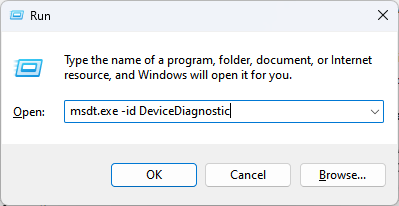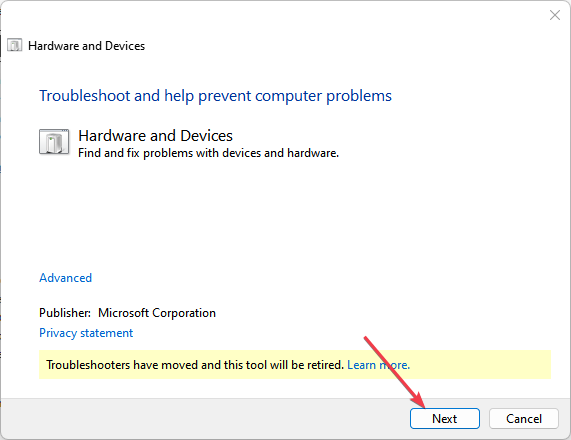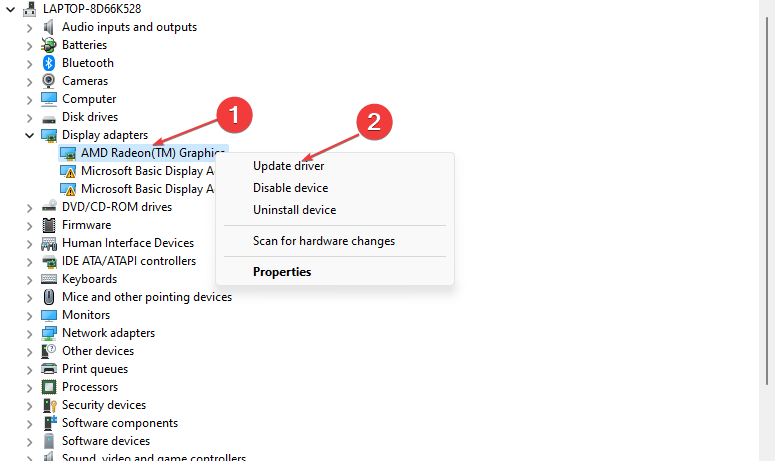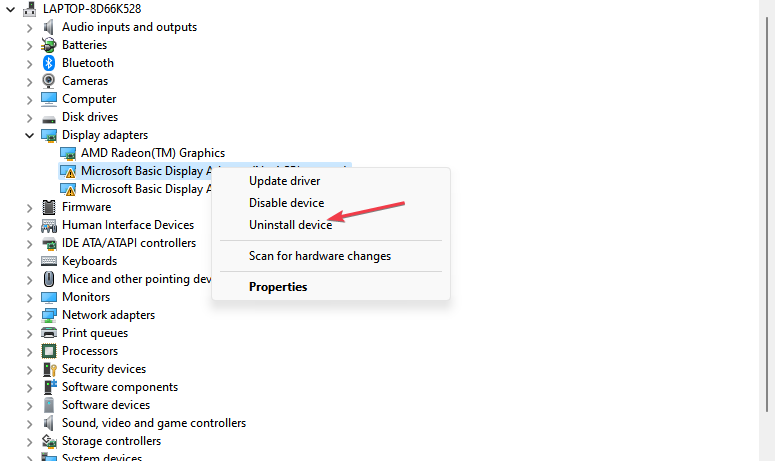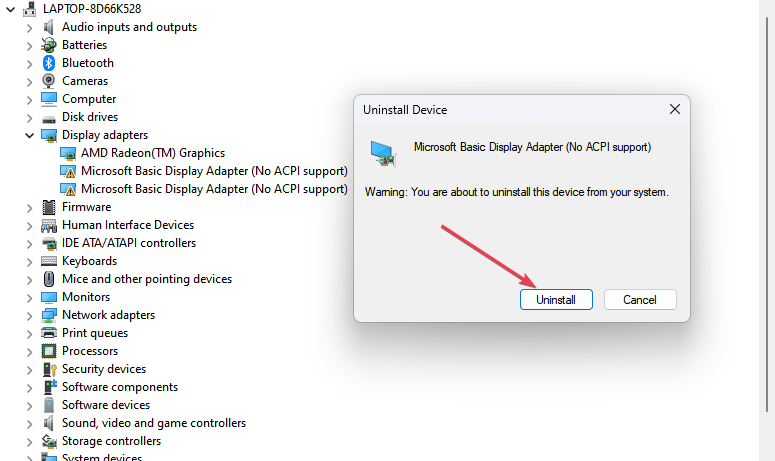Error Fix: This Device is Not Present (Code 24)
Perform a hardware and devices troubleshooter if you get this error
- One of the error codes in Device Manager is the this device is not present (Code 24), which usually appears if the device is not installed correctly.
- Restart your PC then reconnect the device and see if the problem persists.
- If it does, reinstall the device driver causing the error as this has proven to be the best solution so far.
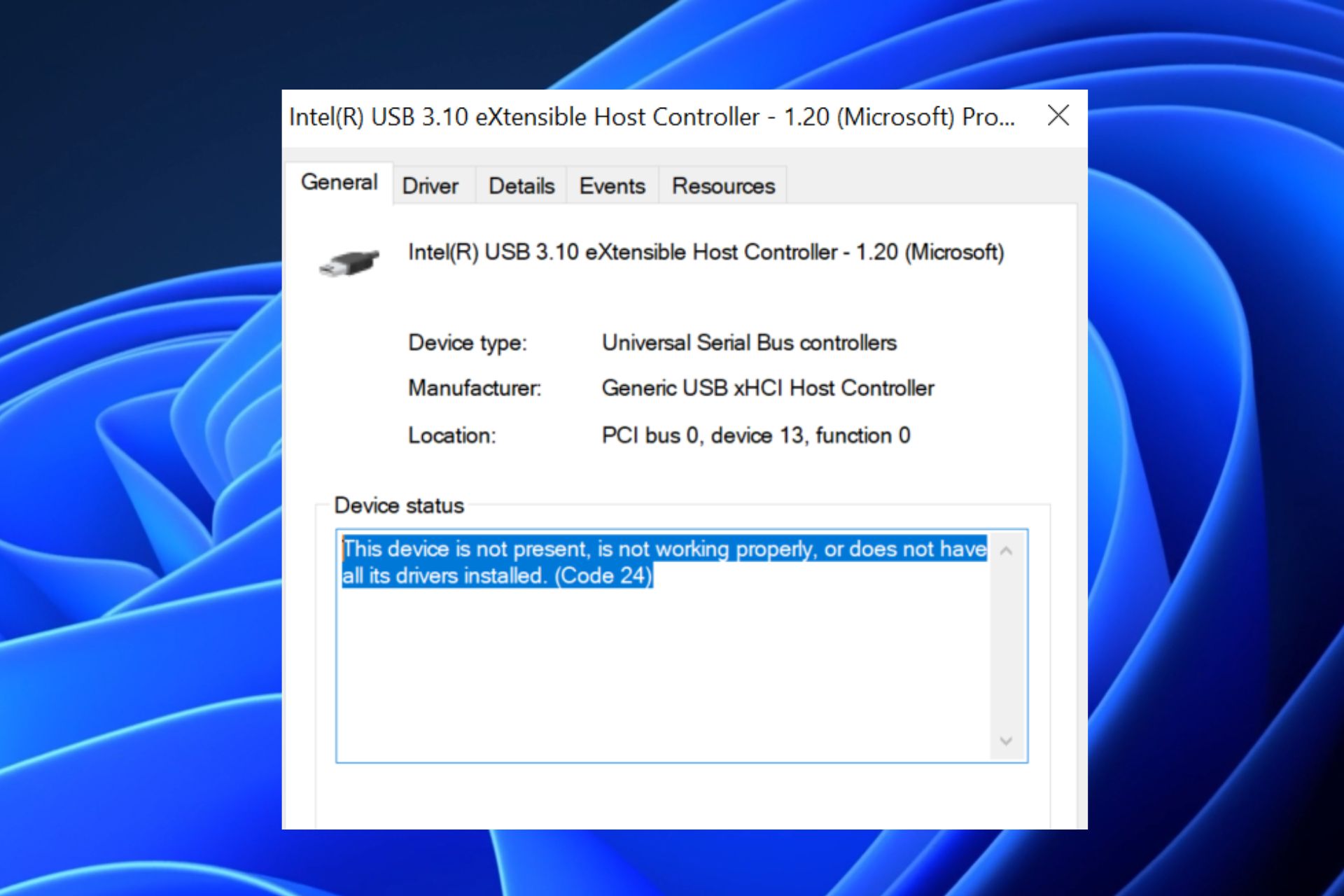
If you come across the this device is not present (Code 24) error message, it simply means that one of your hardware (keyboard, mouse, printer, etc) has stopped working. In this instance, whenever you open the Device Manager, you’re met with this error message.
In case you are experiencing this issue, you don’t have to worry as it is just an indication of what went wrong. Hence, we’ll discuss what can be the cause and how to fix it.
What causes this device is not present error?
If any device is not working or if you’re constantly receiving this device is not present (Code 24) error message, there can be several reasons behind it. Below are some of the potential reasons for the error:
- The device is not properly installed – If there is a fault in the installation package or during the installation of the device you’re trying to use, it can trigger the This device is not present (Code 24) error message.
- Faulty hardware – This error message can also appear if the device has developed a hardware failure such as a wear and tear in the cable, or the device itself is damaged. Also, the cable may have been connected incorrectly.
- Corrupted or outdated driver – Incompatibility issues such as a corrupted or outdated can also trigger this error message.
- The device has been prepared for removal – Another possible reason for this error is that the device has been prepared for removal. After removing the device, the error should disappear.
Now that you know some of the potential reasons behind the error, let’s proceed to how you can fix the problem.
How can I fix error 24: This device is not present?
Before engaging in any of the advanced solutions provided in this guide, you should consider performing the following preliminary checks:
- Restart your PC and see if the problem persists.
- If you’re using a device with a power button such as a printer, try to restart it.
- Check your hardware components and make sure they are properly connected to the computer.
- Try testing the device triggering the error code 24 on another computer and see if it works.
- Make sure you uninstall a device that you’ve prepared for removal from your Device Manager.
- Install the latest Windows updates.
If you keep getting the This device is not present (Code 24) error message after conducting the above checks, try the solutions provided below.
1. Perform hardware and device troubleshoot
- Press the Windows + R to open the Run command, type msdt.exe -id DeviceDiagnostic, and press Enter to open Hardware and Devices troubleshooter.
- Then, click Next to run Hardware and Devices troubleshooter.
- Follow the on-screen instructions to complete the troubleshooting process.
Expert tip:
SPONSORED
Some PC issues are hard to tackle, especially when it comes to missing or corrupted system files and repositories of your Windows.
Be sure to use a dedicated tool, such as Fortect, which will scan and replace your broken files with their fresh versions from its repository.
The hardware and devices troubleshooter will help to detect which of the devices is triggering the Code 24 error message and provide steps to fix it. However, if this doesn’t work, consider updating the device driver.
2. Update the device drivers
- Press the Windows + R keys to open the Run command dialog box, type devmgmt.msc, and press Enter to open Device Manager.
- Locate the device that has the Code 24 error, right-click on it and select Update driver.
- Choose Search automatically for drivers.
- If there’s any new driver for the device, the system will install it automatically.
- Restart your PC.
After updating the driver through the Device Manager, check if the Code 24 error has been fixed. If it persists, reinstall the device drivers.
3. Reinstall the device drivers
- Press the Windows + R keys to open the Run command dialog box, type devmgmt.msc, and press Enter to open Device Manager.
- Locate the device that has the Code 24 error, right-click on it and select Uninstall device instead.
- Then, click Uninstall to confirm the process.
- Unplug the device, restart your PC, and plug the device back in.
- The system will detect the device and automatically install a driver for it.
There’s no harm in reinstalling a device driver if the problem is persistent. However, if your system fails to reinstall the drivers for the device automatically you can visit the official manufacturer’s website to download the drivers and install them manually.
And that’s it on how to fix the This device is not present (Code 24) error message.
In case any of your devices is not responding, scanning for hardware changes can help fix the problem.
If you have any questions or suggestions on how to fix the This device is not present (Code 24) error message, please use the comments section below.
Still experiencing issues?
SPONSORED
If the above suggestions have not solved your problem, your computer may experience more severe Windows troubles. We suggest choosing an all-in-one solution like Fortect to fix problems efficiently. After installation, just click the View&Fix button and then press Start Repair.