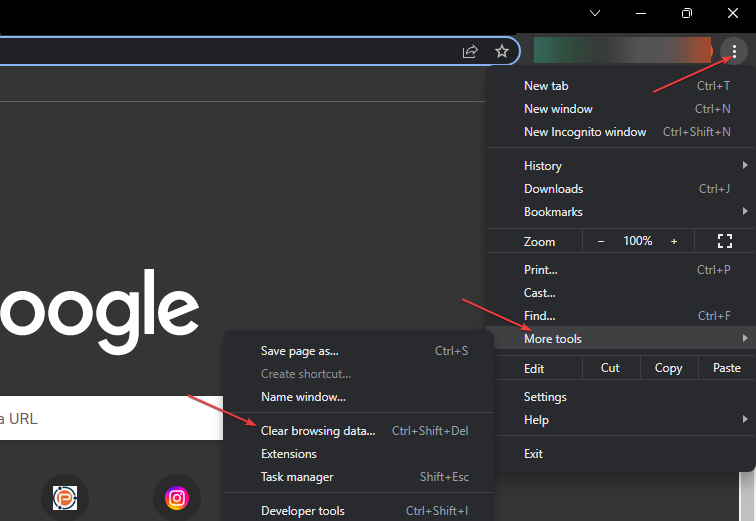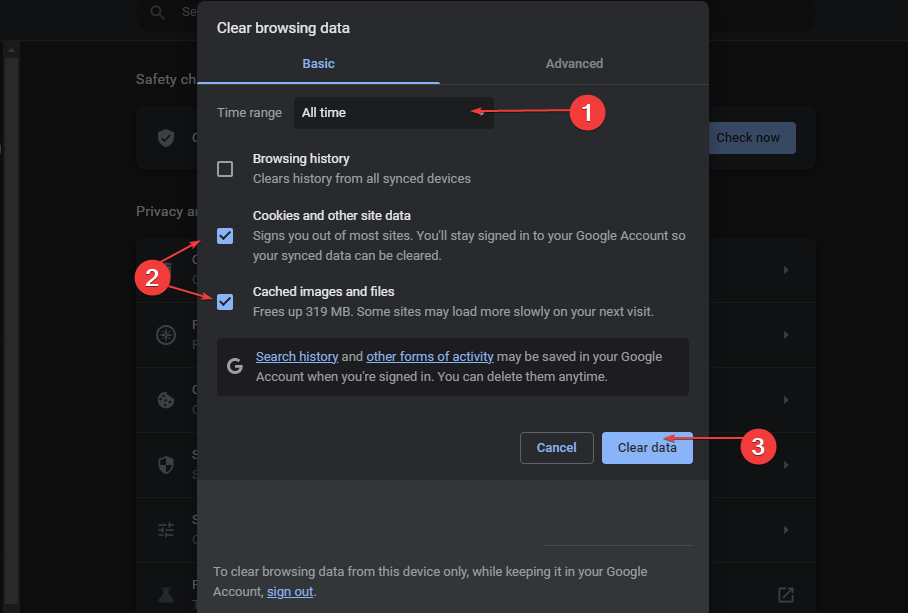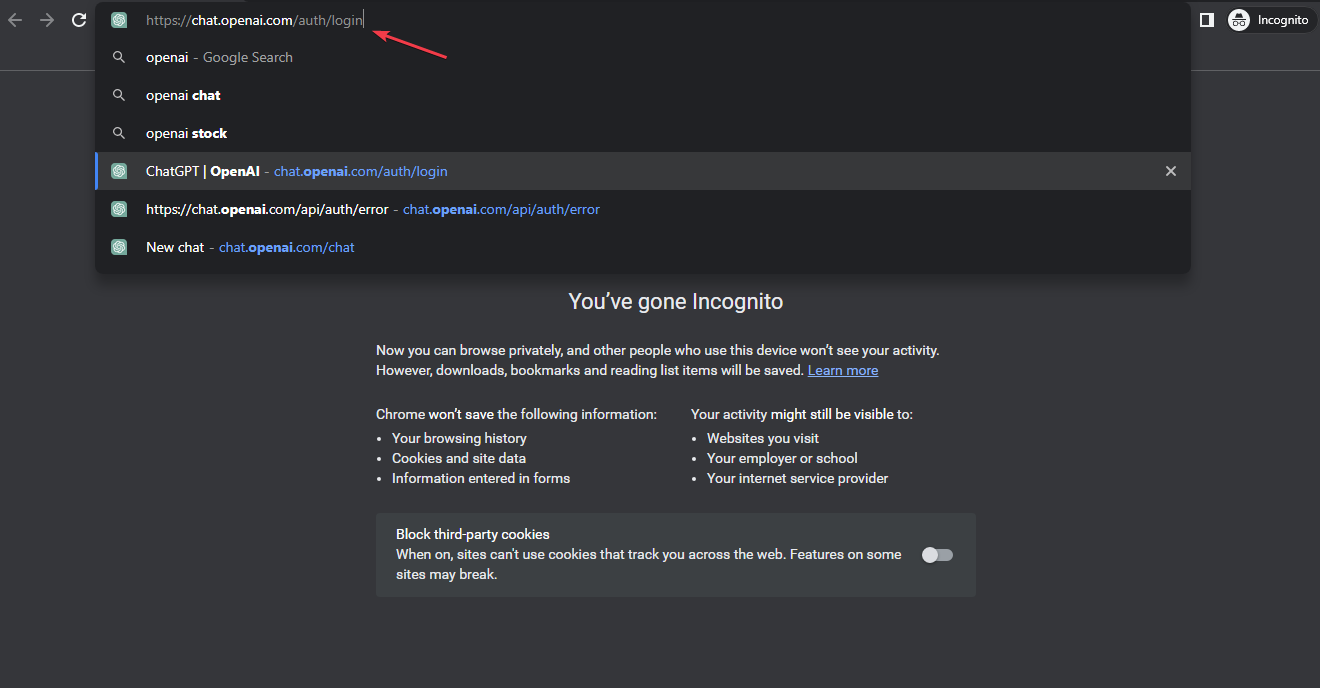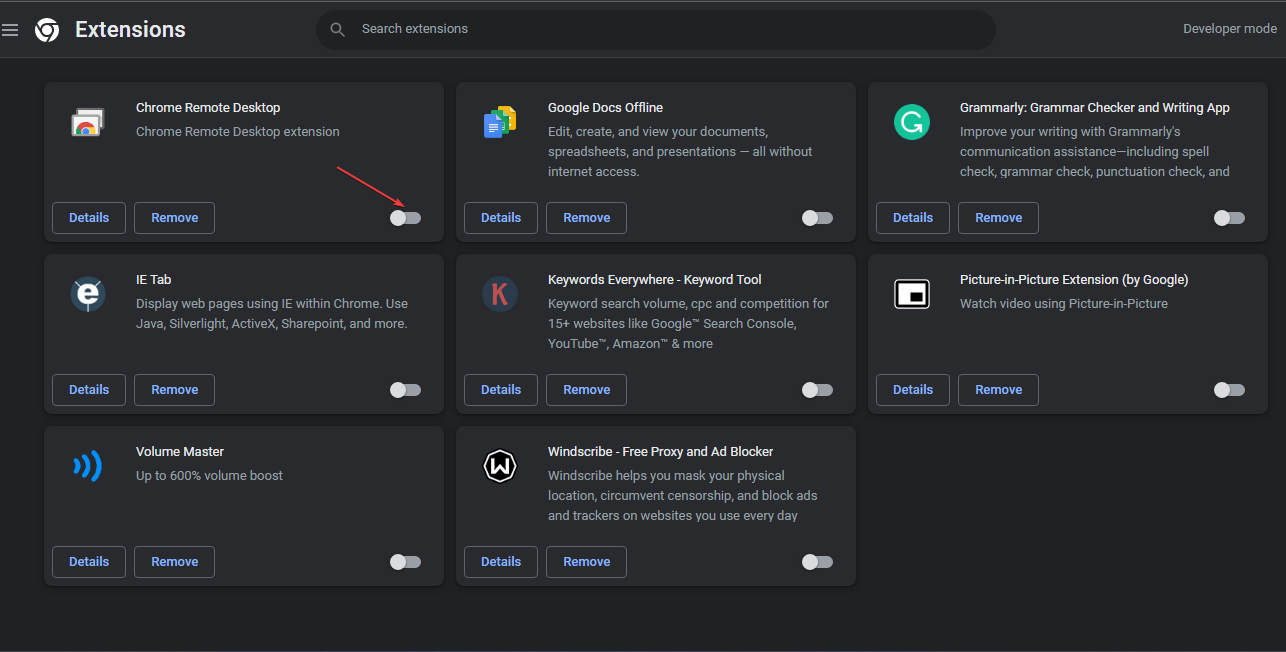ChatGPT Error Fix: The Email You Provided is Not Supported
Check the Open AI's server status when this error occurs
- Check the email address you entered to see if it's correct to prevent the ChatGPT email error.
- ChatGPT doesn't support all email providers; ensure you're accessing the service using a supported email address.
- A poor internet connection can prevent ChatGPT from verifying your credentials.
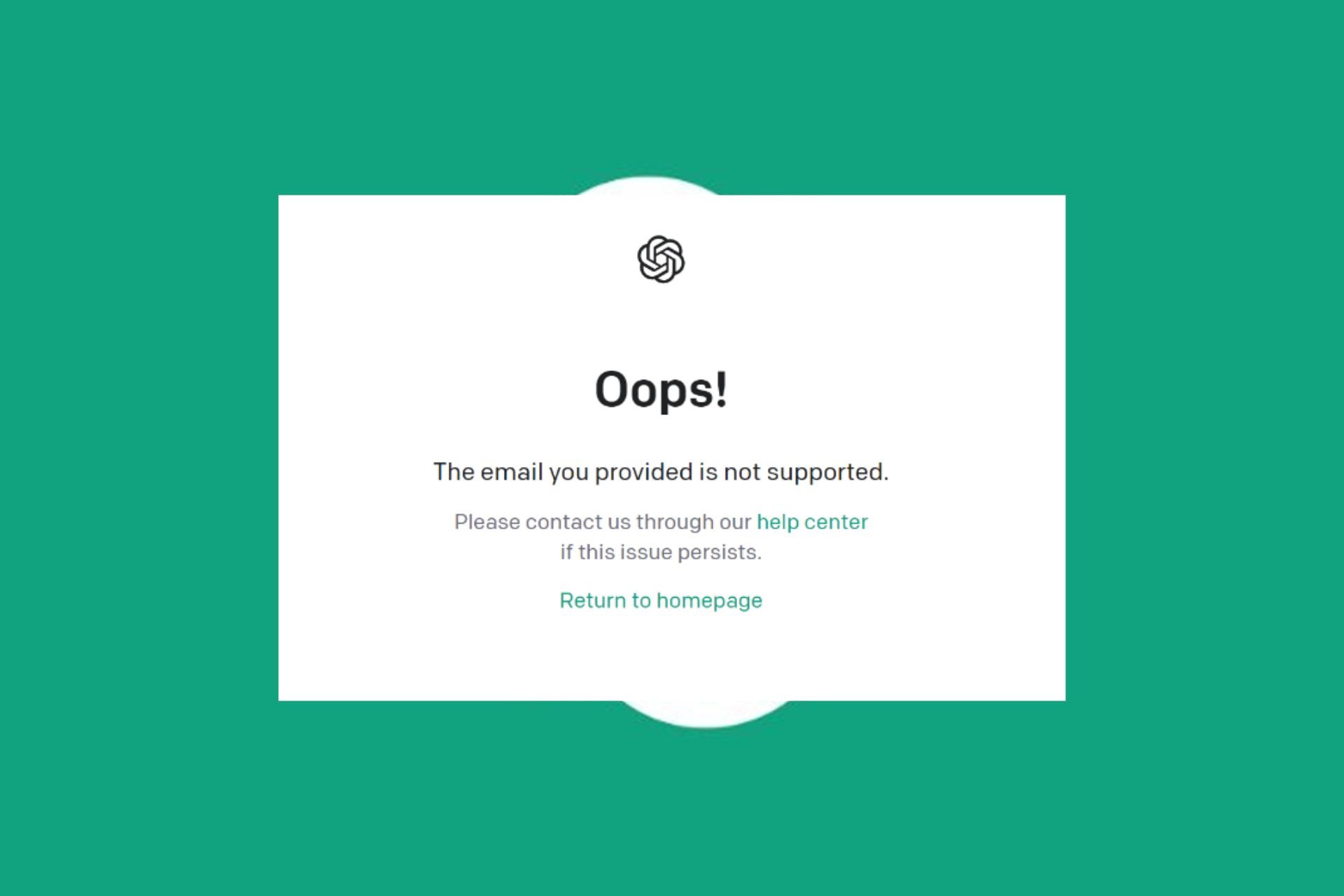
ChatGPT is one of the trendiest AI software available today. The AI model is also integrated into a lot of recent software. However, while trying to sign up for the service, users can trigger the error which reads the email you provided is not supported.
The ChatGPT email error is pretty frustrating, if you’re currently facing the error, this article will provide the steps needed to help you fix the error.
What causes the email you provided is not supported on ChatGPT?
The following are some of the most common causes of the error the email you provided is not supported:
- Invalid Email Address: ChatGPT like most services that use emails for sign-ups requires a valid email address to sign up for the service. If the email address is invalid, incorrectly typed, you’ll trigger the ChatGPT error.
- Unsupported Email Provider: ChatGPT has a list of supported email providers that can access its service. If you’re attempting to sign up using an email address from an unsupported email provider, you’ll trigger the error the email you provided is not supported.
- Connection Issues: Sometimes, you can trigger this error if your internet connection is faulty. Your IP might be blocked or your router is faulty. In such cases, ChatGPT tends to act abnormally which can lead to the error.
- Unregistered Email Address: If you’ve never signed up to ChatGPT before, and you try logging in to the service, you can trigger the error the email you provided is not supported.
- Suspended Account: If you’ve violated any of ChatGPT’s terms and conditions, your account might be suspended. In this case, you’ll trigger the error because your email address remains invalid until the suspension is cleared.
How can I fix the ChatGPT email error?
Before we proceed with more advanced solutions, here are a couple of quick fixes you can attempt:
- Fix Network Congestion.
- Close and Restart your Browser.
- Access ChatGPT using a different browser.
- Ensure the Email address you entered is correct
If you’re experiencing the ChatGPT email error, here are a couple of ways you can fix it:
 NOTE
NOTE
1. Clear browser cache and cookies
- Press the Windows key, enter the name of your Browser, and hit Enter.
- Then, click the three vertical dots at the top right corner, select More Tools, and click Clear Browsing data.

- Select the data you wish to delete and click the Clear data button once you’ve selected the data to be deleted.

- Once you’re done, your browser cache and cookies will be cleared.
2. Open ChatGPT in Incognito window
- Press the Windows key, type your browser name, and hit Enter.
- In the Browser window, click on the three vertical dots at the top right corner of the window, and select New Incognito Window.

- In the Incognito window, navigate to the OpenAI website, and try signing up using your email address to see if the error is fixed.

Incognito mode keeps your browser history, helps you log into multiple accounts at the same time, delete browser cookies, and many more.
If the Chrome Incognito fails to load any pages, then follow the steps outlined in this guide to troubleshoot it.
3. Disable browser Extension
- Press the Windows key, type your Browser’s name, and hit Enter.
- In the Browser window, click the three vertical dots at the top right corner, click on More Tools, and select Extensions.

- Then, disable all the extensions installed on your browser.

Browser extensions provide users with helpful features and functionality to help improve their browsing experience. However, some extensions are notorious for triggering errors on web browsers. In such cases, you’ll have to disable them to check if it’ll fix the ChatGPT email error.
Resolving the ChatGPT email error is not a complex task and can be completed in a couple of minutes. If you followed our guide, you should be able to resolve the error in no time.
However, if the error persists after attempting all the steps above, you can contact the ChatGPT customer support so they can help you fix the error.