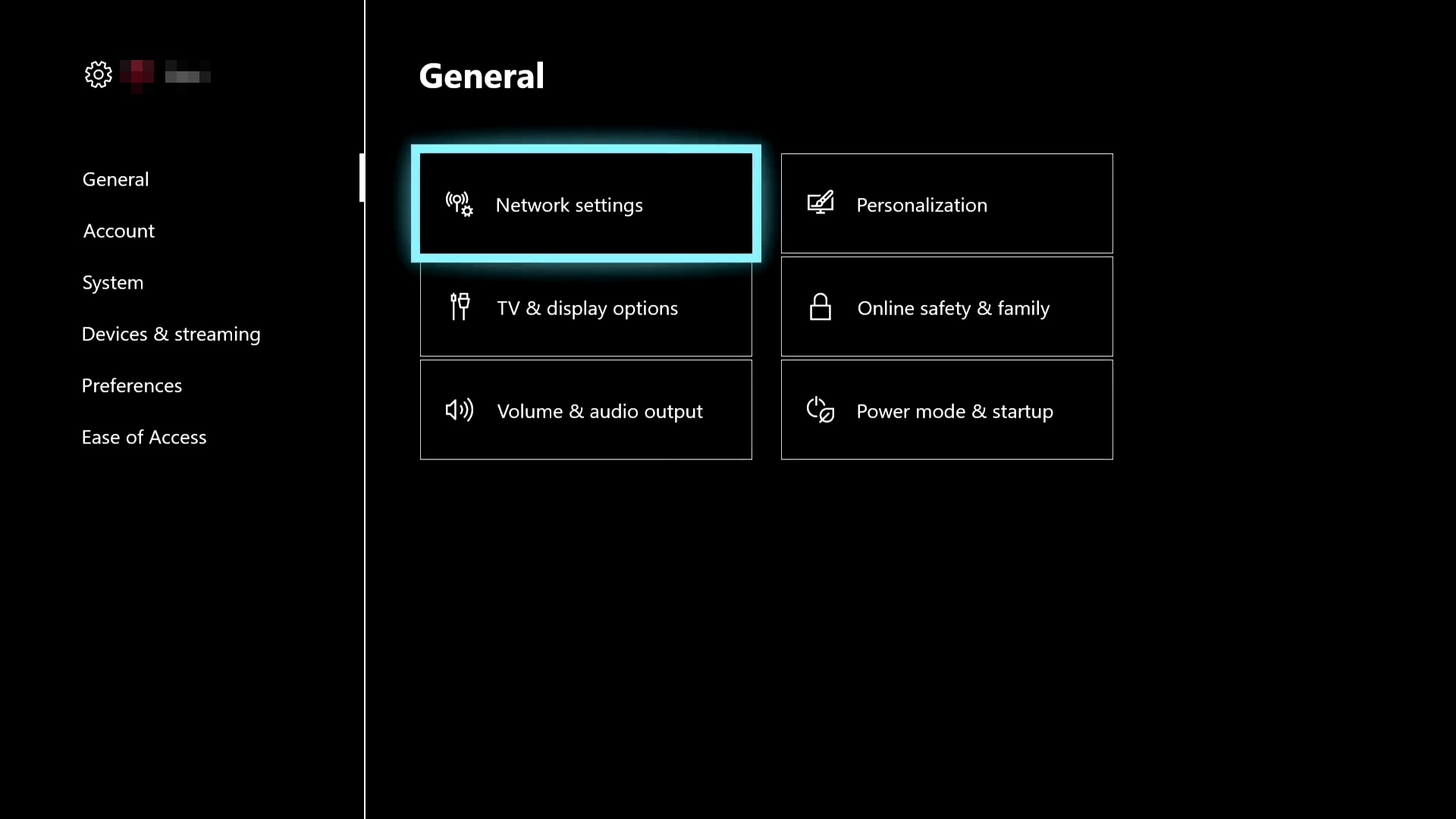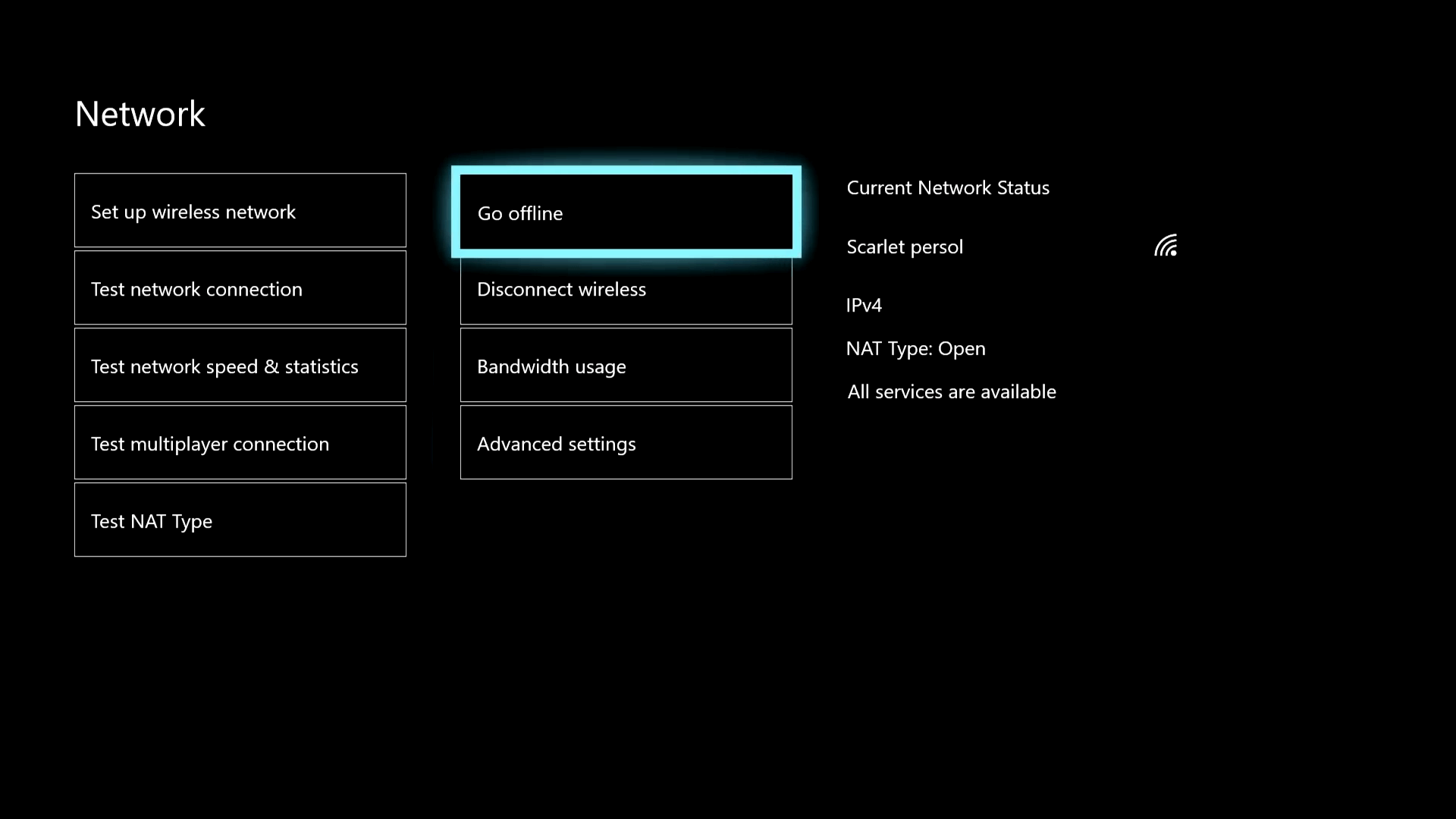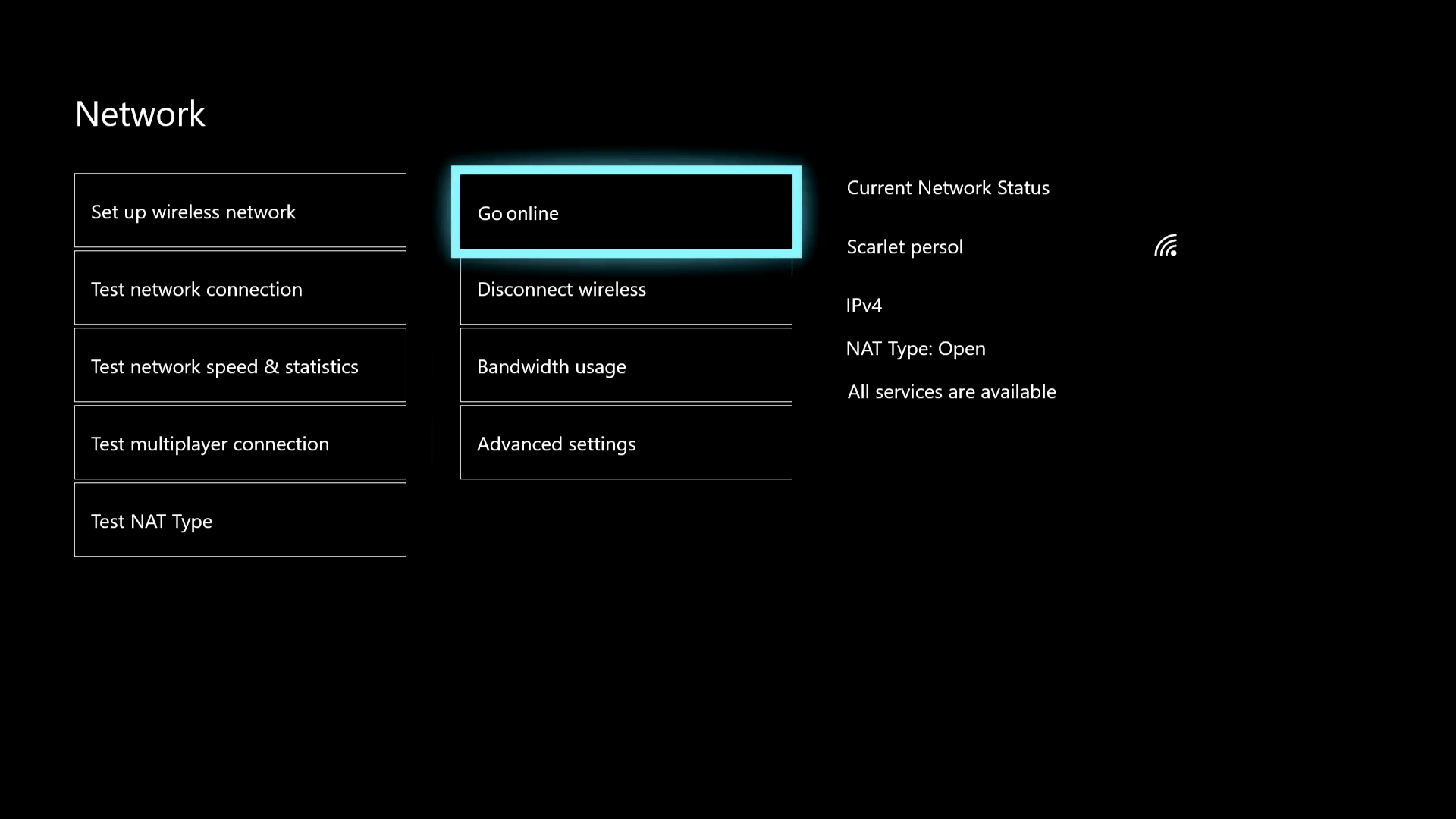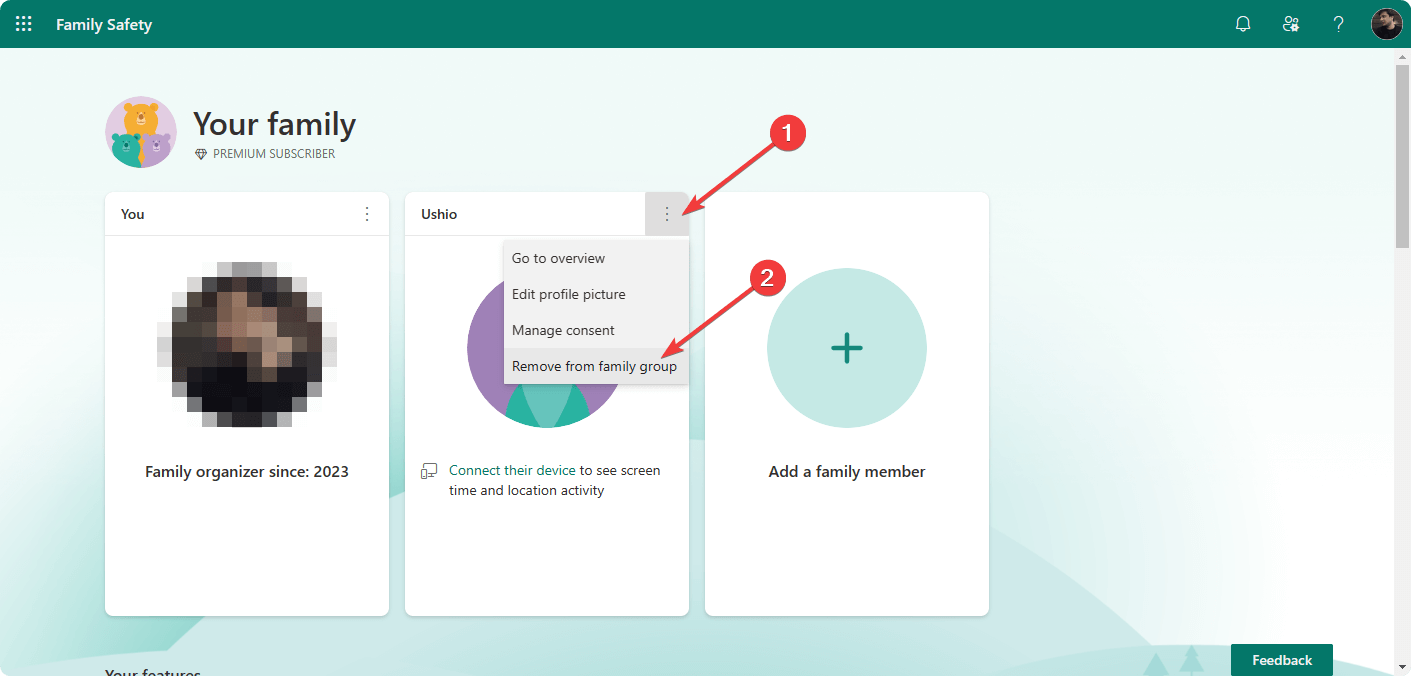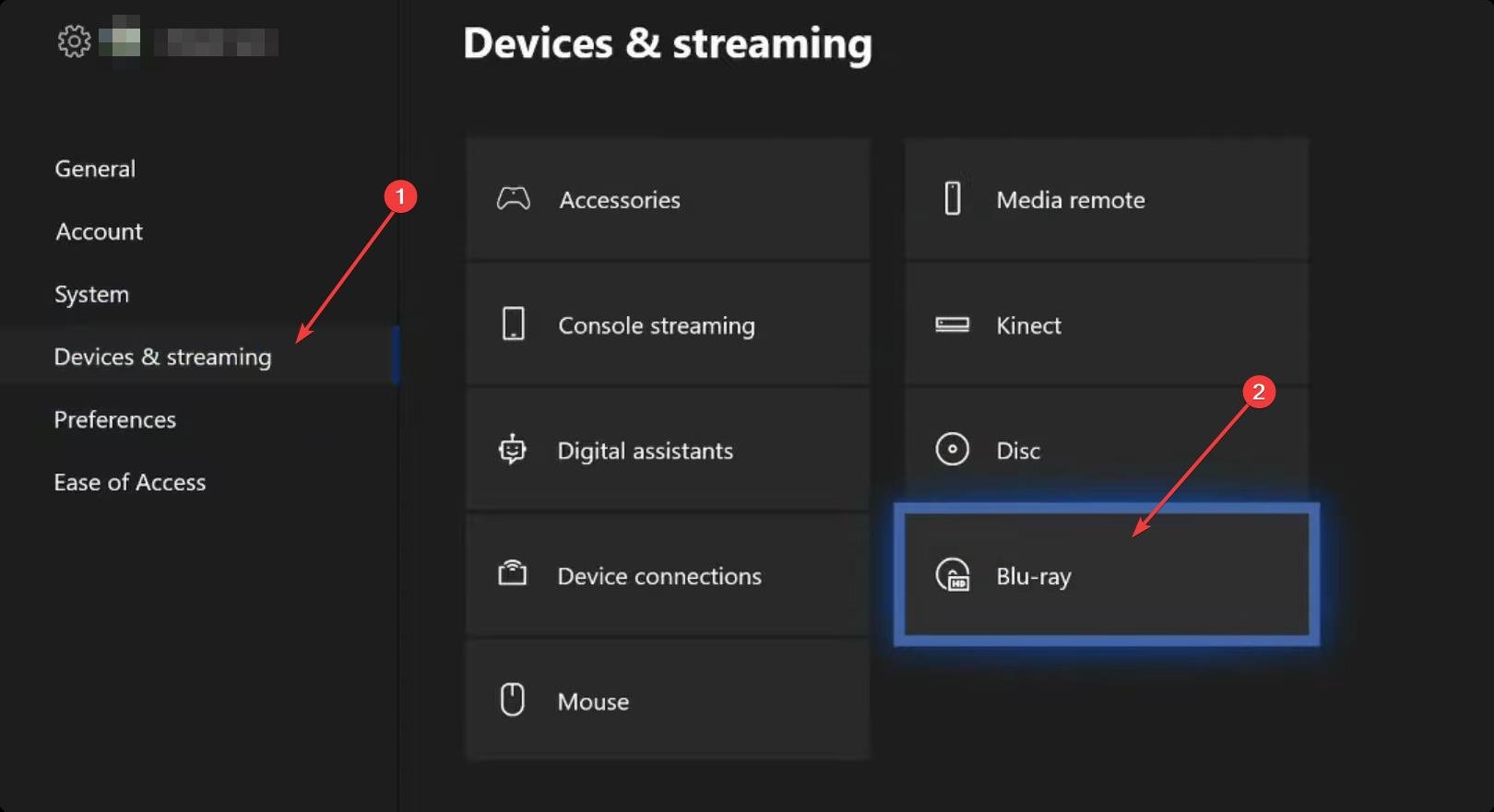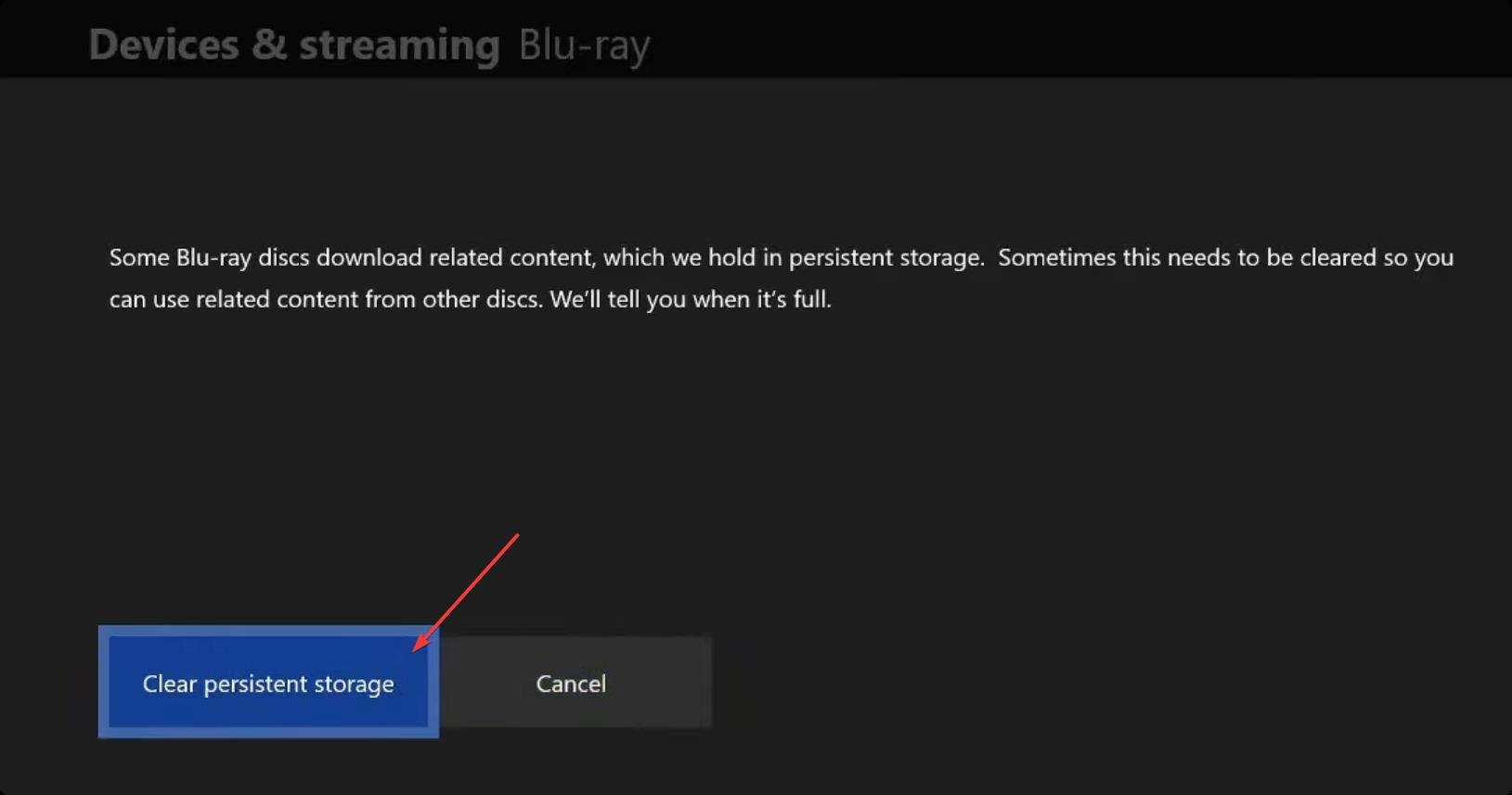0x80a40026 Error Code: How to Fix this Xbox Issue In No Time
Try these easy fixes if you get the Xbox error code 0x80a40026
- After launching a video game on the Xbox console, it may prompt the option to ask for permission, and then you may get the error code 0x80a40026.
- Usually, improper account settings, Xbox bugs, or a problem with Xbox live server may create this issue.
- To solve it, you can re-sign into your console or follow the other tricks featured in this article.
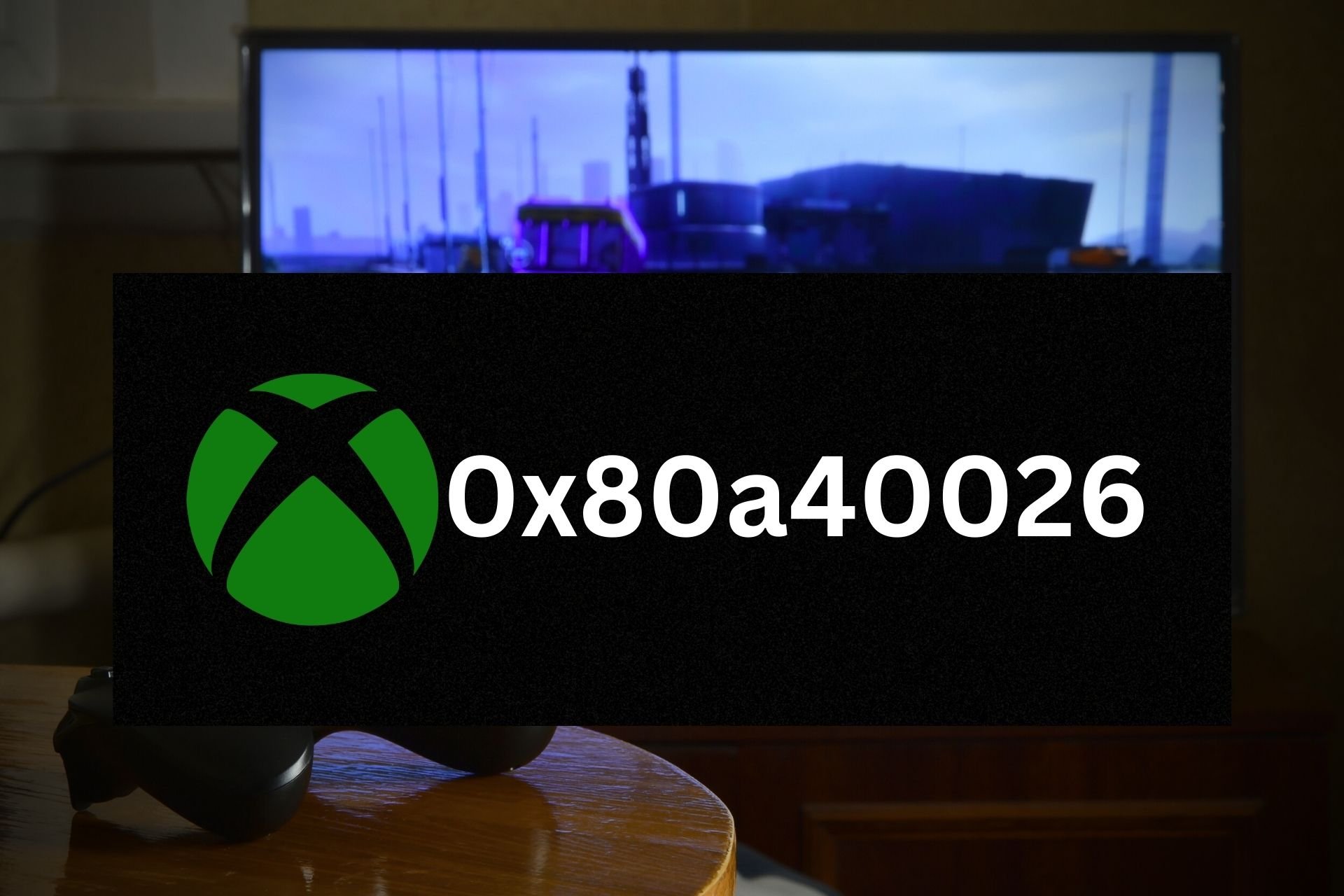
Are you getting the error code 0x80a40026 while trying to play a game on Xbox? If yes, don’t worry. This article contains the solutions you need.
This error is not like other random Xbox errors like code 0x87e10bef. Unlike other issues, it may appear right after launching a specific game. Or, it may appear when a gamer needs to ask for permission from his/her parents for the gameplay. Thankfully, you can fix this problem easily.
Why does the error code 0x80a40026 occur?
Why this Xbox error happens is still a mystery. However, after digging deeper, we have found these possible reasons:
- Improper account: If you are not using the account with which the game was purchased, it may show the error.
- Age restriction: Some games are not appropriate for everyone. If you are underage, the problem may appear.
- Xbox service is down: If the Xbox service is down, you may get the error code 0x80a40026.
- Internal Xbox issue: Some temporary or critical bugs with your gaming console may trigger this problem as well.
- Connectivity problem: If the internet connection you are using is not stable, you may get various error codes while playing some specific titles.
How can I fix the error 0x80a40026 on Xbox?
We have found the exact solutions to solve this problem. However, you must ensure the following things before trying them:
- Make sure the internet connection is OK.
- The account you are using owns the game, or your family admin account owns the game. If needed, learn how to solve purchased games not appearing on Xbox.
- Check the Xbox Live Status and make sure everything is up.
- Powercycle your Xbox game console and try again.
- Sign out and sign in.
- Ensure that you are not using a VPN or a bad-quality proxy.
After doing the above things, follow these methods to fix the Xbox error 0x80a40026 that appears while playing a specific game.
1. Go offline & online
- Press the Xbox button and open Settings.
- Go to General.
- Navigate to the Network settings.
- Tap on Go offline.
- After that, tap on Go online.
- Now, try to play the game again.
2. Remove from the family account and add again
- Go to the Microsoft Family page using a desktop web browser.
- Click on the three vertical dots for the account you want to remove and choose Remove from family group.
- Click on Add a family member button and add that account again.
This method is applicable if your family member or child is having the error code 0x80a40026 while asking for permission to play a specific title.
3. Clear Xbox cache
3.1 Clear cache from the settings
- Go to Settings like before.
- Tap on Devices & streaming and then tap on Blu-ray.
- Next, navigate to the Persistent Storage.
- Tap on Clear Persistent Storage.
If you do not find a similar option on your Xbox One/Series S or X game console, follow the alternative method mentioned below.
3.2 Clear using the physical button
- Press and hold the Xbox button on your console for 10 seconds to turn it off.
- Unplug the power cable.
- Press and hold that button again and repeat it multiple times.
- Wait a minute and plug in the power cable again.
- Then, wait another minute.
- Next, press the Xbox button again to turn on the console.
If the above solutions failed, go to the Xbox contact page. Choose your preferred method to contact, for example, Web chat. Explain your problem and get the proper solution.
Usually, the error 0x80a40026 mostly appears on the Xbox Series X or S. Previous Xbox console users did not encounter this error that much. So, if no method works, contacting support is the best idea.
If you are interested, learn how to solve an error occurred while connecting to the Epic server on Xbox.
You have learned how to solve the Xbox error code 0x80a40026 while trying to play a specific game. If you have any better ideas or helpful suggestions, feel free to let us know in the comment box.
Still experiencing issues?
SPONSORED
If the above suggestions have not solved your problem, your computer may experience more severe Windows troubles. We suggest choosing an all-in-one solution like Fortect to fix problems efficiently. After installation, just click the View&Fix button and then press Start Repair.