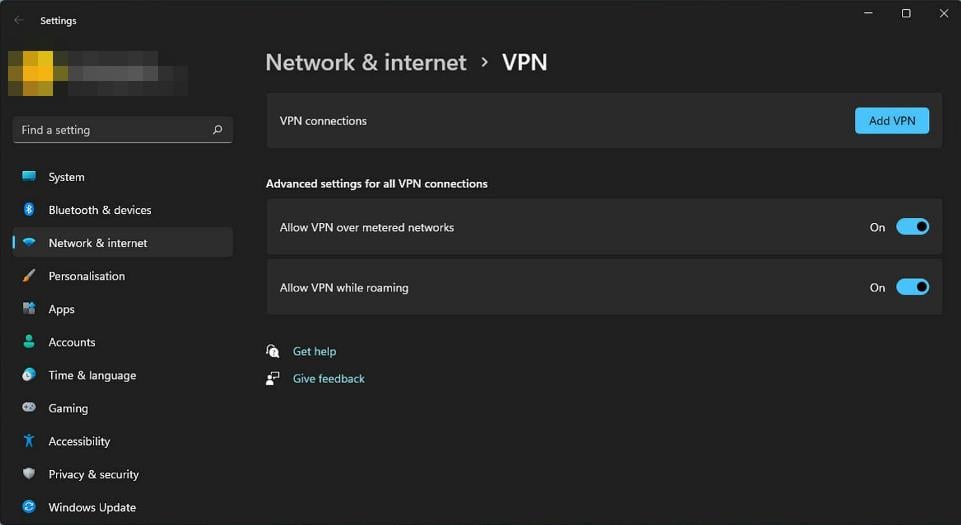Instagram Fix: Please Wait a Few Minutes Before You Try Again
Don't hesitate to take immediate action
- Are you having problems signing into your Instagram account? You could be hacked.
- If 24 hours elapse and you still can’t log in, contact Instagram support to help you recover your account.
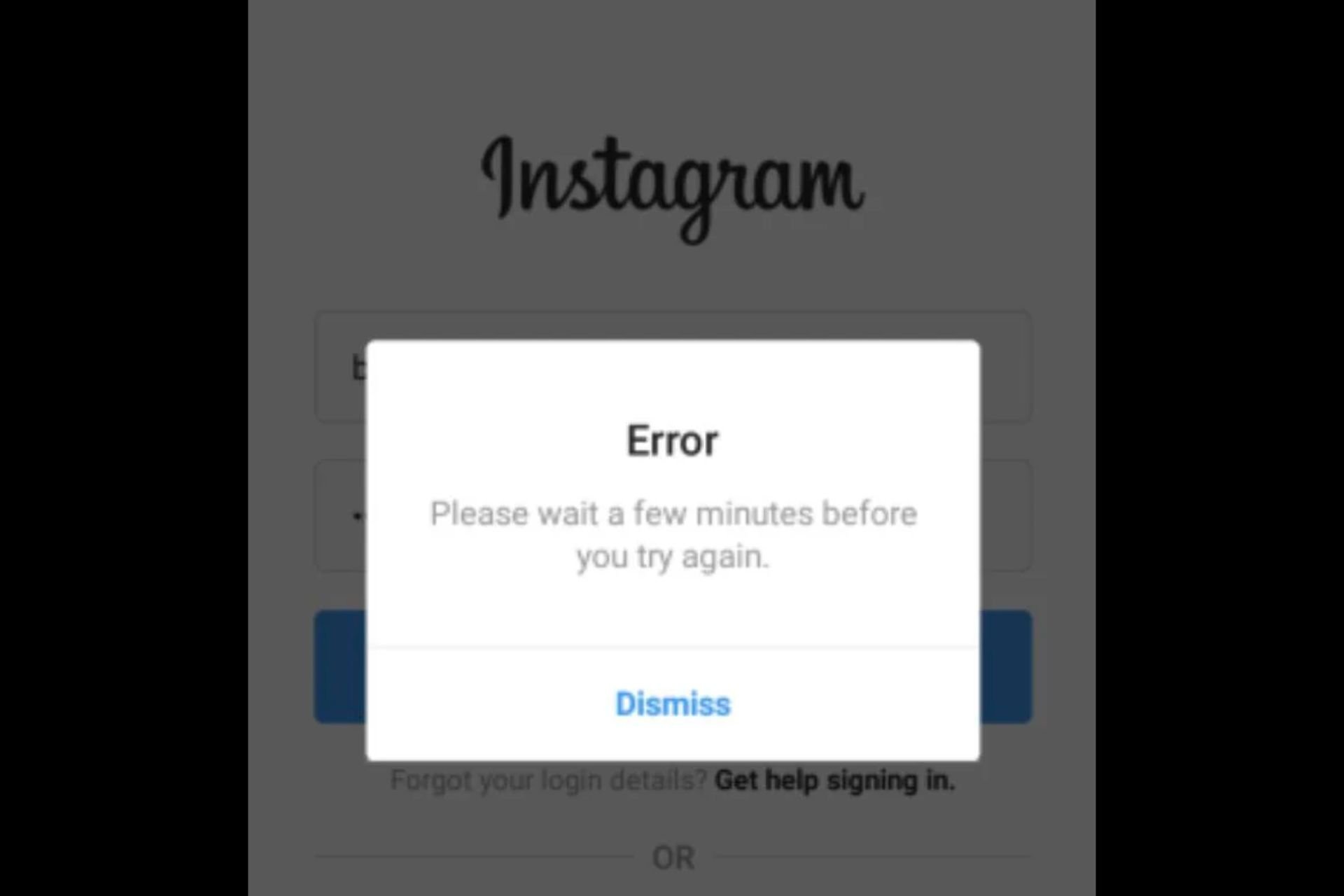
Our lives have changed so much, and social media has become a big part of it. As such, you’ll find businesses depending on these platforms for sales and pretty much everything. Instagram is one of the many favorites for its business tools, but at times, it can be a letdown.
Getting a Please wait a few minutes before you try again message just when you want to log in and respond to queries is one of the issues you may experience. In this article, we show you how to bypass this error easily.
Why does Instagram say please wait a few minutes before trying again to login?
Hacking has become the norm on most web apps. It’s so easy to get hacked through Instagram DMs, among other ways.
Given this dire situation, developers are trying to stay ahead of these cybercriminals by enforcing strict security measures. Users also must secure their accounts by using multi-factor authentication software.
Instagram already has a two-factor authentication feature such that when you log out or try to sign in from a new device, you must prove your identity.
However, you might get the Please wait a few minutes before you try again message if you logged out of your account and try to sign in again, especially if it’s from an unrecognized device.
One Reddit user, albeit a bit worried, had this to say:
PANICKING. Logged out yesterday to log into another account then went back to my OG account and this error message keeps showing up! WHAT TO DO? Do I just have to wait???
According to a handful of users, this is a temporary ban, but why does it happen? Below are some possible scenarios:
- If you keep logging out and logging back in several times, this behavior may be termed suspicious, and Instagram may have to lock your account until they verify you’re the real owner.
- An attempted hack on your account can also cause Instagram to enforce such restrictions to secure your account.
- If you’ve been logging in using different devices in a short span of time, you may also experience the Please wait a few minutes before you try again message.
- Another possible reason is using third-party apps. Some users have given express permission to third-party apps not affiliated with Instagram to take control of their accounts in performing certain tasks such as posting. Since these apps can log in on your behalf, you may be locked out of your account if Instagram flags this activity as suspicious.
What to do when Instagram says, please wait a few minutes?
Try the following basic workarounds before proceeding to the somewhat complex solutions below:
- If you’re using Instagram on your iPhone or Android phone, close all other apps and try signing in again.
- Try signing in from the web version.
- Switch to another network connection and see if the issue persists.
- Restart your phone or PC.
1. Wait it out
It may not seem like a solution, but the message does say that you should wait for a few minutes. The only issue is that it is not a few minutes. So, How long do I have to wait when Instagram says try again later?
According to some users, waiting for a total 24 hours gave them access to their accounts. Others said 48 hours, so the time frame varies depending on the user.
I didn’t even try to log in. And in 24 hours (exact) I logged in successfully. If you desperately try to log in the Error will take more days to go away.
The trick is not to open the app or try to re-access it before the temporary ban elapses otherwise, you’ll be waiting longer.
2. Use a VPN
- Press the Windows key and select Settings.
- Next, select Network & internet and click on VPN in the right-side menu.
- Click on Add VPN and follow the prompts to enable it.
- Try logging in again and see if the issue persists.
If the 24-hour wait seems like a stretch, you can try your luck with a VPN. If you’re using Instagram on your PC, above are the steps to add a VPN on Windows 11.
If you don’t have a VPN, we have several VPN recommendations for both PC and phones, but for now, we suggest you try ExpressVPN because it allows you full access to both the Instagram app and website while encrypting your network traffic, protecting your data continuously, and preventing issues from occurring.
3. Reinstall the Instagram app
As a last resort, try reinstalling your Instagram app. It may be experiencing some issues, but a fresh install can sometimes work in your favor.
Before installing it, ensure you get rid of any leftover software files that could corrupt the new installation.
If none of the above work, you will have to contact Instagram support. In such cases, you will need to provide as many details as possible because if it is a hacking attempt, the hackers may also have similar information as you.
Once you’ve successfully logged into your account, ensure you double-check your details and that your phone number is up-to-date if you have enabled the two-factor authentication feature.
You should also consider disabling third-party apps with access to your Instagram account. While they may help stay up-to-date and perform tasks, sometimes they do more harm than good.
And that’s how to navigate the issue of Instagram please wait a few minutes error. We’d love your feedback on this error and what solution you went to within the comment section below.