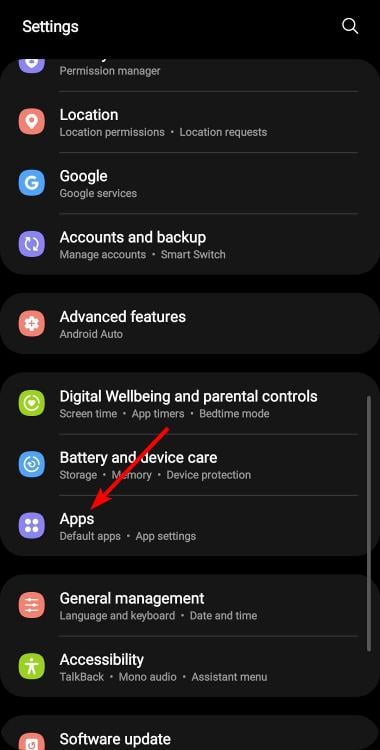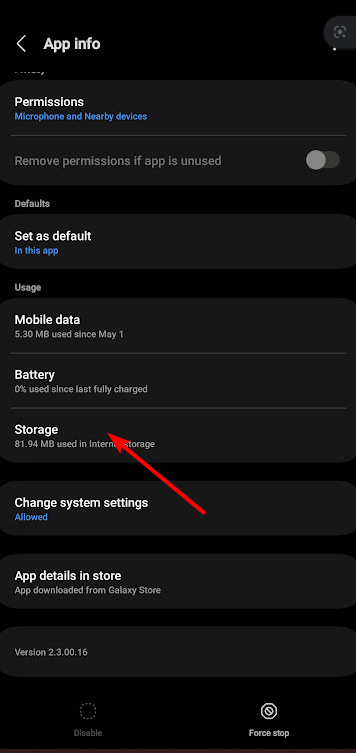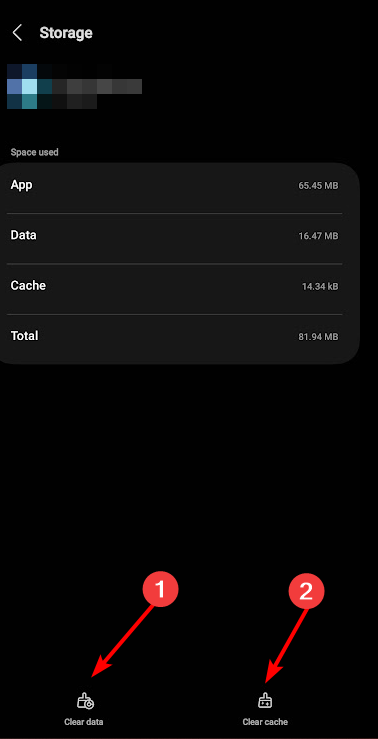Content Not Available on Threads: Here’s How to Fix This
Refresh the app, it's probably just a temporary glitch
- Threads is hitting up, but not so much if you can't view other people's threads, so what's the deal?
- Well, have you checked your Internet? If it's all good to go, the thread was probably deleted.
- However, it could also be an app issue so clear your app cache and try reinstalling it.
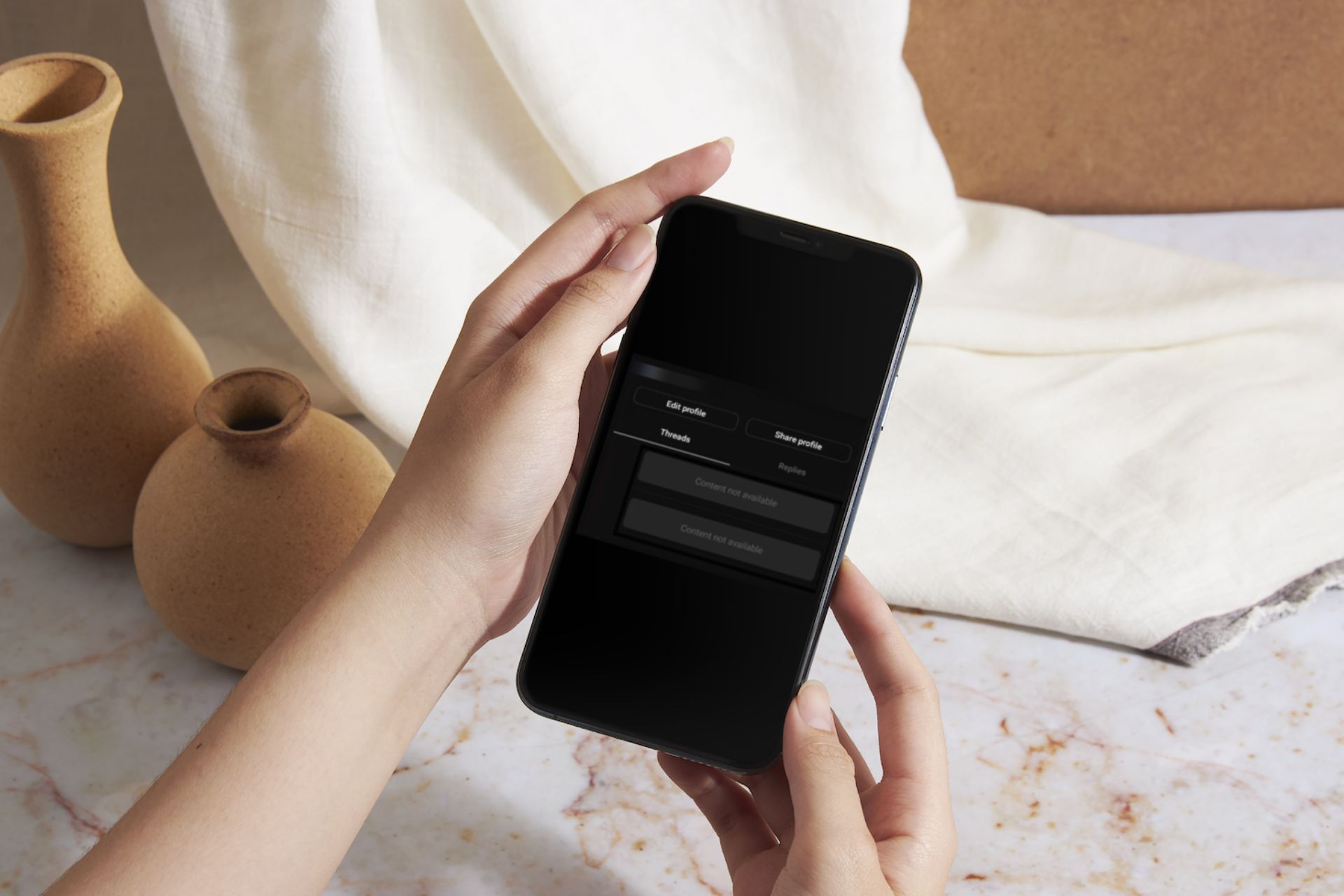
The problem of content not available on the Threads app is common for many users. It can be frustrating to see posts and comments disappear when trying to catch up or share them with your friends.
We’ve narrowed down why this happens and how you can resolve this issue, so keep reading to find out.
What is a thread on Instagram?
Unless you live under a rock, Threads is the latest app from billionaire Mark Zuckerberg who also owns Facebook. You may find it on your Instagram because the two are related.
It’s more like Instagram is for sharing photos and videos, but you can switch to Threads when you need to have conversations. The application is fairly new, but that does not exempt it from bugs and errors that plague all apps as we know them.
Users seem to have a problem with loading content on Threads. You may be trying to follow up on a conversation but will be hit with content not available.
So why does this happen? Below are some possible causes:
- Deleted thread – It is possible you’re too late to the party, and the author of that thread has already deleted it.
- Private account – Some users have private accounts, which means only their followers can see and access their content.
- Disabled account – Some users have already started disabling their accounts on Threads, so if you’re unable to view some content, it’s because the owner already dipped out of the application.
- Unsupported content – Every app has its own guidelines, so if you’re unable to view content, it is possible the author violated some terms and conditions. Their content has been removed from the platform.
- Poor network connection – Your internet connection plays a huge role in how you view content. If it is unstable, you may have trouble loading any content on Threads.
- App glitches – All apps are prone to suffer from glitches from time to time, especially if they’re new in the market. It could be a server overload or just a technical issue.
How can I fix content not available on Threads?
Attempt the following basic checks before multiple-step solutions:
- Verify that the Threads server is up and running.
- Check whether your Internet connection is stable, and your speeds are optimal.
- Try refreshing the app.
- Log out, then log back in.
- Verify that you’re using the official Threads app.
- Check whether your phone has any firmware updates.
- Restart your phone or PC.
1. Clear Threads cache and data
- Tap on settings on your phone.
- Next, tap on Apps.
- Find the Threads app and tap on it.
- Scroll down and select Storage.
- Tap on Clear data and Clear cache, then try again.
2. Reinstall the Threads app
Whether you’re using the Threads app on your Windows PC or phone, you can easily uninstall it and install it to see if this fixes the issue.
Expert tip:
SPONSORED
Some PC issues are hard to tackle, especially when it comes to missing or corrupted system files and repositories of your Windows.
Be sure to use a dedicated tool, such as Fortect, which will scan and replace your broken files with their fresh versions from its repository.
When uninstalling, ensure you also get rid of the software leftovers that may have corrupted the app. This will ensure when you install it, it doesn’t reuse the problematic files.
Also, ensure you’re downloading the program from verified and trusted sources such as the Google Play Store, Apple Store, and Microsoft Store for Android, iPhone, and Windows, respectively.
Most issues with apps not working as they should are because they are a modded version or from third-party sites that have embedded some code in them.
3. Report the problem
Finally, if none of the above methods seem to resolve the issue, it may be time to get in touch with the Threads support team. As we said, the app is still fairly new, so most bugs and glitches will be fixed as and when they occur.
If you’re done with the app and it’s not that interesting, we show you how to delete Threads without sacrificing your Instagram account.
You may also experience a similar error over on Thread’s rival app, where you get can’t retrieve tweets at this time. If so, do not hesitate to check out our recommended fixes to bypass this issue.
Hopefully, you’ve been able to resolve this issue. If not, give it some time. Some issues need a little waiting and resolve in no time.
That brings us to the end of this article but do let us know if you’ve experienced this error and if you managed to solve it with another solution not mentioned here.
Still experiencing issues?
SPONSORED
If the above suggestions have not solved your problem, your computer may experience more severe Windows troubles. We suggest choosing an all-in-one solution like Fortect to fix problems efficiently. After installation, just click the View&Fix button and then press Start Repair.