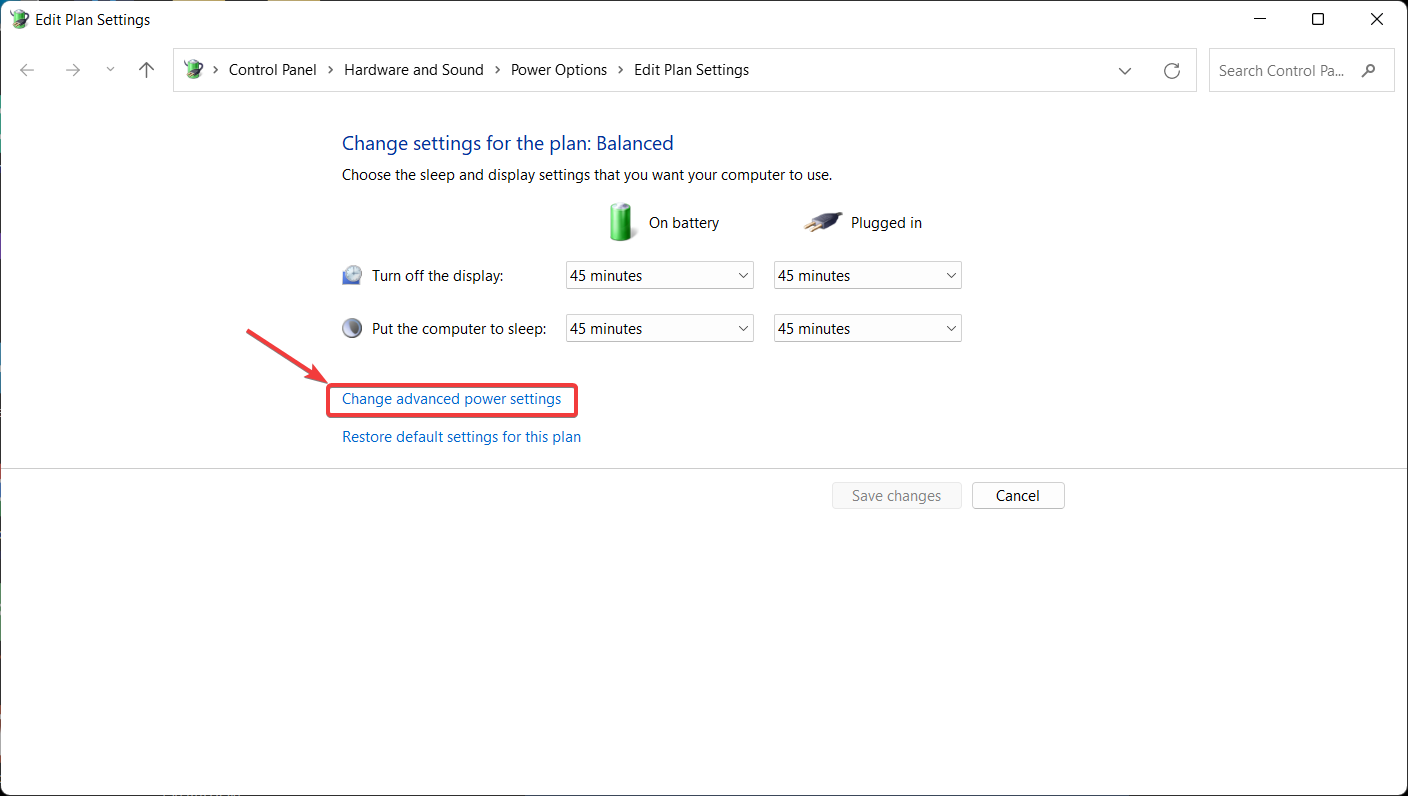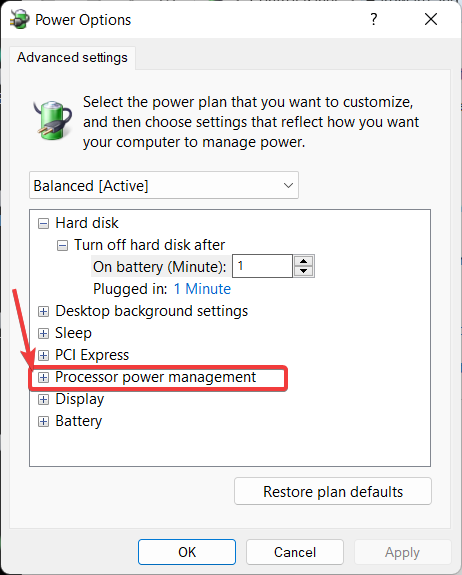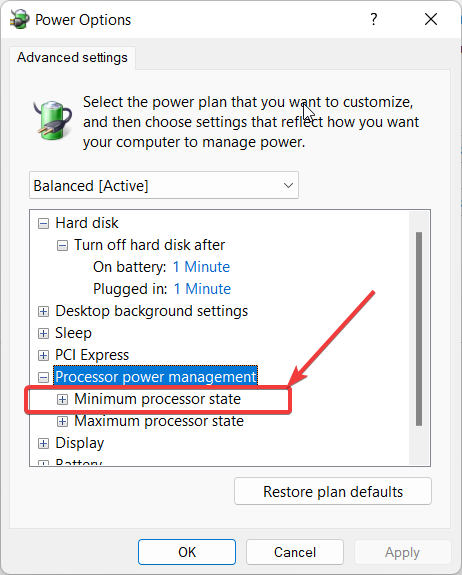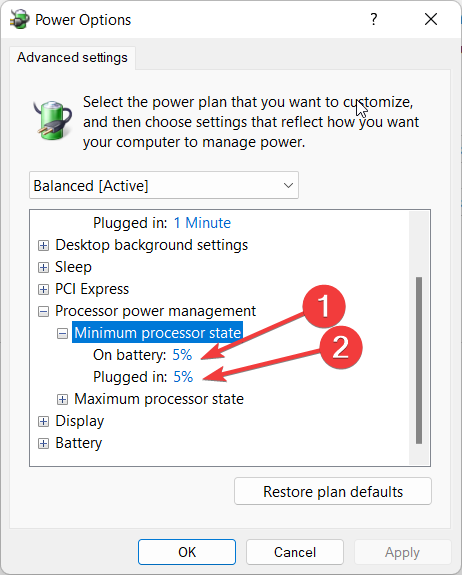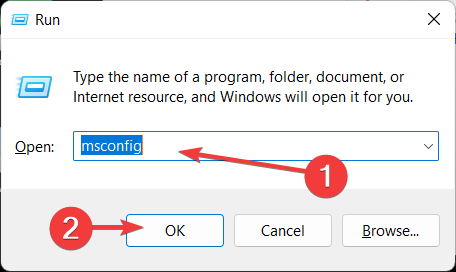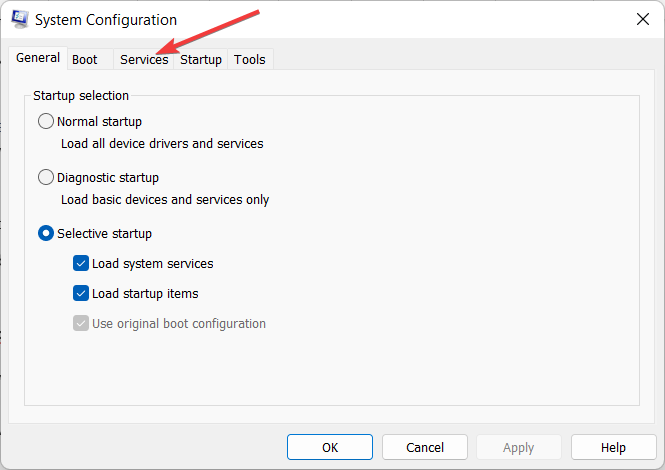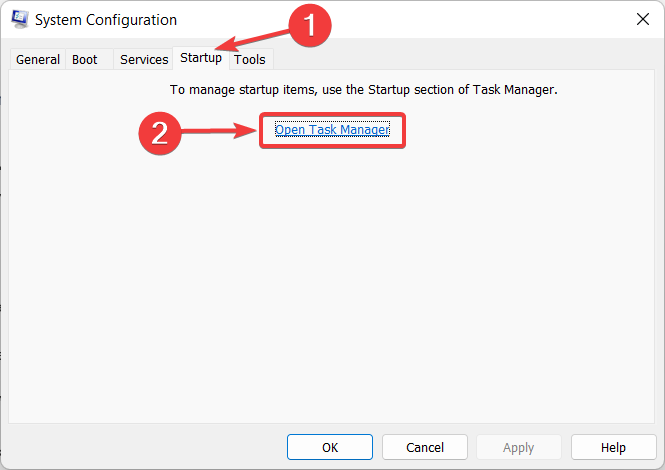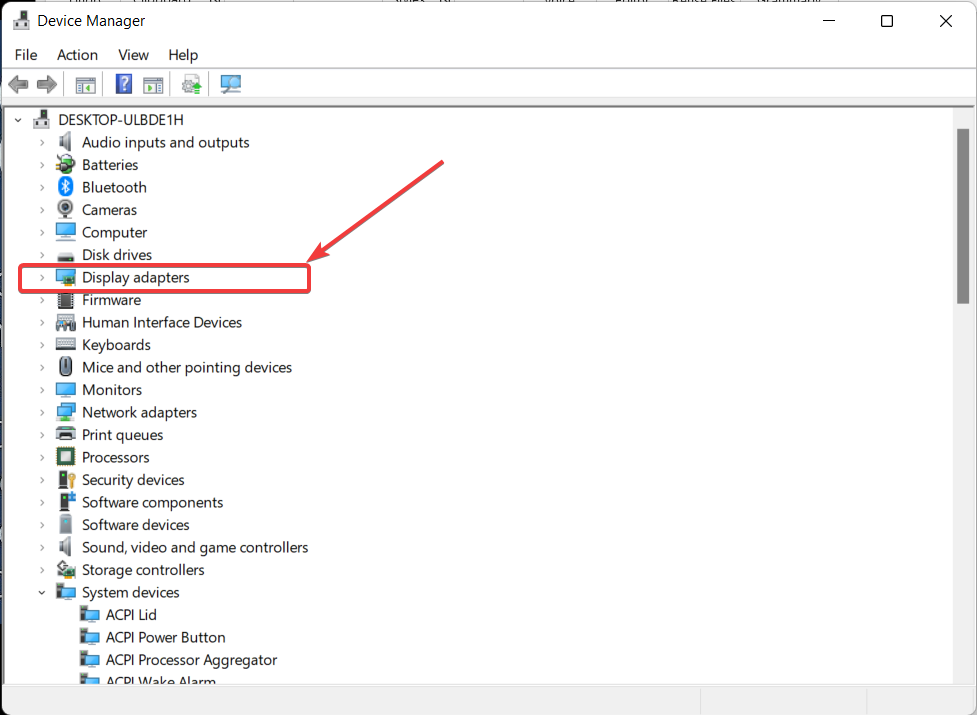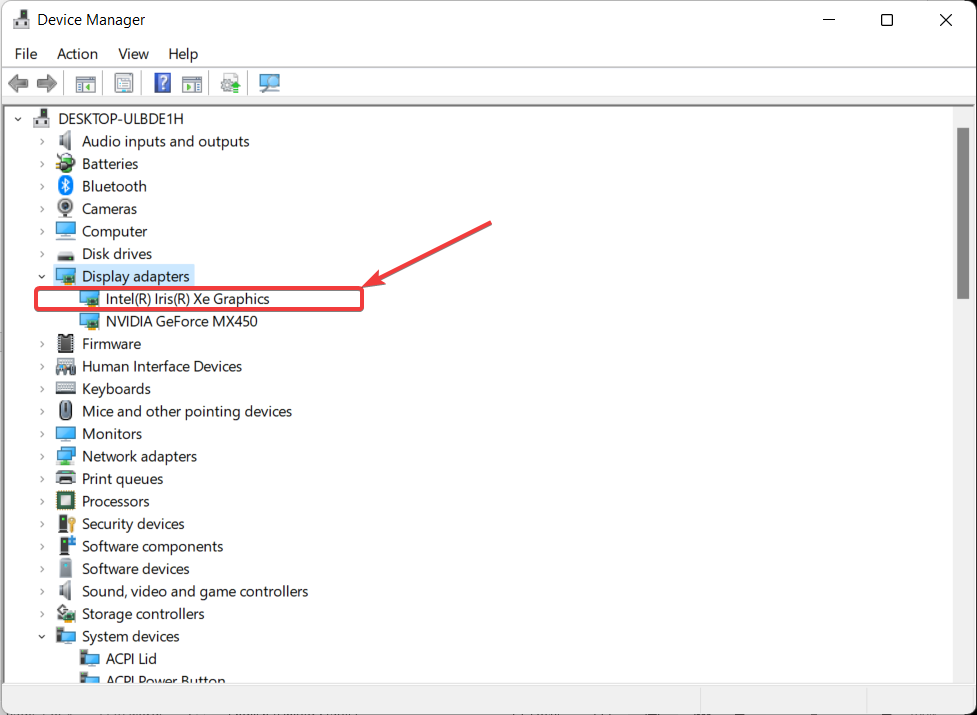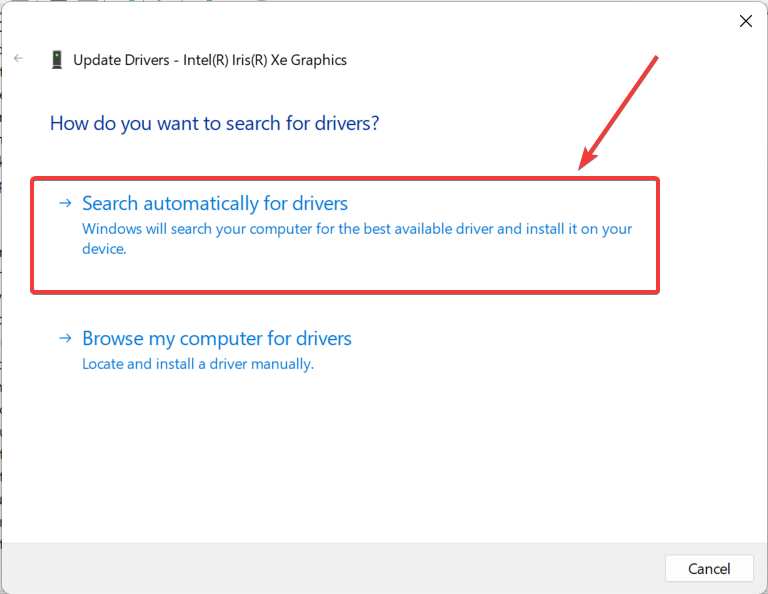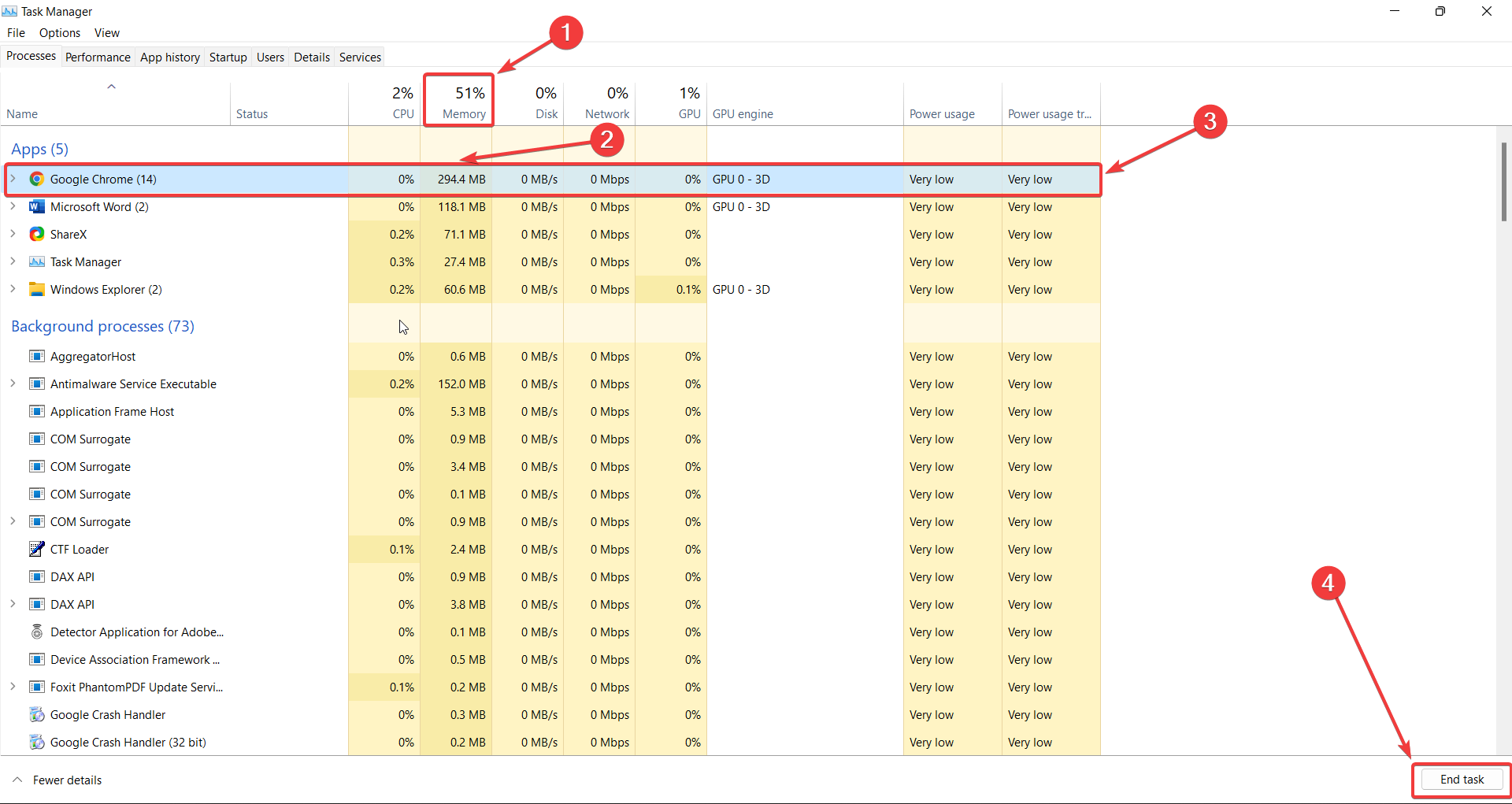5 Ways to Fix High CPU Usage on Battlefield 4
Give a try to these tested solutions and solve the issue in no time
- Battlefield 4 uses a lot of CPU resources, which could lead to lag and delay in the game.
- To fix this issue, you can reset Windows power options.
- Another method is to update graphics drivers and free up RAM space.
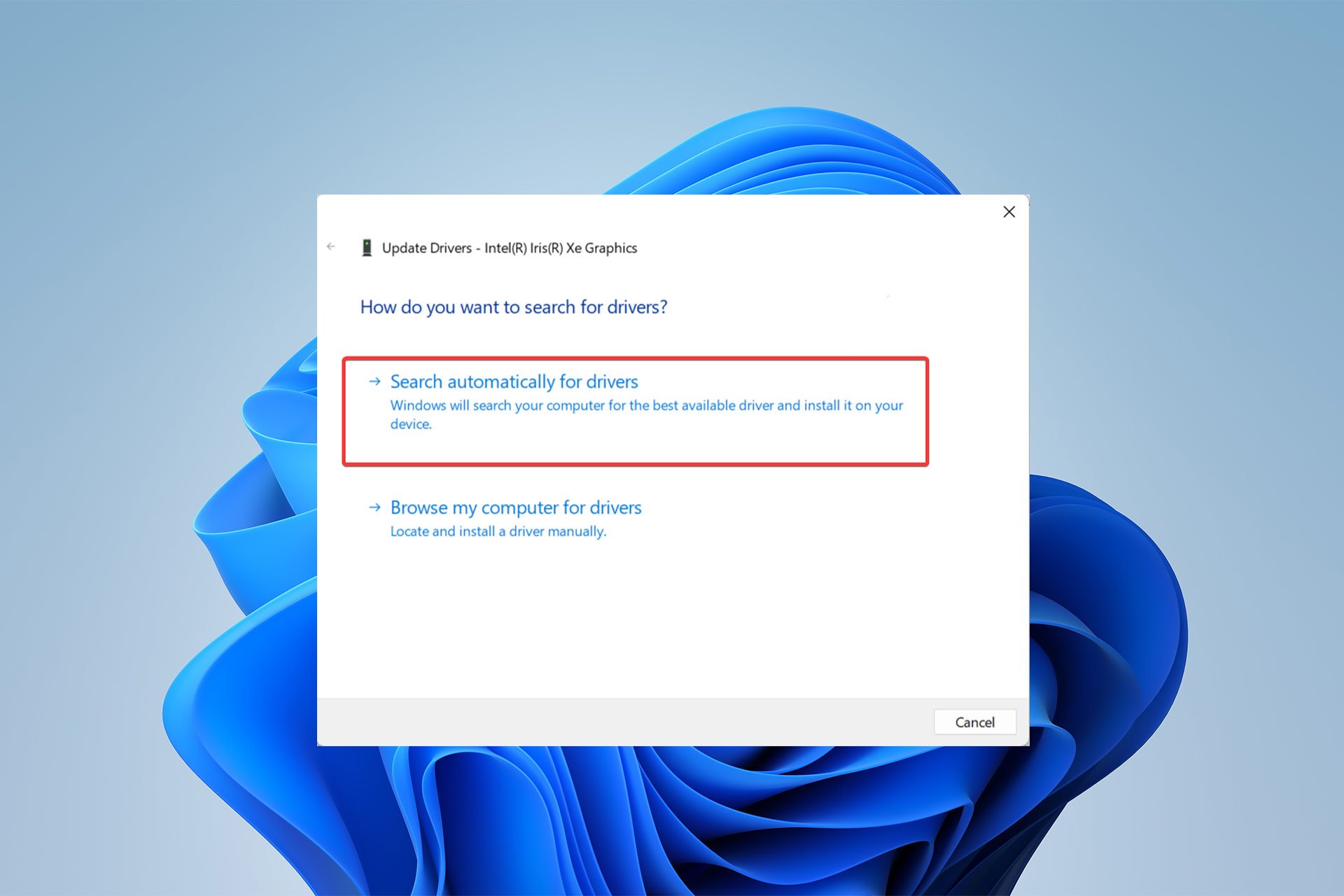
Despite being a major hit, Battlefield 4 has disappointed players because it has high CPU usage. Because of this, players may experience lag, freezing, and dragging.
However, there are a few solutions to this problem, including changing the PC power options, freeing up RAM and CPU, etc.
Before we get into these solutions, let’s first discuss the main reasons why your Battlefield 4 is so laggy.
Why is my Battlefield 4 so laggy?
Battlefield 4 may slow and freeze for several causes, including:
- Poor Internet Connection
- Server Problems
- Game Settings
- Device Configuration, and
- Low Graphics
However, if you are asking if Battlefield 4 is CPU Intensive? We’d respond Yes. Battlefield 4 is CPU Intensive and requires a powerful CPU. If you’re using Windows 11, try these five tweaks to reduce Battlefield’s CPU use.
Why is a game using 100% of my CPU?
Games are known for using a lot of resources and it’s not unusual to see that a game is using 100% of the CPU.
However, this happens especially when you have integrated graphics. If you have a discrete graphics card, that should take most of the load instead.
How do I lower my Battlefield 4 CPU usage?
1. Resetting Windows Power Options
- Click on the Start menu, search power plan in the search bar, and press Enter.
- In the Edit Plan Settings window, click on the Change Advanced Power Settings.
- In the Power Options window, double-click on the Processor Power Management tab.
- In the expanded two selections, double-click on the Minimum Processor State.
- Change the value for On Battery and Plugged In percentages to 20% or less.
- Finally, click OK.
Resetting Windows 11’s Power Settings fixes Battlefield 4’s high CPU use. If the power choice is too high, your device might overheat, slow down, and crash owing to the game’s CPU.
2. Deploying a clean boot
- Press the Windows + R keys simultaneously to open the Run dialog.
- Type msconfig and click OK.
- In the opened System Configuration, select the Services tab.
- Tick the Hide All Microsoft Services box below the page.
- Hit Disable All and press OK.
- Hit the Startup tab and Open Task Manager.
- In the Task Manager pop-up window and the Startup tab, right-click and Disable all programs with the Enabled status.
- Finally, restart the system to reduce Battlefield 4’s CPU usage.
Third-party applications may clash, causing the game to maximize CPU Usage. In this situation, a clean boot could solve the problem.
3. Update your graphics driver
- Search Device Manager on the windows search box and press Enter to open the Device Manager pop-up window.
- Look for Display Adapters and double-click to maximize its choices.
- Right-click your display adapter and select Update Driver in the drop-down menu.
- Now, choose Search Automatically for Drivers.
- Follow the prompts to update the graphic driver.
Expert tip:
SPONSORED
Outdated drivers are the main reason for errors & system issues. If some of your drivers are missing or needs updating, an automated tool like OutByte Driver Updater can solve these problems in just a couple of clicks. Plus, it's also lightweight on your system!
Graphics drivers can affect Battlefield 4 CPU usage. We must update our graphics driver to minimize the game’s CPU process.
Another way to successfully update your drivers is to use an automated tool. Outbyte Driver Updater is the best way to make this process safe and fast.
Outbyte Driver Updater scans your PC to find all outdated drivers and updates them with their latest versions.

Outbyte Driver Updater
For a safe and fast installation of all driver updates, Outbyte Driver Updater is the best choice.4. Free up RAM space
- Open Task Manager by pressing Ctrl + Shift + Esc keys simultaneously.
- Maximize the Task Manager window.
- In the Memory percentage description, analyze and pinpoint the App using maximum RAM, click on it, and press End Task.
- Also, check the CPU percentage description, analyze, select the program with the most extensive CPU utilization, and click End Task.
If Battlefield 4 still lags and freezes after applying the procedures above, try freeing up memory to lower Battlefield 4 and above’s CPU utilization.
It should free up a significant amount of RAM. Although, ensure your local disk isn’t full by frequently running Disk Cleanup before replaying the game.
5. Prevent overclocking
If you’ve increased your PC’s clock rate beyond what the manufacturer recommended, you’ve made your CPU unstable, causing it to overheat, freeze, or lag.
Therefore, in order to resolve the issue, you need to reset the CPU to its factory settings.
Gaming requires particular hardware, graphics, and configuration, and Battlefield 4 is CPU-intensive. So, make sure to check out each game’s minimal spec requirements before installation.
In the comment section below, let us know if you were able to fix Battlefield 4 high CPU usage.
Still experiencing troubles? Fix them with this tool:
SPONSORED
Some driver-related issues can be solved faster by using a tailored driver solution. If you're still having problems with your drivers, simply install OutByte Driver Updater and get it up and running immediately. Thus, let it update all drivers and fix other PC issues in no time!