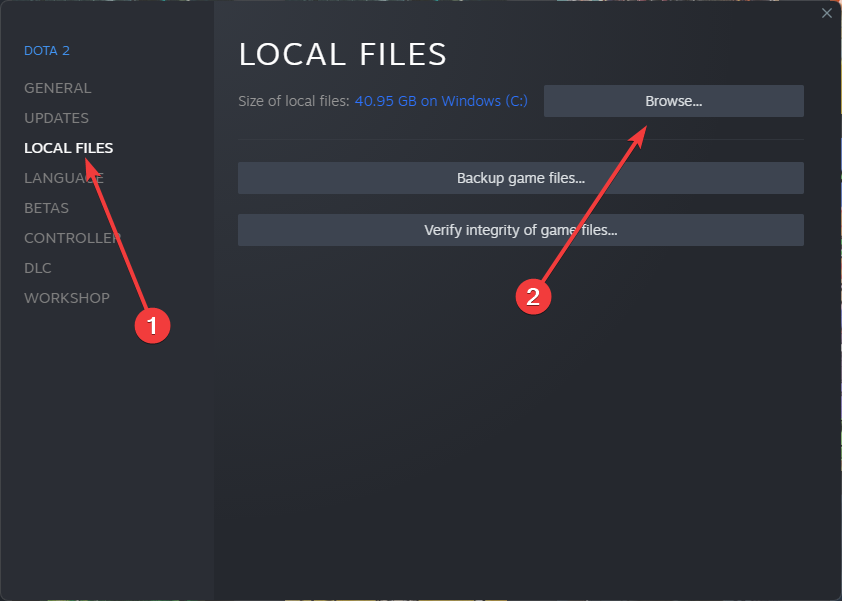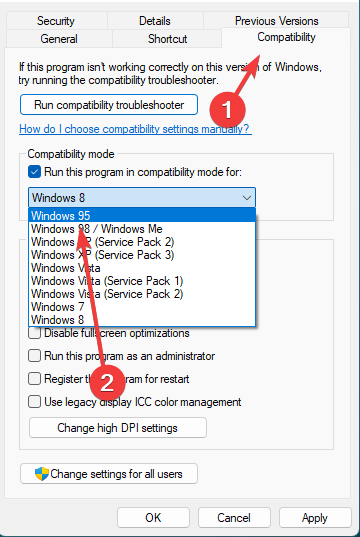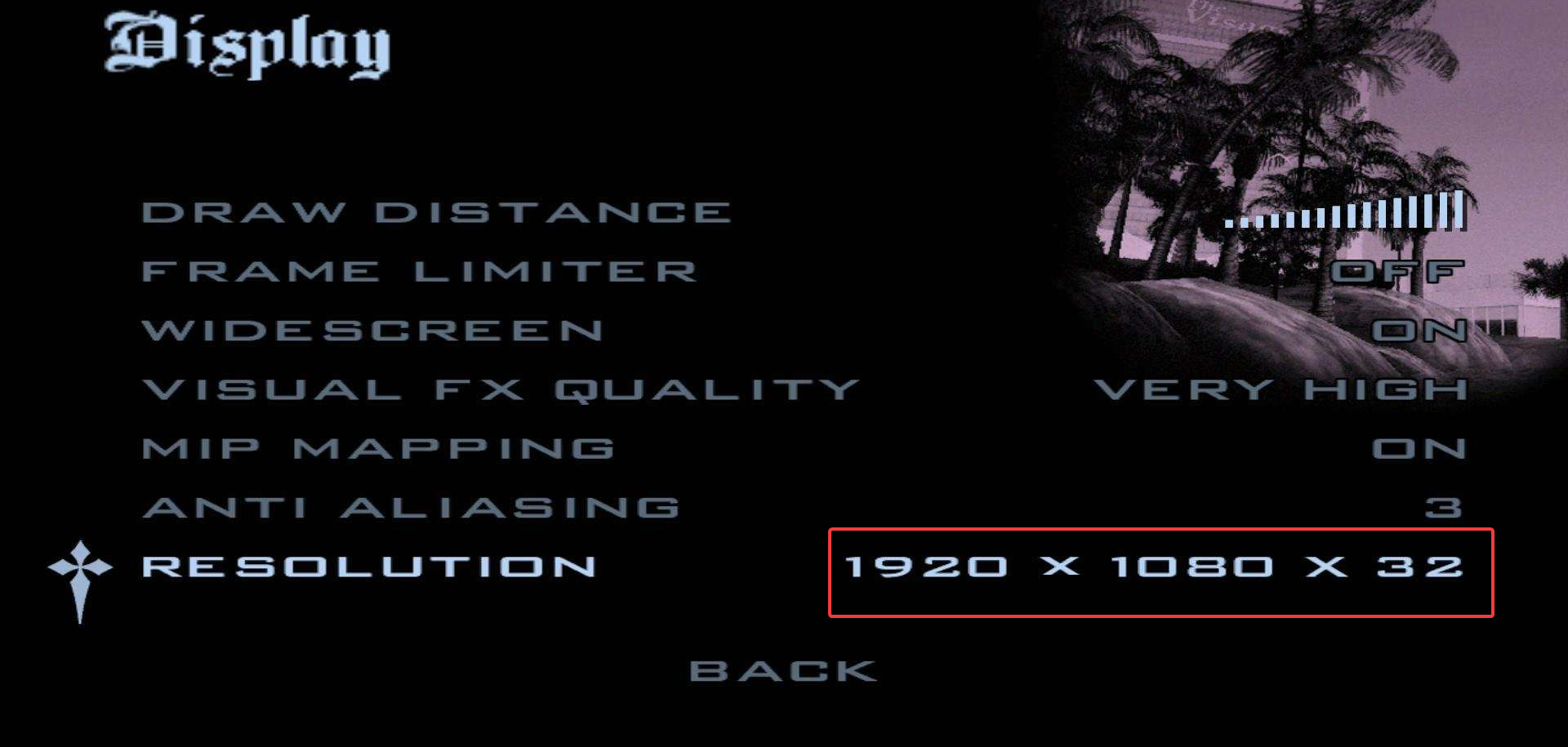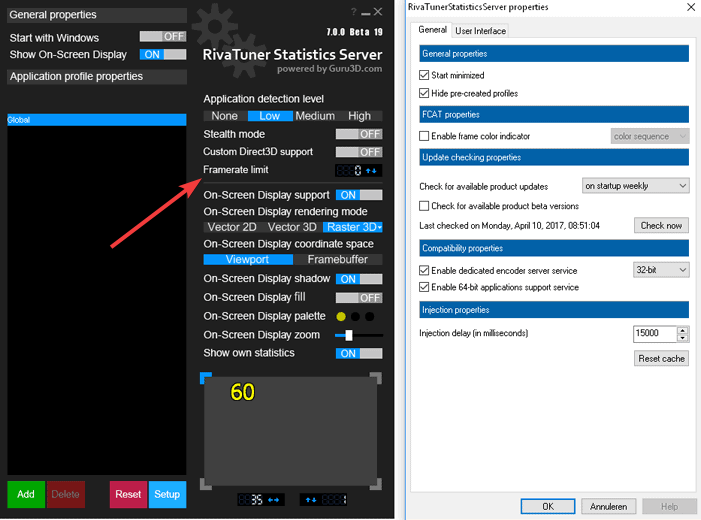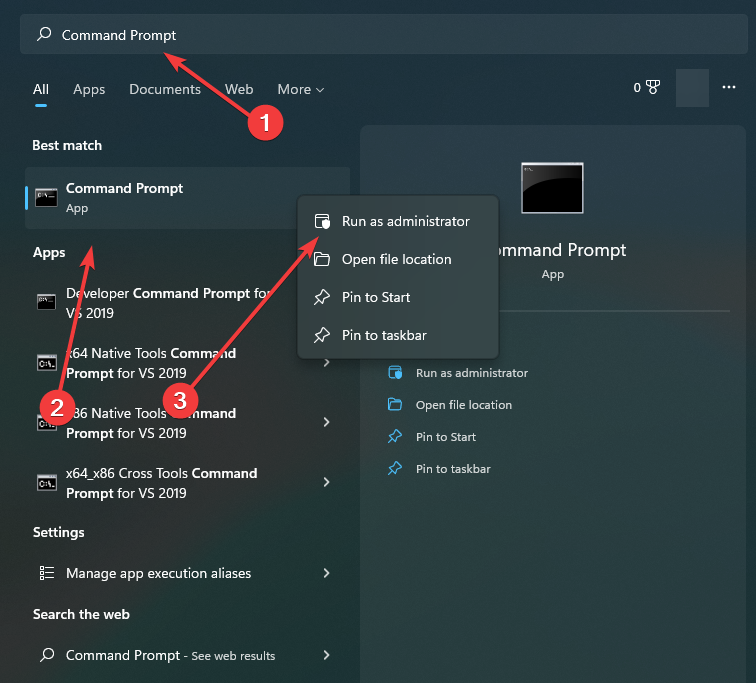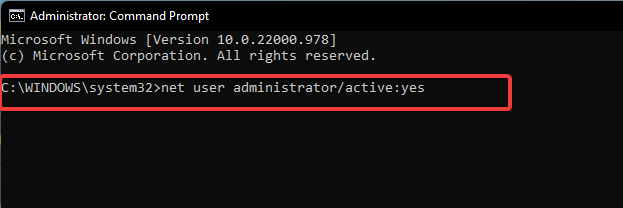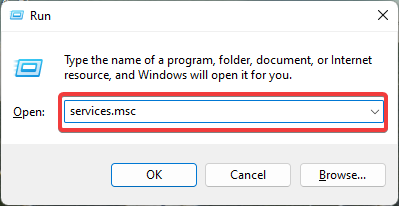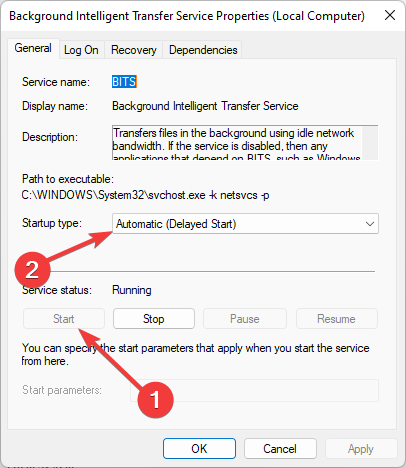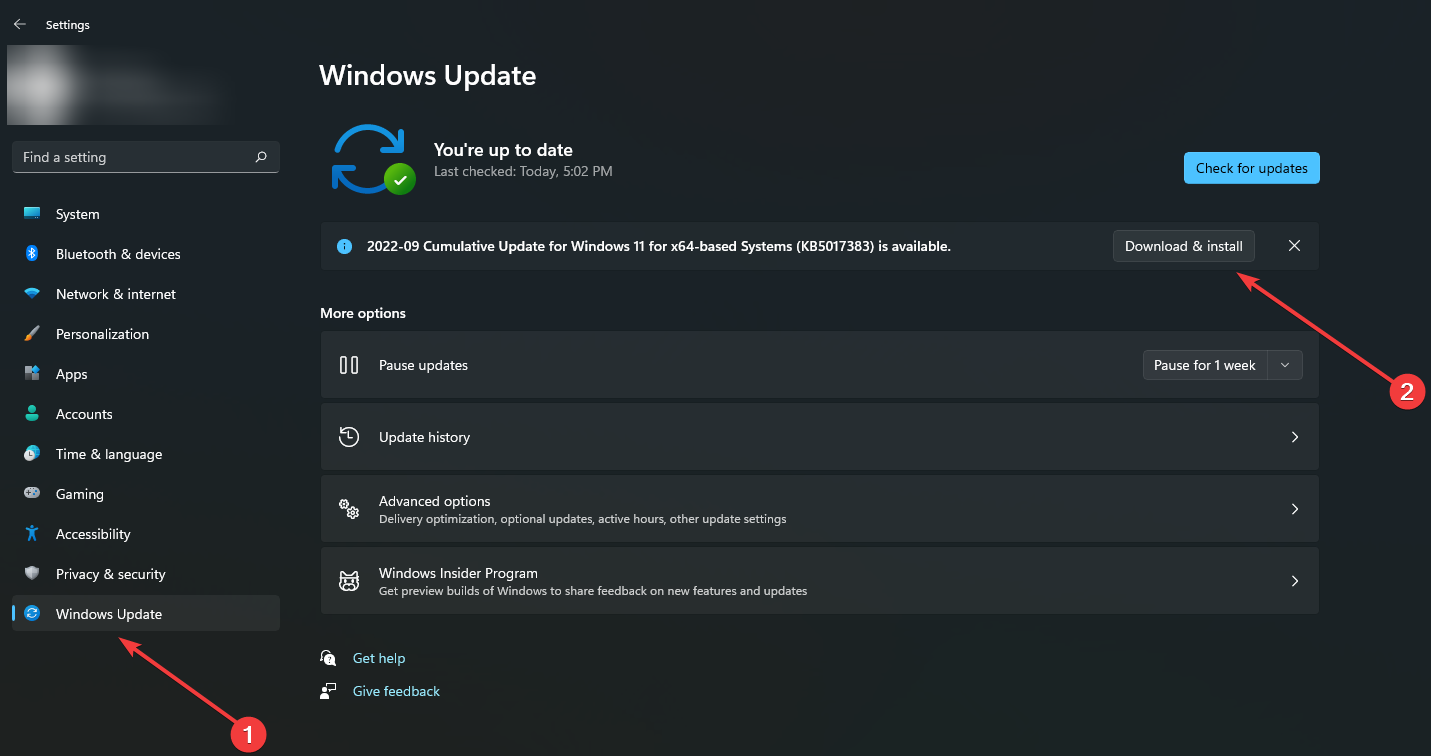GTA SA Crash Fix: 8 Ways to Get it to Work
These quick solutions are recommended by our experts
- The main cause of the GTA San Andreas Crash Windows 10 issue is the screen's resolution, so changing it should be the easiest fix.
- Although the game is compatible with the most recent OS updates, running it in compatibility mode may further eliminate bugs.
- It would be best if you run old games with a frame limiter because they have no frame limits built in.
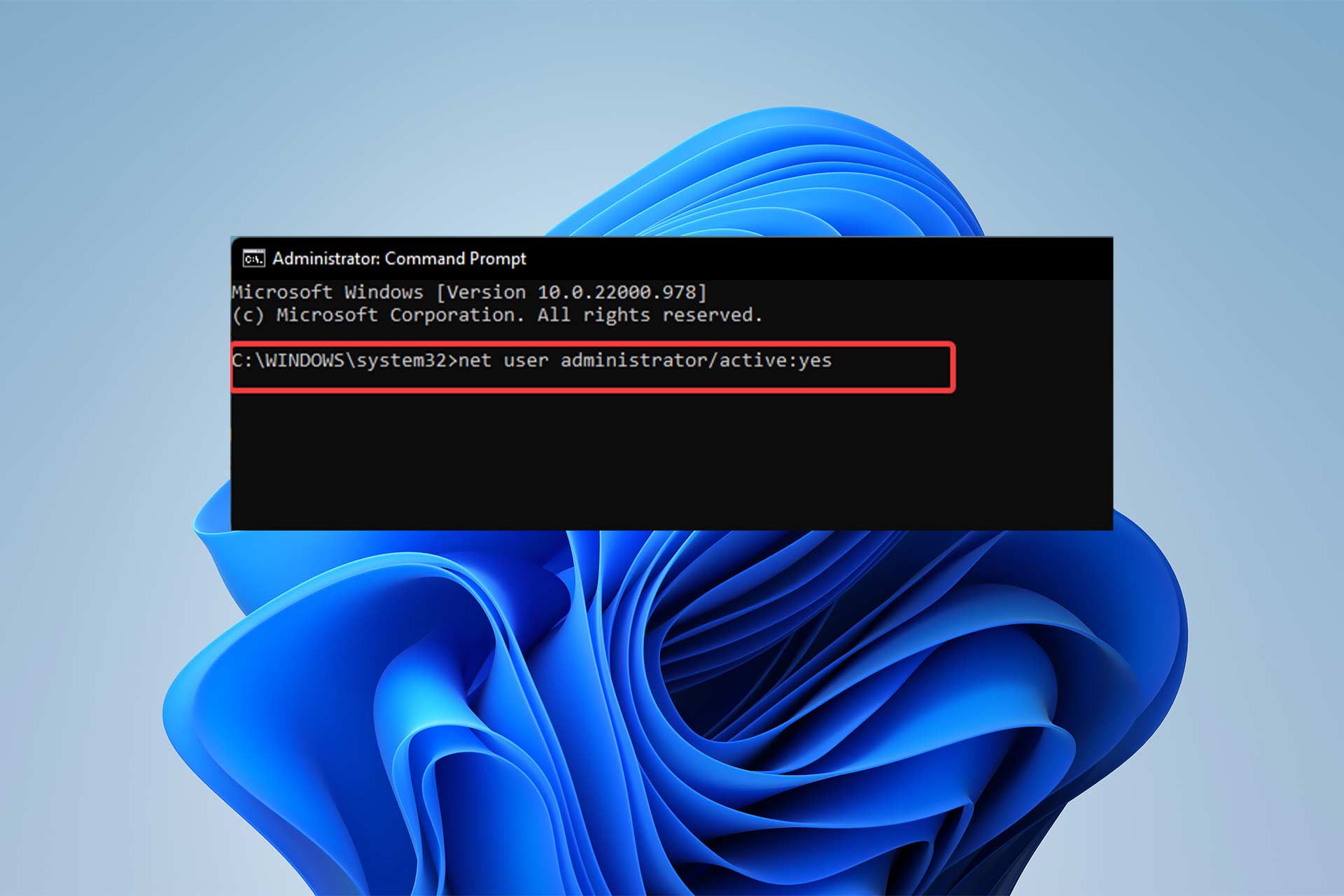
A 16-year-old game that Rockstar has remastered is now causing problems for the players. Users have reported that the GTA San Andreas crash Windows 10 problem has annoyed them to the point that they want to uninstall the game.
It seems logical to uninstall a problematic game but not until you try some solutions for it, which would potentially fix the problem.
In this article, we will list seven ways to prevent the game from crashing so you can enjoy this nostalgic game to its core.
We also need to mention that these fixes aim to fix the original game bugs, but they might also work on the remastered version.
Does GTA San Andreas work on Windows 11?
After the remaster, users were thrilled to learn that both GTA San Andreas versions (original and remastered) are compatible with Windows 11, allowing them to play the game of their youth on their modern PCs.
You must purchase and download the game from Rockstar Games’ official website or Steam client.
What are the system requirements for the Remastered version of GTA San Andreas?
Before launching the game, you must check the game requirements. The original game doesn’t require much, and most gamers can run it on any platform, including Android phones, but the remastered version will require a modern computer to run smoothly.
The minimum requirements are as follows:
- Memory: 8 GB
- Graphics Card: NVIDIA GeForce GTX 760
- CPU: Intel Core i5-6600K
- File Size: 45 GB
- OS: Windows 10
How do I fix GTA San Andreas crashes on Windows 10 & 11?
1. Run GTA in compatibility mode
- Find GTA .exe file (if you bought the remastered game from Steam, locate Steam Library and right-click on GTA and select Properties, then select Local Files, followed by Browse).
- Right-click on the game and select Properties.
- Select the Compatibility section and choose Run this program in compatibility mode for: and then select WindowsME/98.
Compatibility mode is a mode in which an application either emulates an earlier version of the software or mimics another operating system to avoid compatibility issues.
2. Change the resolution in-game
This solution can be used as a workaround to fix the GTA San Andreas Crash Windows 10 problem.
3. Mod .dat file
- Open the GTA San Andreas folder (follow the instructions above if you downloaded the game from Steam to locate the game folder).
- Click on the GTA SA data folder, then select GTA.dat.
- Type in IMG MODELS\PLAYER.IMG and save.
Expert tip:
SPONSORED
Some PC issues are hard to tackle, especially when it comes to missing or corrupted system files and repositories of your Windows.
Be sure to use a dedicated tool, such as Fortect, which will scan and replace your broken files with their fresh versions from its repository.
This fix is a suggested solution from a user who has successfully fixed the problem.
4. Update your drivers
Using a specialized tool to update your device drivers can solve most serious errors and performance issues, and ultimately prevent them so you can get the best gaming experience.
- Download Outbyte Driver Updater.
- Launch it on your PC to find all the problematic drivers.
- Afterward, Click Update & Apply Selected to get new driver versions.
- Restart your PC for the changes to take effect.

Outbyte Driver Updater
Do not let a faulty driver disrupt your gaming experience, use Outbyte Driver Updater to run them without any issues.5. Use frame limiter
- Download Rivatuner Statistics Server.
- Install the application and open it.
- Once in the main menu, you will see a Framerate limit.
- Set it on 30.
Since classic games don’t have frame limiters built in and would behave abnormally if the PC could run them at more than 30 FPS, frame limiting them can solve many problems.
6. Activate Administrator privileges
- Type in Command Prompt in the Start menu’s search box, right-click the first result and choose Run as Administrator.
- Type the following command into the Command Prompt and then hit Enter:
net user administrator/active:yes
- Right-click on the game and select Run as administrator.
The game can access files that it normally cannot by running it with administrator privileges.
7. Enable Background Intelligence Transfer
Background Intelligence Transfer controls the game’s background processes, such as file access and data reading.
8. Update Windows
- Choose Update & Security to get to the Windows Update tab.
- Select Download & Install when a Windows feature update becomes available.
- If you cannot upgrade your Windows version, use the Check for updates option.
As Microsoft works to identify and fix any OS issues, Windows Updates can often fix various problems and flaws with the system.
Among gamers, there has been a lot of debate about graphic enhancements and game performance since the remastered release.
These controversies have compelled users to rush back to the original game, as most believe the previous version is far superior to the current one.
This frenzy is why there have been numerous instances of users reporting GTA San Andreas crash Windows 10 issues.
In the comments section below, let us know if you were able to fix the GTA San Andreas crashes.
Still experiencing issues?
SPONSORED
If the above suggestions have not solved your problem, your computer may experience more severe Windows troubles. We suggest choosing an all-in-one solution like Fortect to fix problems efficiently. After installation, just click the View&Fix button and then press Start Repair.