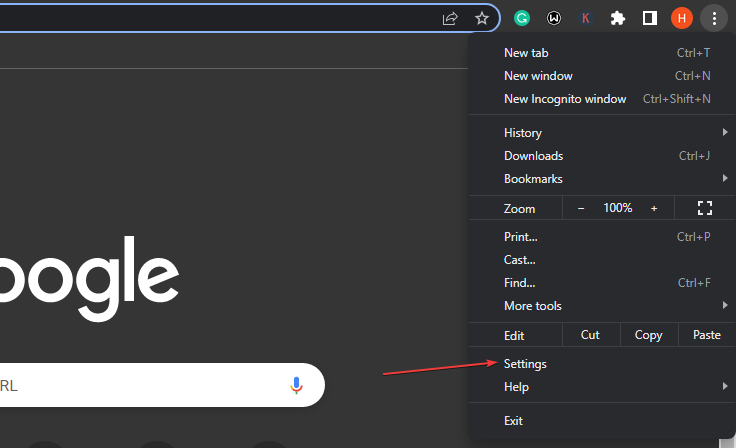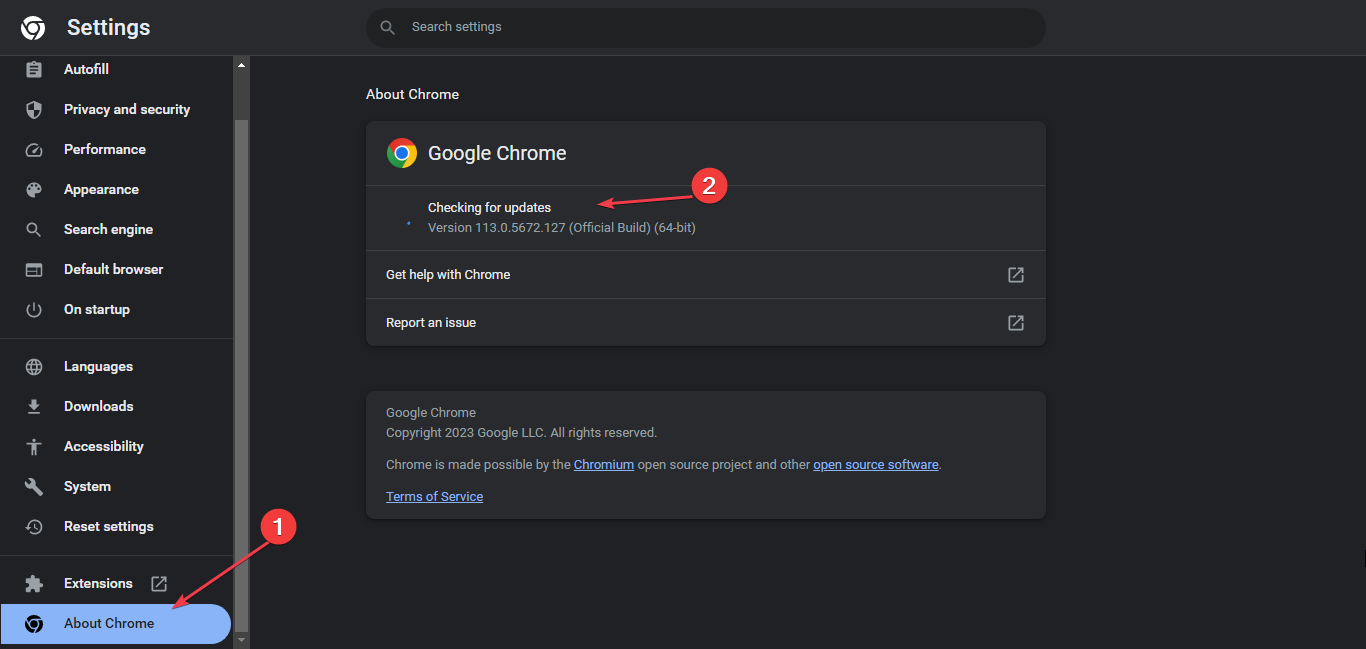The Video Cannot be Played Error Code: 102630 [Fix]
Turn off hardware acceleration in your browser when you get this error
- Error code 102630 indicates the video file you’re trying to open can’t be played.
- The error can occur due to network connection problems and other browser-related issues.
- Disabling the Hardware acceleration feature of your browser should fix the problem.
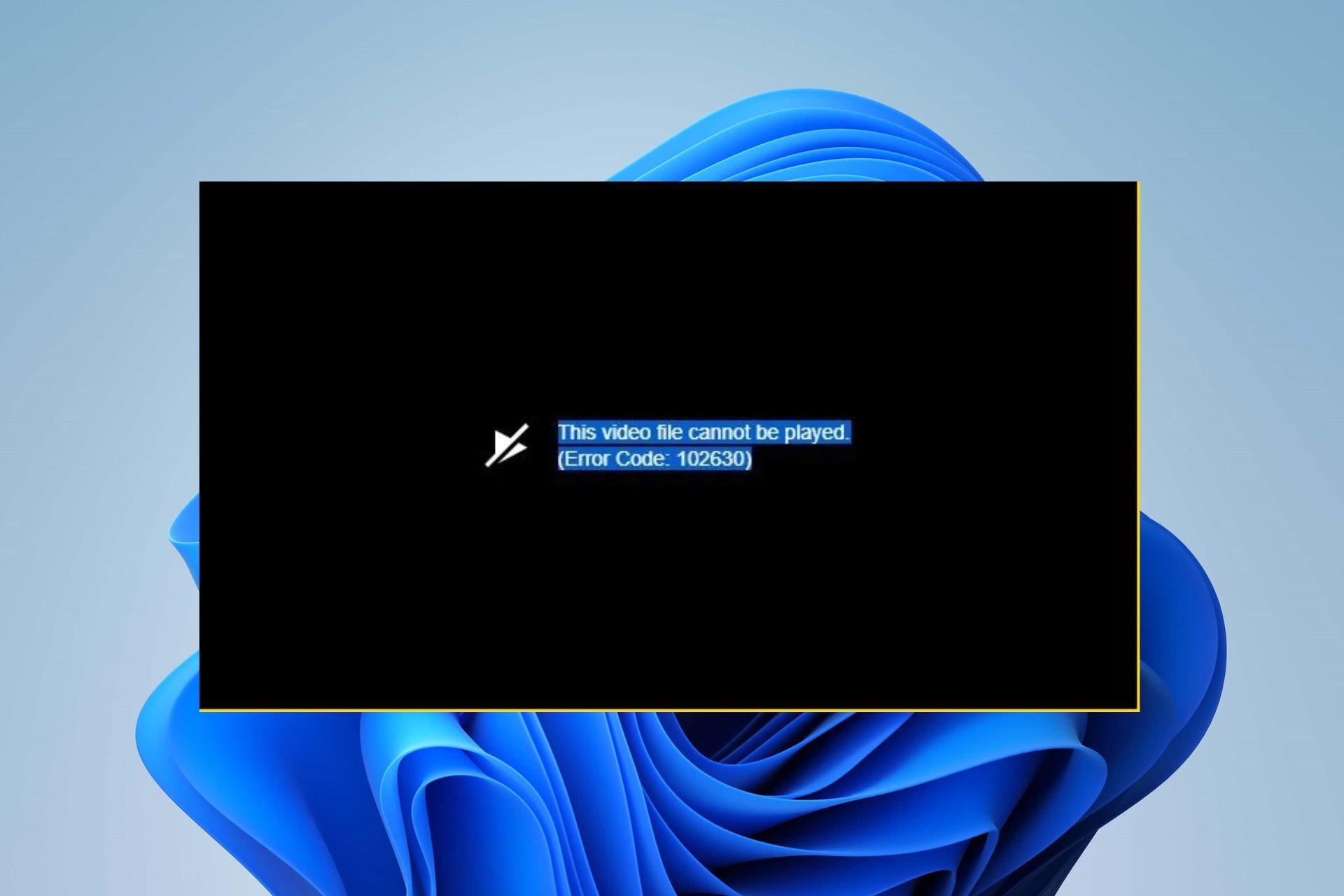
Many users have reported running into an error saying This video file cannot be played, error code 102630 when trying to play video on their web browsers. It is common to only a few browsers and can be persistent. Hence, this guide will discuss the fixes for the problem.
Also, we have a detailed article on how to fix 0xc10100bf: this file isn’t playable error on Windows 11.
Why do I get error code 102630?
Numerous reasons can cause this video file cannot be played (error code 102630). Some notable ones are:
- Weak or unstable network connections – Most of the time, issues you encounter while browsing the internet on a browser are caused by network issues like network congestion or malfunctioning network devices. So, you can run into the error code 102630 if your network connection isn’t stable.
- Browser cache and cookies – browser caches and cookies can become corrupt or damaged, causing the browser to malfunction and run into errors when opening online media content.
- Outdated browser – Running an outdated browser can cause compatibility issues between the requirements for playing the video you’re trying to open. Also, bugs from the outdated browser version can impede its performance.
- Corrupt video file – If the video file you’re trying to play is corrupted, it can cause the video cannot be played Error Code: 102630 because it’ll be inaccessible and potentially dangerous for the system.
- Hardware Acceleration – You can also encounter the error if the hardware acceleration feature runs on your browser. It is known to cause issues with video playback and other graphic content.
Regardless of the cause of the error on your computer, we’ll take you through some basic steps to resolve it.
What can I do if I get the error code 102630?
Before trying any advanced steps, observe the following preliminary checks:
- Power cycle your router – Power cycling the router or modem will refresh its network connections and help it work faster and more stable.
- Restart your browser – It will stop any background activities preventing it from playing the video and fix temporary issues.
- Download the K-Lite Codec Pack – A codec compresses or decompresses media files such as songs or videos. It allows media players and other apps using codecs to play and create media files, and enable faster transmission.
- Switch to another browser – Using another browser to access the video file will help you decide if browser issues are causing the problem. Check our detailed guide about the best browsers to download on your PC.
Proceed with the solutions below if the error persists:
1. Update your browser
- Launch the Google Chrome browser on your PC, click three dots to open the Menu, and go to Settings.
- Click About Chrome and click on Update Google Chrome. If there’s an update available, it’ll update automatically.
- Relaunch the browser and see if you can open the media file.
Updating Google Chrome will fix bugs causing the browser to malfunction and install new features to improve its performance.
 NOTE
NOTE
2. Turn off hardware acceleration in Chrome
- Launch the Google Chrome browser on your PC, click three dots to open the Menu, and go to Settings.
- Expand the Advanced tab, then click on System.
- Toggle off the Use Hardware Acceleration when available option, then click the Relaunch link to restart the browser.
Disabling the Hardware Acceleration option can fix issues affecting its graphics that can cause the Error Code: 102630. Check our guide on what to do if Chrome is running slow on your computer.
3. Clear your browser’s cache and cookies
- Launch the Google Chrome browser on your PC, then click three dots to open the Menu. Go to More Tools and click Clear browsing data.
- Select All time to delete everything. Check the boxes for Cookies, other site data, and Cached images and files, then click Clear data.
- Restart your browser and check if the error persists.
Clearing your browser caches and cookies will delete the corrupt files impeding its performance.
Alternatively, you can read our article about how to fix the 0xc10100be video playback error on Windows PCs.
Feel free to leave your suggestions or questions if you have any regarding this guide. We’d like to hear from you in the comments section.
Still experiencing issues?
SPONSORED
If the above suggestions have not solved your problem, your computer may experience more severe Windows troubles. We suggest choosing an all-in-one solution like Fortect to fix problems efficiently. After installation, just click the View&Fix button and then press Start Repair.