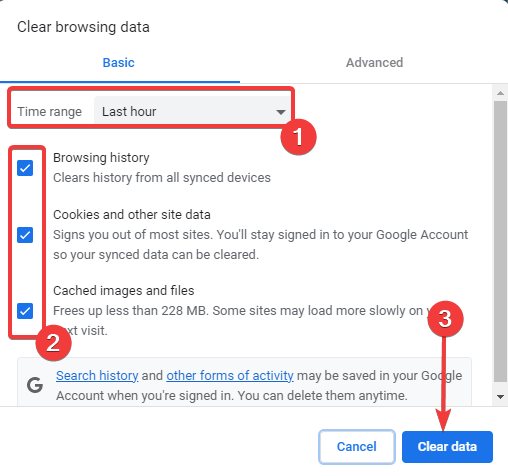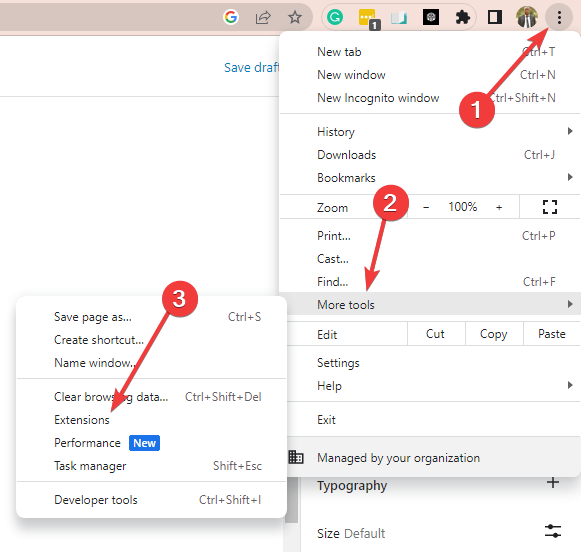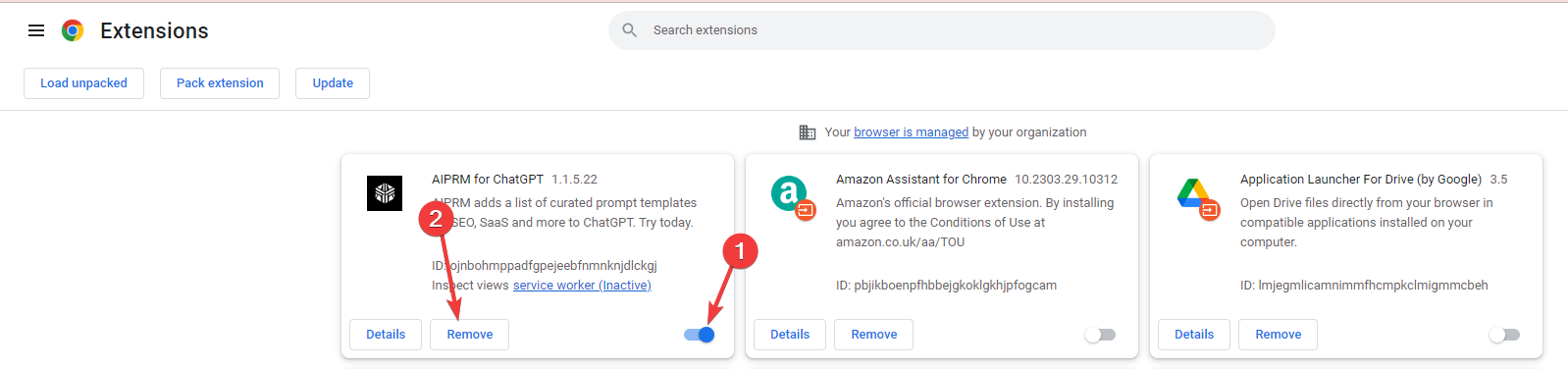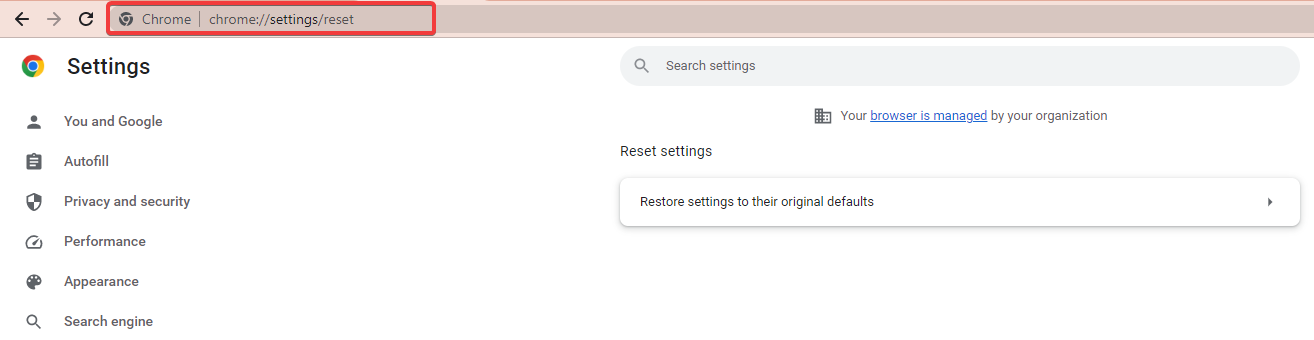You Don’t Have Authorization to View this Page: How to Fix
Clearing the browser data is effective for most users
- The error message is a common error encountered when trying to access a webpage or resource on the internet.
- It indicates that the user attempting to access the page does not have the necessary permissions or authorization to view the content.
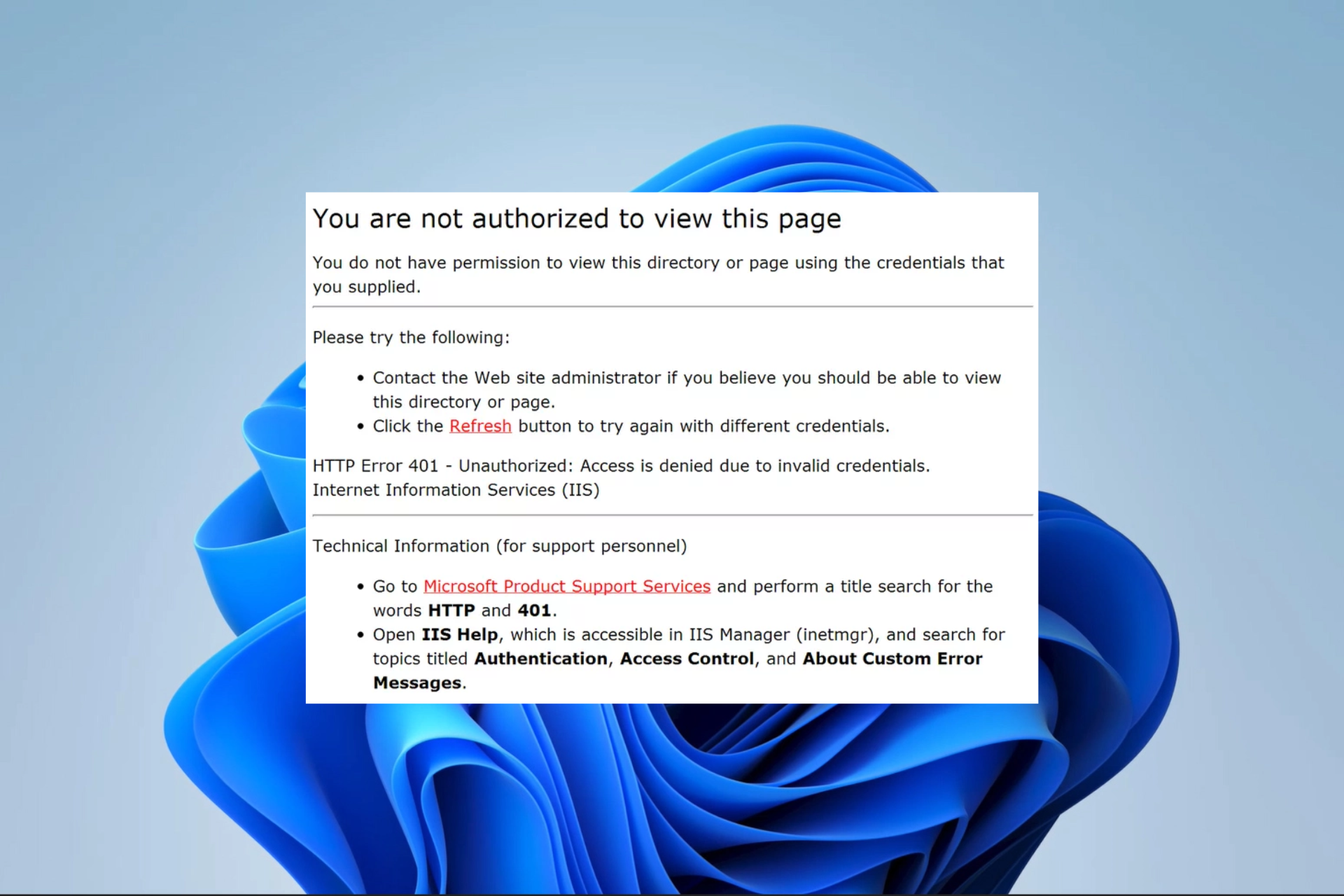
A few users have complained about being denied from viewing specific web resources. This comes with the notifications You don’t have authorization to view this page, and sometimes an addition for specific services like HTTP error 403 Netflix, HTTP error 403 Exchange, HTTP error 403 Spring Boot, etc.
This guide will cover how to resolve the error and outline probable triggers to avoid a repeat occurrence.
Why do I get the notification You don’t have authorization to view this page?
There are several reasons for this error, including the following:
- Incorrect login credentials – For web resources that require a login, you would need the correct credentials before having access.
- Insufficient privileges – Even if you have a valid account, you may not have sufficient privileges or permissions to access the specific page or resource.
- Cookie and cache problem – If you have expired cookies, your browser may still access old and expired data.
- Expired or revoked authorization – Users who previously had access to the page or resource but whose authorization has expired or been revoked will encounter this error.
- Web available – There are chances that the web resource is not available. This means you may only be able to try again later.
How do I fix the 403 authorization error, You don’t have authorization to view this page?
There are a few workarounds that we recommend before anything detailed:
- Use incognito – Open the web resource in incognito. Sometimes this private browser blocks extension and other bugs that may cause the error.
- Double-check your credentials – Make sure you are using the correct credentials. You may even need to double-check with an admin when possible.
- Use a different browser – If the error is browser-based, you may try accessing the resource using a different browser.
Now let us explore major solutions if the workarounds do not work.
1. Clear your browser cache
- Launch the browser and press Ctrl + Shift + Del.
- Select a Time range, tick all the checkboxes, and click the Clear data button.
- Restart the browser and verify you no longer get the You don’t have authorization to view this page notification.
Please note that the process above works for Google Chrome and will vary slightly in other browsers.
2. Disable browser extensions
- Launch the browser, click on the ellipses, select More tools and Extensions.
- Click on the disable switch or the Remove button.
- Restart the browser and see if you can now access the resource.
3. Reset your browser
- Launch the browser.
- Type the link below on the address bar and hit Enter.
chrome://settings/reset - Click on Reset settings on the left pane, then select the Restore settings to their original defaults option on the right.
- Confirm your settings and restart the browser after the reset.
With the solutions above, you should resolve the You don’t have authorization to view this page 403 error.
We have not made these fixes in any particular order, so you should try what seems the most applicable.
Lastly, please get in touch with us and tell us what worked for you in the comments below.