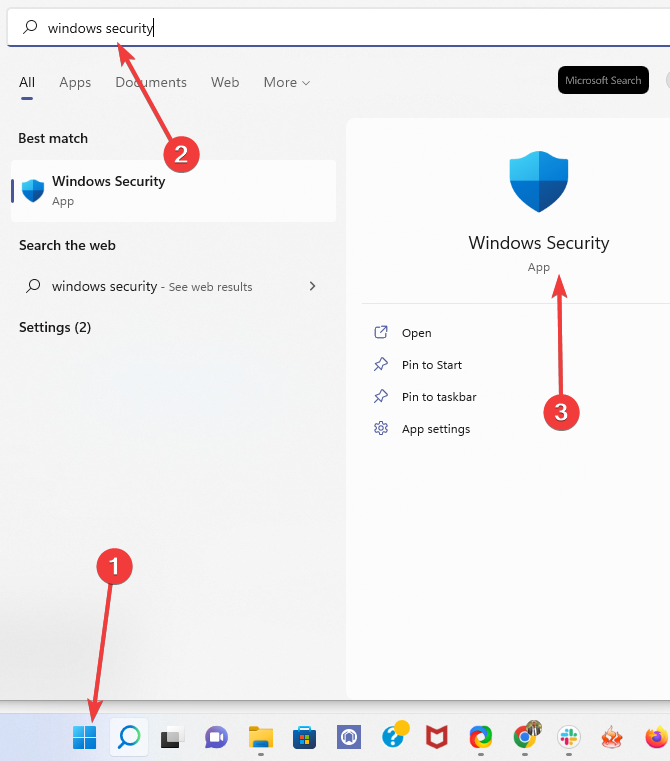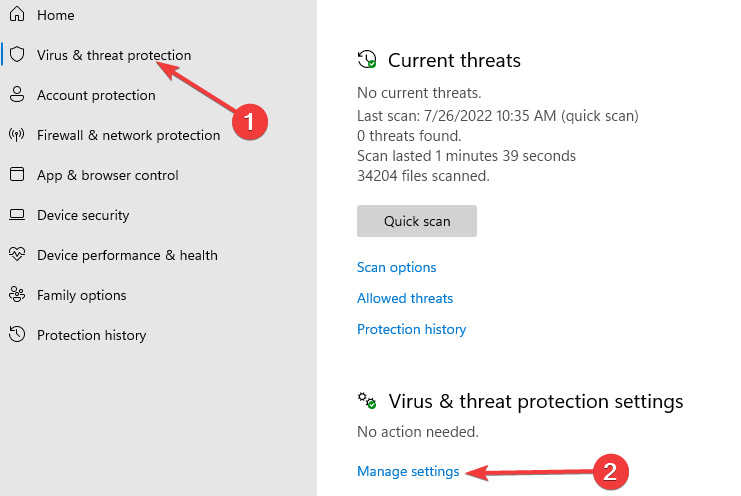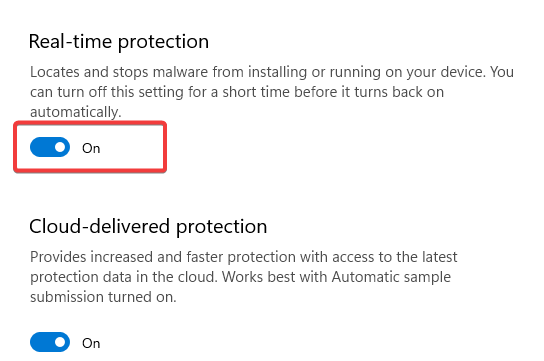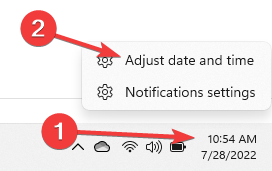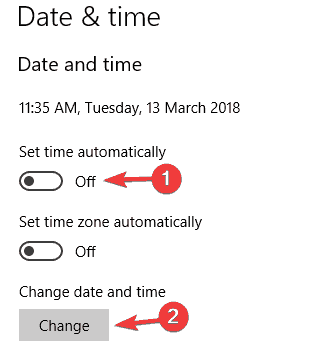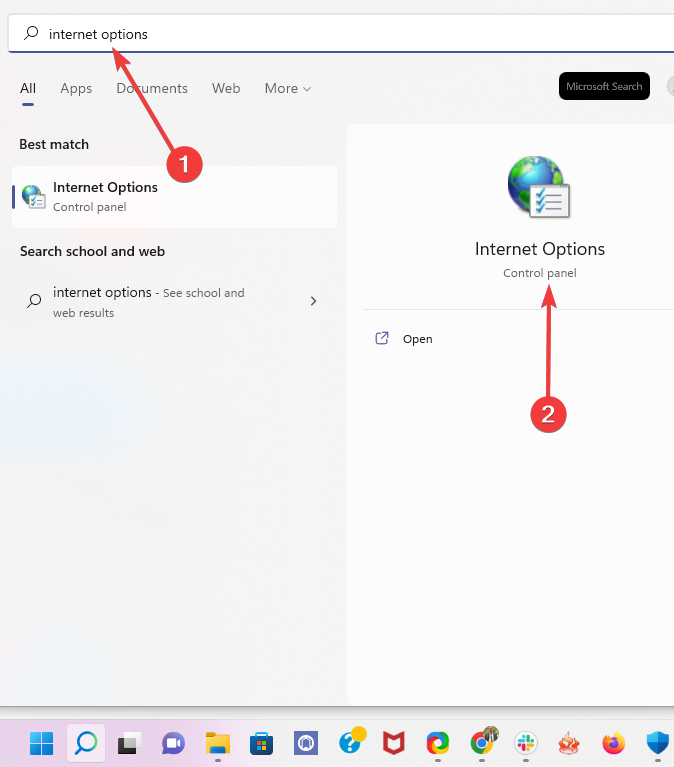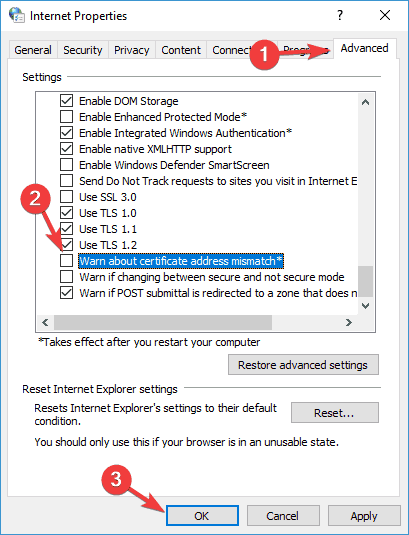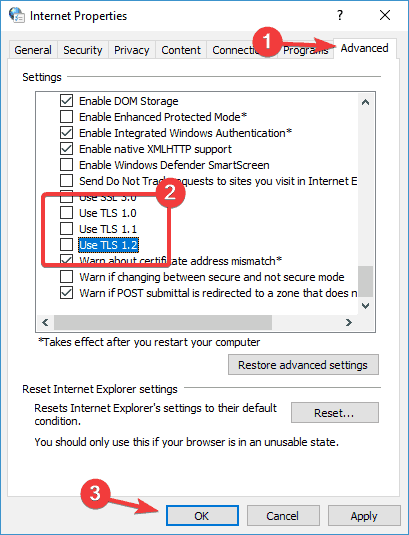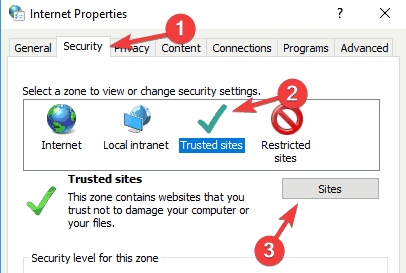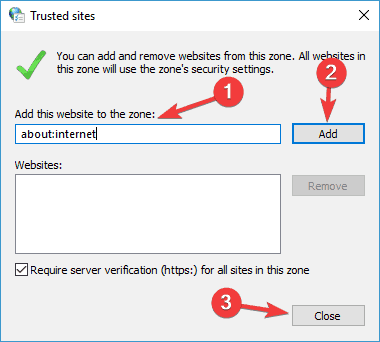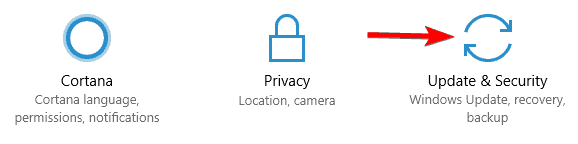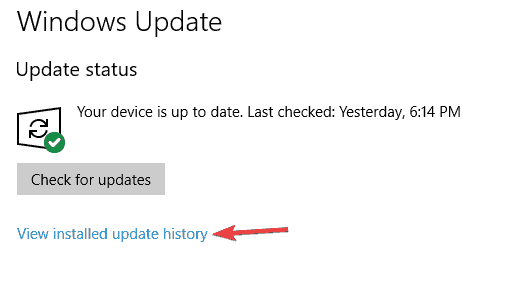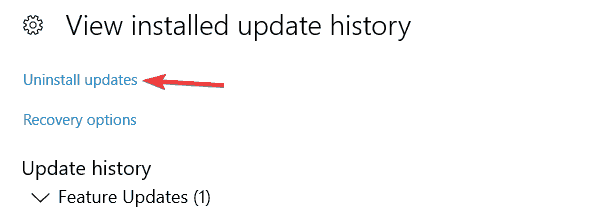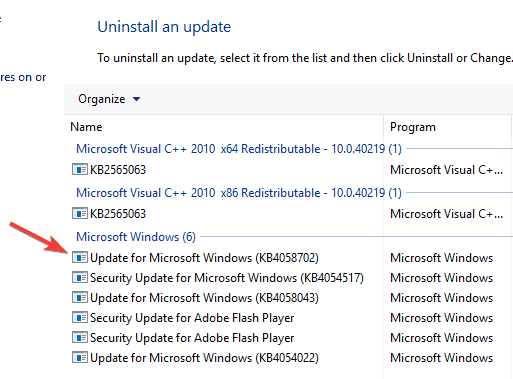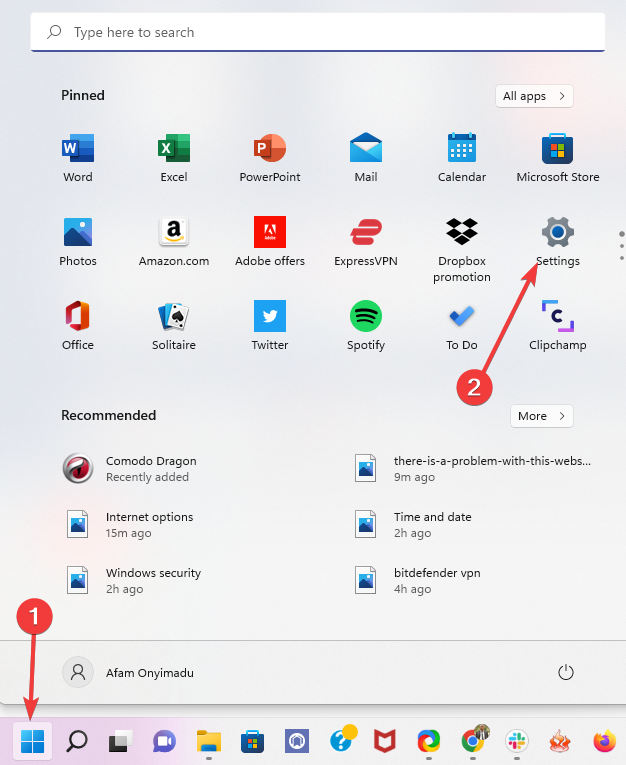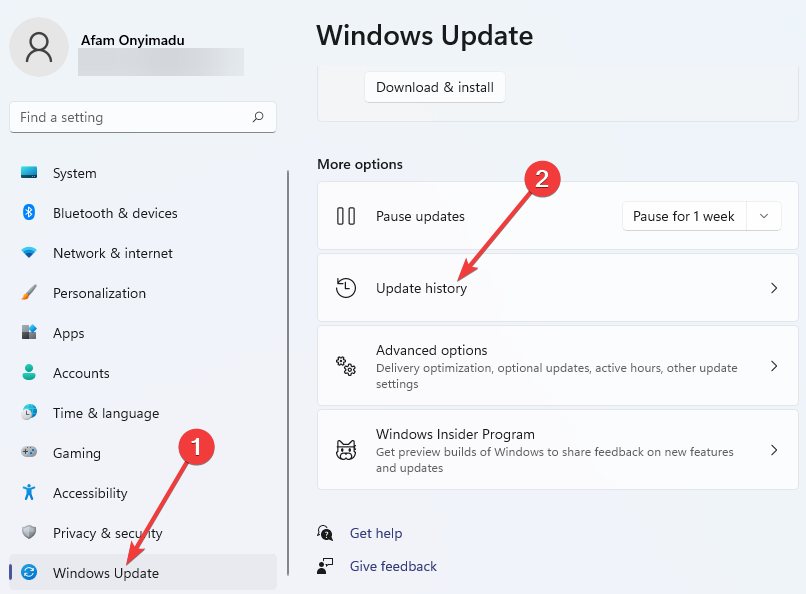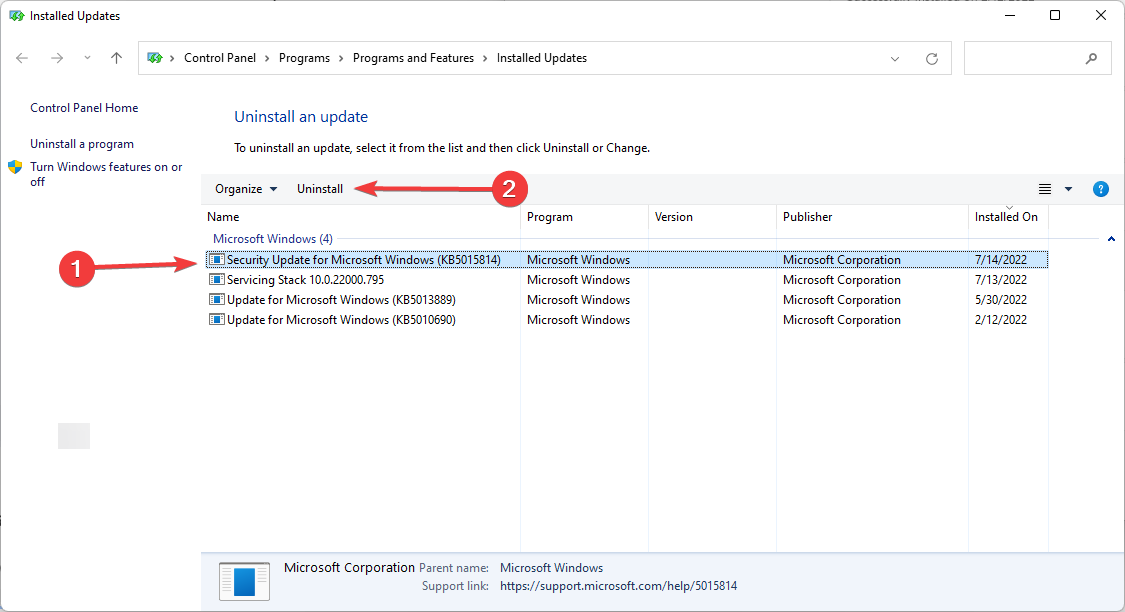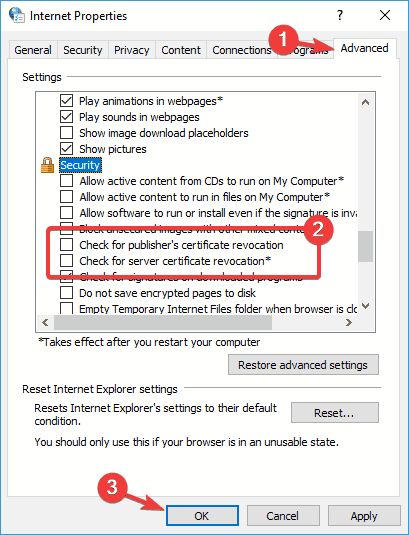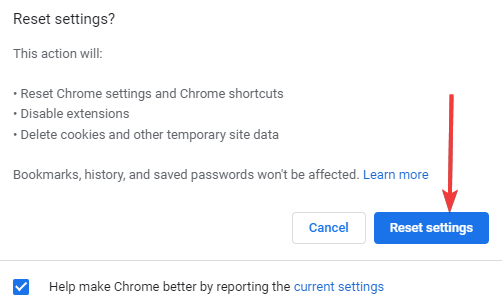There Is a Problem With Website’s Security Certificate [Fix]
Turn off the warning about certificate address mismatch option
- Internet connectivity and browsers are not optional in these troubled times, so any issues must be addressed quickly.
- This error is always connected to SSL certificates and browser and web resources communications.
- As a last resort, you should reset or reinstall your browser; you will lose some data, but it should fix the error.

The internet is an irreplaceable part of our daily lives, but unfortunately, several Windows users reported issues while accessing certain websites. They are receiving an error message that reads there is a problem with this website’s security certificate, so let’s fix it.
Before we start, we must mention that this issue can affect almost any browser, so even if you change it, you are not guaranteed success. However, some browsers do not get this error as frequently as others.
Some users reported this issue while trying to access specific websites, such as Facebook, while others reported this issue on almost every website.
This can be a troublesome issue, but fortunately, a fix is available.
Why am I getting certificate errors on all websites?
You get this error primarily when your web browser cannot verify a website’s SSL certificate. The website is a potential risk; hence, the warning ensures that your privacy and security are preserved.
Many users reported that they could not access their favorite websites after the error message. The error, however, may take a few different forms; these are the most common:
- Your pc doesn’t trust this website’s security certificate
- The hostname in the website’s security certificate differs from the website you are trying to visit
- Internet Explorer certificate error on all sites
- Windows 10 certificate error all browsers
- There is a problem with this website’s security certificate no option to continue
- There is a problem with this website’s security certificate Chrome, smart TV
All the above mean the same thing with slight variations. For example, some cases may be specific to a device or target a particular software. Whichever situation, there are underlying issues with your certificate or miscommunication between a browser and the web resource.
Quick Tip:
As a security-conscious browser, Opera One provides the tools you need to validate an SSL certificate. Extended Validation certificates give the highest assurance of a website’s identity.
Opera One has already created systems and practices for EV certification, putting it at the forefront of standard compliance. Take the test in Opera One and check where the issue is with the certificate.

Opera One
In this context, Opera One’s transparency and advanced tools are really effective.How do I fix there is a problem with this website’s security certificate?
1. Check your antivirus
- Click on the Start menu, type windows security, and then select the Windows Security application.
- On the left pane, click Virus & threat protection, then select Settings on the left.
- Turn off Real-time protection.
If you’re getting the error message there is a problem with this website’s security certificate on your PC, the cause might be your antivirus.
More precisely, it can sometimes interfere with your browser and cause this and other errors to appear.
However, you can fix the problem in most cases simply by changing your antivirus settings. Sometimes a single setting can interfere with your browser and cause this problem.
If this doesn’t work, you might be able to fix the issue simply by disabling the antivirus temporarily.
Expert tip:
SPONSORED
Some PC issues are hard to tackle, especially when it comes to missing or corrupted system files and repositories of your Windows.
Be sure to use a dedicated tool, such as Fortect, which will scan and replace your broken files with their fresh versions from its repository.
You might have to remove the software if you use third-party antivirus. After uninstalling it, check if the issue is still present.
If not, you should consider switching to a different tool. We recommend you pick one of the best antivirus software available because a good tool will most likely not interfere with other apps on your PC while keeping you protected.
Good antivirus software is updated constantly to protect you against all threats and ensure they don’t falsely identify malicious activity, thus interrupting your browsing.
2. Check your computer time and date
- Right-click the clock icon in the bottom right corner and select Adjust date/time.
- Check your time and date. If for some reason, your time and date aren’t correct, you need to turn off the Set time automatically option and then click the Change button.
- Set your time and date and click on Change.
- If the issue is fixed, turn on Set time automatically option.
3. Turn off the warning about certificate address mismatch option
- Press Windows Key + S, enter internet options, and then select Internet Options from the menu.
- Navigate to Advanced tab and scroll down to Security section, then locate Warn about certificate address mismatch option and uncheck it.
- Click Apply and OK and restart your computer.
4. Disable TLS options
- Press Windows Key + S, enter internet options, and then select Internet Options from the menu.
- Navigate to Advanced tab and scroll down to Security section, then locate Use TLS 1.0, Use TLS 1.1, and Use TLS 1.2 features and uncheck them.
- Click on Apply and OK to save changes.
- Restart your browser and check if the issue is resolved.
5. Change the Trusted Sites settings
- Press Windows Key + S, enter internet options, and then select Internet Options from the menu.
- Go to the Security tab, select Trusted sites and click the Sites button.
- In the input field, enter the path below and click on Add. Now click the Close button.
about:internet - Save changes and check if the problem is resolved.
6. Remove the problematic update
6.1 Windows 10
- Press the Windows Key + I to open the Settings app.
- When the Settings app opens, navigate to Update & Security section.
- Now click on View installed update history.
- A list of recent updates will appear. Memorize or write down a couple of recent updates. Now click on Uninstall updates.
- Find the recent update on the list and double-click it to remove it.
Once you remove the update, check if the problem is resolved. If the issue doesn’t appear again, it means that the update caused it.
Remember that Windows 10 tends to install the missing updates without your knowledge.
To prevent this problem from reoccurring, it’s advised to prevent Windows from automatically installing updates.
Once the update is blocked from installing, the issue won’t appear anymore.
6.2 Windows 11
- Click the Start menu and select the Settings app.
- On the left pane, click on Windows update, then select Update history on the right pane.
- Scroll down and click on Uninstall updates.
- Click on your most recent update and select Uninstall.
7. Change server revocation options
- Press Windows Key + S, enter internet options, and then select Internet Options from the menu.
- Now go to the Advanced tab, and in the Security section, disable Check for publisher’s certification revocation and Check for server certificate revocation.
- Click on Apply and OK to save changes.
- Restart your PC and check if that resolves the problem.
8. Reset your browser to default
- Input the path below in the browser’s URL bar, and press the Enter key.
chrome://settings/ - On the left pane, choose the Reset and clean up option, then from the right pane, select Restore settings to their original defaults.
- Click the Reset settings button.
The error message can appear in any browser, and the browser’s settings might cause it. To fix the problem, be sure to reset your browser to default.
What can I do when getting Windows 7 certificate error in all browsers?
This error is not unique to Windows 10 and 11. Even users on Windows 7 may encounter the same security error. However, you do not need to consult a different set of fixes.
While the interface may differ, you can apply the fixes for the Windows error there is a problem with this website’s security certificate to other certificate errors in Windows 7.
We, however, encourage you to upgrade to more recent versions of Windows, as they provide a higher level of functionality and still enjoy support from Windows.
Certificates are rather important because they are used to encrypt your data and protect it from malicious users.
When you get an error message, you should be careful not to proceed to the site, as it could have malicious content that could compromise your data security and privacy.
Let us know which of these solutions have proved most effective for you, and remember that the solutions that will work for you may be unique to your particular situation.
Still experiencing issues?
SPONSORED
If the above suggestions have not solved your problem, your computer may experience more severe Windows troubles. We suggest choosing an all-in-one solution like Fortect to fix problems efficiently. After installation, just click the View&Fix button and then press Start Repair.