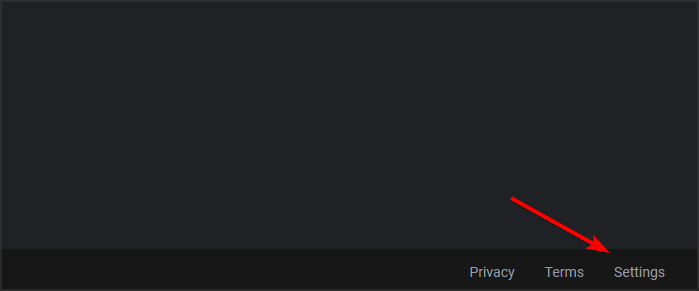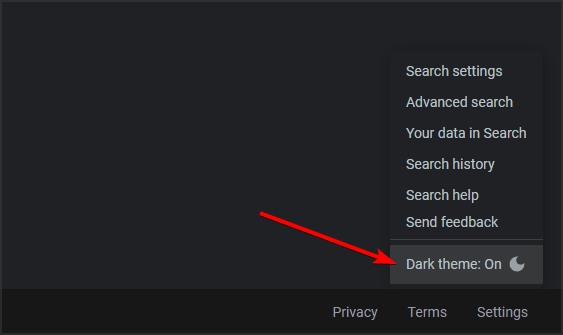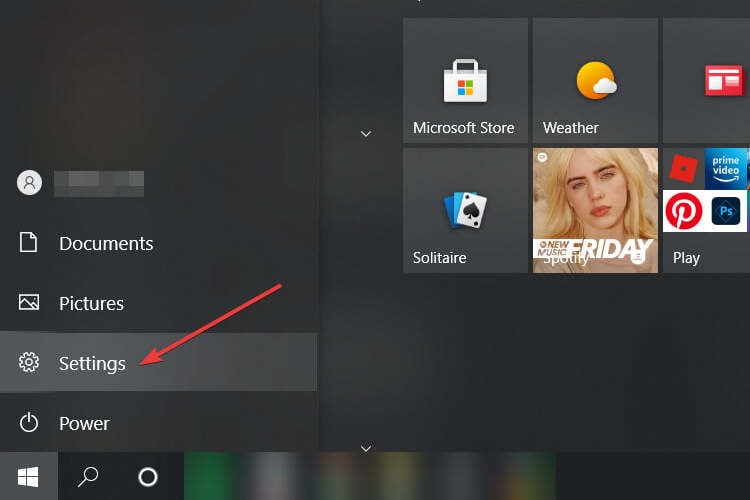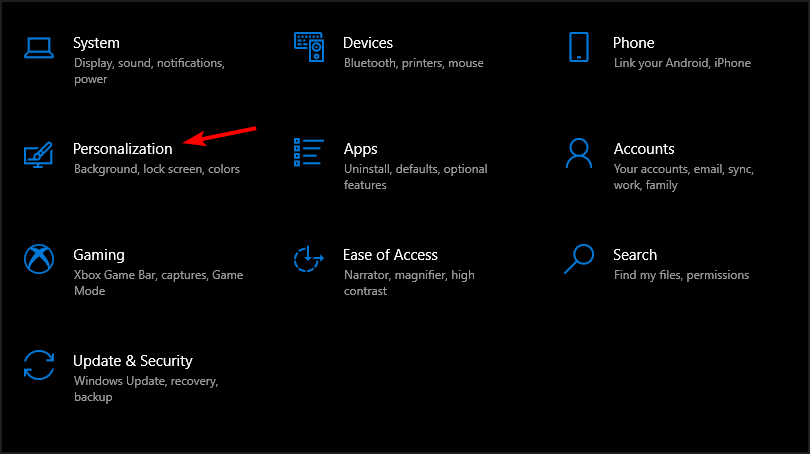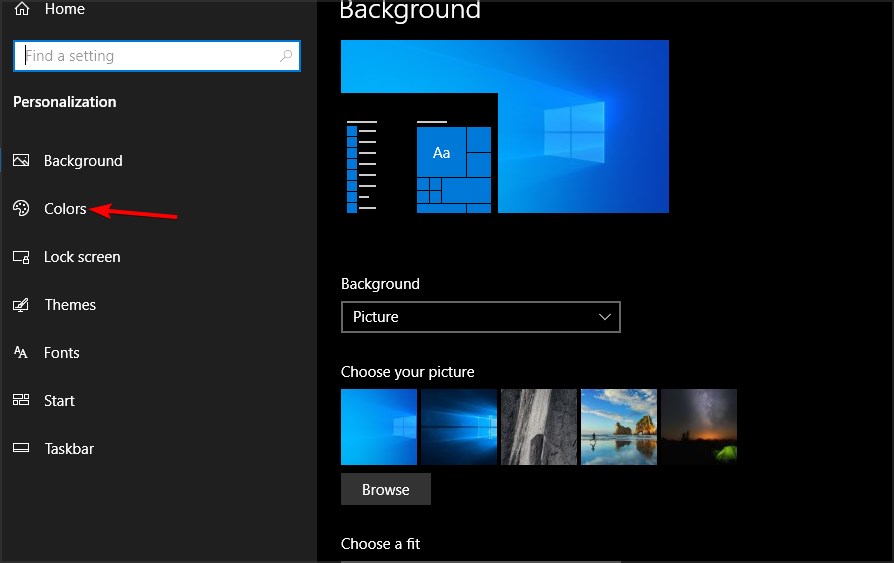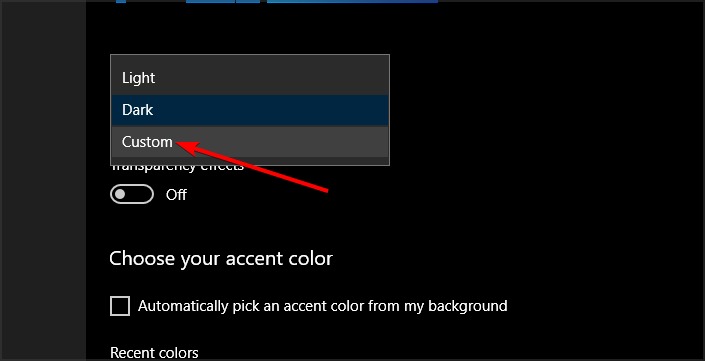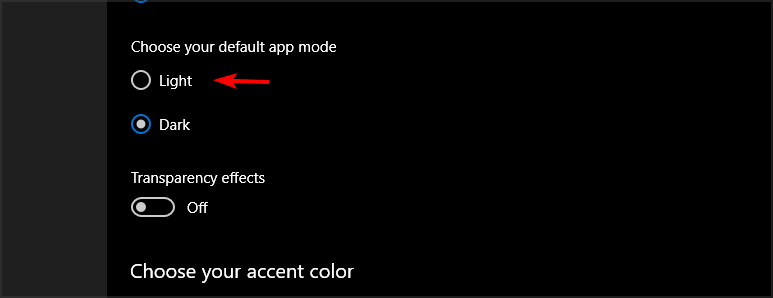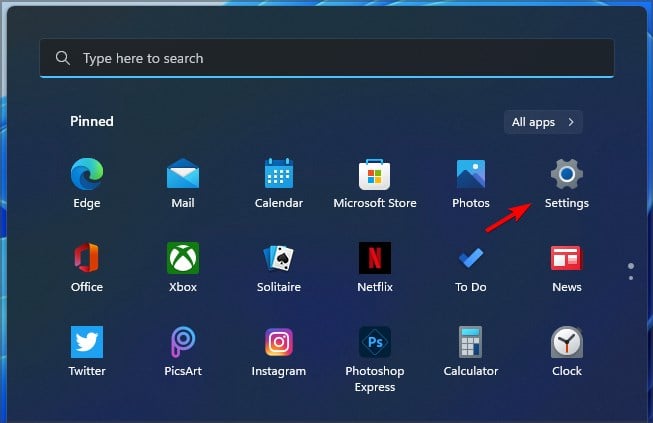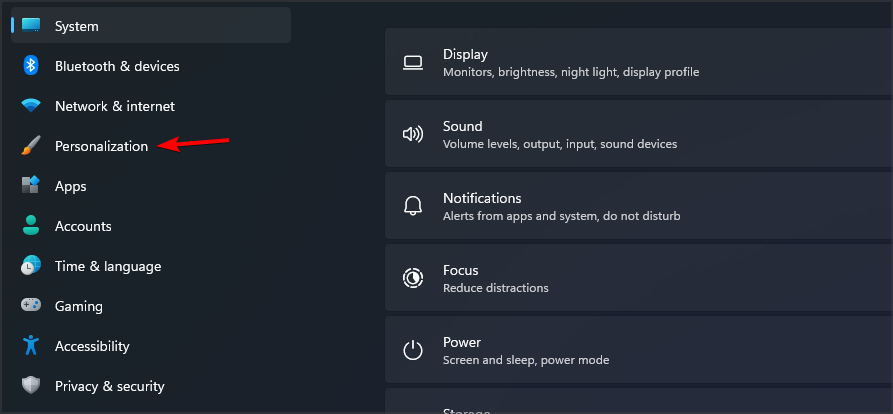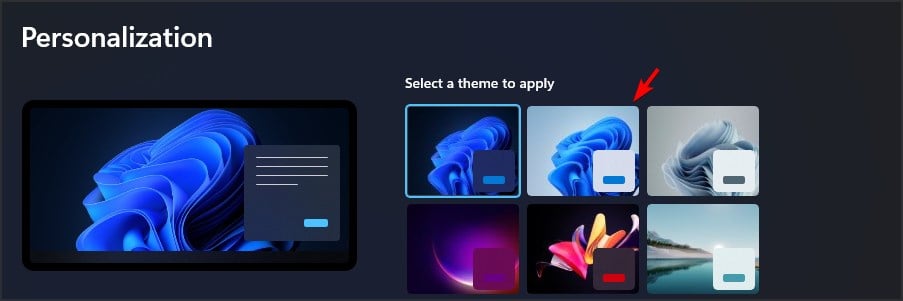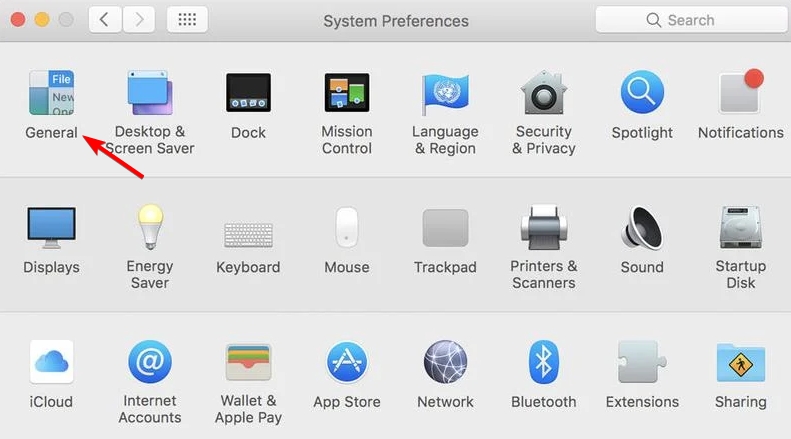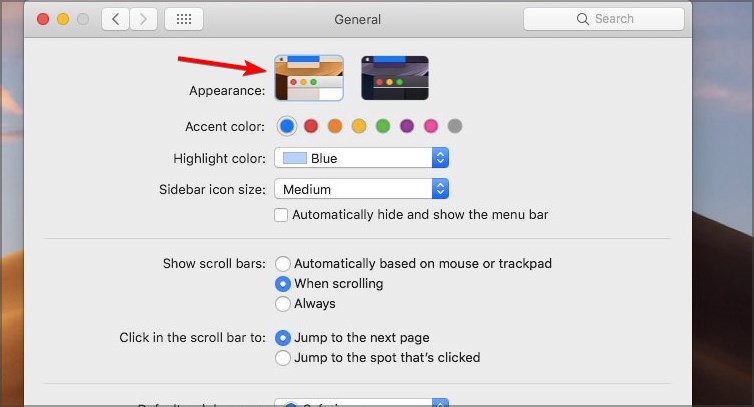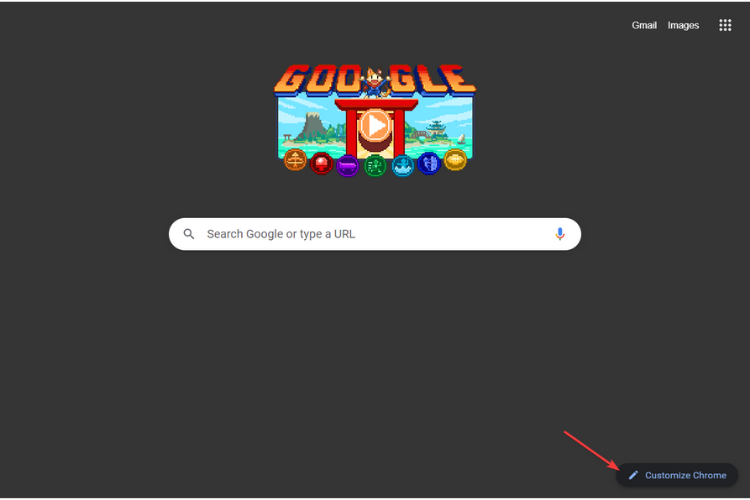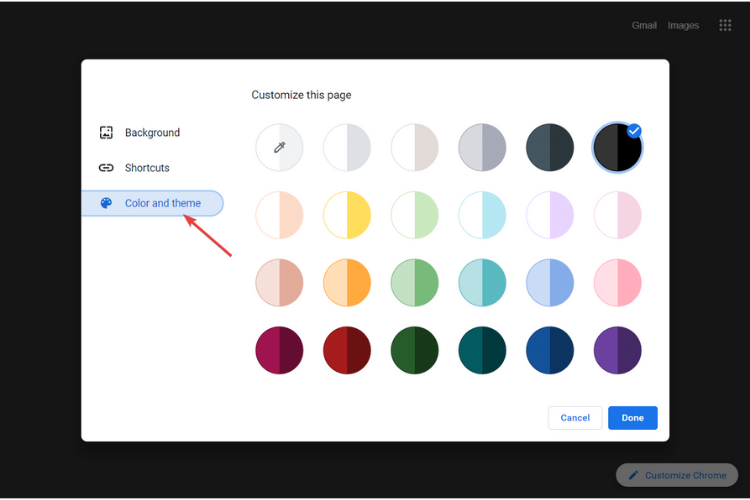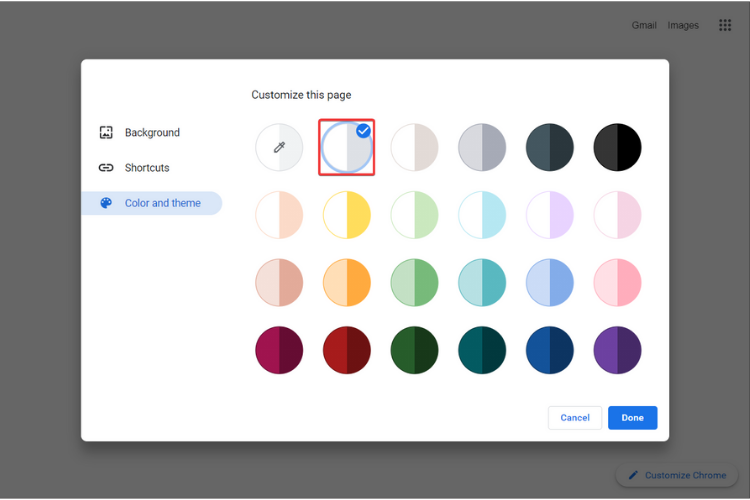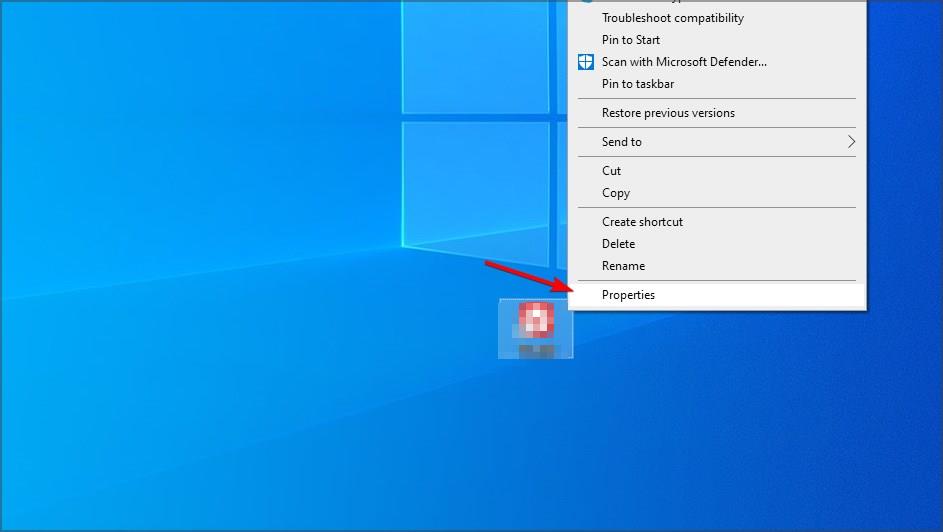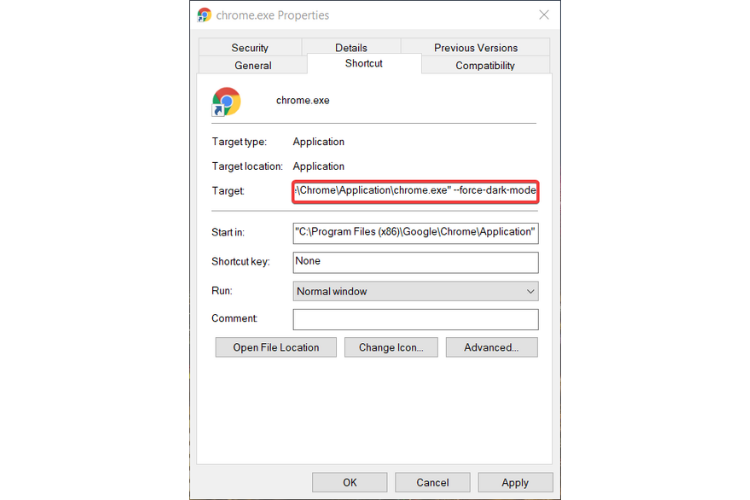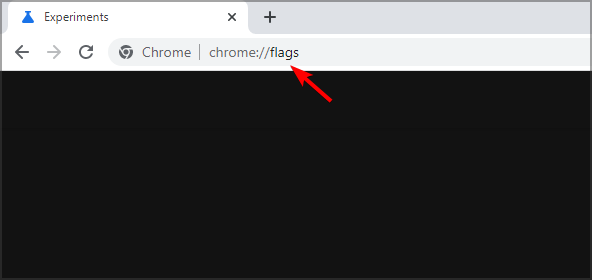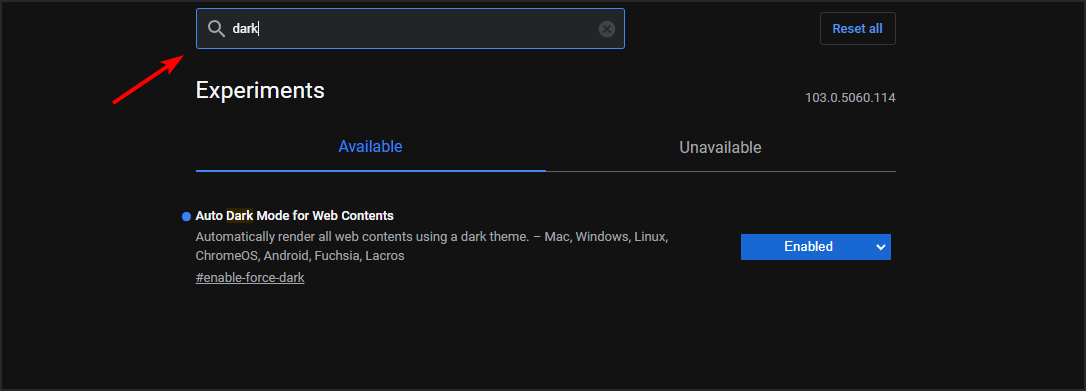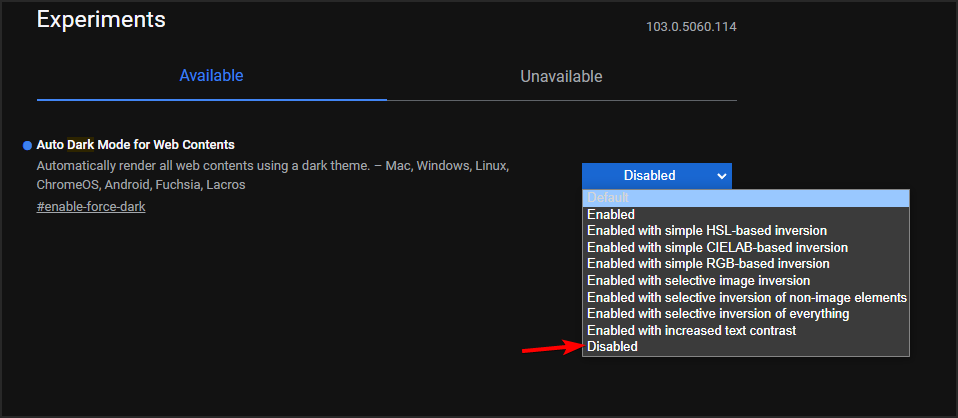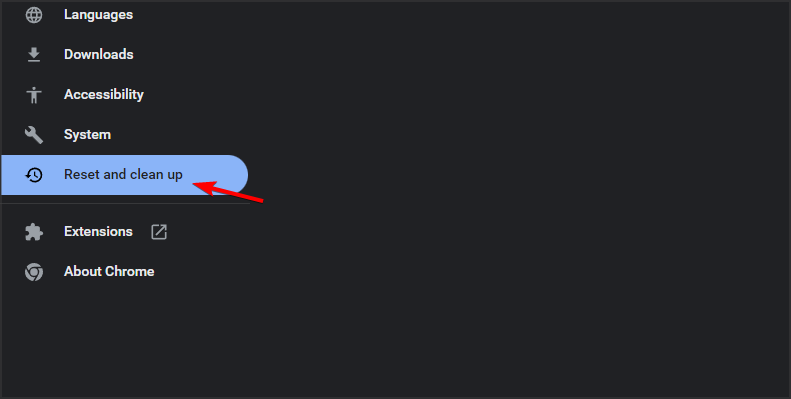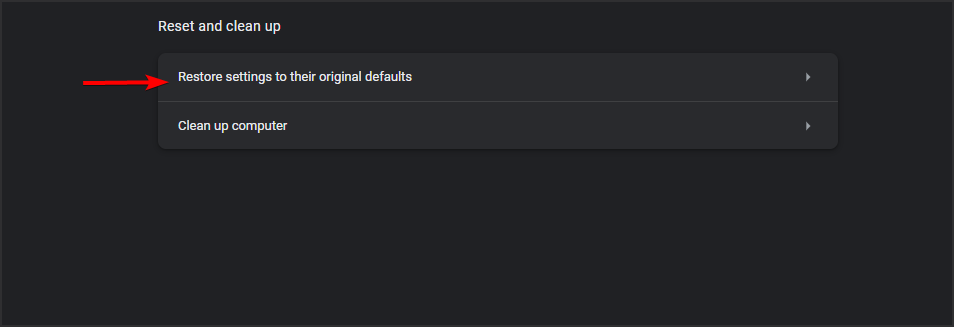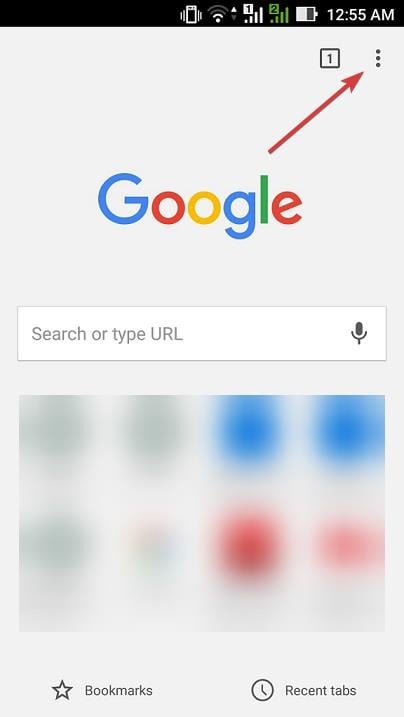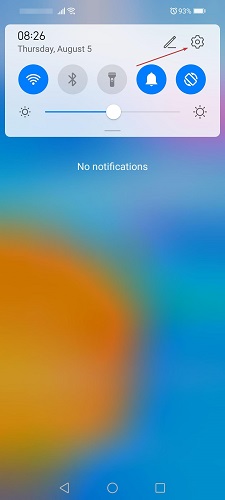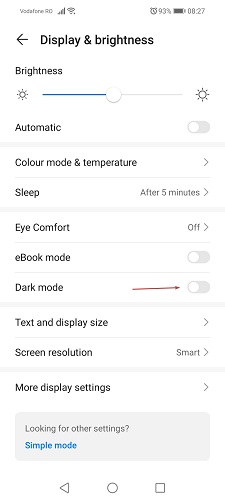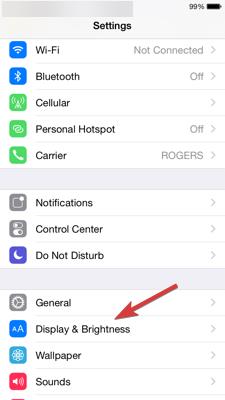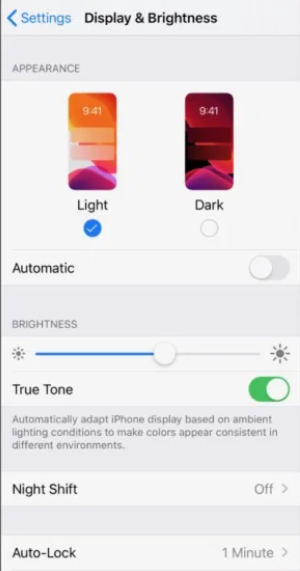How to Turn Off Dark Mode in Google Chrome for Windows & Mac
This feature can be turned on by accident or when you put your device in battery-saving mode
- Users have been looking for ways to turn off the Dark Mode on Chrome ever since Google introduced this option in its browser.
- Our guide explores the best ways to disable Google Chrome's Dark Mode on Windows and macOS by simply using the settings from the OS or the browser itself.
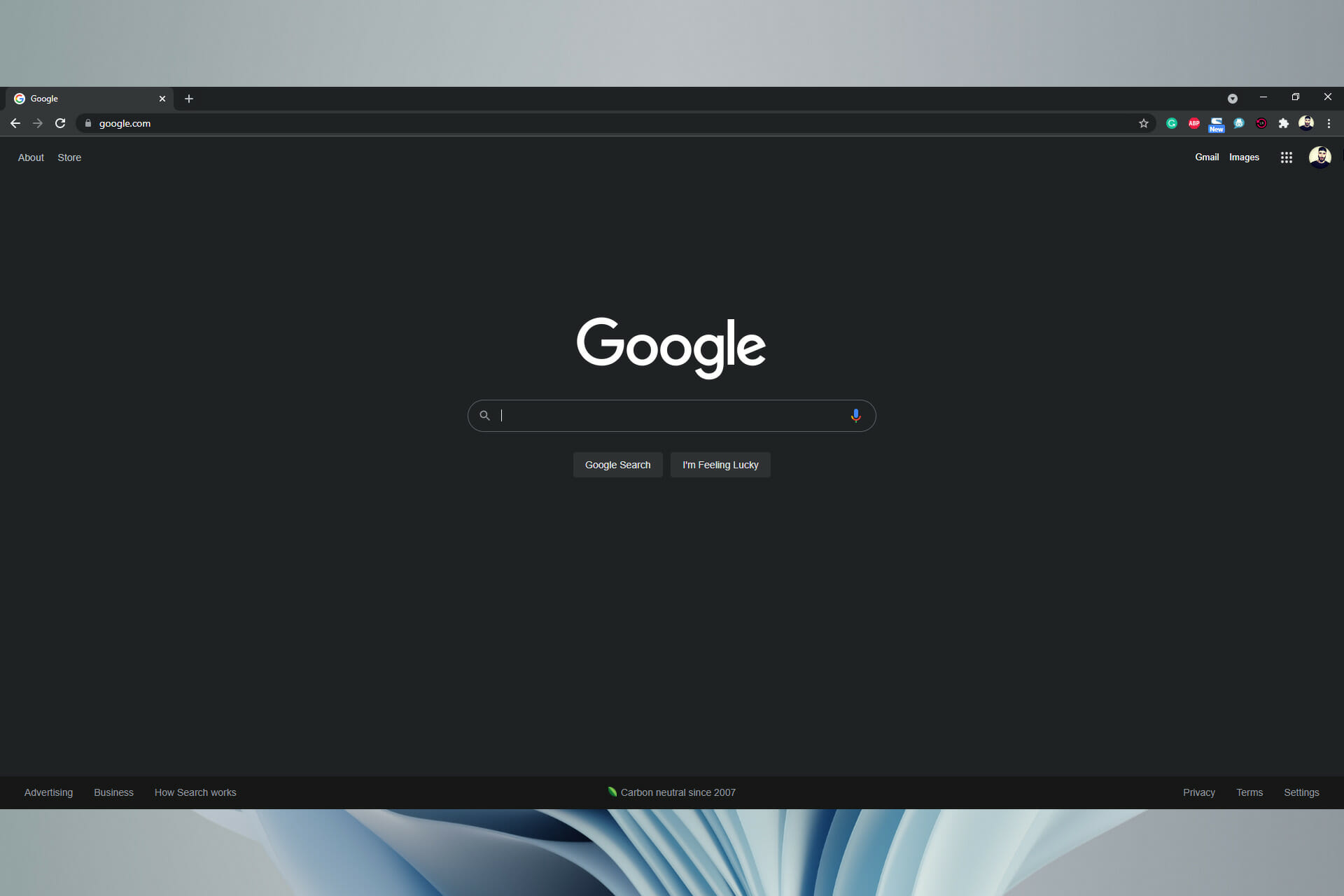
As one of the most popular browsers in the world, Google Chrome has seen a lot of changes, from looks to several features, in the past few years.
As you may very well know by now, Google Chrome has a Dark Mode on a variety of platforms. And while it seems like a good idea, the fact that it can turn on automatically or when you put your device in battery-saving mode has displeased some people.
Thus, users are now wondering how to turn off Google Chrome’s Dark Mode when they can’t find an option for it within the browser.
Windows also has a native dark mode, and if you’re not familiar, we suggest reading our guide on how to enable Dark mode in Windows 10.
How do I turn off forced Dark Mode? – here’s the question of the day, and we will address all the different ways to do so. But first, let’s see what’s so special about this feature in the first place.
Why is Dark Mode so popular?
Also referred to as black or night mode, Dark Mode has been around since the 80s. If you’re old enough to know what Teletext is, you’ll remember that black screen and bright neon colors text on your TV.
Now, according to a Twitter poll for the Google Chrome team, people use Dark Mode because it’s easier on the eyes, it’s elegant and beautiful, and it consumes less battery.
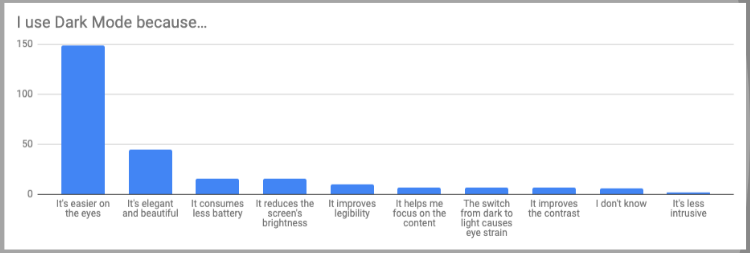
Simply put, people often end up choosing Dark Mode, especially for its low-light settings, as it could potentially reduce eye strain and dry eyes in low-light conditions.
 NOTE
NOTE
The Dark Theme’s popularity is on the rise now more than ever, with Google testing an even darker mode that will supposedly make wonders on AMOLED displays.
While the previous night mode is closer to gray, the new look takes the Chrome browser to the deepest #000000 black across all platforms, including mobile applications.
And if you consider how much time we spend in front of a screen, you can understand why more and more users are choosing this feature.
Using Dark Mode in your browser is especially useful at night, reducing eye strain considerably. In today’s guide we’re going to show you how to turn off dark mode on Chrome in Windows 10/11, so let’s get started.
Quick Tip:
The option to switch between a light mode and a dark mode experience is one of the fantastic features integrated into the Opera One browser theme.
Making the transition is quick and straightforward since it’s only a few clicks away inside Opera One’s customization menus and features.

Opera One
You may now customize the color temperature of web pages, as well as how dark you want them to appear.Moreover, don’t hesitate to take a look at some of the best browsers with Dark Mode. Switching between Light and Dark mode is always intuitive, even for newbies, so feel free to try them both and make a choice.
Now, returning to Dark Mode for Google Chrome, it is configured via the settings in Windows 10, Windows 11, and macOS. So, all you need to do is follow the guidelines below to disable the Dark Mode in Chrome.
How can I turn off Chrome’s Dark Mode?
1. Use Google settings
- Open Google in your browser.
- Click the Settings button from the bottom-right side of the screen.
- Click the Dark Theme button to deactivate it.
- The theme should be changed now.
2. Select Light Mode in Windows 10
- Click the Start menu button and select Settings to open that app’s window.
- Next, click on Personalization.
- Select Colors.
- From Choose your color drop-down menu, click on Custom.
- Selecting Light for Choose your default app mode enables Chrome’s Light Mode. Do note that the Light default app option disables Dark Mode for all software.
This is the easiest way to turn off the Dark Mode on your Windows 10 device. If you ever change your mind, follow these exact steps to turn on this feature by selecting Dark instead of Light.
Keep reading and learn how to remove Dark Mode on Chrome for your Windows 11 or macOS device as well.
3. Select Light Mode in Windows 11
- Go to Start and click on Settings.
- Select Personalization from the left-hand pane.
- Here, select the Light theme.
- Your Windows 11 device will change automatically. You can also select the Sunrise or Flow themes as they’re also light colored.
4. Select Light Mode in macOS
- In macOS, click System Preferences on your Dock.
- Select the General option to open the window that you can see below.
- Then, click the Light option.
Expert tip:
SPONSORED
Some PC issues are hard to tackle, especially when it comes to missing or corrupted system files and repositories of your Windows.
Be sure to use a dedicated tool, such as Fortect, which will scan and replace your broken files with their fresh versions from its repository.
To turn off dark mode in Chrome on Mac, you just need to turn the system-wide dark mode and that’s it.
5. Use Google Chrome’s Settings in Windows or macOS
- Open a new tab on your Google Chrome.
- Click on Customize Chrome from the bottom right side.
- Go to Color and theme.
- Now select which color scheme you want, first option being Light Mode.
- Click on Done. Chrome should now be in Light Mode.
6. Check the Target path box for Google Chrome in Windows or macOS
- Right-click your Google Chrome desktop shortcut and select Properties.
- Delete the following line –force-dark-mode from the end of the Target box.
- Click on Apply to save settings and then OK to exit.
7. Turn off Dark Mode for Web Contents flag in Windows or macOS
- To turn off Chrome’s Dark Mode for Web Contents flag, type chrome://flags/ in Google Chrome’s URL bar.
- Enter dark in the search box.
- Select Disabled on the drop-down menu for the Force Dark Mode for Web Contents flag.
- Click the Relaunch button to restart Google Chrome. Thereafter, website pages will no longer have dark backgrounds.
 Editor’s tip
Editor’s tip
As predicted, Linux is steadily gaining more popularity and embracing more Windows or Mac-like features.
Whatever is your distro of choice, from Ubuntu to Mint, you can easily change Chrome from dark to normal theme or the other way round, by tweaking the flags as shown above.
8. Restore Chrome Settings in Windows or macOS
- On Chrome, click on the three-dot icon at the top-right corner and select Settings.
- Select Reset and clean up.
- Now click on Restore settings to their original defaults.
- Then click on Reset settings to confirm.
- By doing this you’ll reset the settings and Chrome should be back to its original light theme.
So, let there be light! By following the above steps you can disable Dark Mode for Google Chrome to restore the default light theme.
9. Disable Chrome Dark Mode on other devices/platforms
Google Chrome in Android
- Start the Google Chrome app.
- Tap on the three-dot icon at the top-right corner of the window.
- Select Settings from the menu.
- Look at the Basics section and tap on Themes.
- You will have three options: System default, Light, and Dark. Make sure you check the Light one.
Android OS
- Swipe down from the edge of the screen and tap the Settings icon (the cogwheel).
- Tap the Display or Display & brightness option according to the version of your OS.
- Toggle off the Dark mode option from the menu.
 NOTE
NOTE
iOS
- Tap the Settings icon on your iPhone and select the Display & Brightness option.
- Now tap the Light mode.
On iOS, the only way to change Dark Mode settings for Google Chrome is to access Settings for all apps, just like in the easy steps provided above.
Light Mode vs Dark Mode
If we’re talking about Star Wars, it’s best to stay on the light side, but when it comes to your devices, researchers say that Dark Mode is the way to go.
With the arrival of CRT monitors that could emit brighter lights and colors and the advent of GUIs, Light Mode made its way into people’s homes, pockets, and hearts.
This until some extensive research on the side effects of a white screen turned giants like Google to offer their products in dark mode, i.e. Google Chrome Dark Mode.
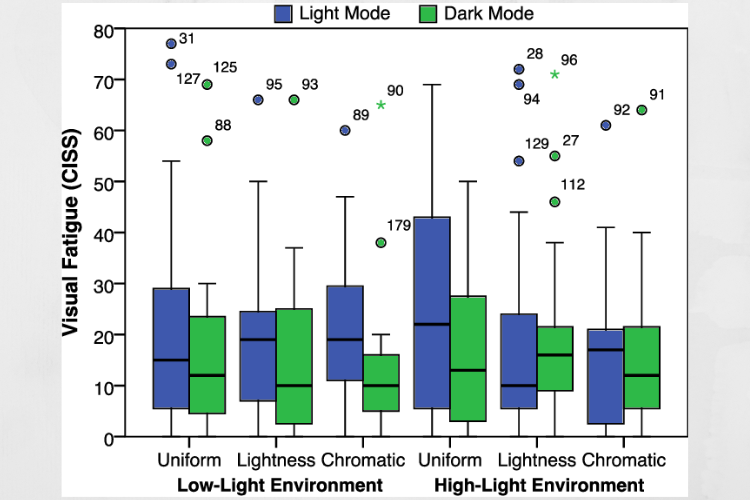
So, as with any trend that comes and goes, Light Mode made room for its sibling, and people turned to Dark Mode for more comfort, aesthetics, and improved battery life for their devices.
What are the advantages of Dark Mode?
Besides the sleek look, people with light sensitivity or visual impairment can benefit from Dark Mode as it’s easier to read and look at a screen when the emitted light is low.
Recent studies also show that bright screens restrict the production of melatonin that is allowing the human body to get a good night’s sleep:
Melatonin is a hormone that’s made by the pineal gland in the brain. It helps control your daily sleep-wake cycles. Melatonin Levels and Production are affected by light and are reduced when exposed to blue light.
With Dark Mode, when browsing on your device, the light from your screen will be easier on the eyes, and in the long term, that is something to consider, especially if you work in front of a screen all day.
Yes, for some people it might not look right, but if you take into account the benefits and the fact that Dark Mode also enhances the battery life of your device, you might change your mind.
As for older platforms, you can turn off dark mode for Chrome in Windows 7 from hidden settings in Chrome, since that OS doesn’t have native dark mode support.
In that regard, don’t hesitate to check out our guide on how to activate Facebook’s Dark Mode in your browser. Even more, you can turn on Dark Mode on Messenger, especially at night.
If you have any questions, suggestions, or have something to add regarding the subject, feel free to share your thoughts with us in the comments section.