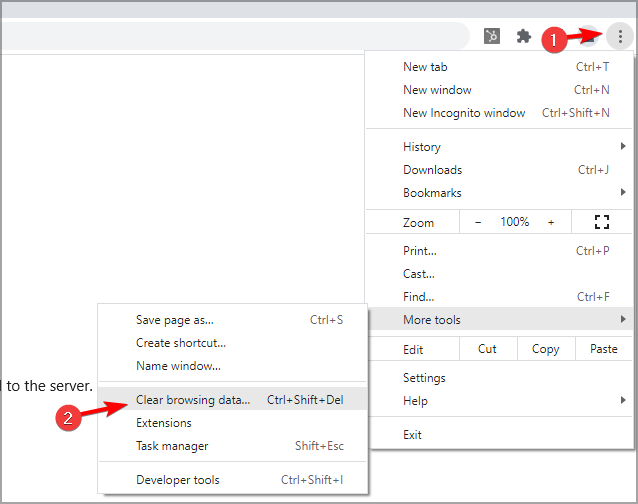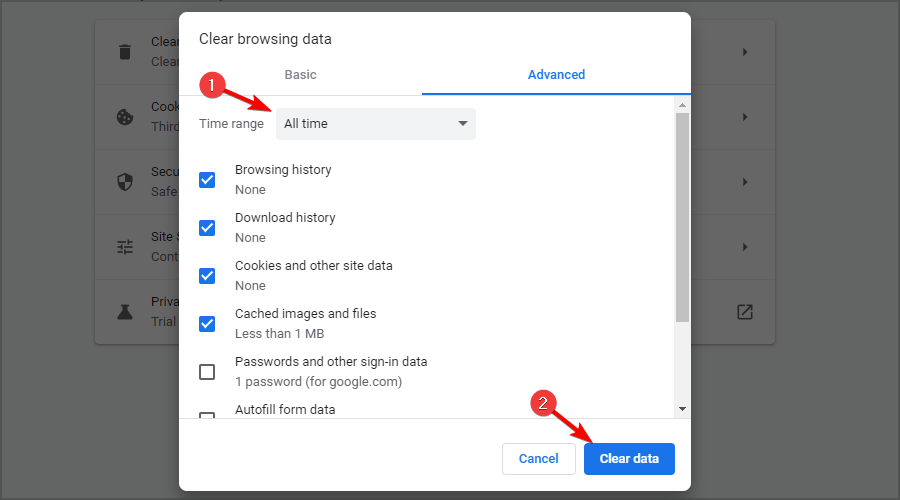Omegle Error When Connecting to Server: How to Fix it
Using a different network can help with Omegle issues
- The Omegle error connecting to server can happen for many reasons and leads to the website not working.
- To resolve it, connect from a different network, clear your browser's cache, or restart your router.
- Using a reliable VPN is another viable solution that can help with this issue.
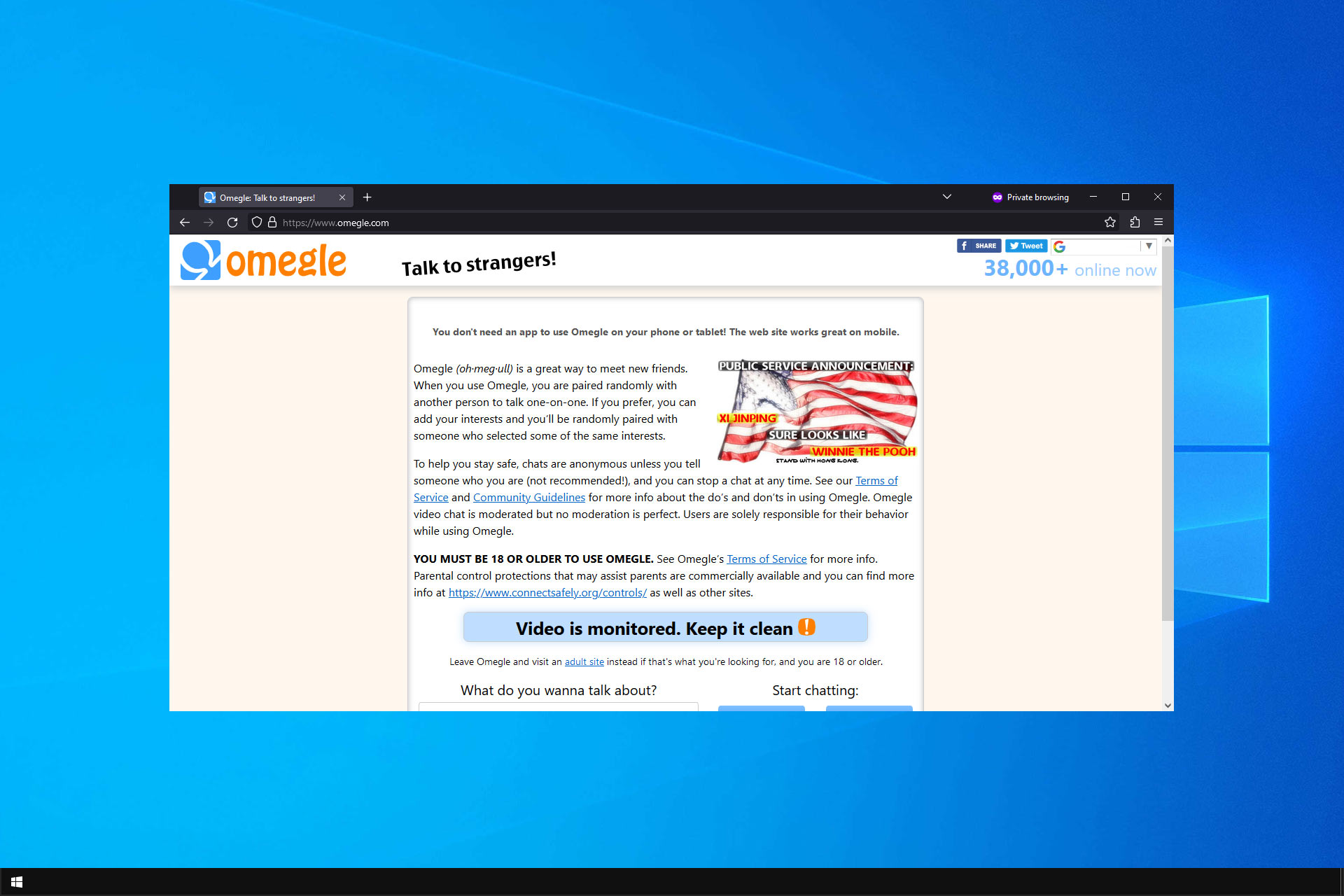
If you’re a long-time Omegle user, you might be familiar with the Omegle error connecting to the server issue. It seems to occur randomly every now and then and doesn’t have a clear reason for happening, which makes it even more confusing.
Omegle is no stranger to errors, and speaking of which, many reported that Omegle keeps asking for Captcha.
However, you can get rid of this Omegle technical error message by following our easy instructions below.
Why is Omegle not working?
From what we were able to notice, Omegle can trigger a server connection error in a few cases:
- Your IP has been marked, and you’ve been suspended from using Omegle.
- Omegle has some server-side issues that you can’t do anything about.
- Your PC or ISP might block Omegle connection attempts for you.
- Outdated configuration settings in your browser/PC (DNS, cache, cookies).
These reasons seem simple at first sight, but getting around each underlying cause can be wildly different.
Therefore, it’s quite important to rule out certain causes and isolate the correct one if you want to save yourself some time.
Why does Omegle say error connecting to server?
There are many reasons you can meet this error, but the most likely are either because of an unstable Internet network or browsing data like cookies that may stop Omegle from working.
So if you keep getting the Omegle error connecting to the server, please try again message, the practical answer would be to change your DNS servers or even use a robust VPN connection with many servers.
How to fix Omegle error connecting to server?
Before trying other fixes, you might want to try the following:
- Wait it out – This is an unpopular solution, but a few users reported that this error went after a month or so of waiting.
1. Connect from another network
- Disconnect from your current network.
- Now connect to a different network. You can try using the network in a different location.
- Once you connect, try to access Omegle again.
A few users reported that they managed to circumvent this issue simply by using their phone as a hotspot, so be sure to try that as well.
2. Use a reliable VPN that won’t get blocked by Omegle
Sometimes using a VPN can help if you’re getting an Omegle error connecting to a server message on your PC. In addition to avoiding this problem, a good VPN will protect your privacy.
Anyone on Omegle can see your IP address, so a VPN is a great way to protect your privacy. A high-quality VPN such as NordVPN offers next-generation encryption plus a no-logs policy, so your online activities will remain anonymous.
The service also offers a double VPN feature for an additional layer of security, DNS leak protection, as well as an Automatic Kill Switch. Overall, it’s a great VPN for Omegle and web browsing in general.

NordVPN
Experience next-generation security and access blocked websites easily with NordVPN.3. Clear browser cache
- Click the Menu button in the top right corner. Navigate to More tools. After that, select Clear browsing data.
- Select the data you want to remove and ensure that All time is selected. Next, click on Clear data.
- Confirm that you want to clear the data.
This is a simple solution, and some users reported it worked for them. Remember that you might need to repeat the process until it works.
4. Try a different web browser
Sometimes the simplest solution is the best, and a few users reported that switching to a different web browser solved the issue for them.
You can use any other browser that you have on your PC, but we would recommend Opera. The software has built-in networking features, so you can always stay in touch with your friends.
The browser also has a built-in VPN, offering an additional layer of security while browsing the web, which means it doesn’t collect your information or log your activity.
Moreover, it has an ad blocker feature that not only blocks intrusive ads but also protects your privacy and increases your browsing speed.
If you’re an Omegle enthusiast, stumbling upon the error connecting to server message can be disappointing and somewhat frustrating.
However, more often than not, the cause of this issue is not exactly unsolvable and can be bypassed with just a bit of patience.
If the Omegle server is unreachable due to issues on its end, that’s the only time you won’t be able to do anything other than wait for a fix.
This issue could be due to various reasons. The main ones include a poor connection, Omegle server outages, sub-optimal browser settings, and more.
Fixing the problem requires addressing these issues separately. You may try improving your connection’s speed or stability, ensuring Omegle’s servers are online, or accessing the platform through a different browser.
Omegle has a rocky relationship with VPNs. Among the main reasons for it is that many people use them to get back on the platform after being banned. That’s why Omegle tries to identify VPN server IPs and block them.
The simplest way to resolve this is to switch to another VPN server. Most providers offer thousands of them, so you’re bound to find one that still works.
However, your VPN’s overall quality may also be an issue. Some services accidentally leak your real IP and location, even while you’re connected. This, in turn, makes it easy for Omegle to block you.
If that’s your case, switching to a superior provider is your best course of action.
Using a VPN such as NordVPN can circumvent ISP restrictions or geoblocking that might impede you from using Omegle but can also reset your IP in case Omegle has banned or blacklisted it.
If this happens, check our VPN not working on Omegle guide for more alternatives.
Loading…