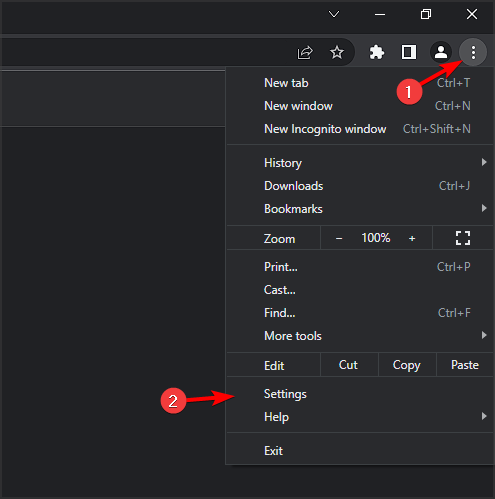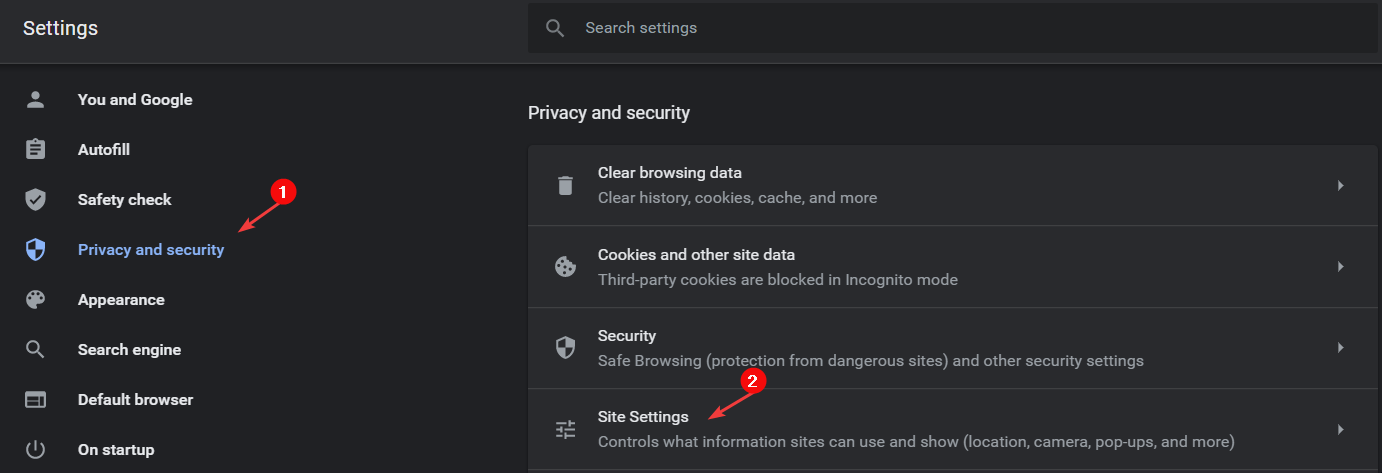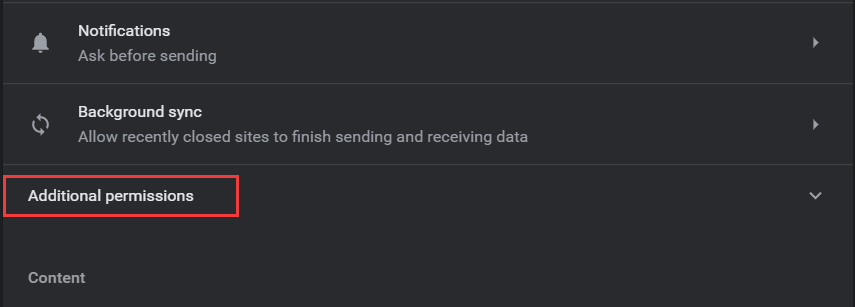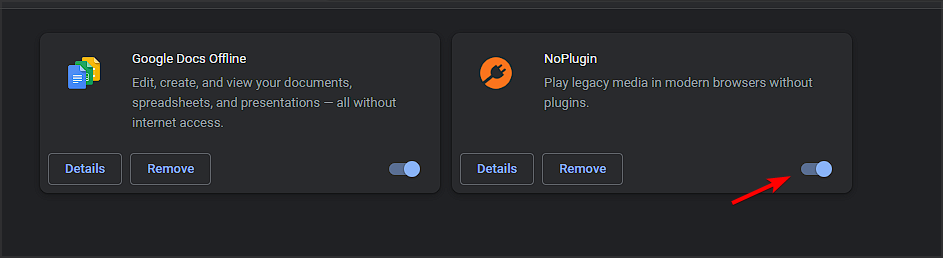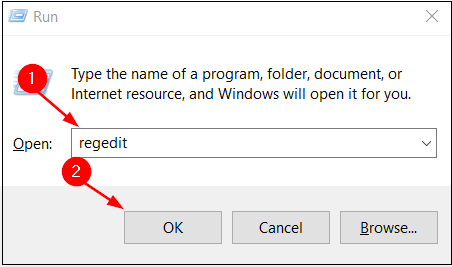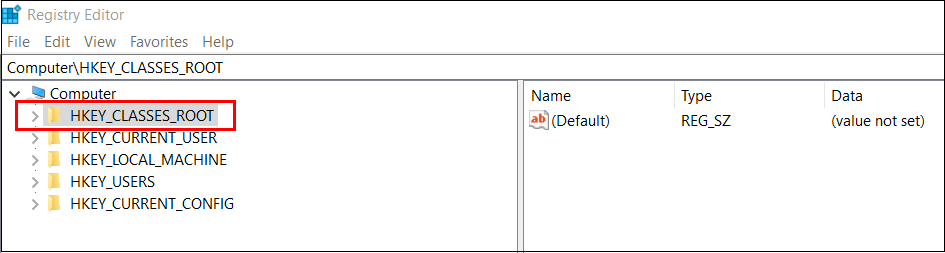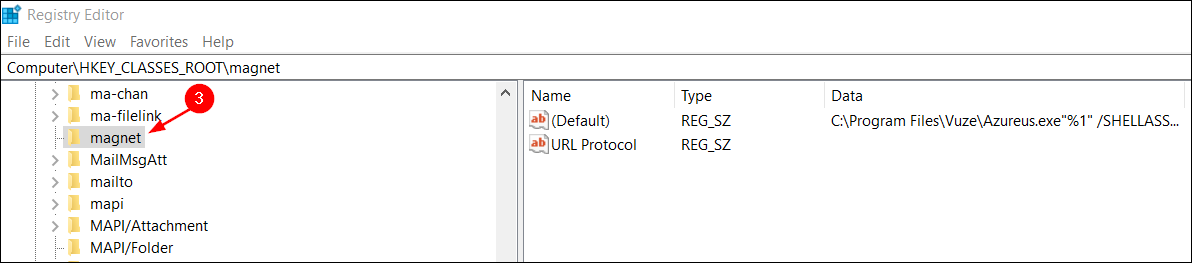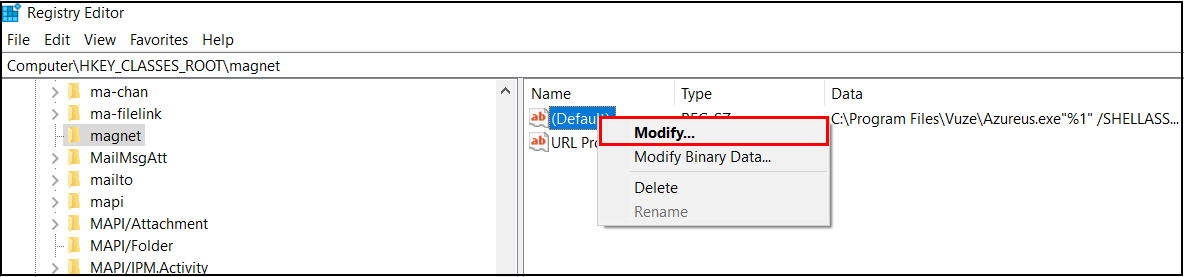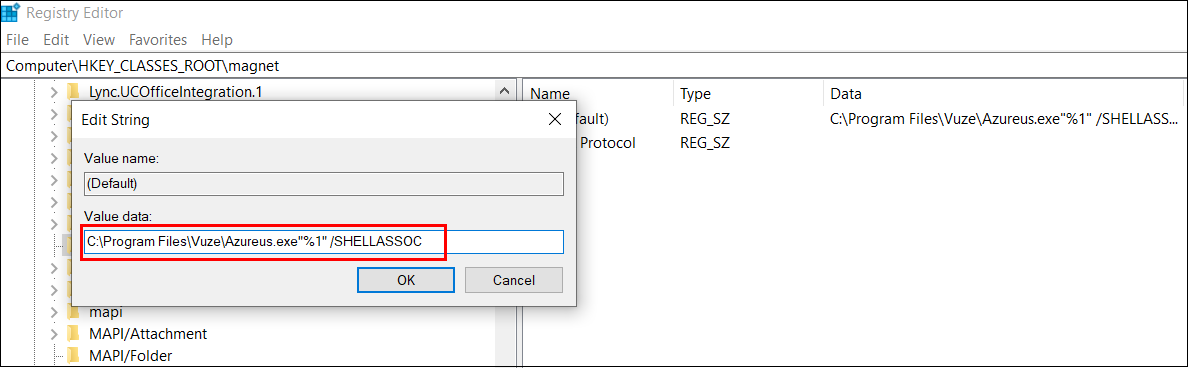Vuze Magnet Links Not Working: 3 Easy Ways to Fix the Issue
If magnet links aren't working, adjusting the browser settings can help
- If Vuze magnet links are not working, the issue can be related to protocol settings.
- To fix this, you need to adjust your browser settings or your registry accordingly.
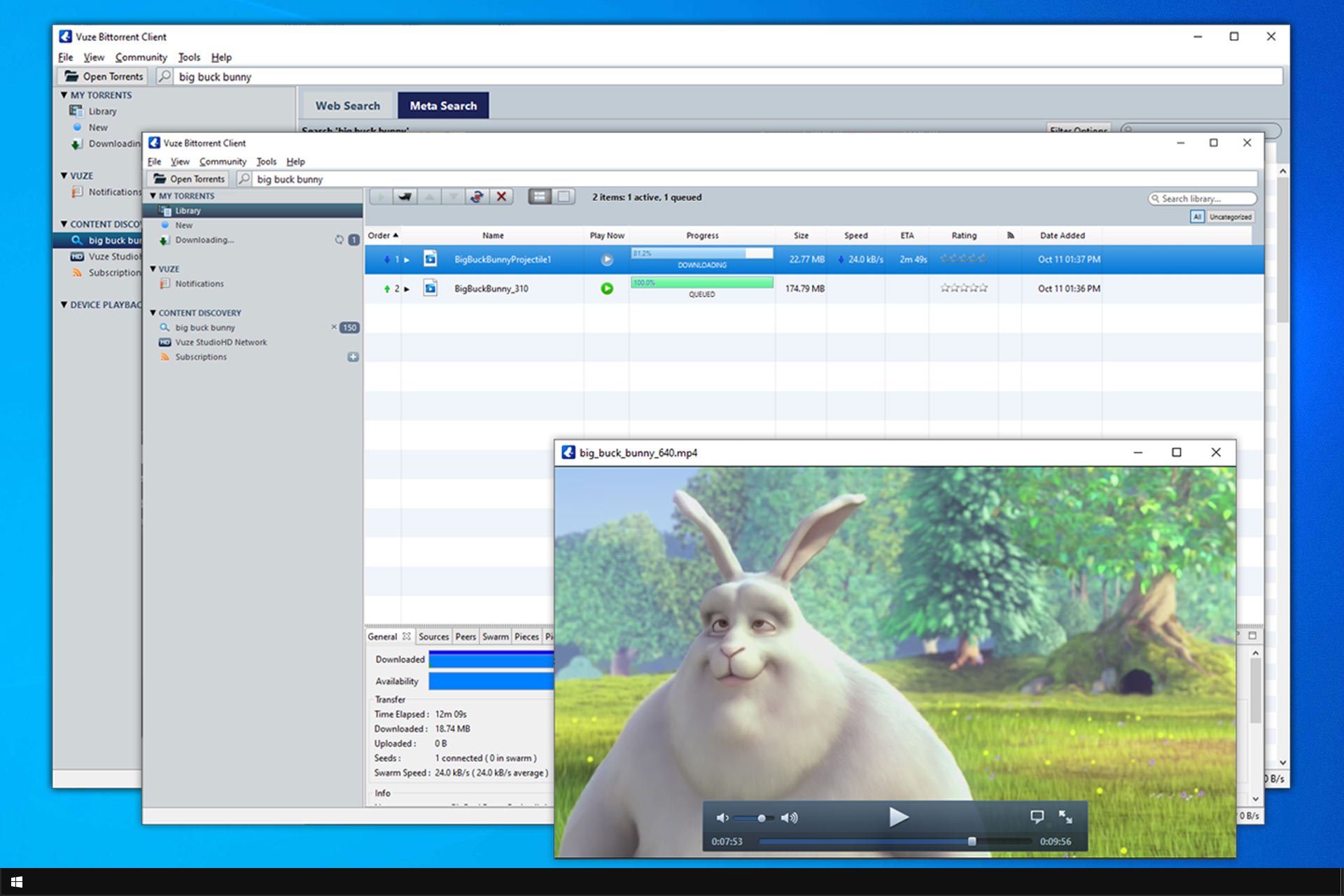
Magnet links are a convenient way to make use of torrents, but what if Vuze magnet links are not working? If this happens, you won’t be able to open torrent files, but luckily, there are a couple of fixes that you can try.
Why is my magnet link not working?
There are several reasons for this issue, with the following being the most common ones:
- VPN settings – Sometimes your VPN settings can interfere with Vuze and cause this issue to appear.
- Browser settings – Adjusting the browser settings can help if magnet links aren’t working in Chrome or Firefox.
- Browser extensions – Sometimes browser extensions can cause this problem, so you need to manually find and disable them.
- Protocol association settings – If magnet links aren’t associated with any app, that can cause issues such as this one to appear.
What can I do if Vuze magnet links are not working?
Before we start fixing the issue, there are a couple of checks you need to perform:
- Check VPN settings – Few users reported that their VPN binding was switched off for the TAP adapter. But after fixing this, the problem was gone.
- Select the link before clicking it – This is a quick workaround that worked for many. Simply highlight your magnet link with your cursor and then click it.
1. Adjust your browser settings
- First, click the three dots in the top-right corner and go to Settings.
- Select Privacy and security. Next, scroll down to Site Settings.
- Go to Additional permissions.
- Click Handlers and make sure the toggle is turned On.
Try clicking on a magnet link again. If everything worked fine, then you should see a prompt informing you to open the file with Vuze.
Make sure to tick the option to always open the magnet link with Vuze, and that’s it. If, on the other hand, the issue still persists and Vuze is not downloading any metadata, then move on to the next solution.
2. Remove conflicting browser extensions
- In Chrome, click the Menu button in the top right corner. After that, go to More tools and select Extensions.
- Locate the extension that might be causing the problem and disable it.
- Now check if the problem is resolved.
According to users, the culprit is usually Remote Torrent Adder or a similar torrent extension, so if you have one installed, be sure to disable it and check if Vuze is still not downloading metadata.
3. Modify the registry
- Press the Windows key + R keys together. Next, type regedit and press OK or Enter.
- You will see many registries, but you will need to access only HKEY_CLASSES_ROOT.
- Scroll until you find a subfolder named Magnet or magnet, with lowercases.
- You will see a file in the Magnet directory named (Default).
- Under the Data column there should be the exact location of Vuze.
- If not, right-click Default, and type your exact address.
- Don’t forget to add the following after you enter the address:
"%1" /SHELLASSOC - Restart your browser.
After performing this solution, check if Vuze is still not downloading magnet links.
 Tip
Tip
Regarding step 4, depending on your configuration your magnet folder could contain some subfolders.
If that is the case, then the exact location of your Default file will be Magnet\shell\open\command. The rest of the process is exactly the same.
This will get your Vuze magnet links to work immediately! Magnet links are an ideal choice for a more secure download option.
You can further increase this security by using a VPN for qBittorrent or any other client for an additional layer of security.
Torrent can be sometimes tricky, but following the guidelines provided above will get your Vuze magnet links working immediately!