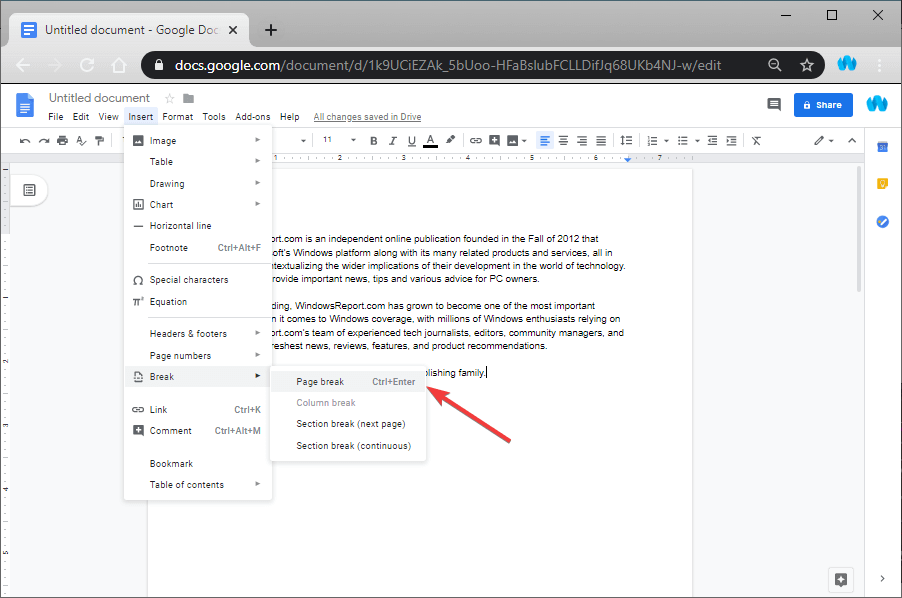How to add a page break in Google Docs
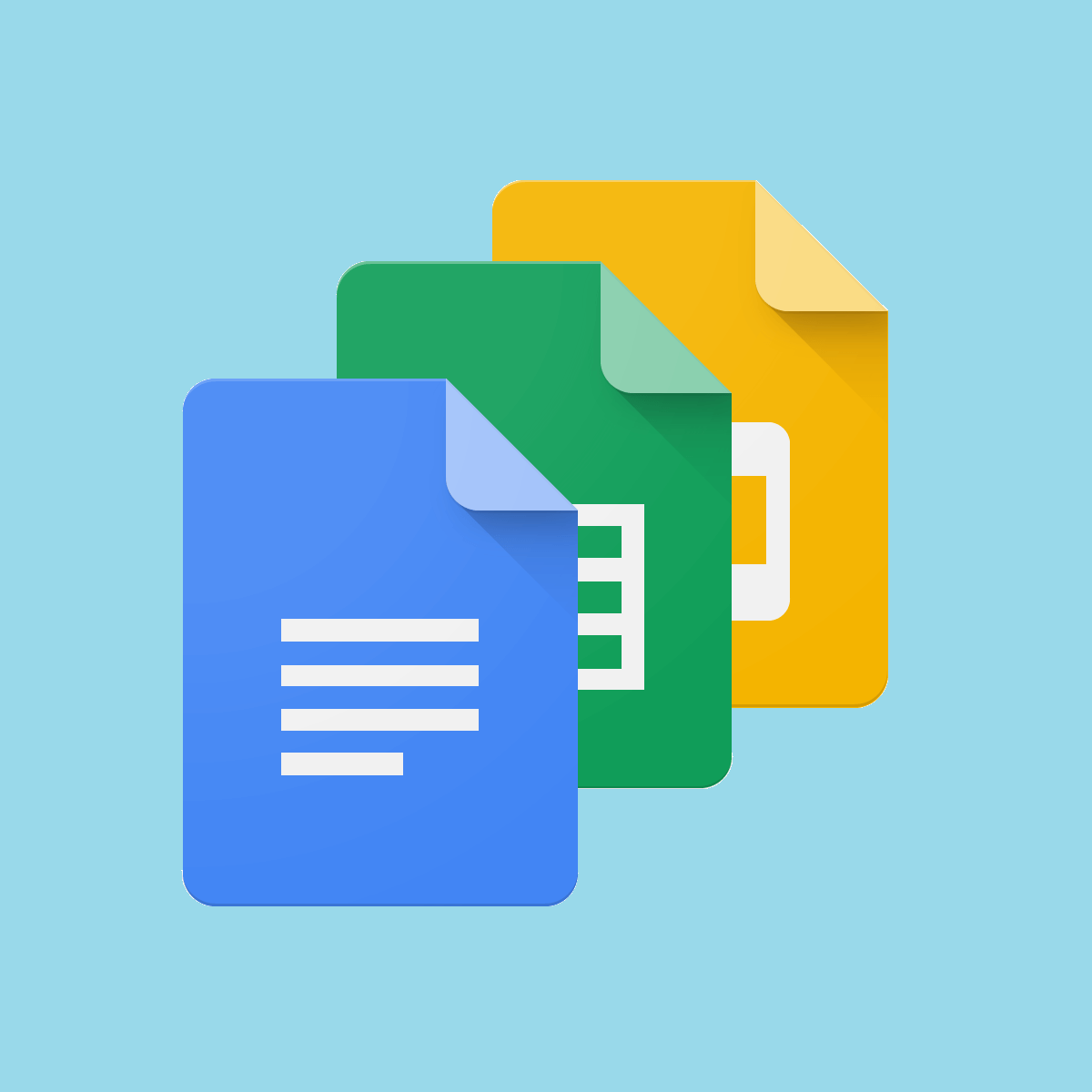
If you need to write a text document, then the first program that pops into your mind is Microsoft Word.
However, one cannot deny how much of a downside the cost of the software is. That is why there are plenty of less costly or even free alternatives on the market, one of which is Google Docs.
For those of you that don’t know yet, Google Docs is a word processor included in the software office suite offered by Google within its Google Drive service. It comes with a simplified version of Microsoft Word’s UI, while still maintaining enough features and tools to make it viable as an alternative.
One good example is the ability to insert a page break right. A page break is a point at which a piece of continuous text is split into two pages. It is used for printing services so that they know exactly where to end a page and where to start a new one.
Not many users know how to do this though, and that is why we’ve created this guide to show you how to insert page break easily.
You need a browser to use Google Docs, so you might as well get the best ones for the job!
How do I add a page break in Google Docs?
- Go to Google Docs
- Make sure you’re logged into your Google account
- Create a new Google Docs document
- Place the cursor where you want to insert the page break
- Click Insert
- Move your mouse over Break
- Select Page Break
- Additionally, you can press Alt + Enter right after placing the cursor
- Press Backspace if you accidentally include any unnecessary blank spaces before your page break
By following these steps, you can easily insert page break throughout your text. You can repeat this process as many times as you need without any issues.
What’s more, page breaks inserted with Google Docs will work in other text editors as well. These include Microsoft Word, WPS or Libre Office.
Do you have issues performing any other tasks within Google Docs? Let us know in the comments section below.
RELATED ARTICLES YOU SHOULD CHECK OUT:
- This is how you add document outlines in Google Docs
- How to turn off auto numbering in Word and Google Docs
- How to make periods bigger on Google Docs