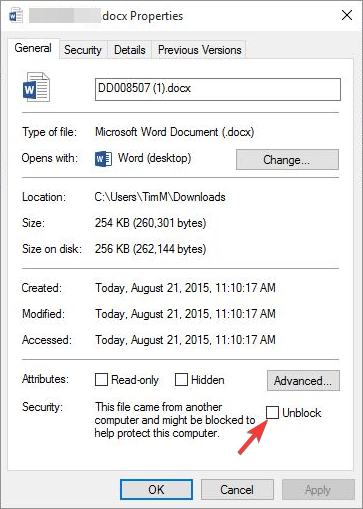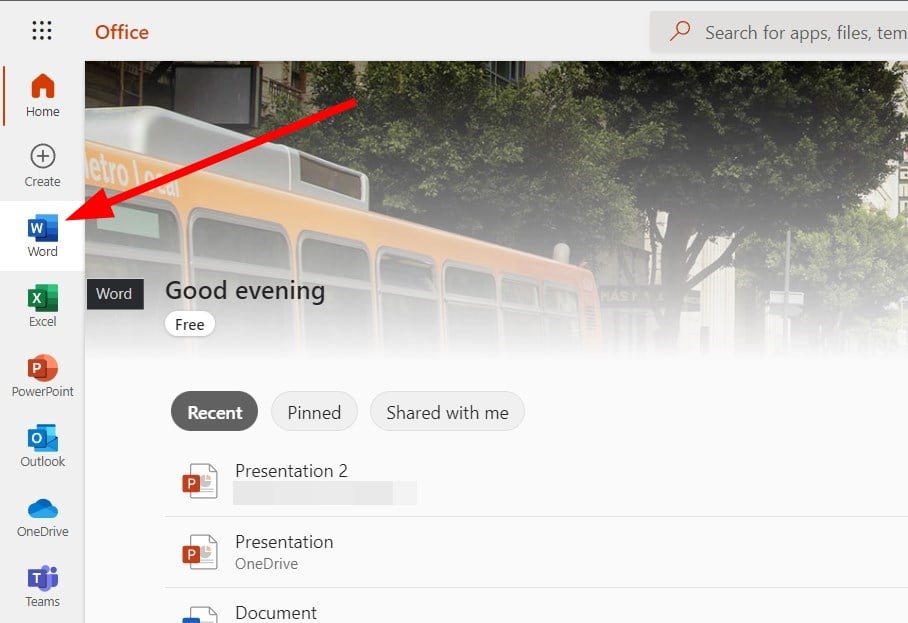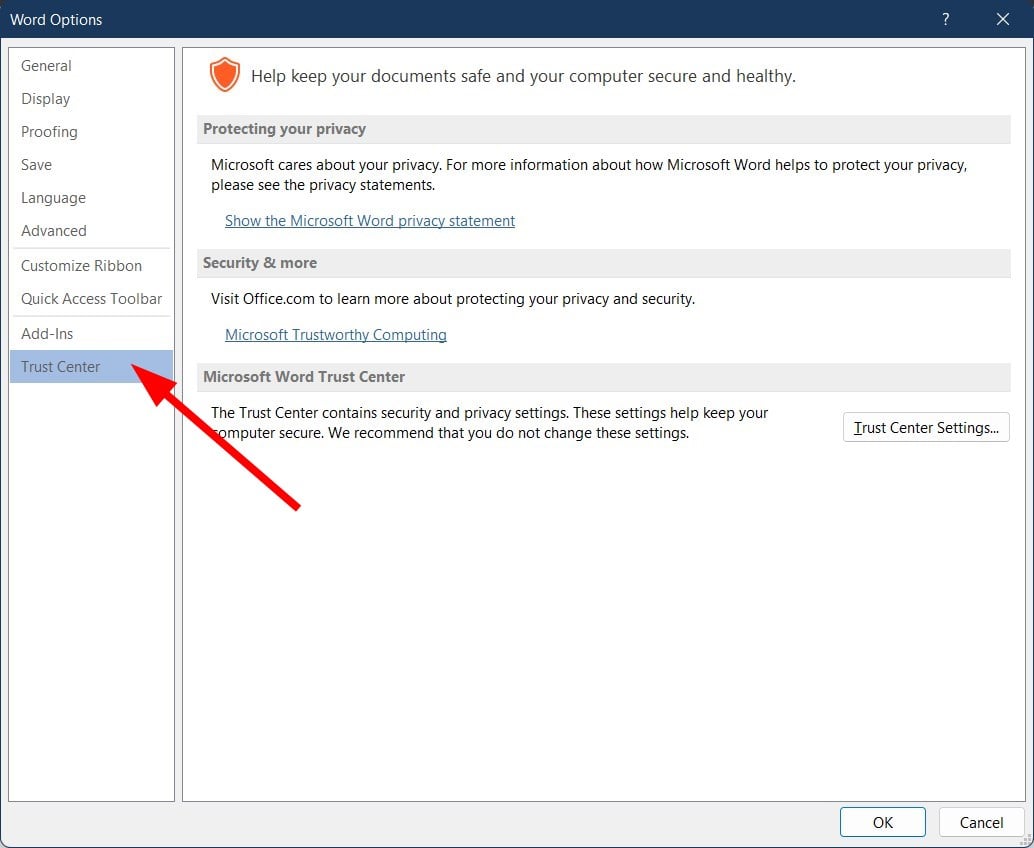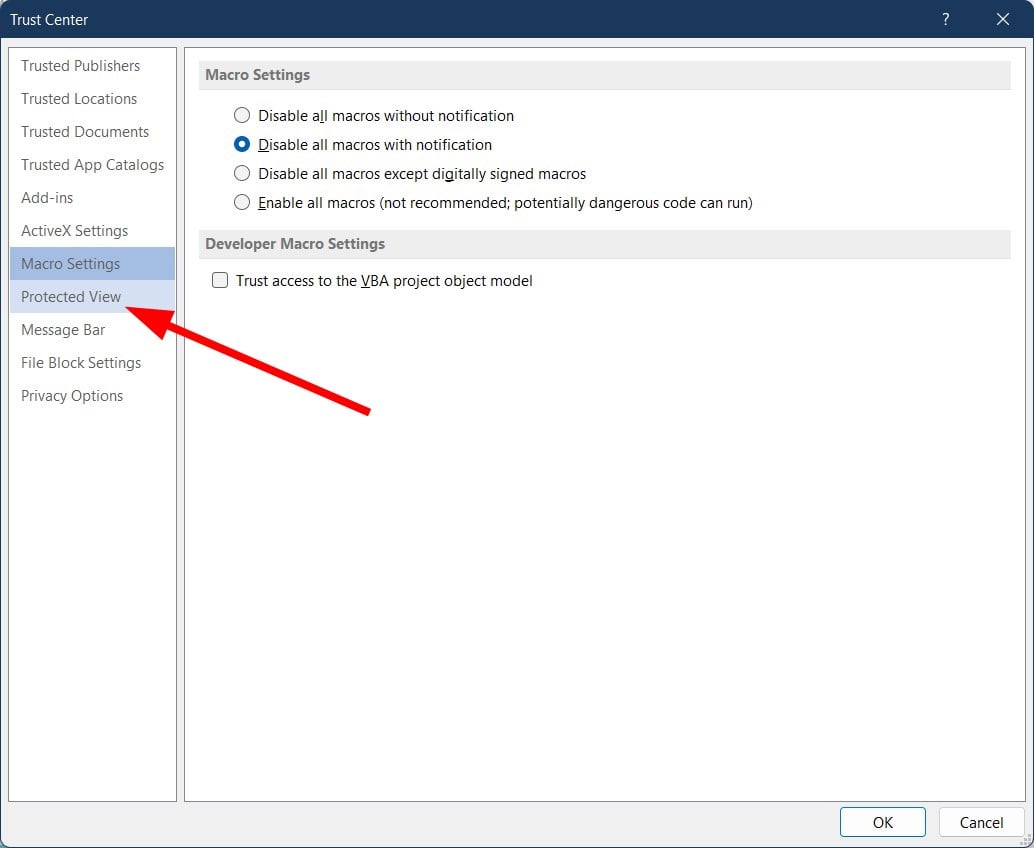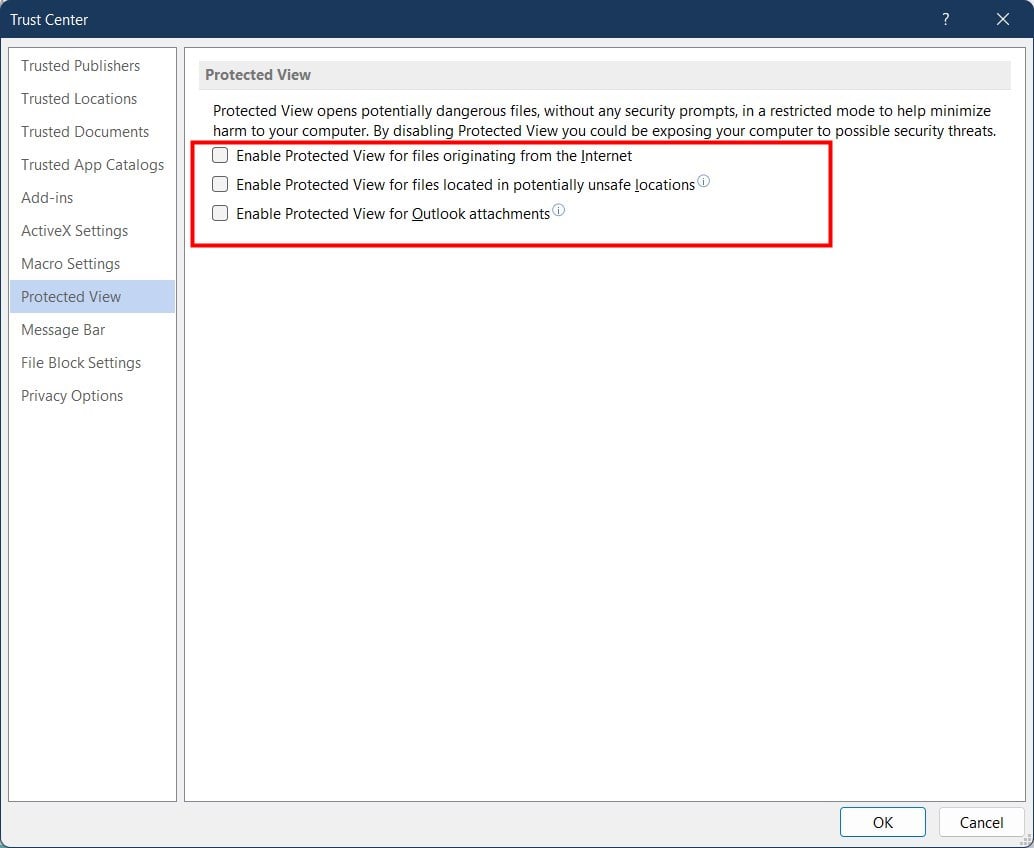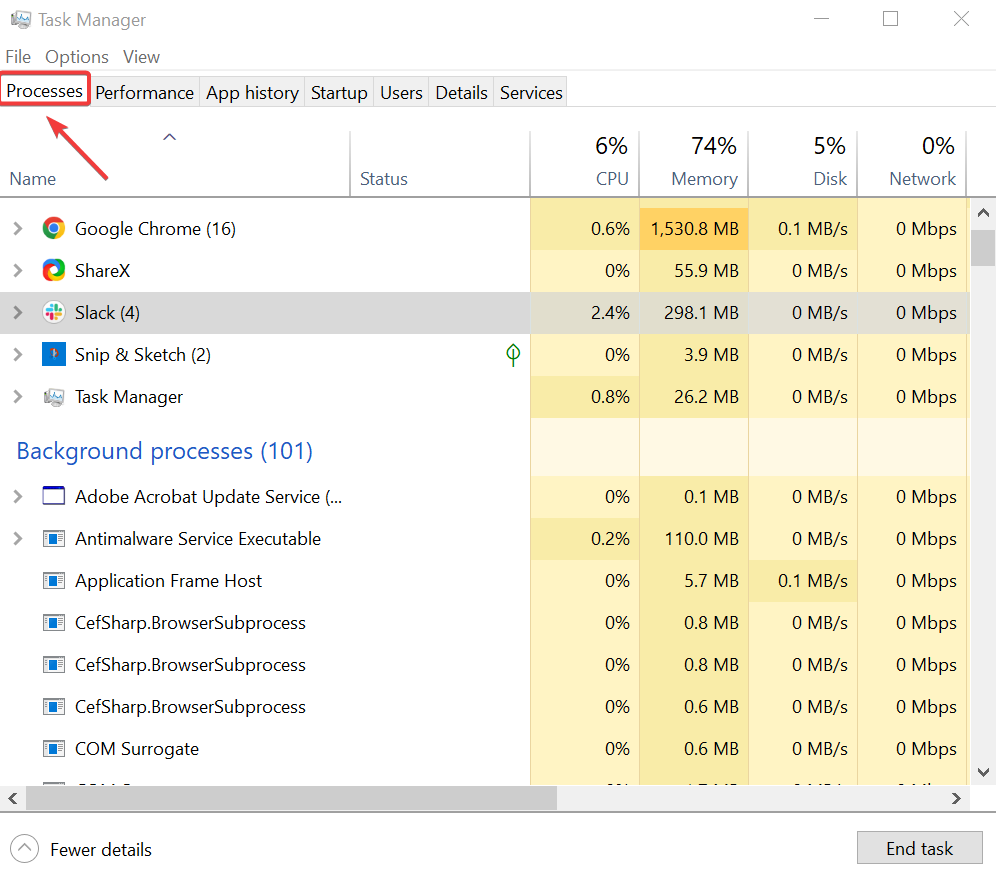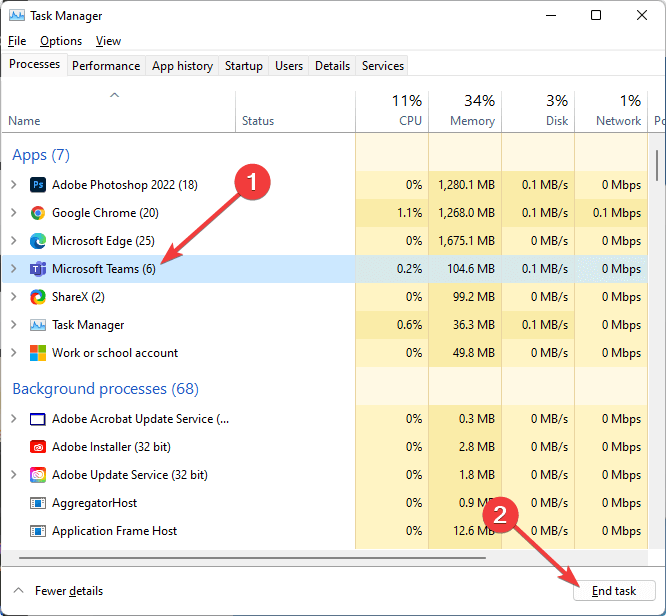Can’t Edit Word Document: 7 Ways to Fix it on Windows 10
Try these fixes if you cannot edit the Microsoft Word document on your PC
- Microsoft Word is the world's most well-known text document editor, but it is still software.
- Multiple user reports show that they cannot edit the Word document.
- The guide below lists some practical solutions that will help you to resolve the issue if you cannot edit a Word document anymore.

There’s an ongoing debate about whether Microsoft Office, including Word, has over 1 billion users.
Well, judging from the ease and user-friendly nature of Office programs, one might tend to believe this, but that’s beside the point.
Microsoft Word is one of the easiest, simplest and fastest programs to type, edit and save documents. It’s been in use for decades now and still going.
But, some issues with Word never go away, and users keep asking about them. One of these issues is Why can’t I edit a Word document?
If you’re experiencing this problem, check out some solutions you can use to fix it.
Why is my Microsoft Word not letting me edit?
There are not one but multiple reasons why you can’t edit a Word document on your PC. After some research, we have created a list of the most common reasons that would trigger this problem.
- You are using the trial version of Microsoft Office and the license has expired.
- The Word document is open in read-only mode.
- The author of the Word document has restricted editing of the document.
- Protected View mode might be enabled.
- More than one user might have opened the same document on a shared network.
- The file format of the document isn’t compatible with Microsoft Office.
What do I do if I can’t edit a Word document?
- Unblock the document from Properties
- Use Word Online
- Use an alternative to Microsoft Word
- Check if you’re using a Trial Version
- Use Undo
- Assign permissions/Remove protection
- Check if another user has the document open or in use
1. Unblock the document from Properties
- Save the document to your computer or hard drive.
- Right-click on the document.
- Select Properties.
- Click Unblock.
2. Use an alternative to Microsoft Word
Microsoft Word is indeed the go-to solution for opening word documents, but when if it starts causing issues for you, an alternative software may be your only choice.
Even though MS Office has been on the market for a long time and provides an excellent suite of tools, you can now find many good alternatives.
Microsoft Office alternatives usually come in a similar form: a suite with multiple tools that let you create documents, presentations, and spreadsheets.
The text editing and other controls are generally similar, so you won’t have to take a lot of time to learn how to use new software.
On top of that, many Office suites provide support for PDF files, digital signatures, cloud storage, and more. Many of these tools are free or have trial versions, so you can try out a few and see which you like best.
One essential thing to look for if you want to switch to a different app: make sure that it supports all major document file formats so you can open documents that have been created in MS Word with no issues.
A great alternative to MS Office that supports all its file formats is WPS Office, a completely free solution. WPS has a PDF toolkit where you can read, edit, and even convert PDFs to other file formats, all for free.
Plus, you can easily edit and create documents with tools like Writer, Spreadsheets, and Presentation. All these tools are necessary to get the job done easily.
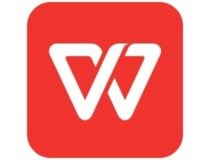
WPS Office
An all-in-one office suite alternative for inconvenient times.3. Use Word Online
- Visit this website.
- Sign in with your Microsoft credentials.
- From the left pane, select Word.
- Hit the Upload button.
- Open it and check if you can edit the Word document using the online tool or not.
Word Online doesn’t have all the features of Microsoft Office’s completely installed program. But this is a quick solution if you aren’t able to edit in the offline tool.
4. Check if you’re using a Trial Version
Sometimes Word cannot execute certain functions owing to a trial version of Microsoft Office, which has expired.
Expert tip:
SPONSORED
Some PC issues are hard to tackle, especially when it comes to missing or corrupted system files and repositories of your Windows.
Be sure to use a dedicated tool, such as Fortect, which will scan and replace your broken files with their fresh versions from its repository.
In this case, you have reduced functionality on not just Word but other programs. In addition, during this phase, you won’t have access to most commands, so you cannot create, edit or even save documents.
You can only view and print them. If you’re using a trial version, which has now expired, purchase a full Microsoft Office version, install, and activate it to continue enjoying Word.
5. Use Undo
If you notice that your text is highlighted or frozen, this happens when the text is converted to a field. You can Undo or press the Ctrl + Z in this case simultaneously.
Check the Undo arrow at the top menu to see whether you had previously inserted a field. If this is the case, then Undo will resolve the issue. Otherwise, unlink the field using Ctrl + Shift + F9.
6. Assign permissions/Remove protection
There are instances when you open a document that has Editing Restrictions from earlier Word versions, and as such, you cannot edit the record whether you have password permissions to it or not.
This issue happens whenever password protection is given to protect a Word document, but not when using Information Rights Management.
Alternatively, you can use a good password manager from our list to avoid this issue.
Thankfully, versions from 2003 onward let you assign permissions to particular parts of a document for specific users, making the content read-only to some users when used.
Opening a file of this nature using earlier versions opens it under ‘protected’ status, which lets users comment but cannot edit.
To remove such protections, here are the steps you can take:
For Word 2013, 2010
- Click File.
- Choose Options.
- Click Trust Center on the left pane.
- Click on Trust Center Settings.
- On the left pane, click Protected View.
- Uncheck all three boxes under Protected View.
- Click OK.
For Word 2007
- Click Review.
- Click Protect Document.
- Under Protect group, click Restrict Formatting and Editing.
- Click Stop Protection.
For Word 2003
- Go to the Tools menu.
- Click Unprotect.
7. Check if another user has the document open
Sometimes the document you are trying to edit has been locked for editing by another user.
This happens whenever someone owns the file, or you try to use a document on a shared network, and another user has it opened.
If this is the case for you, note that these steps may vary based on your version of Microsoft Windows:
- Save all work you have open.
- Quit all programs.
- Press Ctrl + Alt + Del to open Windows Security.
- Click Task Manager.
- Select Processes.
- Click Winword.exe, then End Process.
- Click Yes under the Task Manager Warning box.
If a message prompt comes up that the program is not responding, click End now, then continue with the following steps:
- Go to File.
- Click Exit Task Manager.
- Start Windows Explorer and go to the folder with the Word document you wanted to edit.
- Delete the file owner (a .doc file that looks like this: ~$cument.doc that is found in the same folder as the document you want to edit).
- Open Word.
- Click No if asked to load changes made to the template.
- Open your Word document.
Why is my Word document locked?
Here are a few reasons why your Word document is locked.
- The file is shared and two users simultaneously are editing it.
- Another instance of the Office app with the same file is running in the background.
- The file has been might be marked as Final and can no longer be updated.
Did these solutions work for you? Or maybe there’s a specific issue you’re having with Word? Share with us, and we’ll endeavor to help you.
Still experiencing issues?
SPONSORED
If the above suggestions have not solved your problem, your computer may experience more severe Windows troubles. We suggest choosing an all-in-one solution like Fortect to fix problems efficiently. After installation, just click the View&Fix button and then press Start Repair.