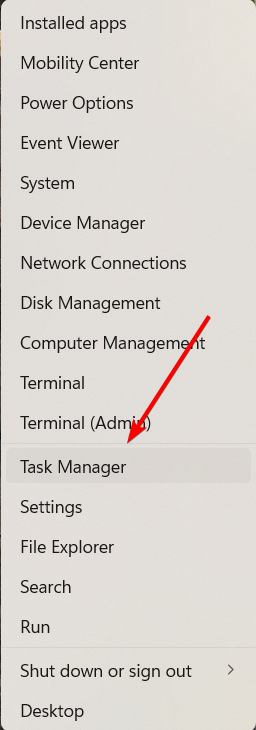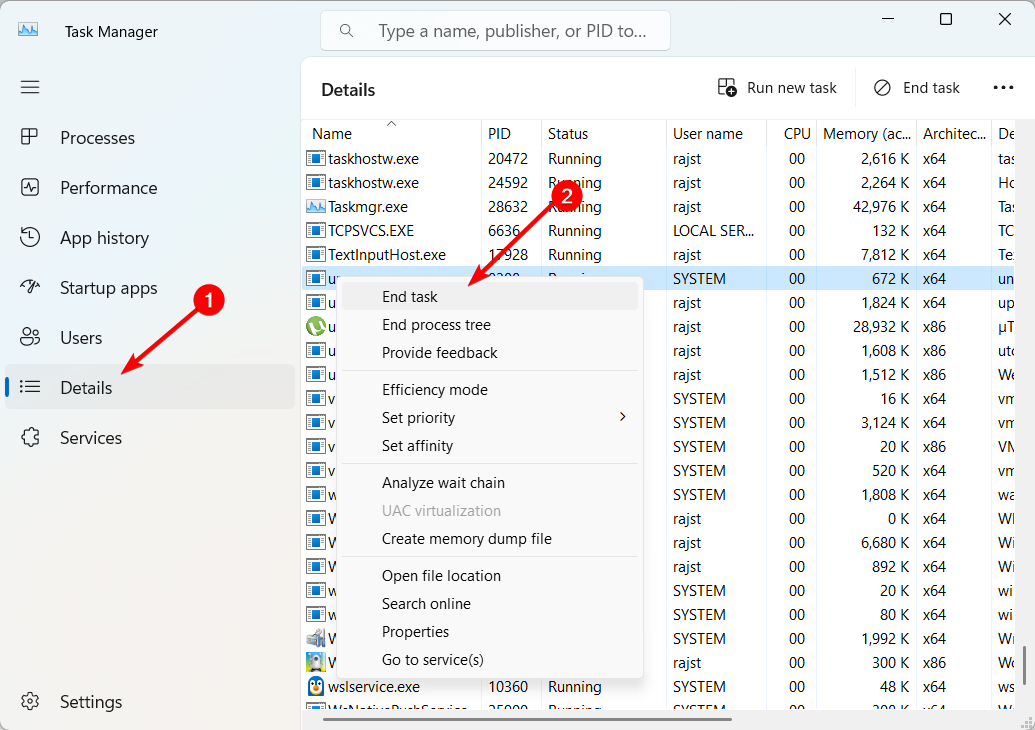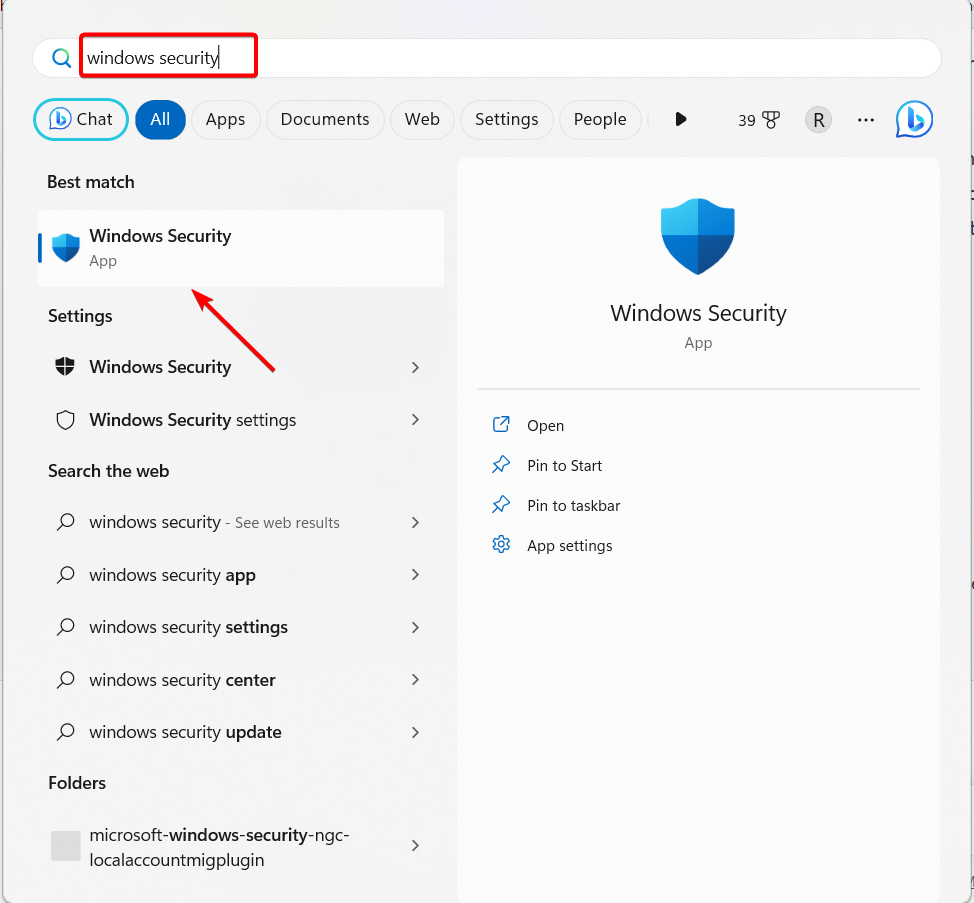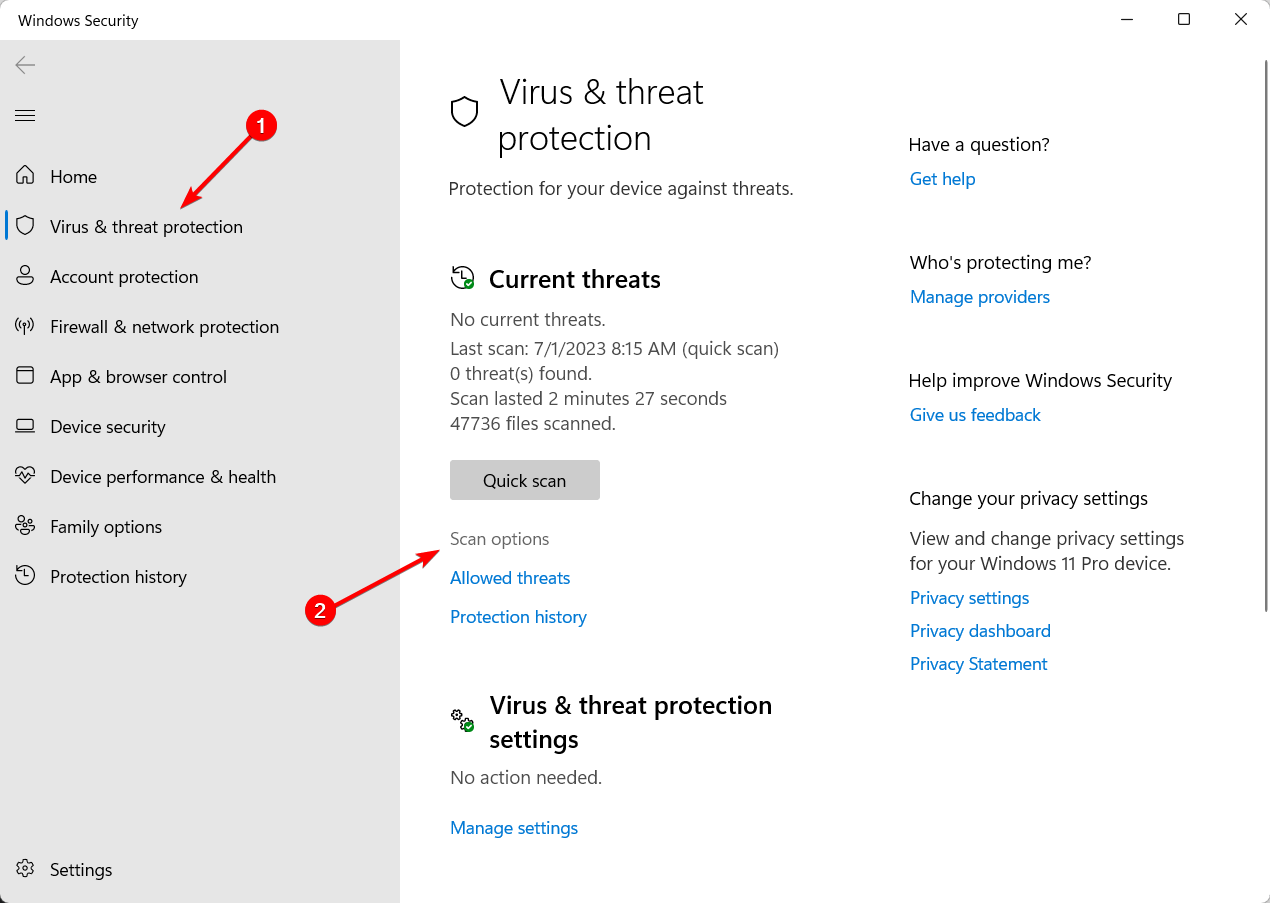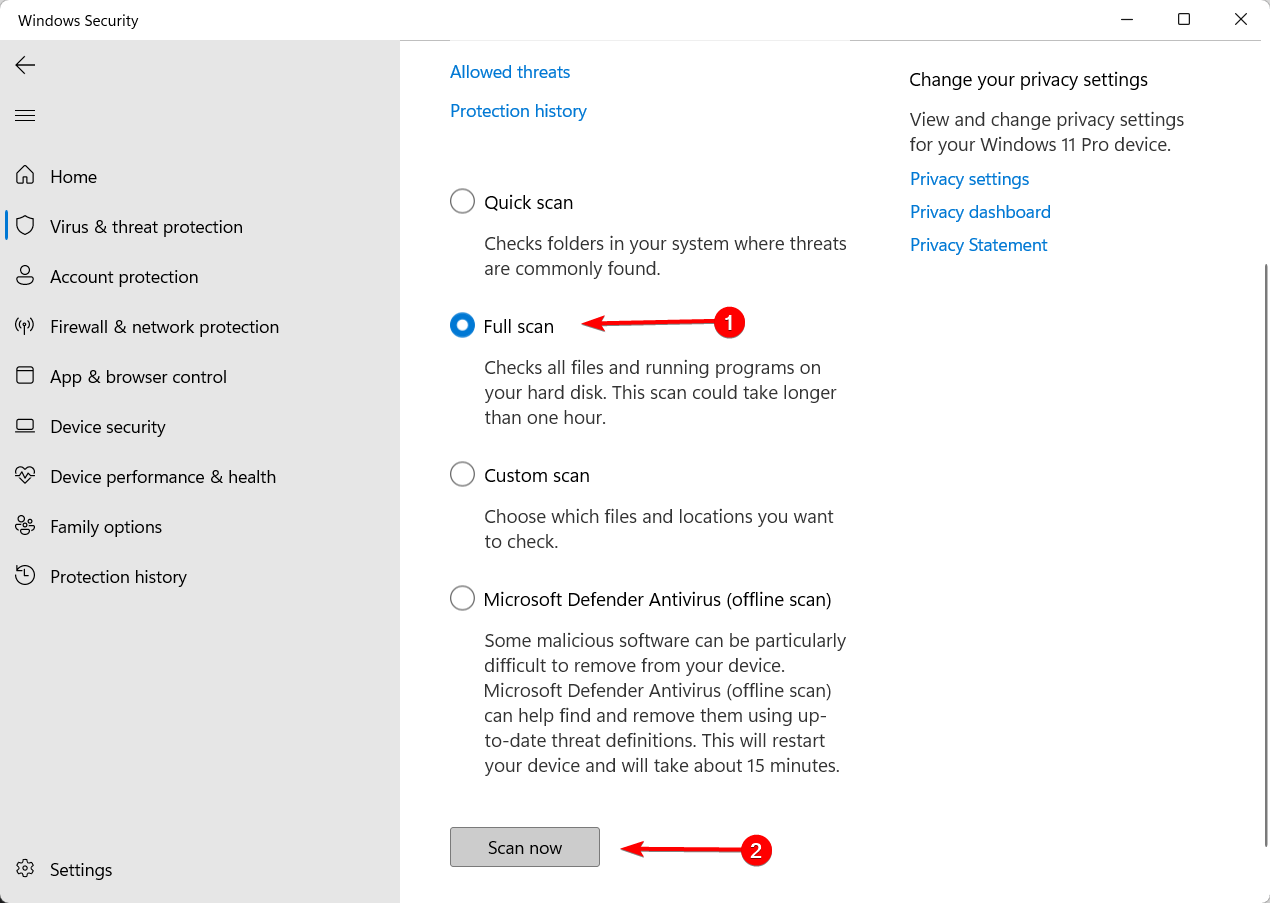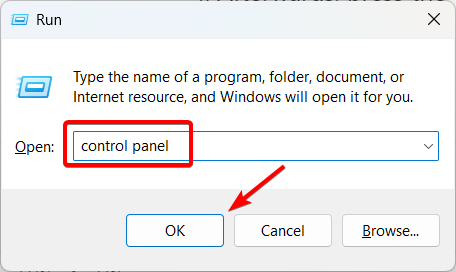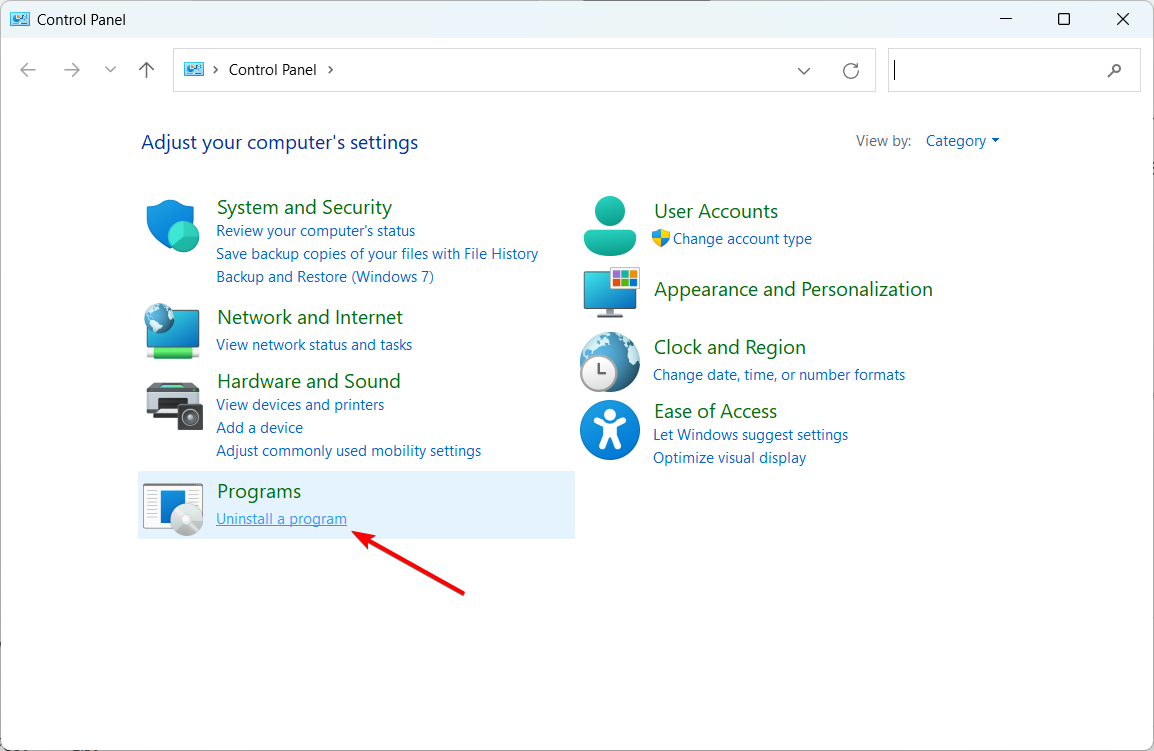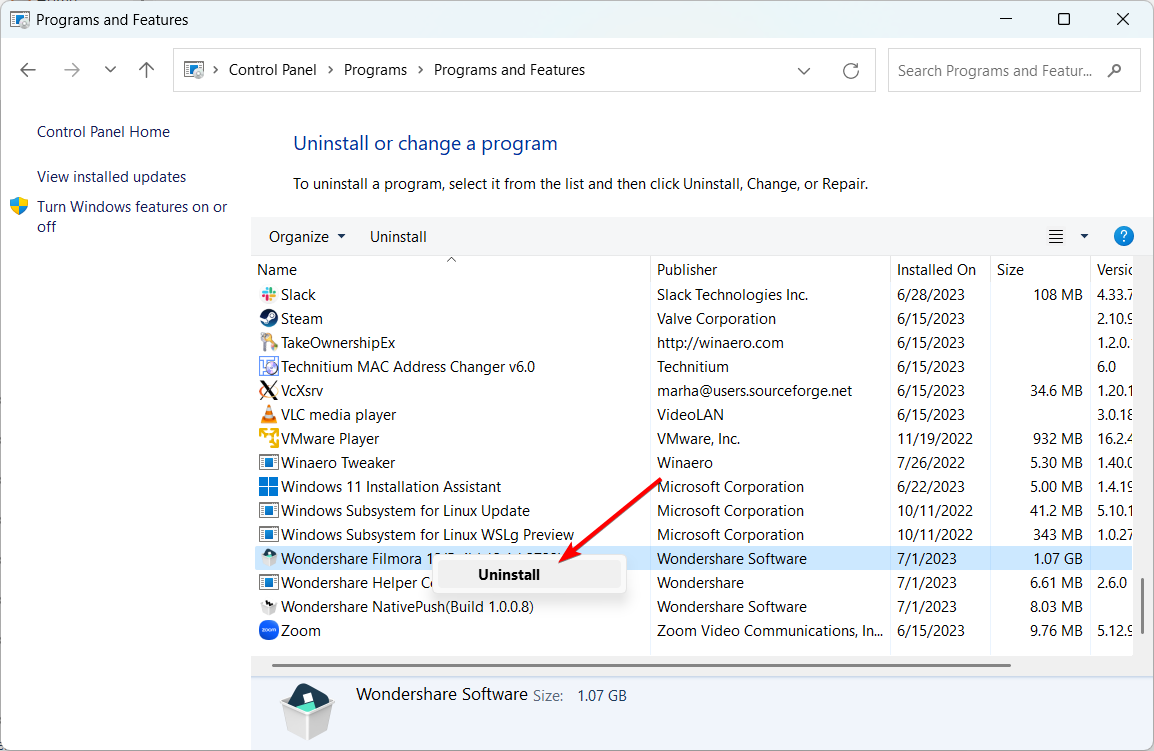What is Uhelper.exe & Should You Uninstall it?
The file is generally safe, but you can remove it if you encounter issues
- uhelper.exe is a legitimate file that comes with the iSkysoft software application.
- If you're having trouble with this process, you can solve it by deleting the file.
- It is safe to keep the uhelper.exe file on your computer if you wish to receive updates for the iSkysoft software.
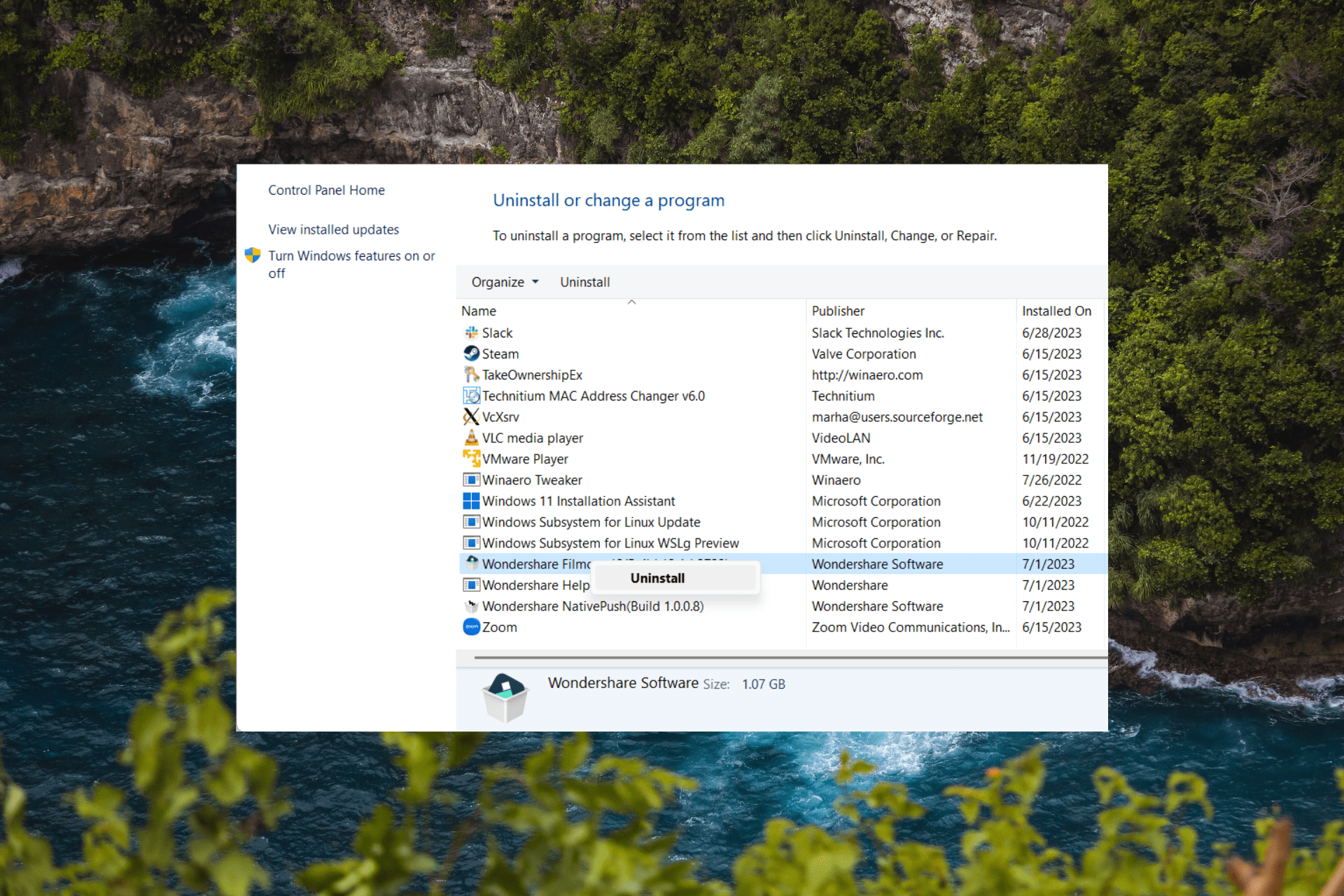
The uhelper.exe process is a third-party process developed and signed by iSkySoft software company.
If you use any of the applications from iSkysoft, such as Filmora or Uniconverter, you may have encountered the uhelper.exe file.
There are many services that you should disable on Windows 11, but is this one of them? Keep reading to find out.
What is uhelper.exe?
- The file is associated with iSkySoft software.
- It accompanies Filmora video editor, Filmstock, UniConverter video converter, PDFelement PDF editor, Dr.Fone, MobileTrans, and Recoverit software.
Should I uninstall uhelper.exe?
If you installed any iSkysoft software on your computer, it’s up to you to decide whether you want to keep uhelper.exe or remove it.
If everything is running smoothly, it is recommended not to uninstall uhelper.exe in Windows because it is necessary for receiving updates for your iSkysoft software.
How can I fix issues related to uhelper.exe?
1. Stop the process
- Press the Windows + X and select Task Manager.
- Go to the Details tab and locate the uhelper.exe entry.
- Right-click on the uhelper.exe entry and choose End task.
- Also, check for its parent software and close it if it’s running.
- Finally, restart your PC.
If the uhelper.exe process is causing issues on your computer, such as high CPU or memory usage, you can resolve it by terminating the process in Task Manager.
2. Perform a malware scan
- Press the Windows + S, type Windows security, and select the Windows Security app.
- Select the Virus & threat protection tab and click on Scan options.
- Select Full Scan and click Scan now.
Sometimes, viruses or malware pretend to be the uhelper.exe process or take control of it to misuse your computer’s resources without permission. Running a virus scan using Windows Security can resolve this problem.
On the other hand, the security of your PC deserves professional antivirus software that includes advanced malware prevention and mighty virus monitoring tools to be always covered.
3. Uninstall parent software
- Press the Windows + R, type control panel, and click the OK button.
- Select Uninstall a program option under the Programs section.
- Locate the parent software, right-click on it, and choose Uninstall.
Before you go, make sure to check out other processes in Windows that you can disable to enhance your PC’s performance.
If you feel we have missed any valuable information, please share it with us in the comments section below.
Still experiencing issues?
SPONSORED
If the above suggestions have not solved your problem, your computer may experience more severe Windows troubles. We suggest choosing an all-in-one solution like Fortect to fix problems efficiently. After installation, just click the View&Fix button and then press Start Repair.