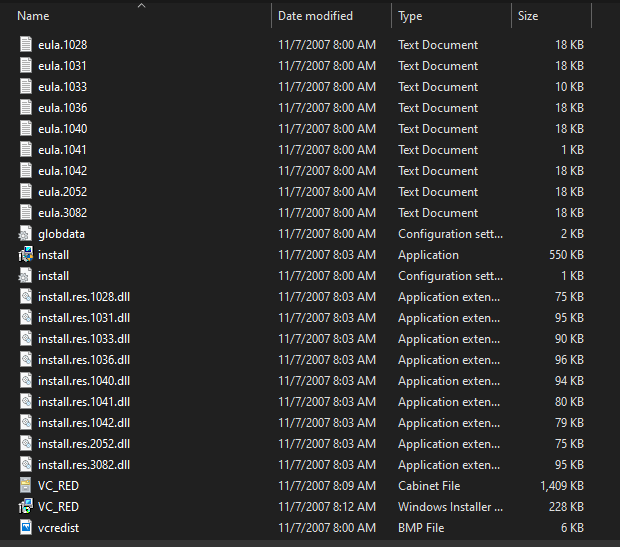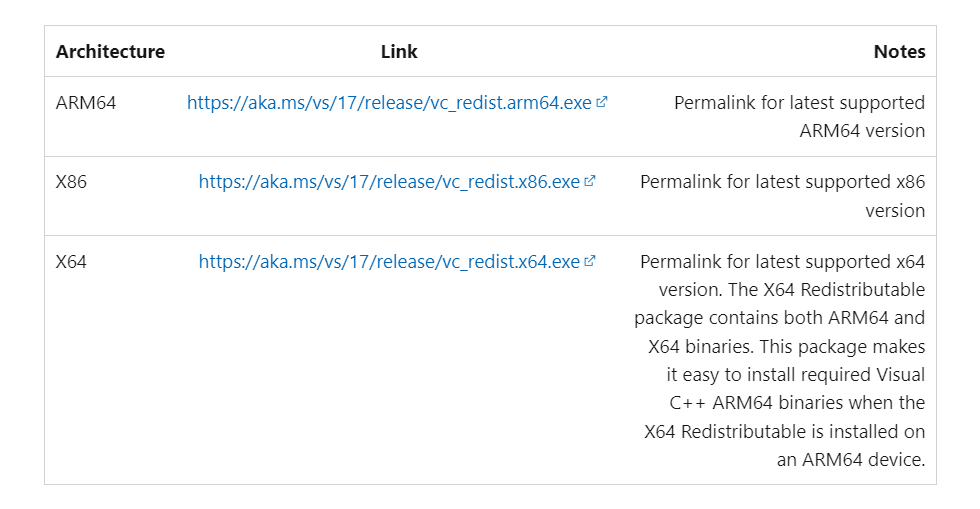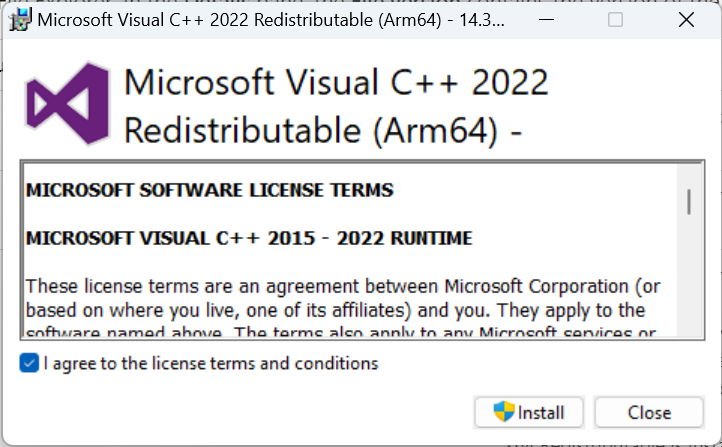What is Install.res.1028.dll & Should You Delete It?
All about the DLL and quick ways to get rid of it
- The install.res.1028.dll file is often found on the root directory of a drive.
- The DLL file is created due to a bug in the Visual C++ Redistributable package.
- While you can manually delete the file, installing the latest redistributable package will prevent its future generation.
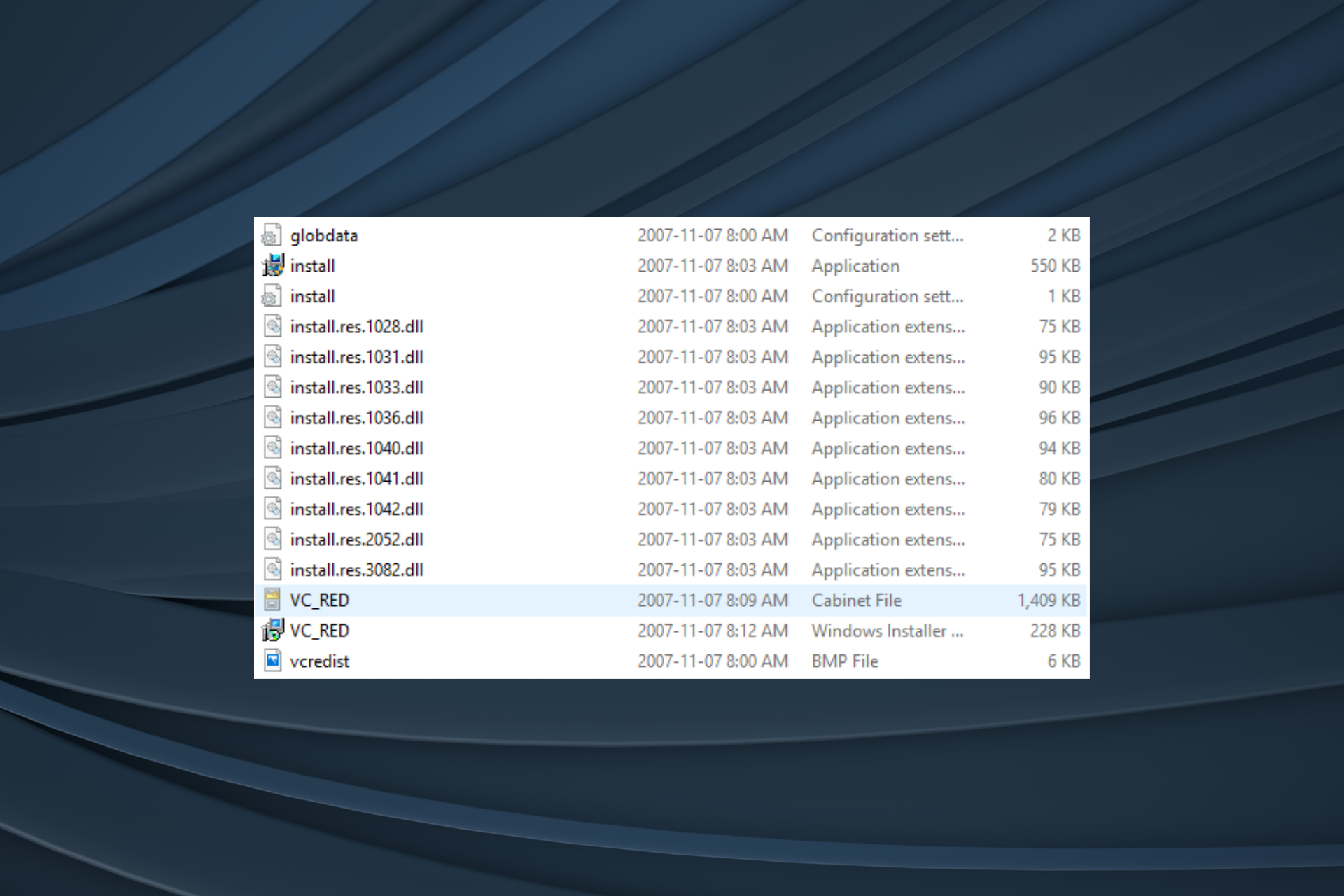
DLL (Dynamic Link Library) files form a vital part of any Windows PC and aid in the effective functioning of apps. These files are often shared between programs, each accessing the required information from it. One such file that many were concerned about is install.res.1028.dll.
DLL files with names that don’t clarify their purpose or line of action leave users perplexed. And given that malware or viruses are often created with the same name, it’s imperative to verify whether install.res.1028.dll is a legit and safe file. Keep reading to find out!
What is the install.res.1028.dll file?
The install.res.1028.dll is a file generated when you install the Visual C++ 2008 Redistributable Package (any of its available versions). It’s a temporary file created on the drive’s root directory with maximum free storage available.
Ideally, the file should be created in the Temp directory, but due to a bug in Visual Studio C++ 2018, it gets stored in the root directory instead.
Should I delete the install.res.1028.dll file?
Yes, you can safely delete install.res.1028.dll since it’s just a temporary file and has no bearing on the functioning of any apps. Besides, deleting it won’t affect the redistributable package.
Also, several other files get created due to a bug, including eula.1028.txt, vcredist.bmp, globdata.ini, vc_red.cab, and VC_RED.MSI, among others. And these can, just as well, be safely deleted.
How do I delete the install.res.1028.dll file?
1. Manually delete the file
Since these are temporary files, deleting them poses no harm. All you have to do is head to the directory where the install.res.1028.dll file is located and delete it.
Also, for others that fall in the same category, hold Shift, select the temporary files you want to remove, and hit Delete.
2. Install the latest Visual C++ Redistributable packages
- Go to Microsoft’s official website, and download the latest redistributable packages from the list. It’s recommended that you get them all.
- Run the setup and follow the on-screen instructions to complete the installation.
As per the information available on the dedicated error page, installing the latest version of the Visual C++ Redistributable packages should fix things since a patch has already been released.
By now, you know all about install.res.1028.dll and ways to get rid of it in Windows. Before you leave, check the best DLL repair tools and get one today to keep any related errors at bay.
For any queries or to share how you found out about the file, drop a comment below.
Still experiencing issues?
SPONSORED
If the above suggestions have not solved your problem, your computer may experience more severe Windows troubles. We suggest choosing an all-in-one solution like Fortect to fix problems efficiently. After installation, just click the View&Fix button and then press Start Repair.