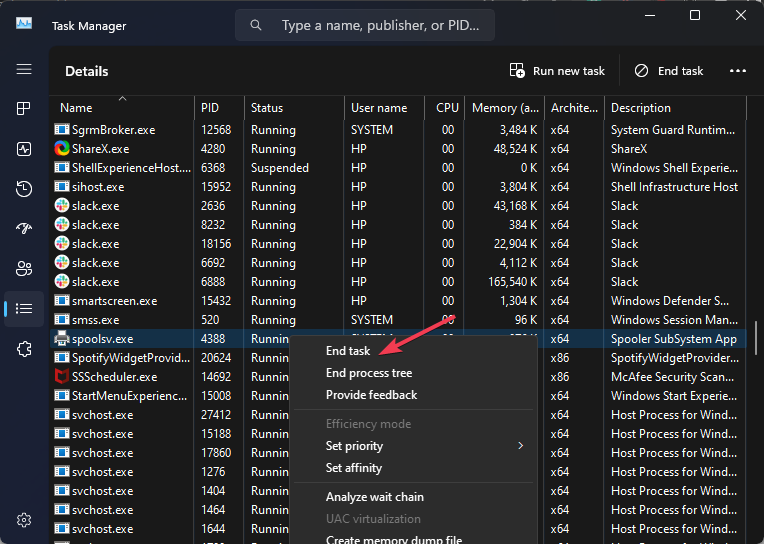Spoolsv.exe: What is it & What Does it do?
End task for spoolsv.exe if you have to disable it
- Spoolsv.exe is responsible for managing the printing and spooling services on Windows PCs.
- Factors like location and file properties may help determine the legitimacy of the file.
- You can disable spoolsv.exe by stopping the Print Spooler service on your computer.
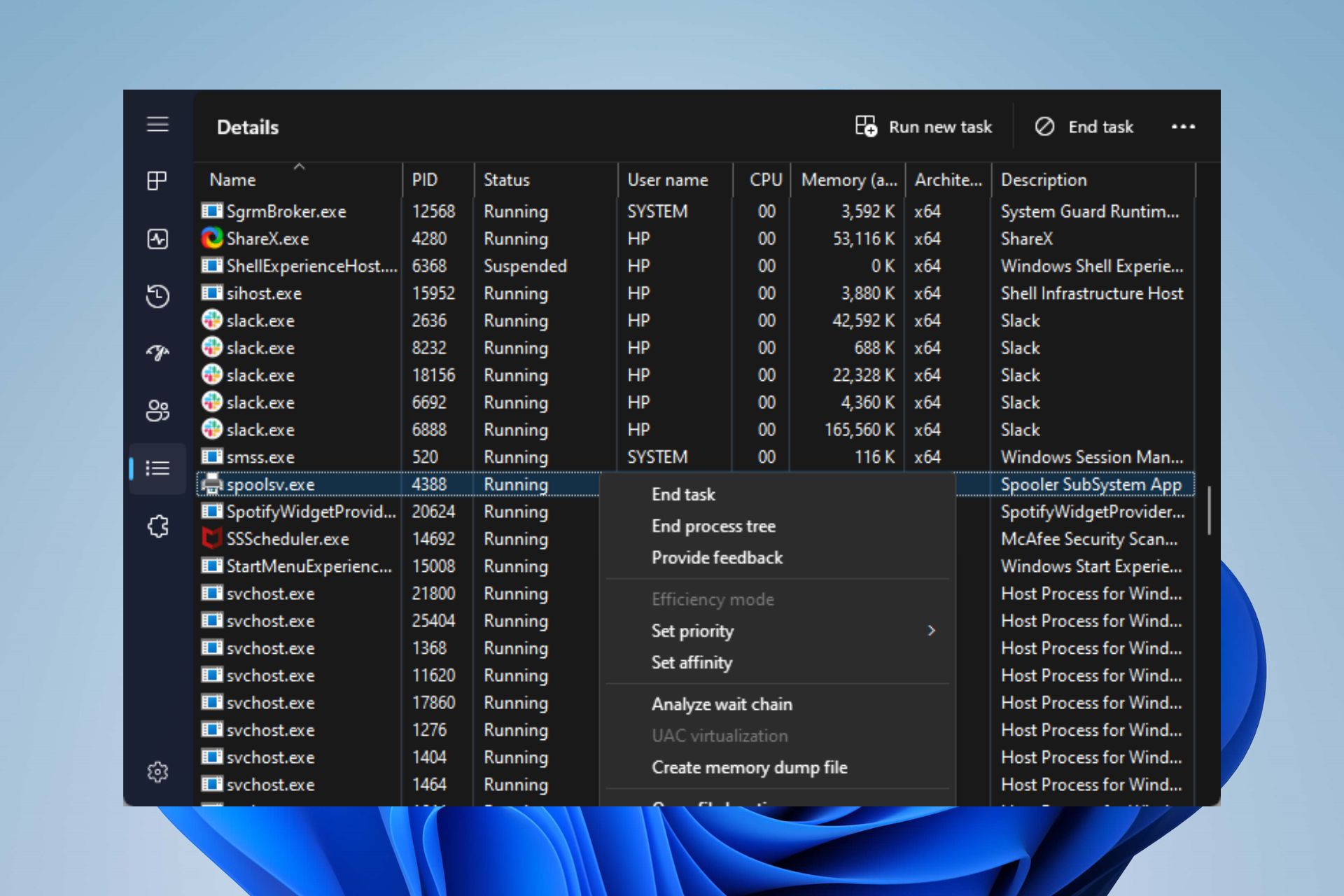
Sometimes, malware can get into the system without notice by disguising it as a legitimate system file like spoolsv.exe. So, it is important to know whether the executable is genuine when you notice any issues. This guide will discuss this file and explore what it does
Also, you may be interested in our article about exe files deleting themselves on Windows 11 and some steps for fixing the problem.
What is spoolsv.exe?
Spoolsv.exe is a legitimate Windows system file responsible for managing the printing and spooling services on the Windows OS computer. The spoolsv part of the file name stands for spooler service, and the .exe extension indicates that it is an executable file.
Furthermore, the spooler service is an essential component of the Windows printing system. It handles print jobs by managing the print queue, sending print jobs to the printer or print server, and handling communication between the computer and the printing devices.
Is it safe to disable spoolsv.exe?
Generally, disabling this process is not recommended, as it is an integral part of the Windows printing system. Disabling it could result in issues with printing functionality on your computer.
However, like any other system file, malware can target and use this file as a disguise for malicious activities.
Furthermore, some malware may attempt to replace or modify the legitimate file to gain unauthorized access to a computer.
To determine if the spoolsv.exe file on your computer should be disabled, you can perform the following checks:
- Location check – The legitimate file resides in the
C:\Windows\System32If you find it in any other directory, especially in temporary or user folders, it could be a sign of malware. - File properties – Following the above steps, right-click on the spoolsv.exe file and select Properties. In the Properties window, check the details such as the file description, company name, and digital signature. Microsoft digitally signs the genuine file.
- File size – The legitimate file has a specific file size that can vary depending on the Windows version. You can compare your file size with the known sizes for your particular Windows version. If the file size significantly differs, it may indicate a potential issue.
- System behavior – If you notice any unusual or suspicious activity, such as frequent crashes, high CPU or memory usage, or unexpected network traffic associated with the spoolsv.exe process, it could be malware.
Disabling the executable in any of the scenarios outlined above may be advisable and considered safe.
How can I disable or remove the spoolsv.exe?
1. Via the Services Manager
- Press Windows + R key to open the Run dialog box and type services.msc in the text bar, then press Enter to open Services.
- Scroll down and double-click the Print Spooler service on the list.
- Go to the Startup type tab and select Disabled from the drop-down menu.
- Click the Stop button, Apply, and then tap OK.
Stopping the Print Spooler prevents this file from running on your computer.
2. End task for spoolsv.exe
- Right-click the Start button and select Task Manager from the menu.
- Go to the Details tab. Select the spoolsv.exe from the list, right-click on it, then click End Task from the drop-down menu.
- Restart your PC.
Ending this process will disable its activities on your computer.
Check our article for more shortcuts to open Task Manager on your PC.
In conclusion, read our guide on ways to fix the Print Spooler service not running on Windows 11. Also, you can check what is Splwow64.exe and how to easily disable it.
If you have any questions or suggestions, kindly drop them in the comments section.
Still experiencing troubles? Fix them with this tool:
SPONSORED
Some driver-related issues can be solved faster by using a tailored driver solution. If you're still having problems with your drivers, simply install OutByte Driver Updater and get it up and running immediately. Thus, let it update all drivers and fix other PC issues in no time!