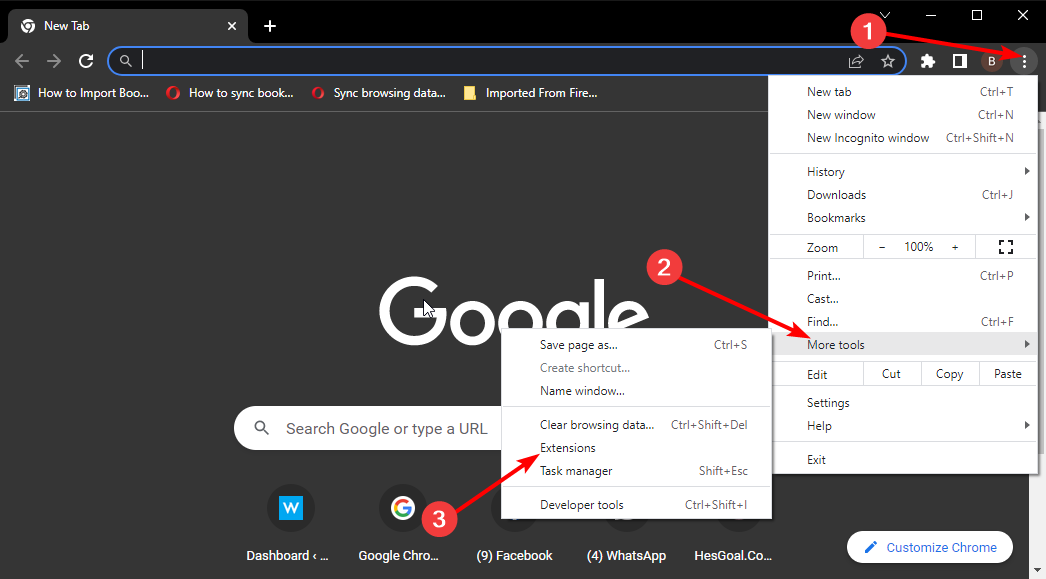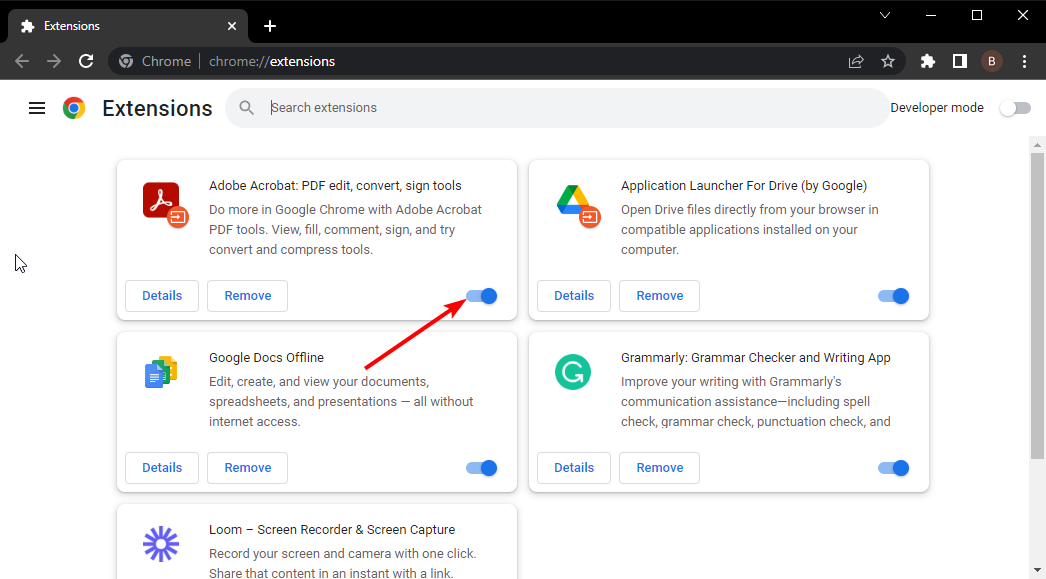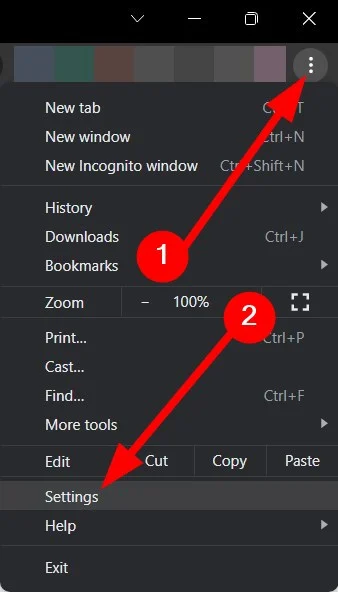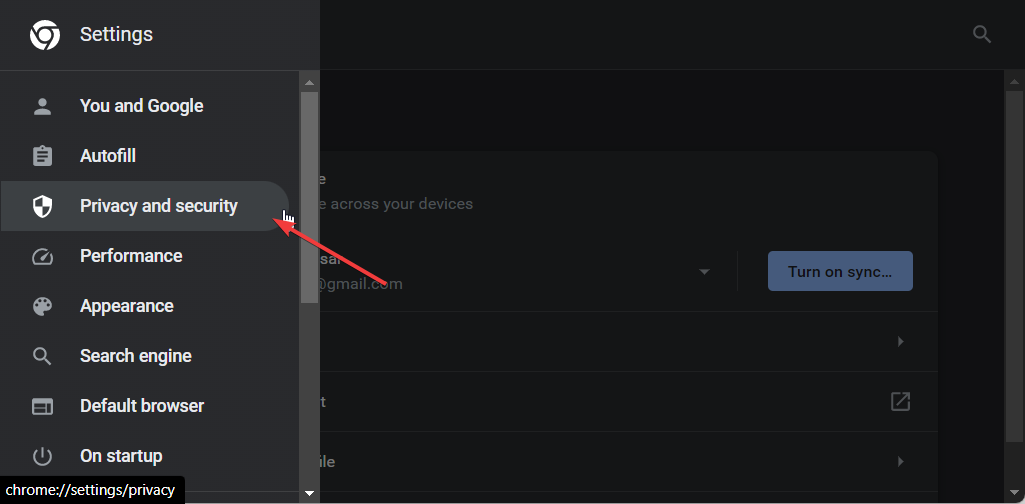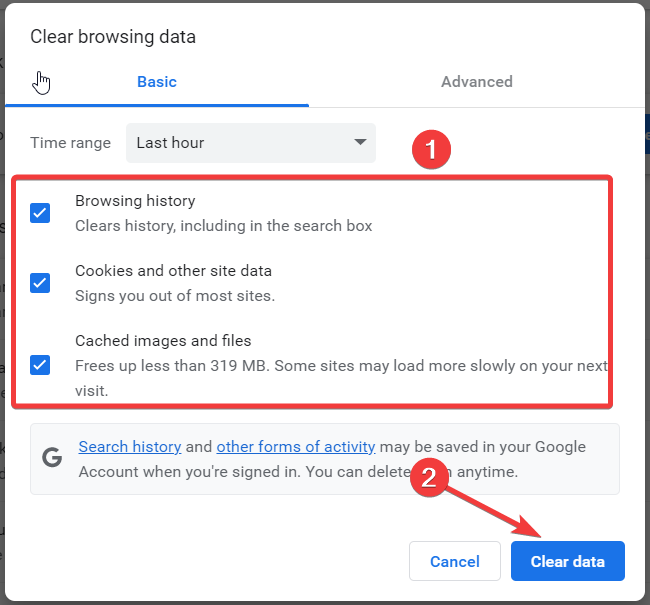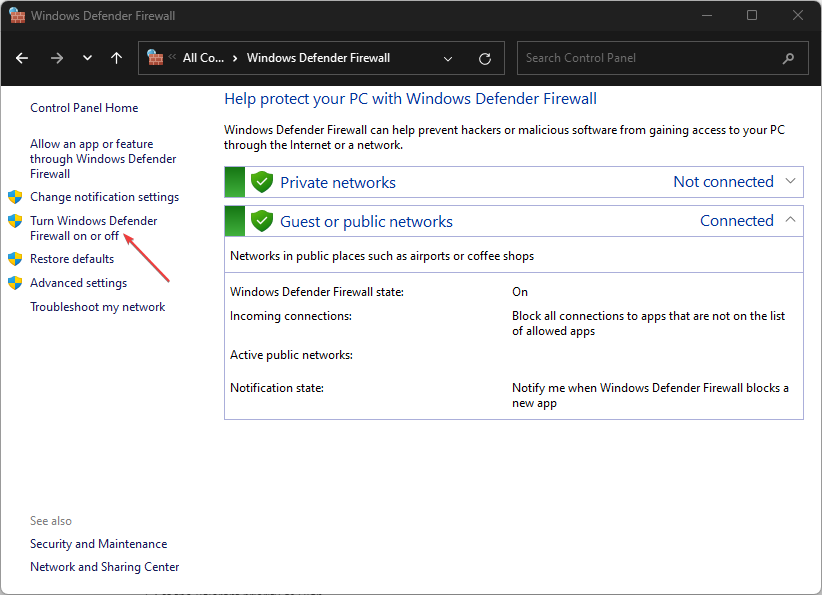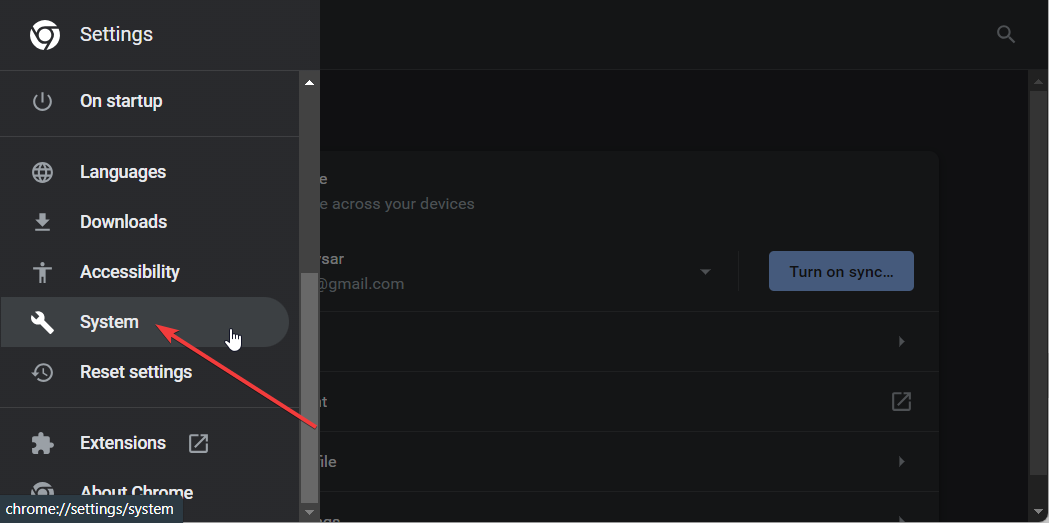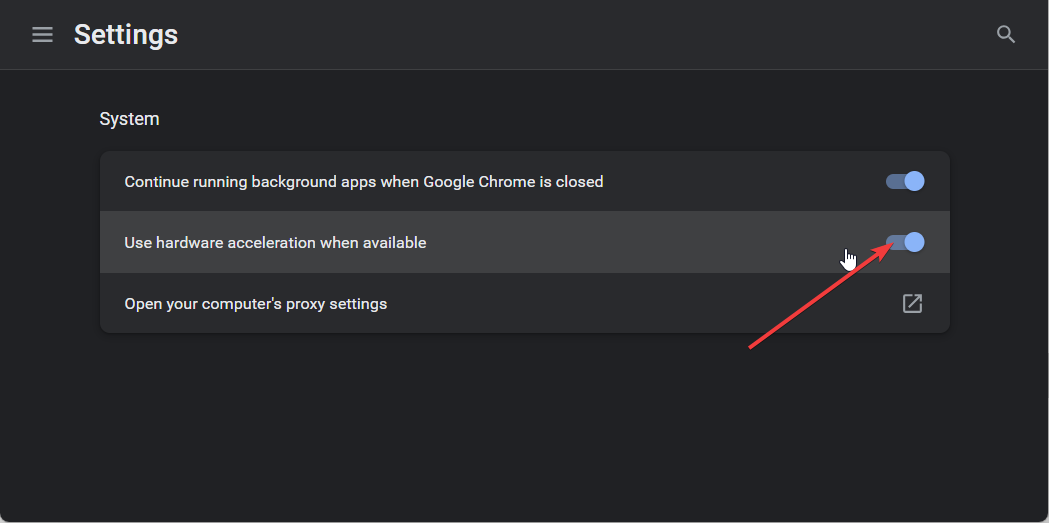ERR_UNKNOWN_URL_SCHEME: 7 Ways to Fix it
Try clearing the browser cache and cookies to fix the issue
- App developers have reported facing the ERR_UNKNOWN_URL_SCHEME when they try to test the app on browsers.
- This problem is evident in Google Chrome, so you can try out disabling all the extensions.
- You can also try disabling the Defender Firewall and check if that was blocking the program or not.
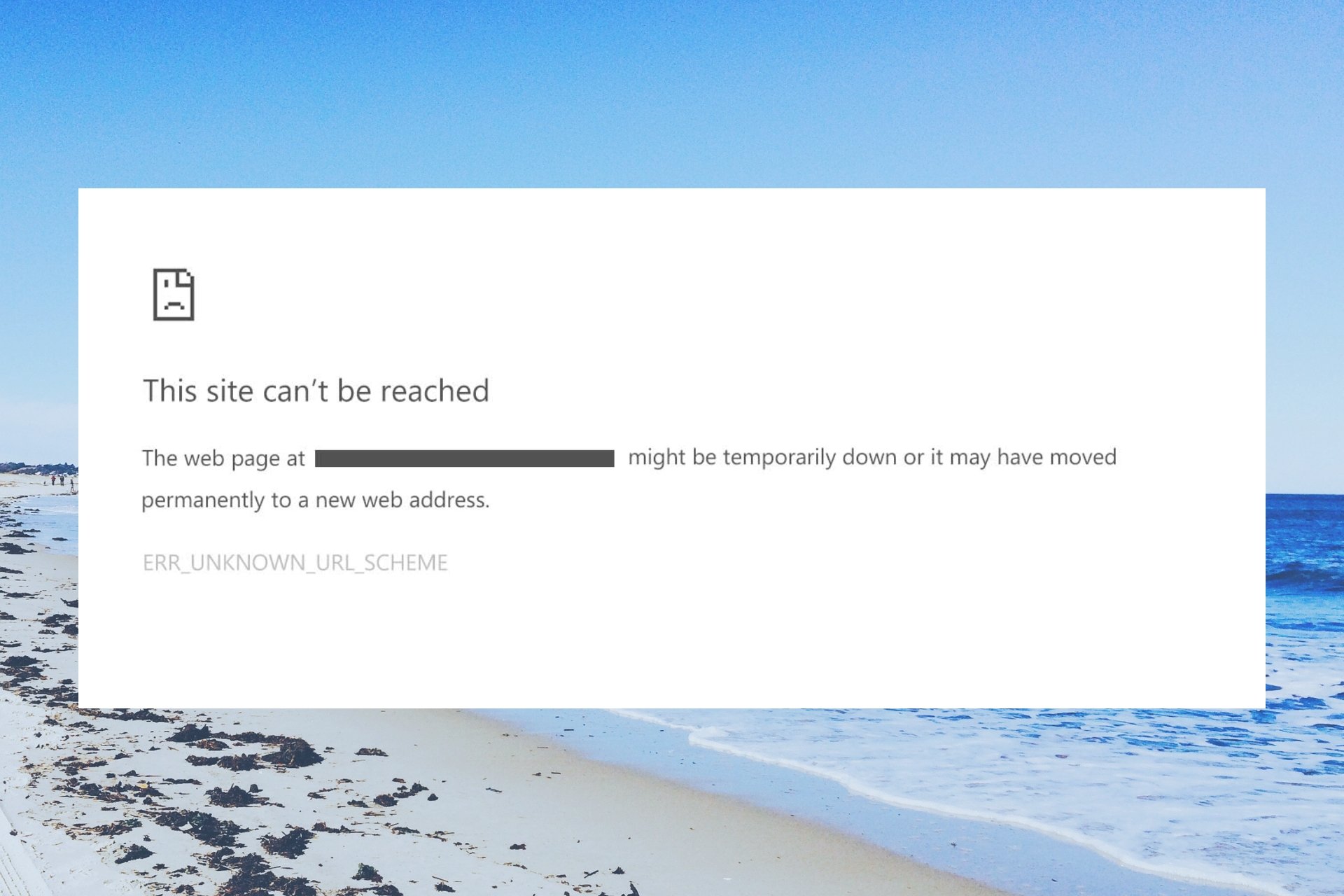
Some Android app developers have reported that when they try to render their app in the browser, they come across the net::err_unknown_url_scheme error.
This web browsing error is a common problem, mainly a Chromium bug that first popped up in Google Chrome 40 and has remained since then.
In this guide, we will give you some effective solutions that will help you resolve the net::err_unknown_url_scheme error. Let us get right into it.
What is the ERR_UNKNOWN_URL_SCHEME error?
The net::err_unknown_url_scheme error is usually triggered because of some underlying web browsing error. It can also occur if the user tries to open multiple pages of the interface.
This error shows up if the requested website’s URL scheme is not recognized by the mobile device. Notably, because of this web browsing error, the browser rendering of the app fails.
What are the causes of ERR_UNKNOWN_URL_SCHEME?
We did some extensive research and after going through multiple forums, we have created a list of the most common causes that could trigger the ERR_UNKNOWN_URL_SCHEME error.
- The URL scheme is unrecognizable – In case the app’s requested URL scheme contains mailto://, WhatsApp://, file://, telnet://, intent://, market://, app://, mail://, buy://, etc. you will get this error.
- Opening a redirected URL – This error of net::err_unknown_url_scheme also pops up when the user tries to open a redirected URL.
- Chrome extensions are conflicting – Chances are some of the recently installed Chrome extensions are conflicting with the program.
- Hardware acceleration is unsupported – There is a better chance that if you have Hardware acceleration enabled, it is unsupported with the app’s WebView.
- Corrupt browser cache – If the browser cache is corrupt then this could cause multiple issues such as the ERR_UNKNOWN_URL_SCHEME error.
Let us now take a look at the different solutions that will help you resolve the net::err_unknown_url_scheme error.
How can I fix ERR_UNKNOWN_URL_SCHEME?
- What is the ERR_UNKNOWN_URL_SCHEME error?
- What are the causes of ERR_UNKNOWN_URL_SCHEME?
- How can I fix ERR_UNKNOWN_URL_SCHEME?
- 1. Disable the Chrome extensions
- 2. Clear Chrome cookies and cache
- 3. Disable Firewall
- 4. Turn off Hardware Acceleration
- 5. Switch to a different browser
- 6. Disable Non-standard URL schemes
- 7. Add a new intent
- Is ERR_UNKNOWN_URL_SCHEME linked to any security threats?
1. Disable the Chrome extensions
- Launch Google Chrome.
- Click on the 3-dot icon on the top-right.
- Select Extensions and choose Manage extensions.
- Disable all the extensions one-by-one.
- Relaunch Chrome and check if this fixes the ERR_UNKNOWN_URL_SCHEME error or not.
You should disable the Chrome extensions and check if this fixes the problem of ERR_UNKNOWN_URL_SCHEME or not.
In case you are interested, we have a guide that lists down some of the best security and privacy extensions for Google Chrome.
2. Clear Chrome cookies and cache
- Open Google Chrome.
- Click on the 3-dot menu button and select Settings.
- From the left pane, select Privacy, and Security.
- Choose Clear browsing data on the right side.
- Check the boxes next to Cached images and files, and Cookies and other site data.
- Hit the Clear data button.
Cache and cookies save the personalized settings of websites on your PC. If they go corrupt, they can hamper the smooth functioning of the browser.
Simply try clearing the Chrome cookies and cache files and check if this resolves the web browsing error.
3. Disable Firewall
- Open the Start menu.
- Search for Windows Defender Firewall and open it.
- From the left side, select the option Turn Windows Defender Firewall on or off.
- For both Public and Private network setting select the Turn off Windows Defender Firewall option.
- Click on OK.
Windows Firewall can often conflict and block certain apps from running as it may find it problematic for your PC. In such a case, when you are testing an app, it is advisable to disable the firewall and check if this resolves the issue or not.
4. Turn off Hardware Acceleration
- Open Google Chrome.
- Click on the 3-dot menu button and select Settings.
- Click on System.
- Toggle off the Use hardware acceleration when available option.
5. Switch to a different browser
Expert tip:
SPONSORED
Some PC issues are hard to tackle, especially when it comes to missing or corrupted system files and repositories of your Windows.
Be sure to use a dedicated tool, such as Fortect, which will scan and replace your broken files with their fresh versions from its repository.
You should switch to a different browser if none of the above solutions are working in resolving the ERR_UNKNOWN_URL_SCHEME error.
Chances are that the Chrome version that you are using is problematic and you are running the latest version. You will have to wait for a new version to fix the bug, but till then you can opt for a different browser.
Do not worry, as we have a guide that lists down some of the best browsers that you should check out.
6. Disable Non-standard URL schemes
Speaking of a technical solution, we would suggest that you disable any or every non-standard URL scheme apart from the HTTP:// and HTTPS://.
In doing this, you will bypass any of the errors associated with net ERR_UNKNOWN_URL_SCHEME. However, do note that disabling all other custom schemes will restrict you from using any special scheme mentioned earlier in this guide.
You will be alerted by the Error: Unknown Link type error message if the browser cannot proceed with the custom scheme.
7. Add a new intent
You can also consider adding a new intent to load the contents in an external app. For example, you might want to use the maps:// scheme to open the map content in the default maps application.
Alternatively, you can use the mailto:// to open the email link in the mail app. To add the new intent, you need to use the IF statement. This will tell the device to open the special schemes in the dedicated or relevant app.
Is ERR_UNKNOWN_URL_SCHEME linked to any security threats?
Generally, the ERR_UNKNOWN_URL_SCHEME error isn’t linked to any security threats. However, when troubleshooting this error, you may have to disable the firewall.
If you leave the firewall disabled for an extended time, then your PC is exposed to the risk of getting infected by viruses or malware.
That is it from us in this guide. Multiple users have also reported facing the Err SSL Version or Cipher Mismatch issues, which can be resolved by applying the solutions mentioned in our guide.
We have also listed down solutions in respective guides to resolve the err_connection_reset in Windows 11 and err connection aborted errors.
Still experiencing issues?
SPONSORED
If the above suggestions have not solved your problem, your computer may experience more severe Windows troubles. We suggest choosing an all-in-one solution like Fortect to fix problems efficiently. After installation, just click the View&Fix button and then press Start Repair.