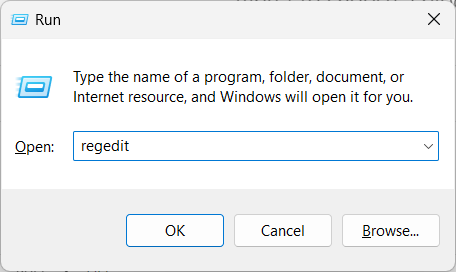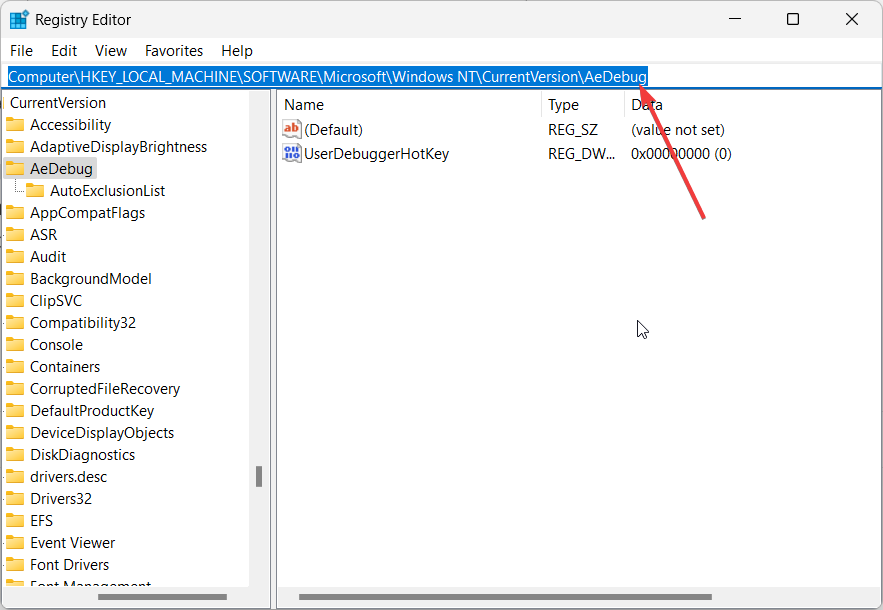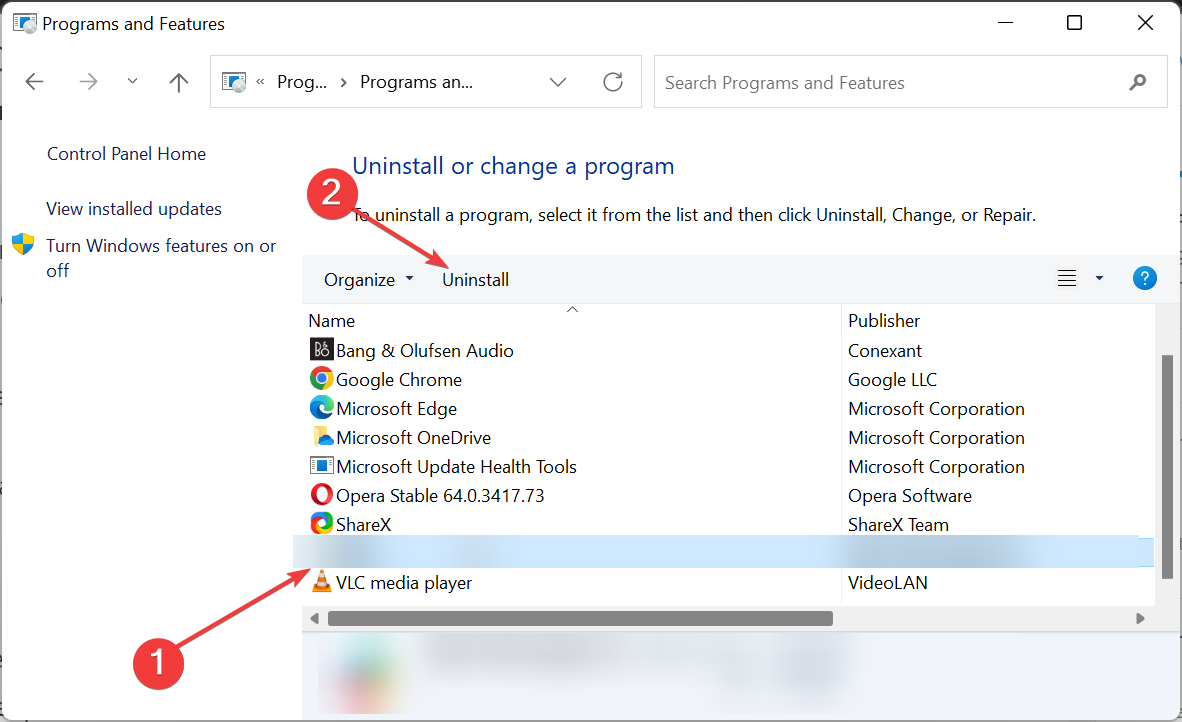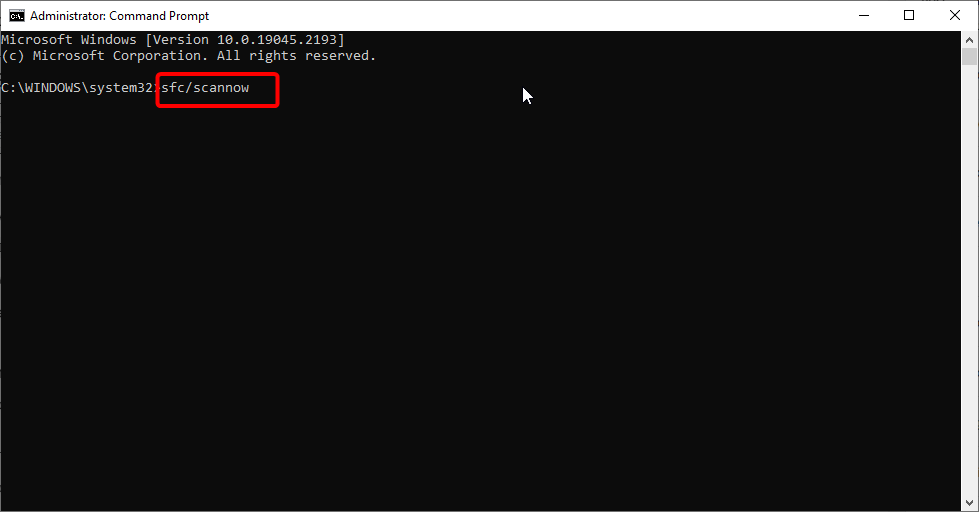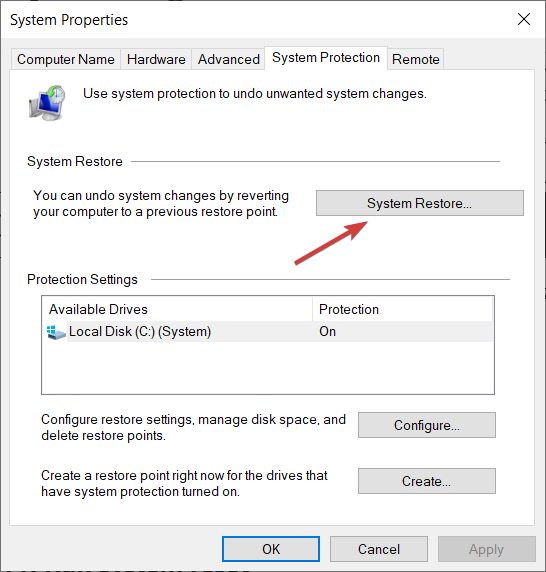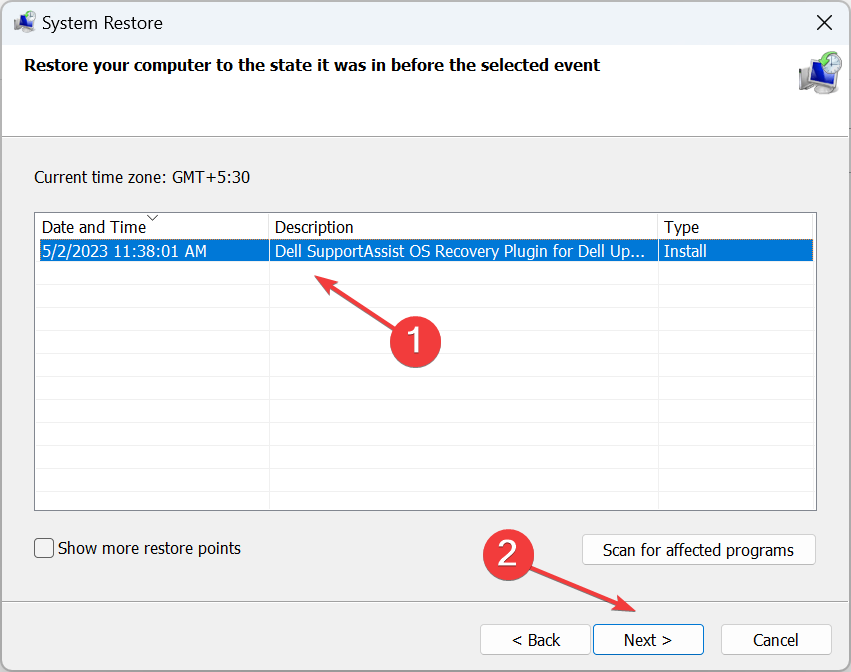What is vsjitdebugger.exe & How to Fix Its Application Errors?
Learn how to fix the vsjitdebugger.exe application error
- The vsjitdebugger.exe file is associated with the Microsoft Visual C++ Redistributable.
- Users are reportedly facing vsjitdebugger.exe application error that pops up randomly on their PCs.
- You can try reinstalling Visual C++ to fix the problem.
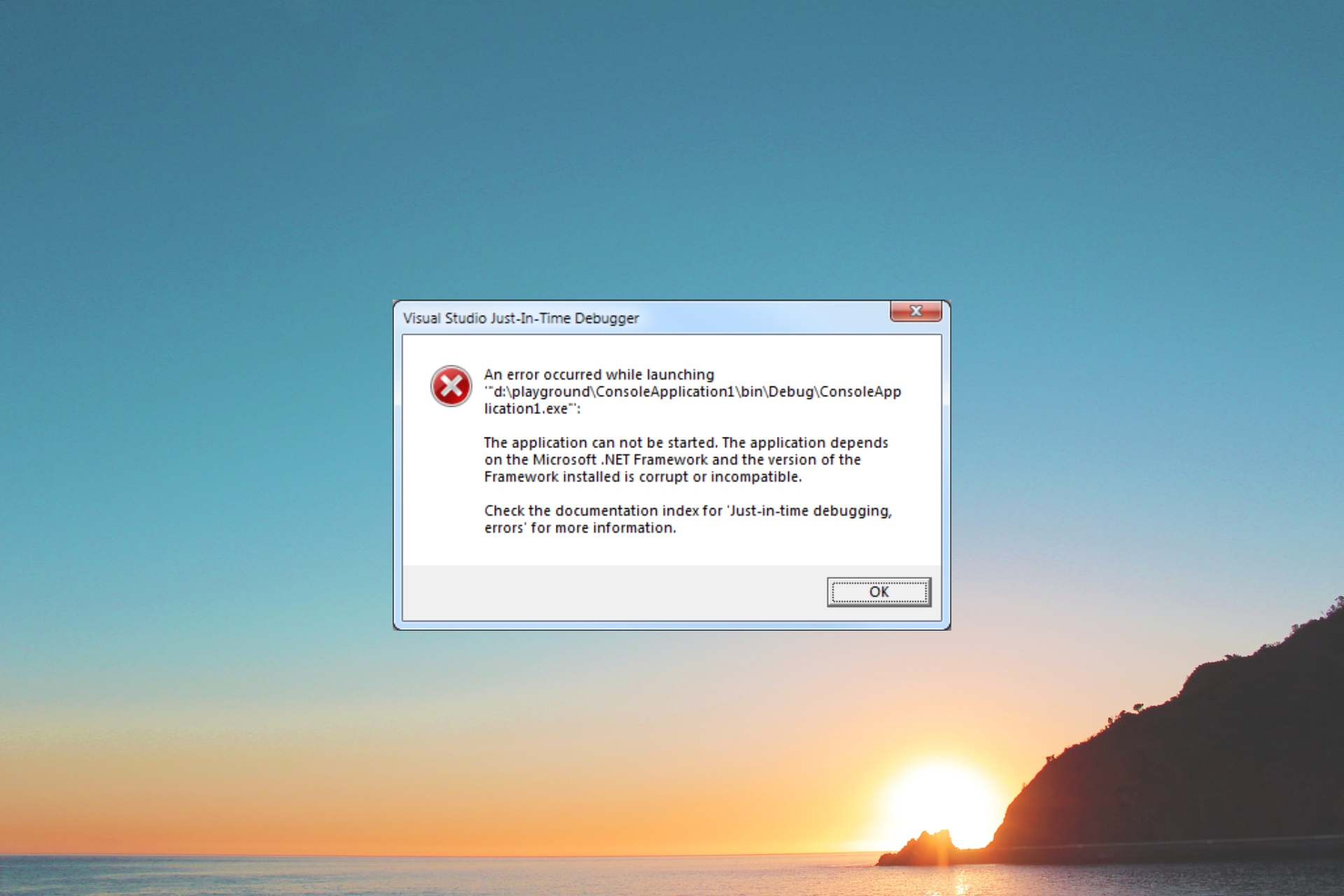
Many of our readers have reported coming across the vsjitdebugger.exe related runtime errors on their PC and they are confused about what is causing this problem.
In this guide, we have shared all the details that you need to know about the vsjitdebugger.exe file and how you can fix its application errors.
What is vsjitdebugger.exe?
The vsjitdebugger.exe file belongs to Microsoft Visual Studio 2005. The full form of vsjitdebugger.exe is Visual Studio Just-In-Time Debugger and is published by Microsoft.
The file is usually located inside the C:\Windows\System32 folder. However, do note that it is not a Windows core system file, and if a problem exists, it can be removed from the PC.
Some of the vsjitdebugger.exe errors that you could come across are:
- Vsjitdebugger.exe Application Error.
- Win32 Software Error: vsjitdebugger.exe
- Sorry for the inconvenience – vsjitdebugger.exe has a problem.
- Can’t locate vsjitdebugger.exe
- Vsjitdebugger.exe not found.
- Error starting program: vsjitdebugger.exe.
You will come across the vsjitdebugger.exe errors more commonly during the startup and sometimes occurring randomly.
How can I resolve vsjitdebugger.exe application errors?
1. Tweak the registry
- Press the Win + R keys to open the Run dialogue.
- Type regedit and press Enter.
- Navigate to the below path and press Enter.
HKLM\Software\Microsoft\Windows NT\CurrentVersion\AEDebuger\ - Double-click on the DbgManagedDebugger key on the right side to open it.
- Change the value to 0 and press OK.
- Restart your PC.
The DbgManagedDebugger key in the registry is responsible for automatically running the debugger. If you are facing vsjitdebugger.exe application errors then as suggested by our users, you can tweak the registry key and change the value to 0.
We also have a guide that explains how you can fix corrupt registry files in 5 ways in Windows 10 and 11. You can also read our list of the best registry cleaners to use in 2023.
2. Reinstall Microsoft Visual C++ Redistributables
- Press the Win key to open the Start menu.
- Click on Control Panel.
- Select Programs and Features.
- Select Microsoft Visual C++ Redistributable and hit the Uninstall button at the top.
- Hit the Yes button if any prompt appears.
- Restart your computer.
- Visit the official website and download the latest Visual C++ Redistributable.
Expert tip:
SPONSORED
Some PC issues are hard to tackle, especially when it comes to missing or corrupted system files and repositories of your Windows.
Be sure to use a dedicated tool, such as Fortect, which will scan and replace your broken files with their fresh versions from its repository.
Reinstalling the Visual C++ Redistributable has helped several users fix the vsjitdebugger.exe application error. You should also try as there are chances some important files might be corrupt for the version you have installed.
3. Run SFC and DISM scans
- Press the Win key to open the Start menu.
- Type Command Prompt and open it as an administrator.
- Type the below command and press Enter:
sfc /scannow - Let the process fix the corrupt system files.
- Type the below commands and press Enter after each one:
Dism /Online /Cleanup-Image /CheckHealthDism /Online /Cleanup-Image /ScanHealthDism /Online /Cleanup-Image /RestoreHealth - Reboot your PC.
You can try running the SFC and DISM commands as it will help you resolve the vsjitdebugger.exe application error.
Chances are some important files are missing from your computer that requires the vsjitdebugger.exe file to run properly. If the SFC scan isn’t working, then you can apply the solutions mentioned in our guide to resolve the problem.
4. Perform a system restore
- Open the Start menu by pressing the Win key.
- Type Create a restore point and open the appropriate result.
- Click on the drive where you have installed the OS and click on System Restore.
- Select the restore point and choose Next.
- Click Finish to begin the restore process.
For some users, the vsjitdebugger.exe application error was resolved by restoring the system back to a state when everything was working normally.
But do note that the system restore will work, only if you already have a system restore point created on your PC. To learn that, you can read the guide on how you can create a system restore point.
Besides, if nothing works then as a last resort, we would suggest you reinstall Windows OS. We have already created a guide that explains how you can reinstall Windows 11 in 2 easy steps.
That is it from us in this guide. Some of our readers also question about what is view.exe file and whether or not you should remove it from your computer. You can read the guide to know more about it.
You can also read out guide that explains what is write.exe and what it does. We have also mentioned some solutions on how to deal with write.exe problems.
Do let us know in the comments below, which one of the above solutions fixed the vsjitdebugger.exe application error.
Still experiencing issues?
SPONSORED
If the above suggestions have not solved your problem, your computer may experience more severe Windows troubles. We suggest choosing an all-in-one solution like Fortect to fix problems efficiently. After installation, just click the View&Fix button and then press Start Repair.