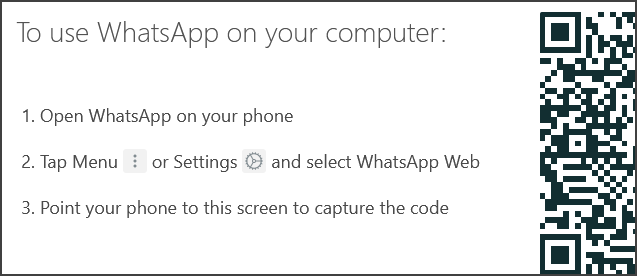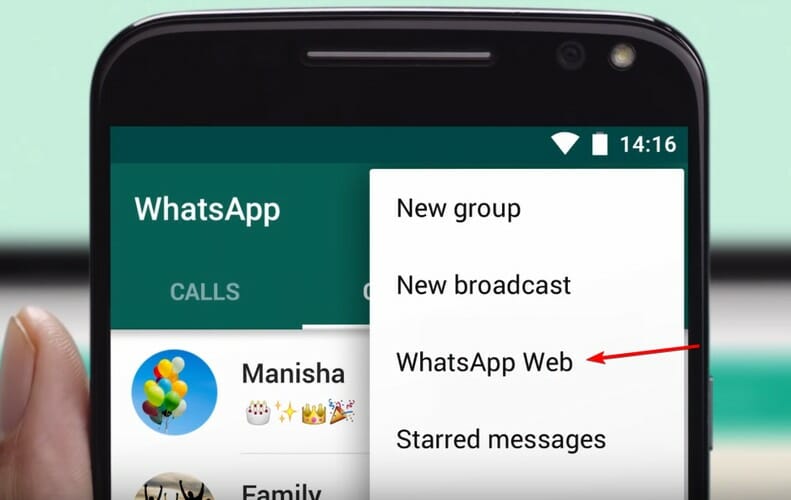How to Use WhatsApp for Chrome Browser
This is how to quickly use WhatsApp in Chrome
- WhatsApp for Chrome browser is a great choice especially for long conversations or while working from your desktop.
- Setting up WhatsApp in Chrome browser is simple if you will follow the exact steps indicated in this article.
- Using a dedicated browser that already comes with WhatsApp integrated is definitely more efficient and error-free.
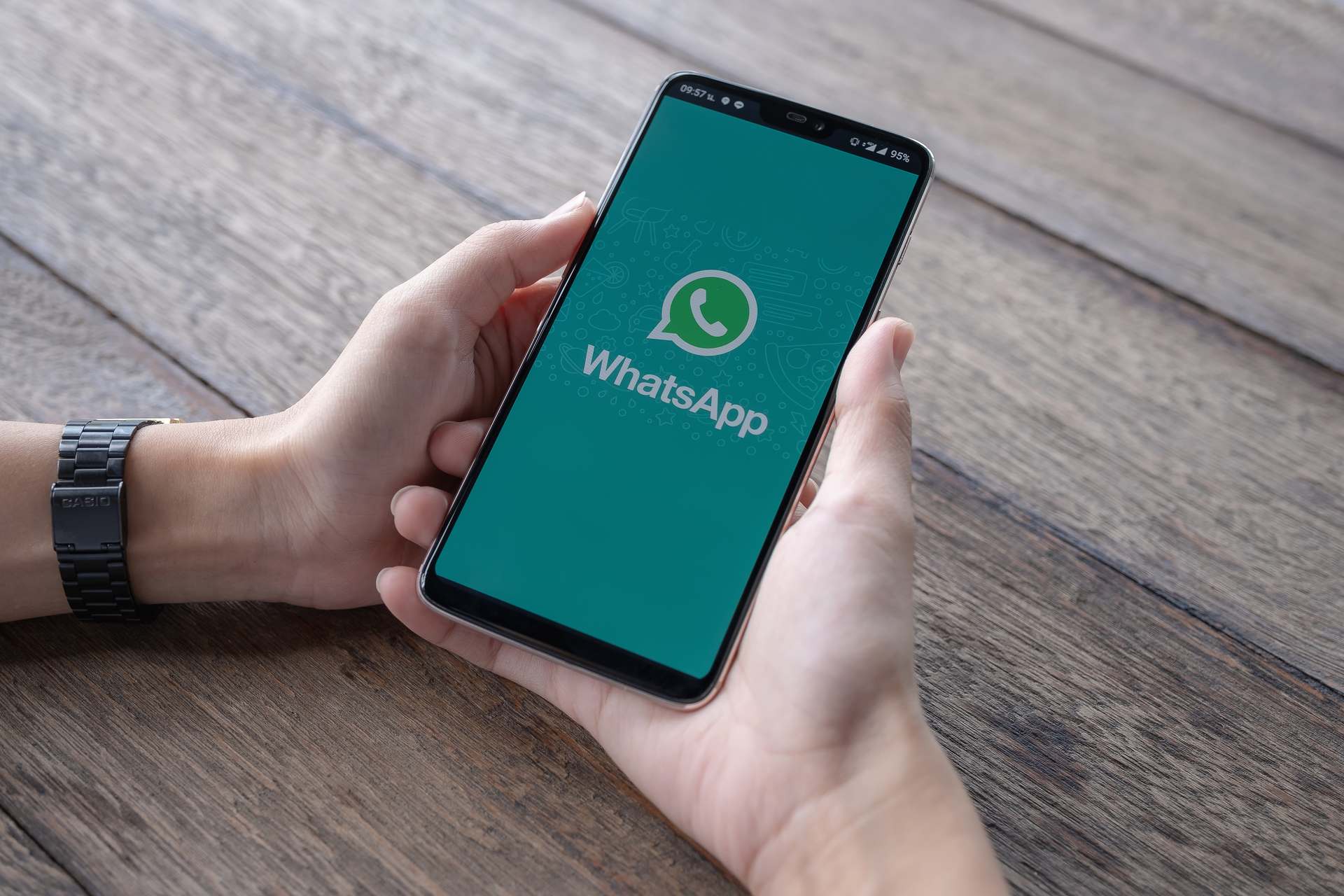
WhatsApp can be difficult to use on mobile for long conversations with chatty people. Thankfully, you do have the option to use WhatsApp o your browser directly for more efficient communication.
We will show you in this article the exact steps you need to take to access WhatsApp on Chrome safely.
Why can’t I use WhatsApp Web on Chrome?
Several readers complained that WhatsApp web is not working in their browsers. Here are the possible causes of this problem:
- Connectivity issues – If you don’t have a steady internet connection, the web app may fail to connect to the server, thus not opening at all.
- The web app is opened on more than one browser – If you open the WhatsApp on more than one browser on the same device, linking the web app will usually fail.
- Issues with Chrome – If Chrome is not loading pages or working slowly as well, make sure you delete the cache and cookies and install the latest updates.
You may read further to learn how to use WhatsApp in Chrome, or you may follow our quick tip to use the chat app readily available.
Quick tip
Opera One is a browser that has put a lot of effort into offering one of the best experiences when it comes to online communication apps.
Thanks to the integrated features, you can chat directly from your browser in WhatsApp in just one click.
The WhatsApp icon is on the left side of the taskbar, and you do not have to open a special WhatsApp tab to access the conversations.

Opera One
Use the best browser for the WhatsApp app to help you keep in touch with everyone while enhancing your productivity.How do I open WhatsApp web in Chrome?
1. Access WhatsApp on the Web
- Open Chrome browser and type in web.whatsapp.com
- Now, a QR code will appear on your screen.
- Open WhatsApp on your phone and click on Options then select WhatsApp Web.
- Now, the QR code scanner will pop-up on your phone.
- Point it on your Chrome browser window.
- Once scanned, the WhatsApp web interface will load in your browser.
2. Use a Chrome extension
If you don’t want to use the method mentioned above, another alternative is to use an extension built specifically for WhatsApp Chrome.
One of the best extensions for this situation is the Desktop Messenger for WhatsApp, which offers you quick access to your messages in Chrome.
This extension enables you to access the messaging service with a tiny UI that pops up whenever you activate it.
⇒ Get Desktop Messenger for WhatsApp
Setting up WhatsApp to be used on your Chrome web browser is easy if you follow the steps indicated in this guide.
We hope this article has helped you activate WhatsApp Web in your browser without any issues.
Still experiencing issues?
SPONSORED
If the above suggestions have not solved your problem, your computer may experience more severe Windows troubles. We suggest choosing an all-in-one solution like Fortect to fix problems efficiently. After installation, just click the View&Fix button and then press Start Repair.