USB Device Over Current Status Detected: 3 Ways to Fix
Damaged USB ports on your PC are a common cause for this problem.
- If you're getting this error, it's possible that the USB connector pins are bent.
- Sometimes this problem can occur if USB header isn't properly connected.
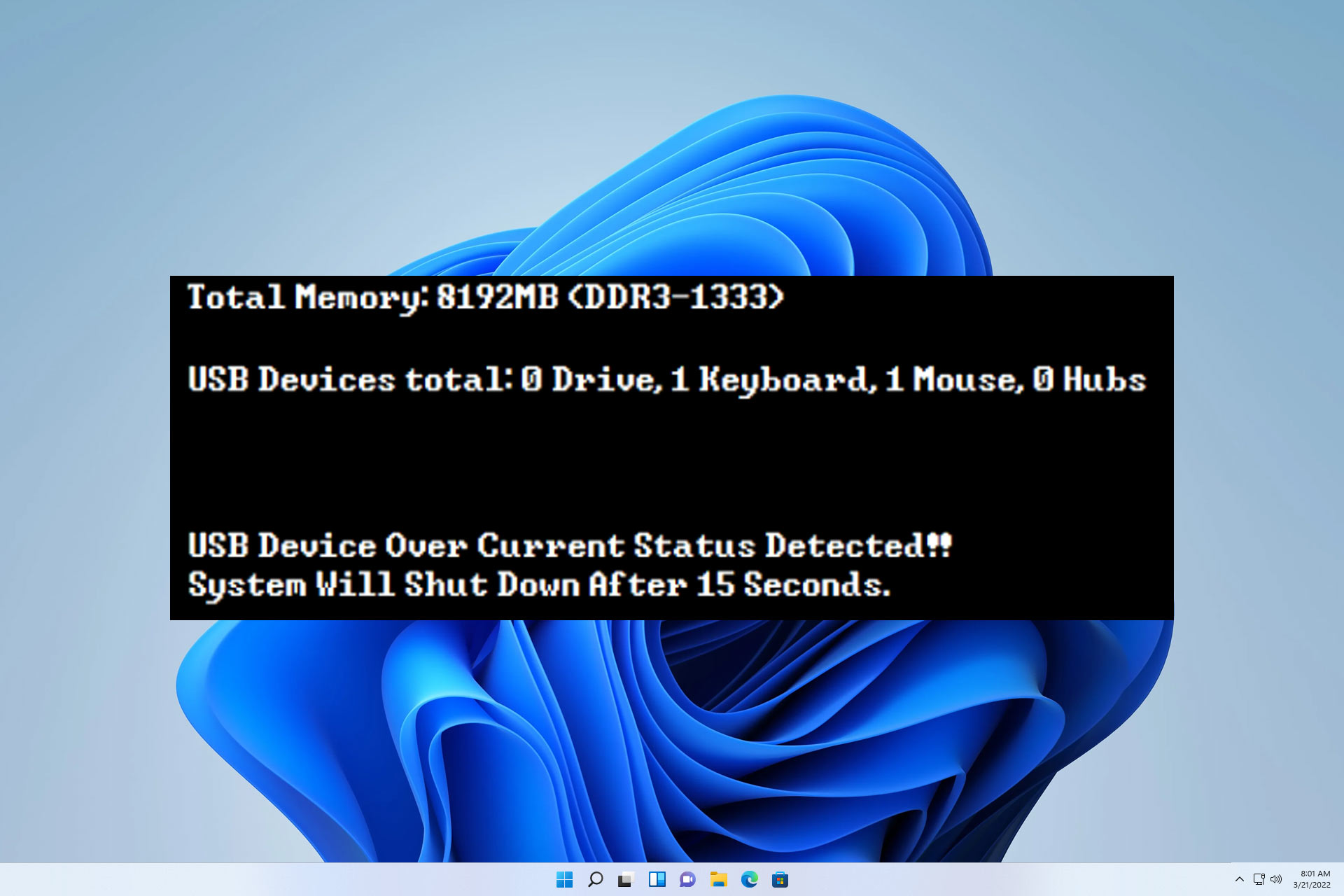
We use all sorts of devices on our PCs, but many users reported USB device over current status detected message on their computer.
This error can cause many problems, and in many cases, Windows won’t boot due to it. As you can see, this can be a troublesome error, so fixing it as soon as possible is important.
Before we start fixing this issue, let’s learn what causes it in the first place.
What does USB device over current status mean?
This error message appears when there’s an issue with your USB port, and it’s usually caused by the following:
- Short circuit on USB ports – Sometimes your pins can get bent, causing the USB port to short circuit.
- Connection issues – In some cases, USB headers aren’t properly connected, so you need to check if everything is tightly connected.
- Faulty motherboard – In the worst-case scenario, it’s possible that your motherboard is damaged and that’s what’s causing the issue.
How do I fix USB over current status detected?
Before we start fixing this issue, there are a few potential solutions that you might want to consider:
- Check your connections – Few users reported that the cable orientation going from the USB header to the motherboard was wrong. Simply by changing the orientation of the cable that connects to the motherboard, the issue was resolved.
- Check USB ports – Sometimes, pins on USB ports can get bent, and that can cause this problem to appear. In some cases, it’s possible to bend the pins on your own and fix the issue; however, we wouldn’t recommend this if your device is under warranty.
- Motherboard replacement – Your motherboard may be having issues, so in some cases, the replacement is the only option available.
1. Disconnect everything from your PC
- Disconnect all cables from your PC.
- Now press and hold the Power button for 30 to 60 seconds.
- After doing that, connect all the cables again.
- Turn on your PC and check if the problem is still there.
Some users are also suggesting disconnecting all devices and trying to boot your PC, so you can try that as well.
2. Enable Re-Size BAR Support in BIOS
- Restart your PC. Keep pressing F2 of Del to enter BIOS.
- Navigate to Settings and select Advanced. Choose PCIe and then select PCI Sub-system Settings.
- Locate Re-Size BAR Support and enable it.
- Save changes.
For more information, check our guide on how to access BIOS if you’re having trouble following these steps.
3. Disconnect the USB panel
- Pinpoint the USB port that is causing this error.
- Turn off your PC and open the computer case.
- Locate the USB header on the motherboard that goes to that port
- Disconnect the cable.
After doing that, check if the problem is resolved.
We hope you found this guide useful and that you managed to fix the USB device over current status detected error.
In case the problem is still there, you might want to check our USB ports not working guide for more potential solutions.
What solution worked for you? Share it with us in the comments section below.
Still experiencing issues?
SPONSORED
If the above suggestions have not solved your problem, your computer may experience more severe Windows troubles. We suggest choosing an all-in-one solution like Fortect to fix problems efficiently. After installation, just click the View&Fix button and then press Start Repair.

