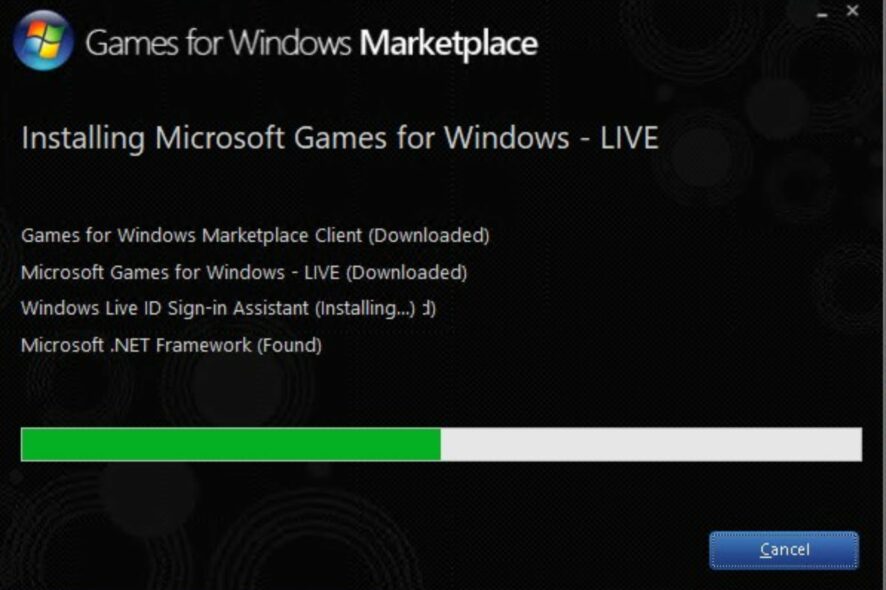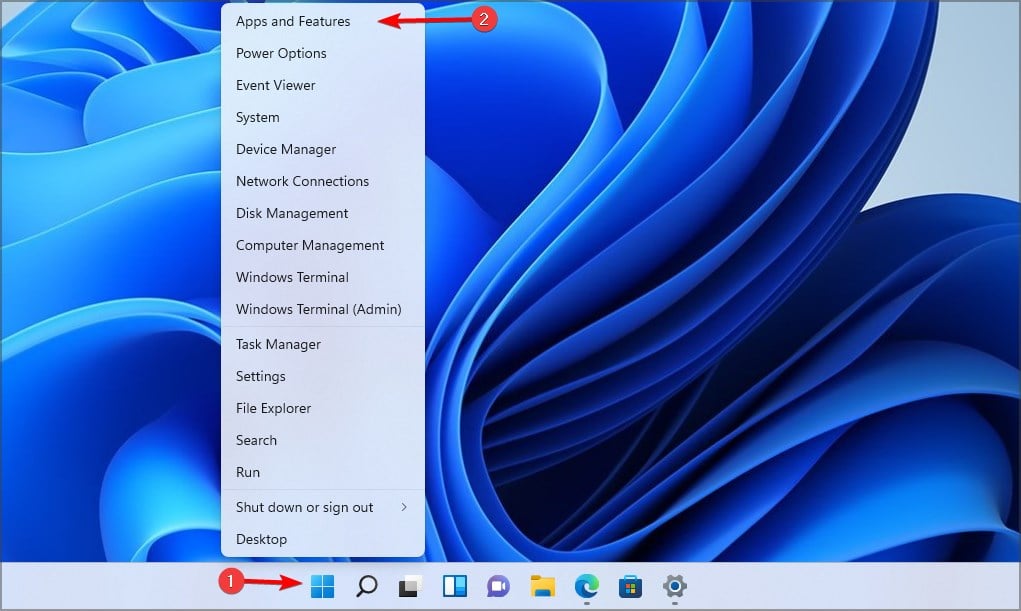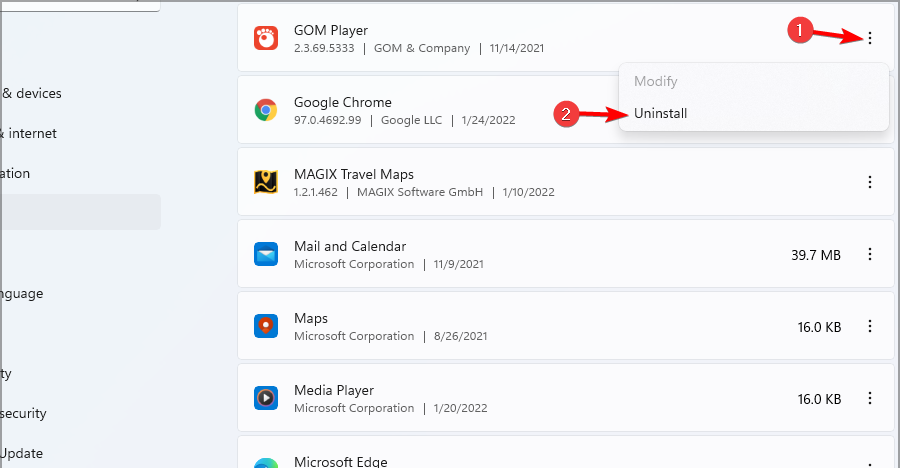Xlive.dll Missing or not Found: How to Fix It
To fix xlive.dll, just install the components that the game requires
- If xlive.dll is missing, be sure to download and install the missing components from Microsoft.
- Reinstalling the affected game is another way to quick solve this problem.
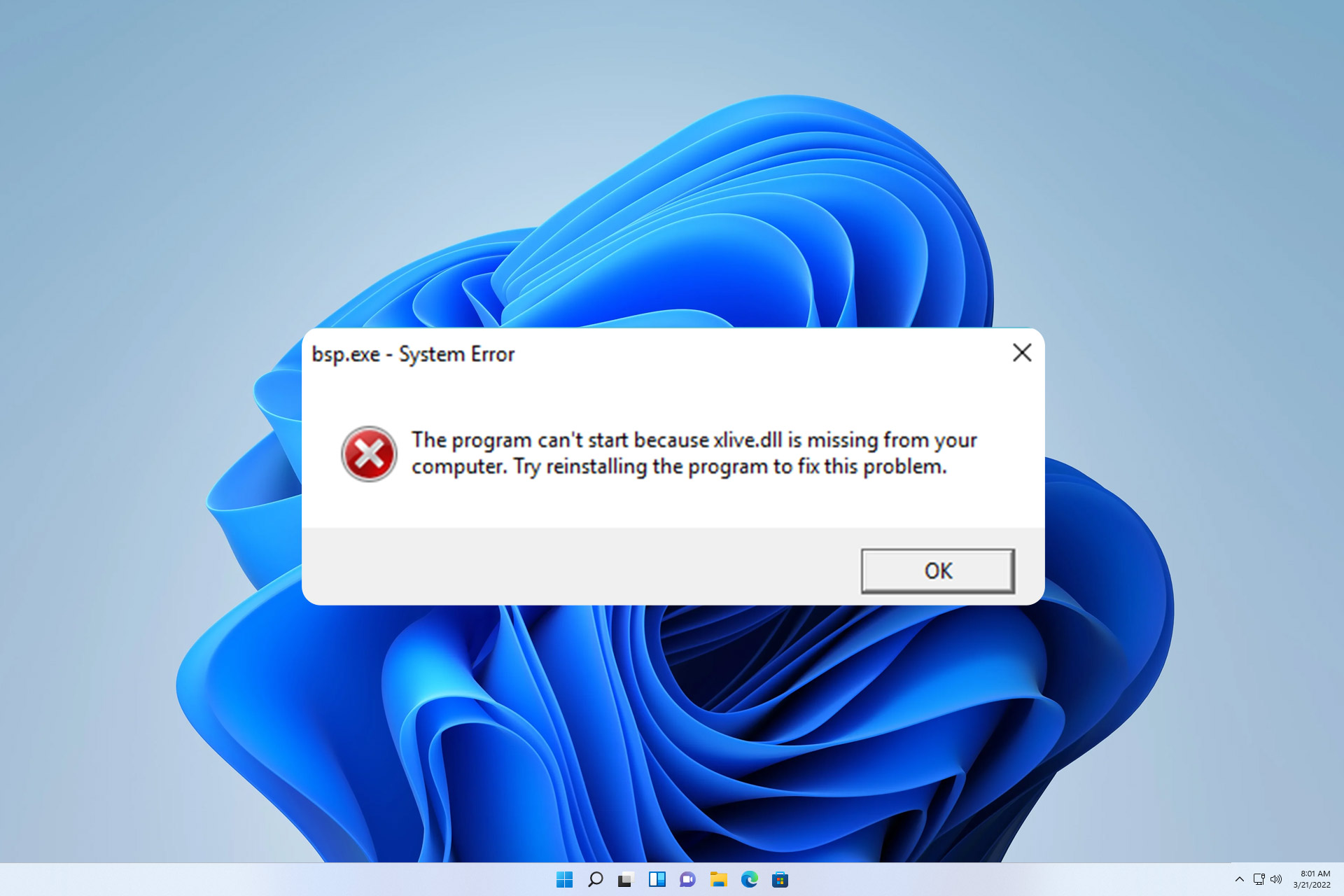
Many games use an xlive.dll file to run, and if this file is missing, the game you want to run won’t start at all.
Missing DLL files aren’t anything new, and we already covered how to fix missing DLL files on Windows 11 in one of our older guides.
Before we start fixing this issue, let’s see what this file is and what causes issues.
What is the use of Xlive dll?
This file is part of Games for Windows Live software, and many older games use it. Regarding the issues, here are the most common causes:
- Missing components – If Games for Windows Live software isn’t installed, you’ll likely encounter this issue.
- Corrupted installation – Sometimes, corrupted installation can cause this problem, so you’ll need to reinstall the game.
How can I fix the xlive.dll missing or not found error?
Before we start fixing this issue, here are a couple of quick workarounds that can help:
- Move the DLL file to the system32 directory – Users reported that they copied the xlive.dll from syswow or SysWOW64 to the system32 folder in the Windows directory. Although this is a crude workaround, it has worked for some users.
- Delete XliveProtectDisabler.asi – Few users reported that removing this file from the game directory fixed this issue, so you might want to try it.
1. Use a dedicated DLL fixer
Missing xlive.dll file will prevent you from running your favorite games, and while you can download and replace it manually, that’s not the best option in terms of security.
Instead, you should use DLL repair software. Issues such as these appear if Windows isn’t fully compatible with third-party DLLs, which this software can fix.
Once you download the software, install it, and will repair all your missing DLLs easily.
2. Install the Games for Windows Live
- Download Games for Windows Live.
- Open the downloaded file and follow the instructions on the screen.
- Restart your PC once the setup is finished.
3. Reinstall the affected game
- Right-click the Start button and choose Apps and features.
- Select the game that is giving you this error and choose Uninstall from the menu.
- Once the game is removed, install it again.
Missing components usually cause Xlive.dll errors, but as you can see, it can be easily fixed with our solutions.
DLL errors are quite common, and we already covered missing DLL files on Windows 10, so be sure to check that guide for additional solutions.
Did we miss a solution that worked for you? Share it with us in the comments below.
Still experiencing issues?
SPONSORED
If the above suggestions have not solved your problem, your computer may experience more severe Windows troubles. We suggest choosing an all-in-one solution like Fortect to fix problems efficiently. After installation, just click the View&Fix button and then press Start Repair.