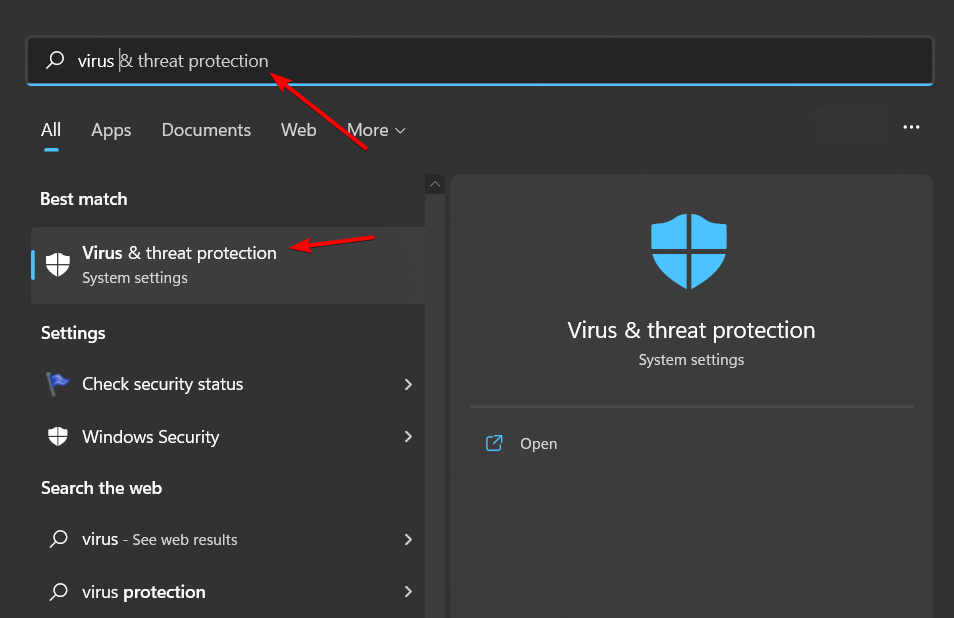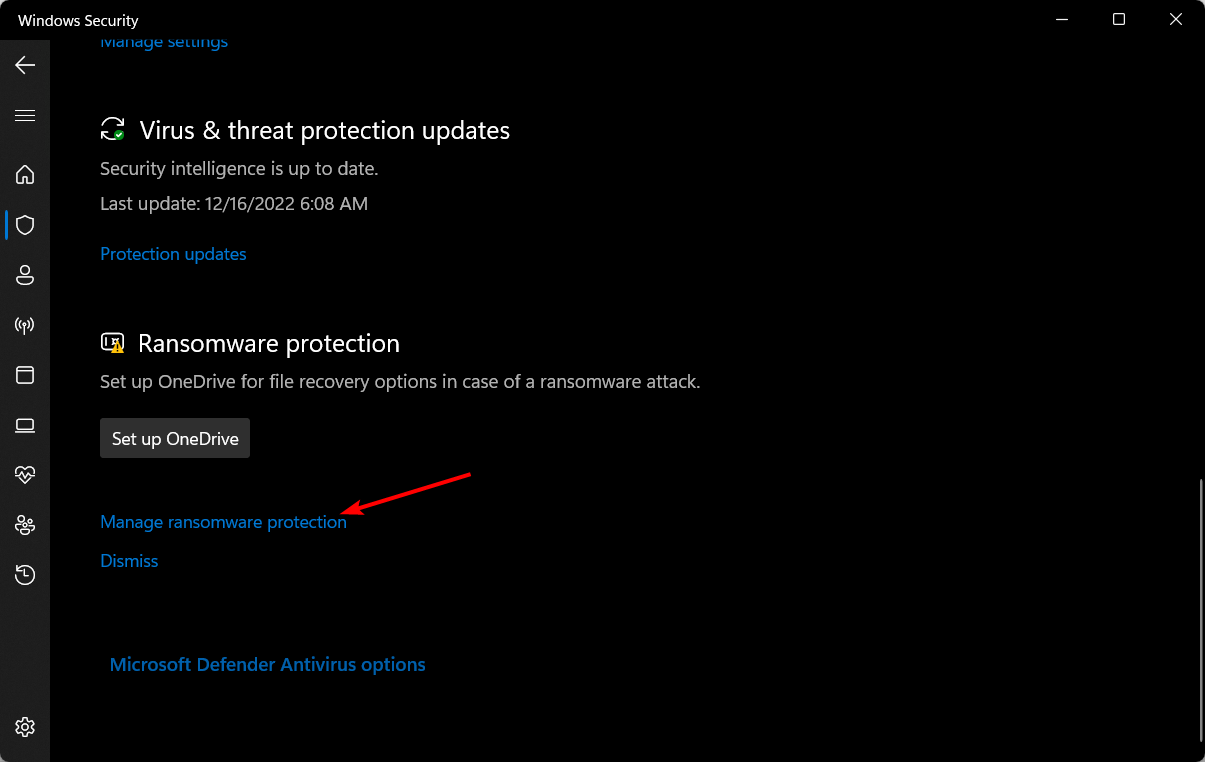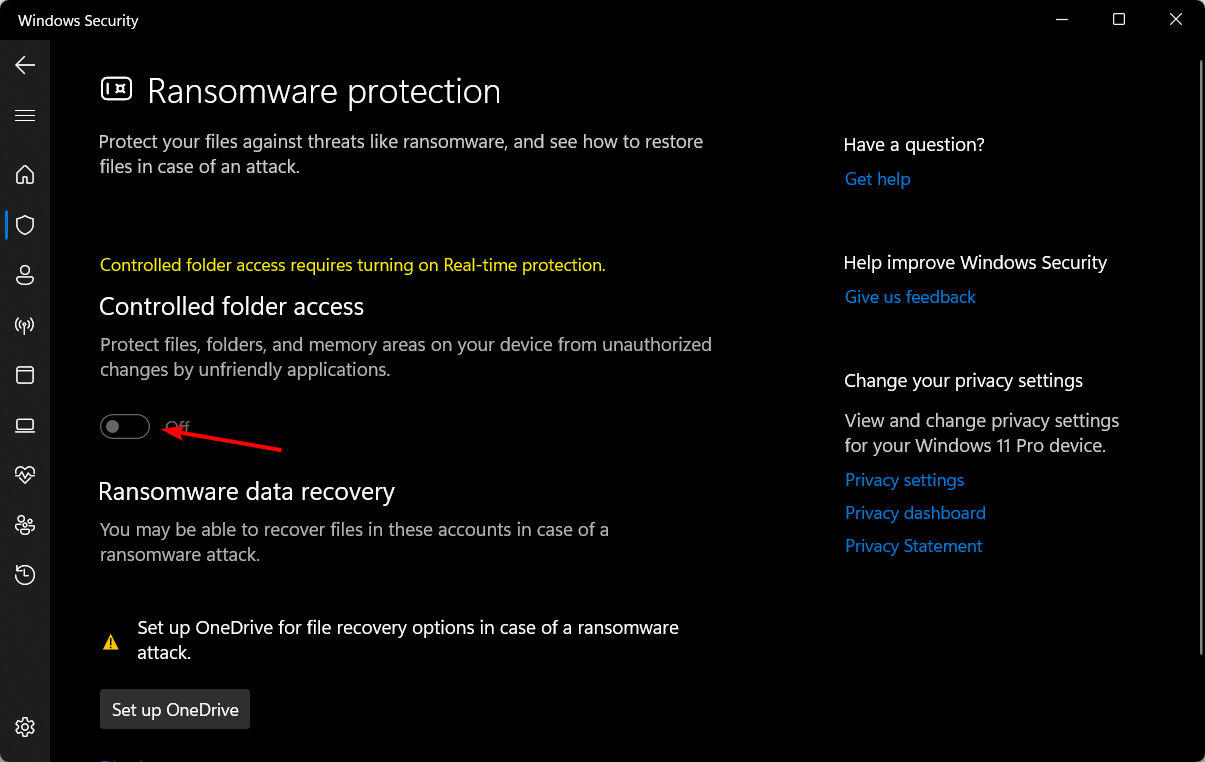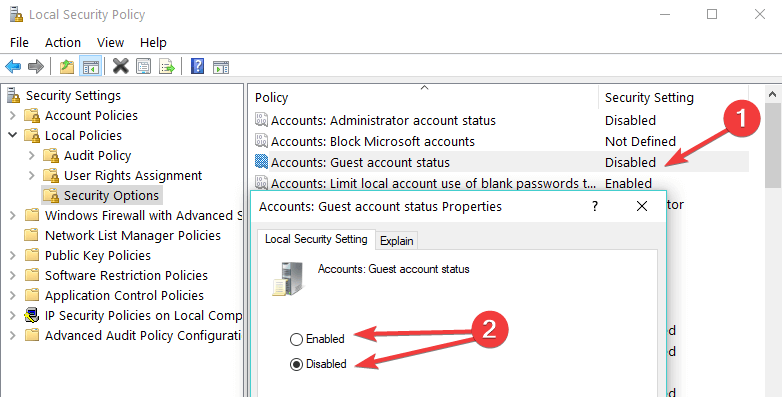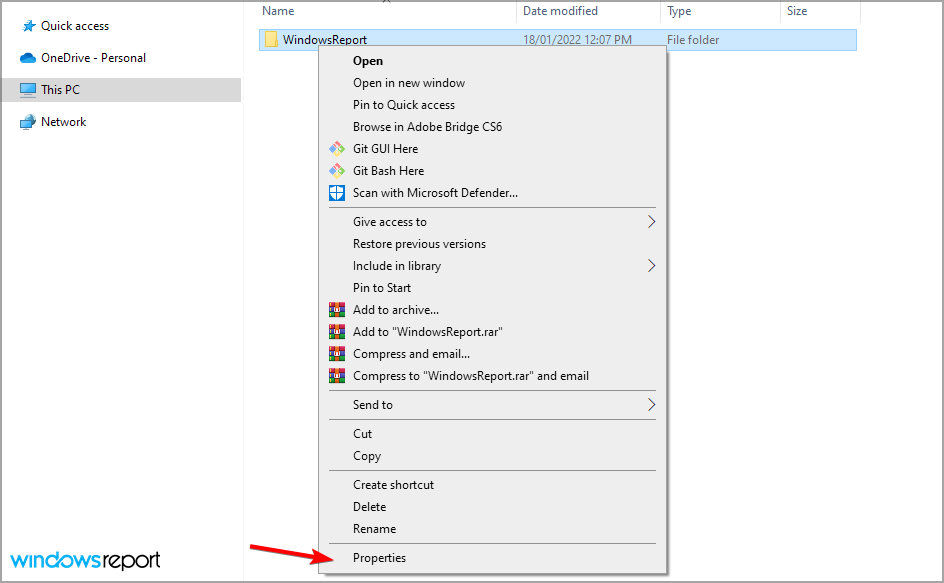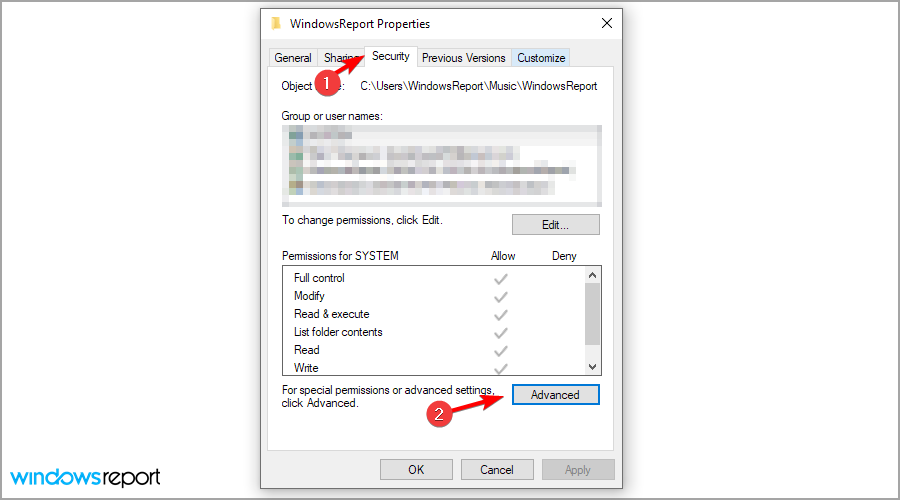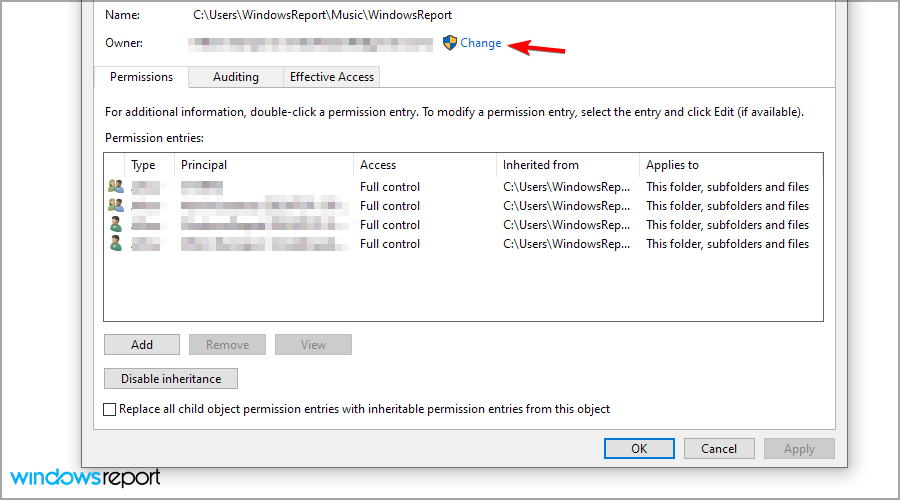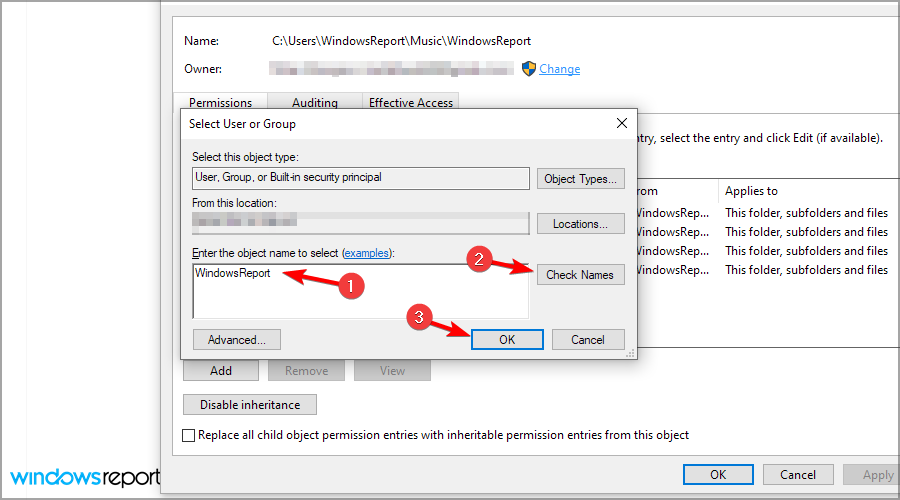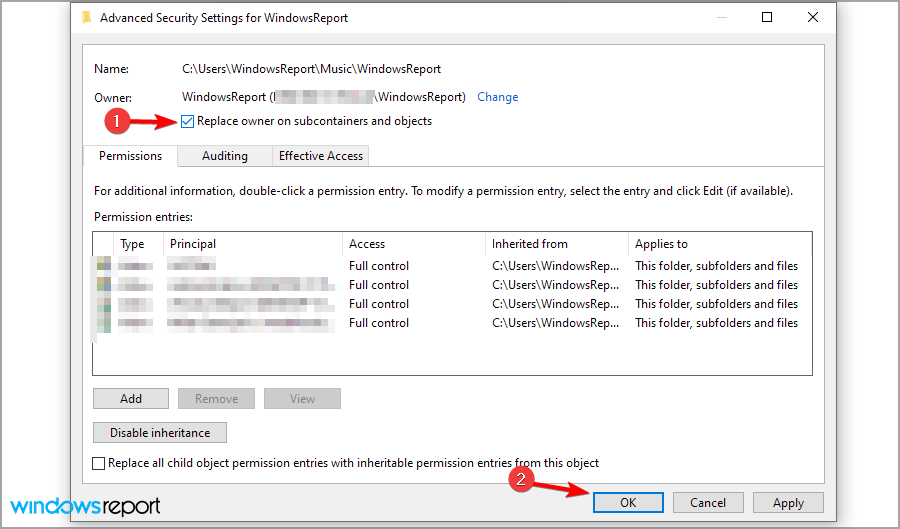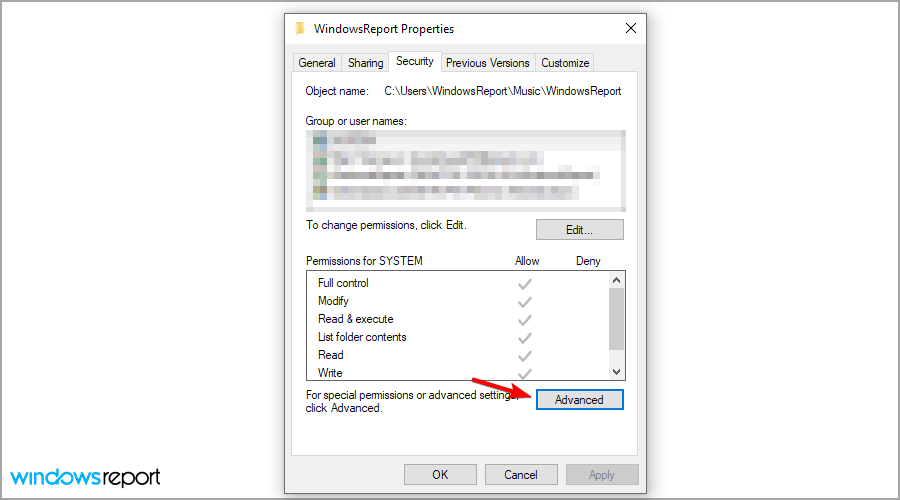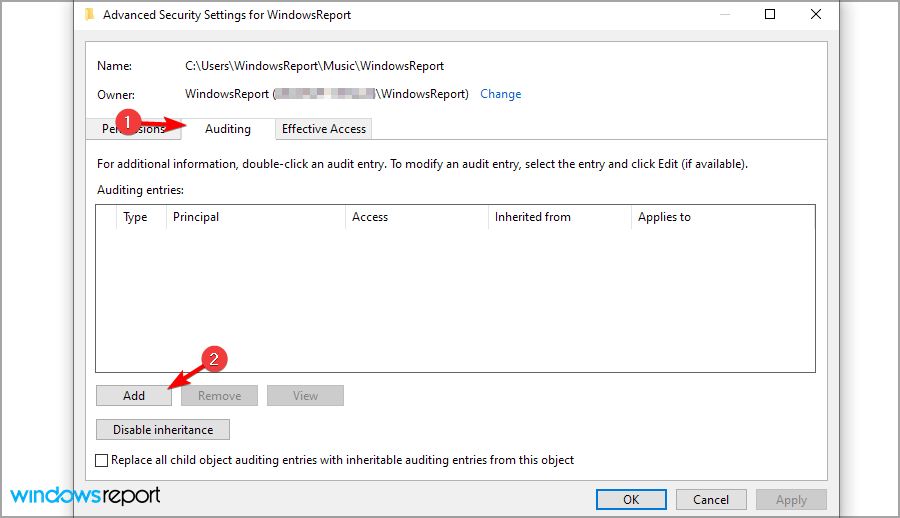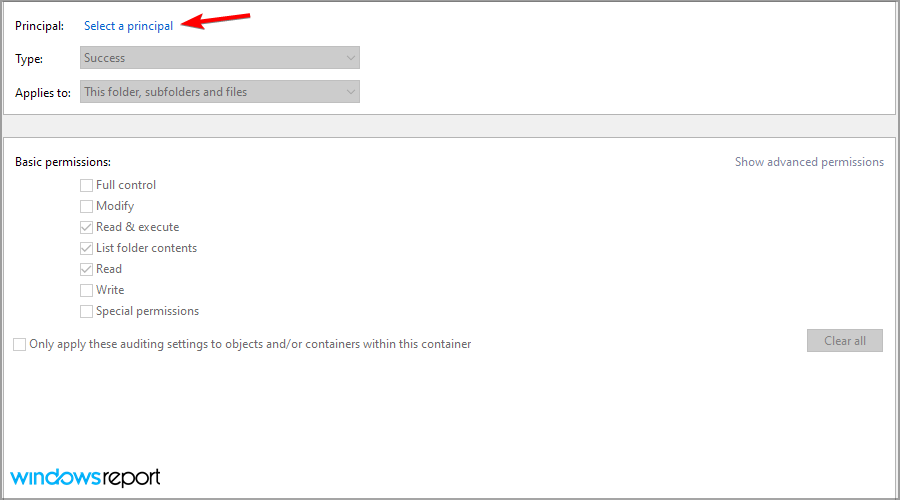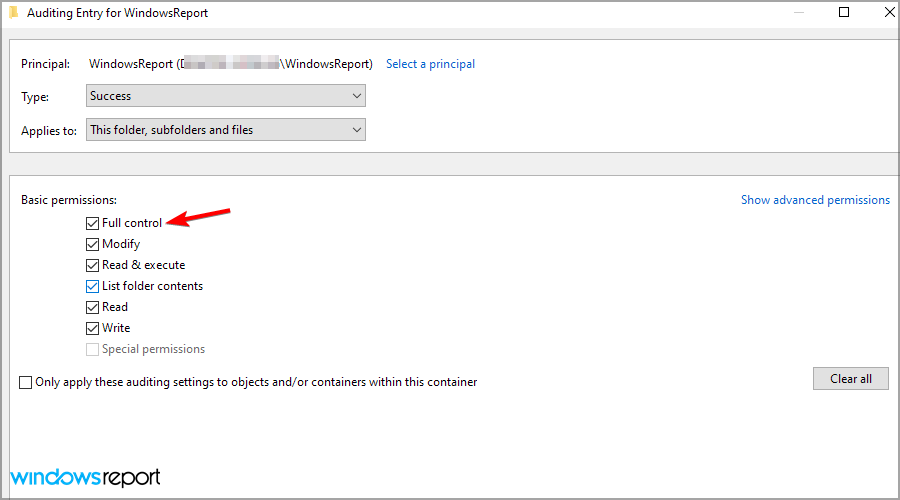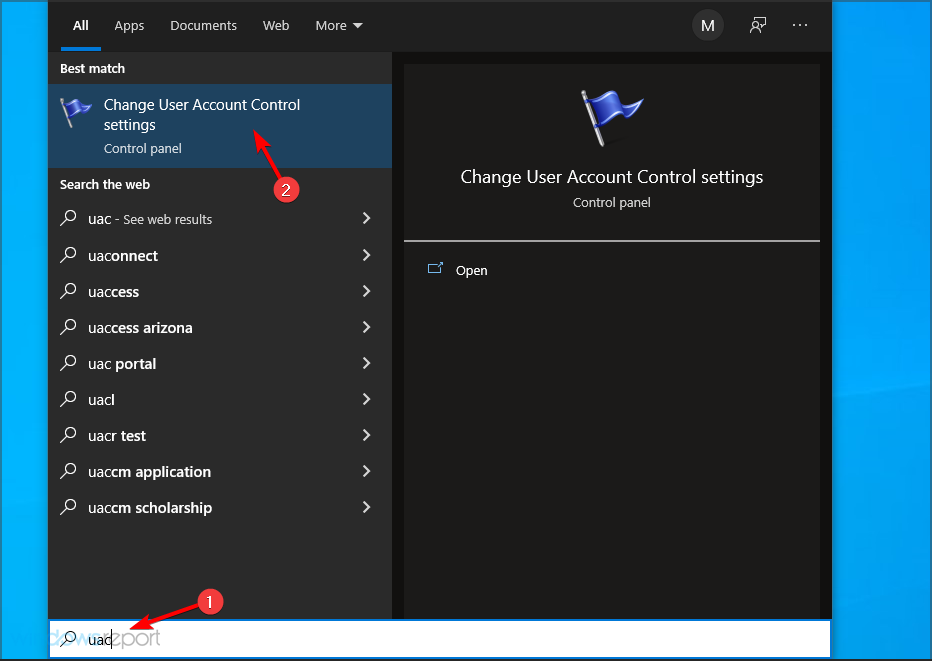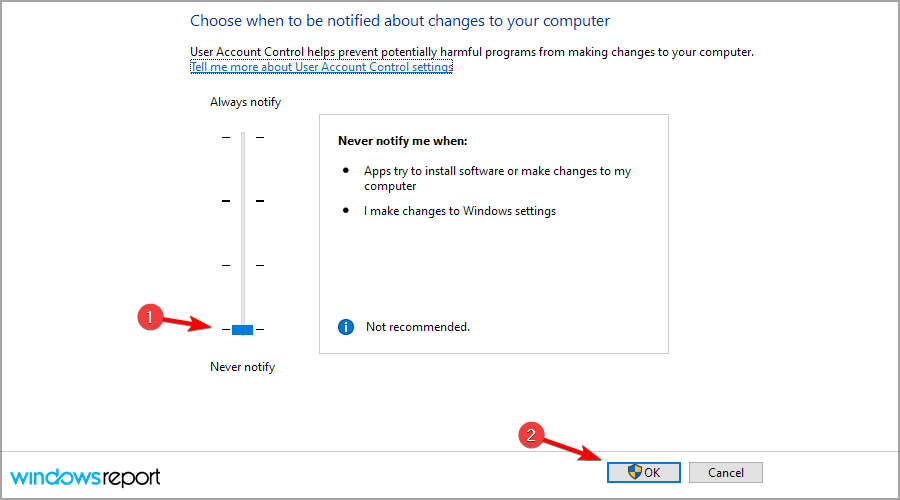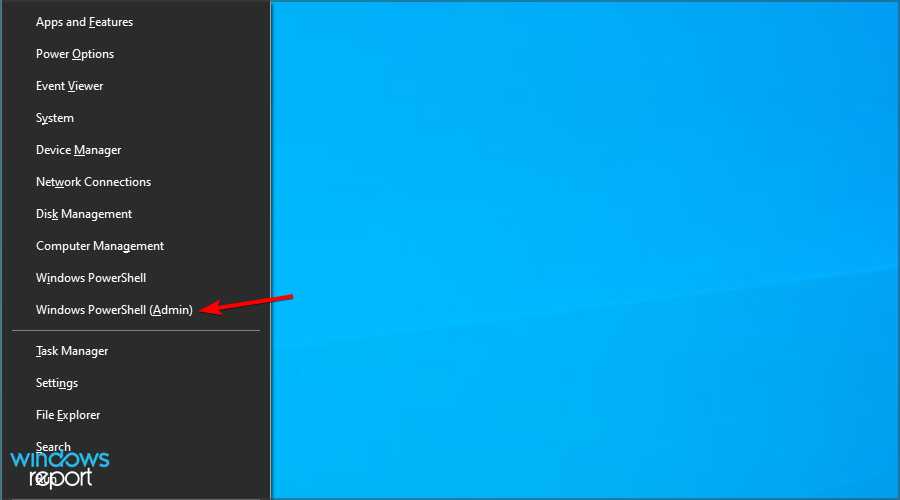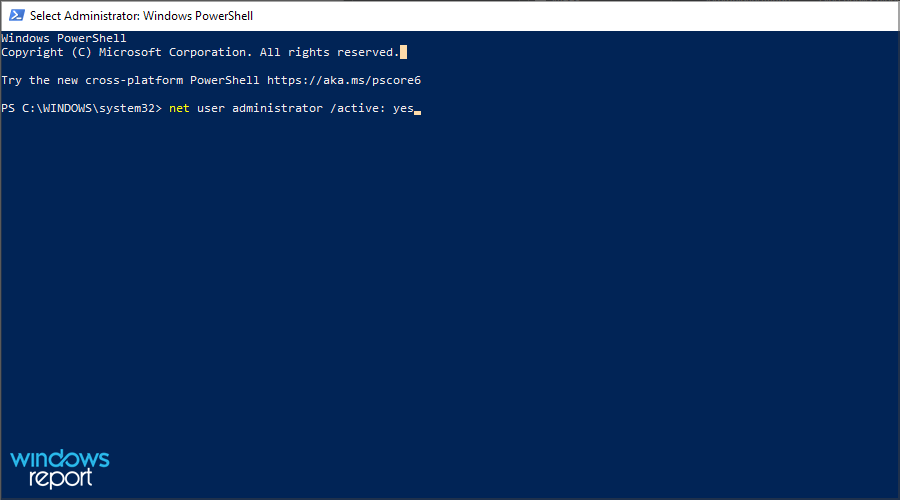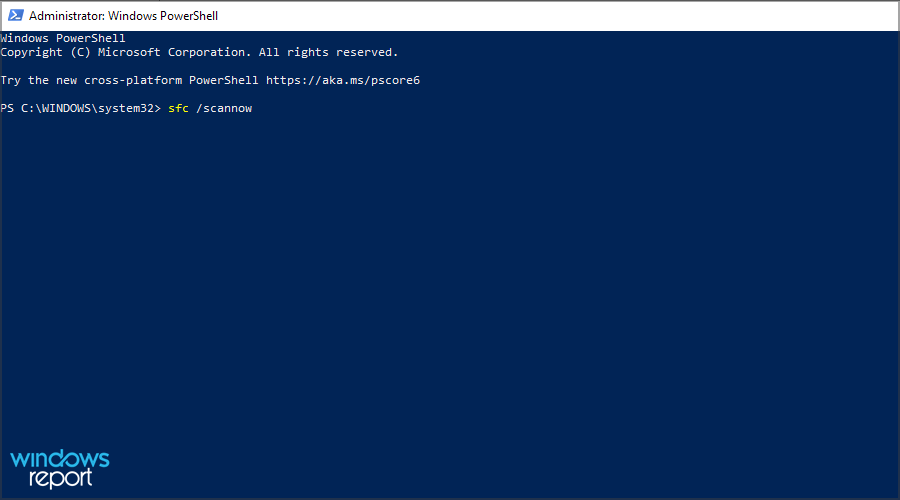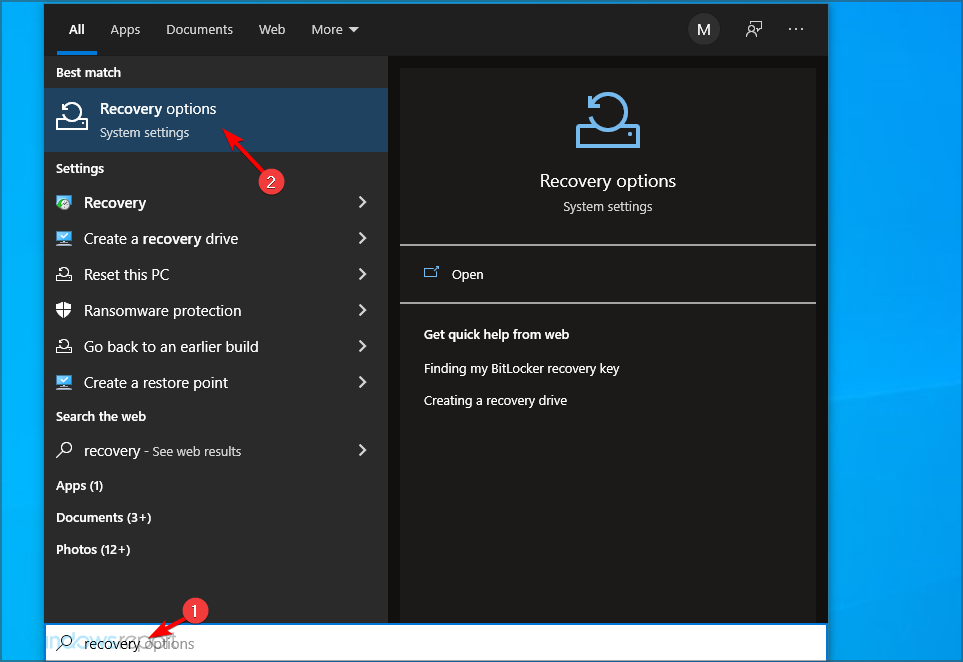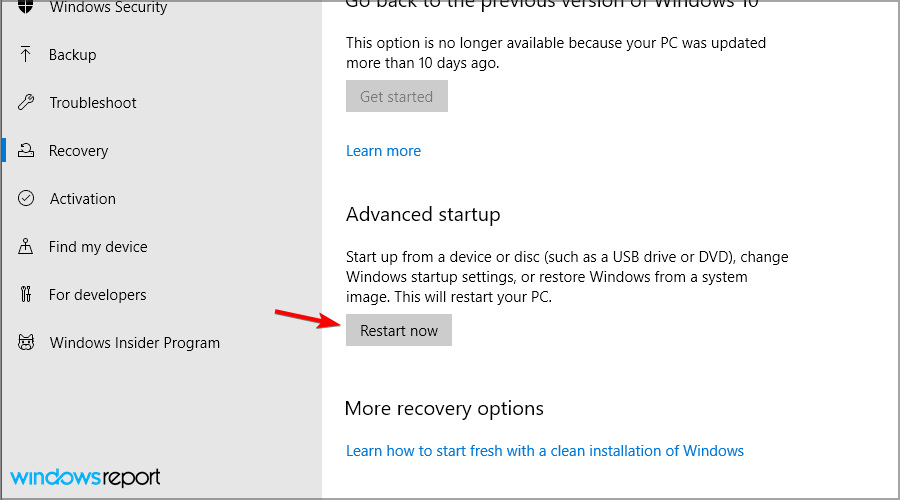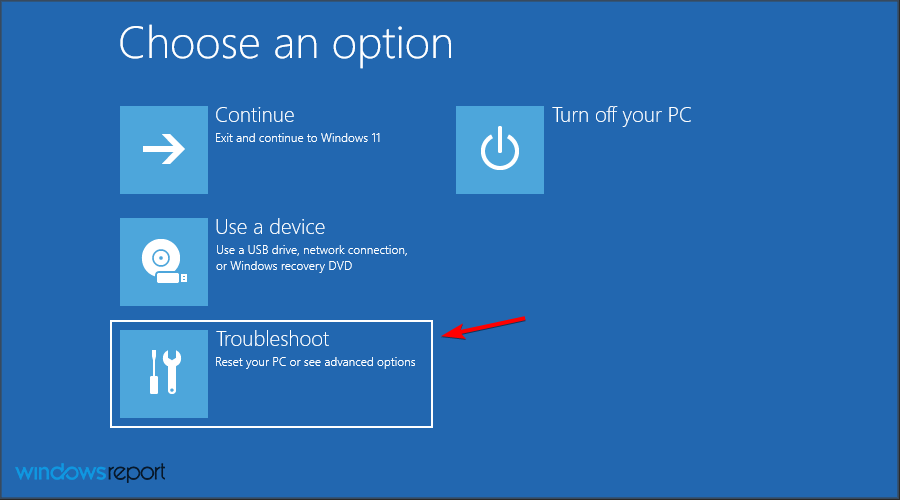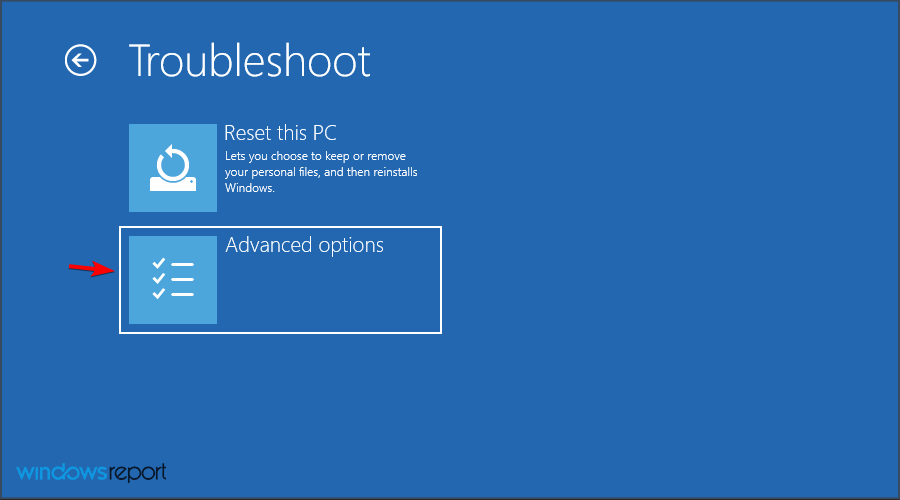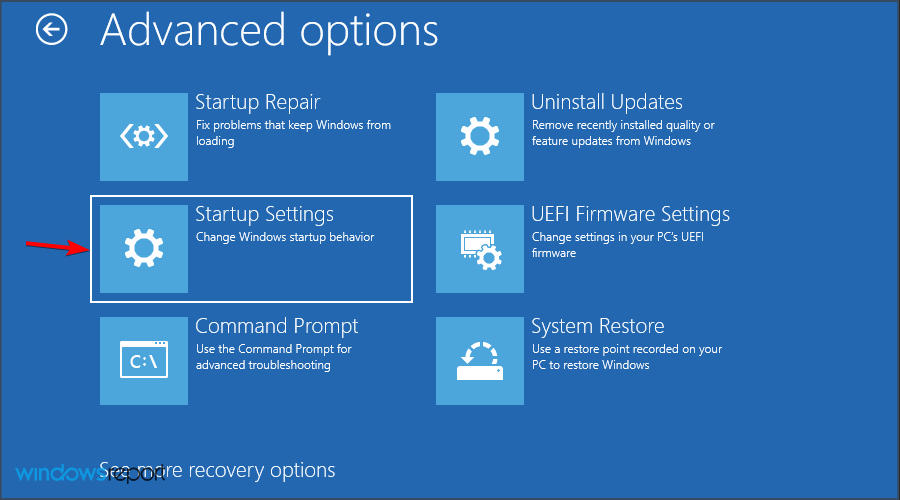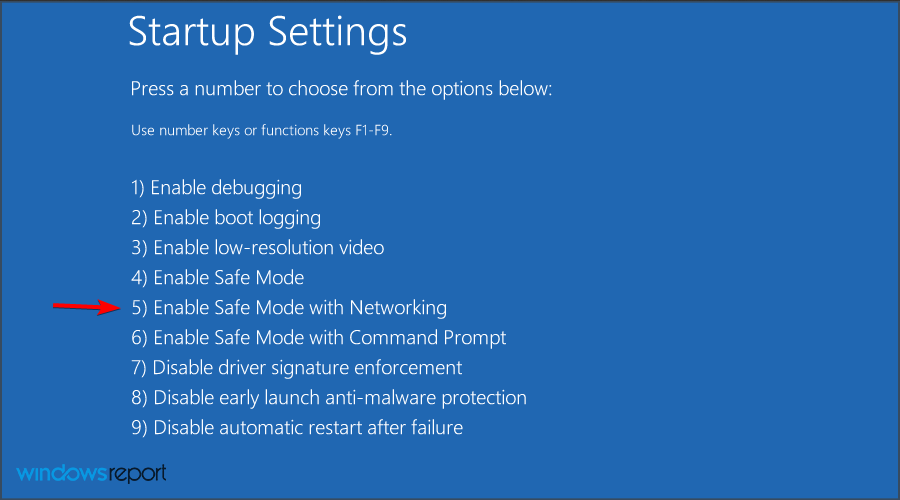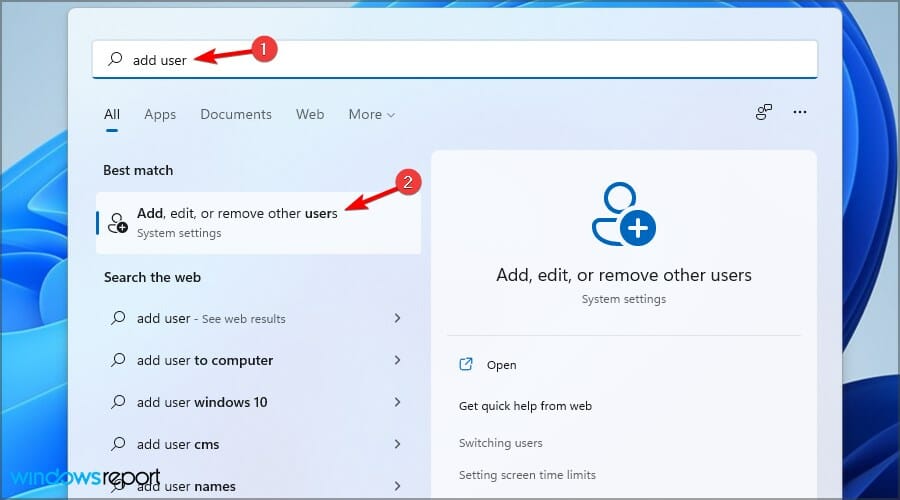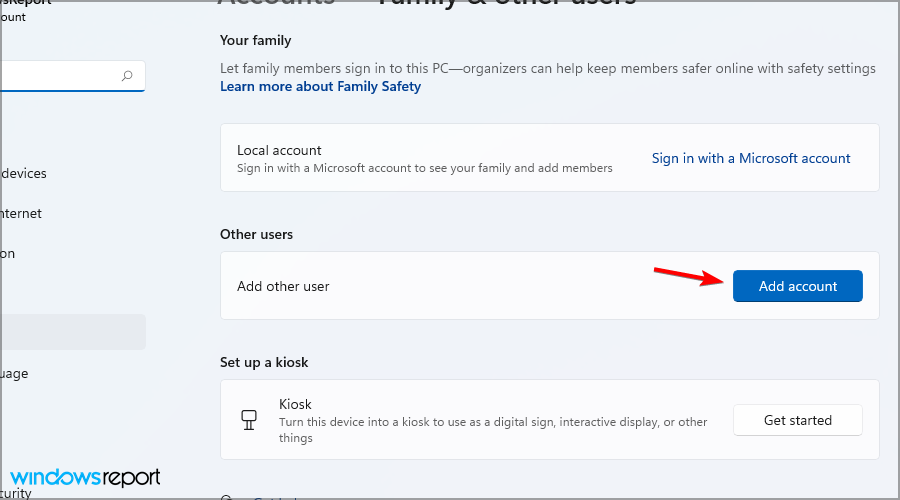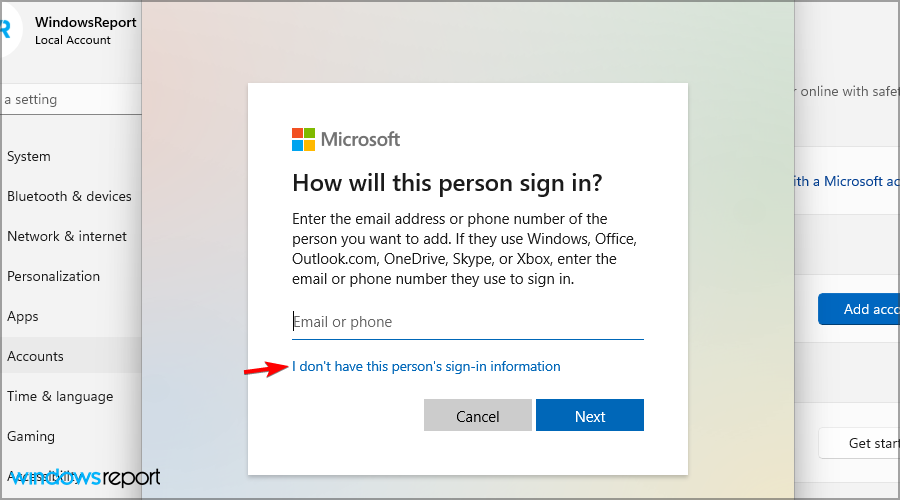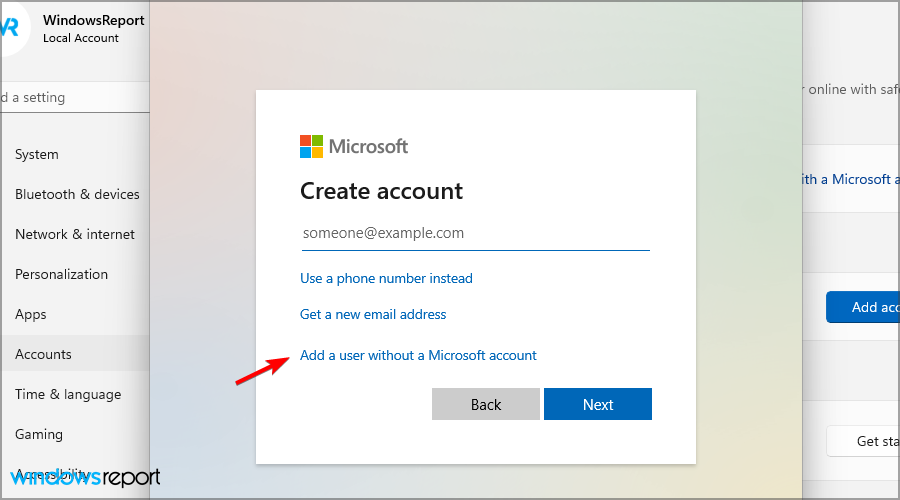Fix: You’ll Need to Provide Administrator Permission To Delete This Folder
Modify permissions or switch to an administrator account
- You need administrator permission to delete folder appears when a users doesn't have certain privileges to perform a specific action.
- Taking ownership of a folder is one way to avoid this issue on your PC.
- Disabling certain security features can also help if you get this message.
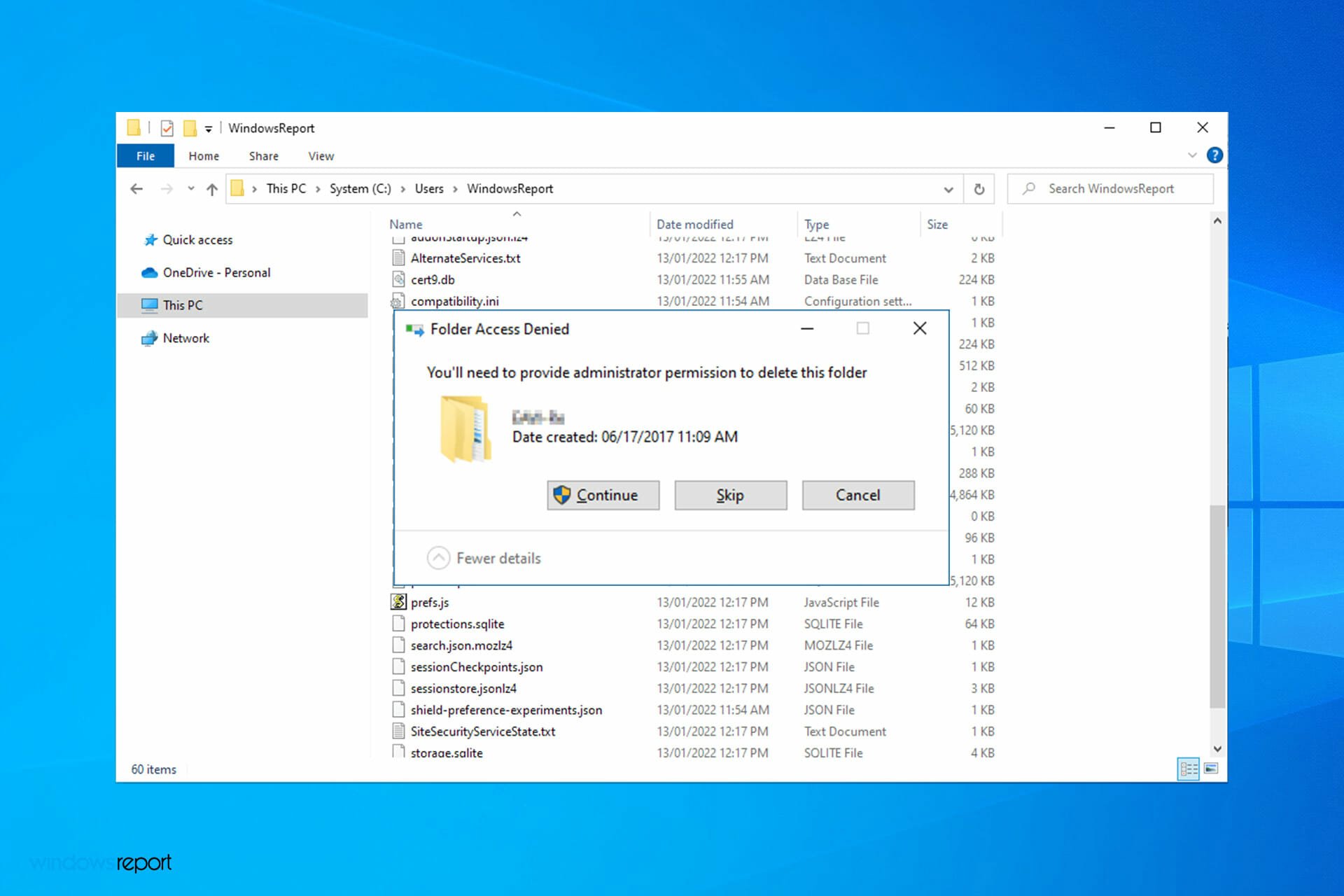
The error You’ll need to provide administrator permission to delete this folder appears mostly due to the security and privacy features of the Windows 10 and 11 operating systems.
Some actions require users to provide administrator permission to delete, copy or even rename files or change settings. Such permission prevents unauthorized users and external sources like scripts from accessing system data.
Many Windows users have reported that they have seen this message. So do not worry, in this article you will find some viable solutions to solve this problem.
Why is my computer telling me I need permission to delete something?
Certain files and folders on your PC are protected, and only users with the required privileges can access and modify them. In most cases, these are system files that you shouldn’t be modifying unless you know exactly what you’re doing.
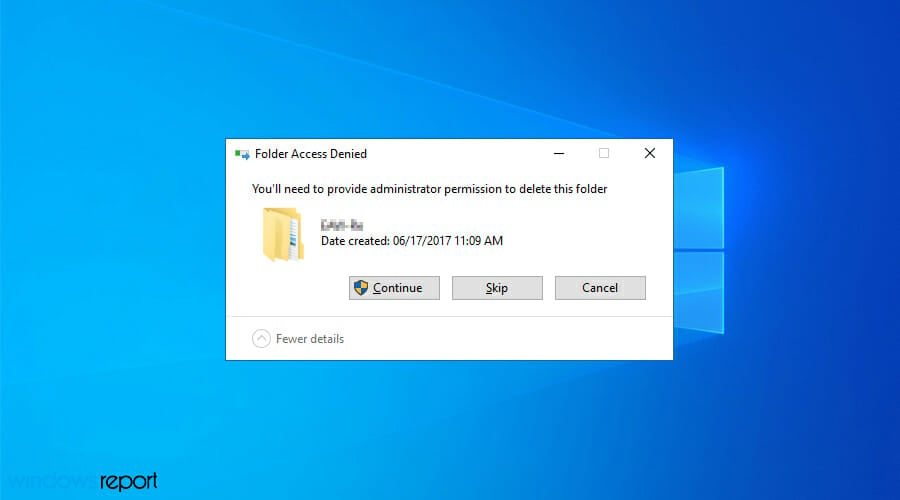
This message will also appear when you try to delete a folder that is created by another user. This is especially true if you’re trying to delete files created by your administrator.
Why do I need permission from myself to delete a folder?
- Press Windows, type virus & threat protection, and open the top result.
- Scroll down to the Ransomware protection then click Manage ransomware protection.
- Here, toggle off the Controlled folder access option to stop being asked for permission from yourself.
Can’t delete folder even though you are an administrator?
If you can’t do that, it might be a problem with the Group Policy and the restrictions that come from your organization.
The key is to change the local policy for your account and grant yourself the necessary right to edit and delete folders.
Find out how to edit a Group Policy in Windows 10 to help get acquainted with the process and make advanced changes to your computer.
Moreover, the following are common error variations that you may encounter, but nonetheless, fix with the solutions provided below:
- You’ll need to provide administrator permission to delete this folder in Windows 11
- You’ll need to provide administrator permission to copy to this folder in Windows 11
- You will need to provide administrator permission to delete this folder in Windows 10
- File access denied, need administrator permission to delete file in Windows 11, 10, 7, 8
- Need administrator permission to delete folder but I am administrator
- You require permission from administrator to delete this folder /file
Without further ado, let’s jump right in!
How do I get administrator permission to delete a file or folder?
- Why is my computer telling me I need permission to delete something?
- How do I get administrator permission to delete a file or folder?
- 1. Take ownership of the folder
- 2. Disable User Account Control
- 3. Activate the built-in Administrator account
- 4. Use SFC
- 5. Use Safe Mode
- How do I delete a folder that won't delete?
- How can I fix You need administrator permission to delete this folder on Windows 11?
- Create a new administrator user account
- How to give myself permission to delete files?
1. Take ownership of the folder
- Navigate to the folder you want to delete, right-click it and select Properties.
- Select the Security tab and click the Advanced button.
- Click on Change located at the front of the Owner file and click on the Advanced button.
- Enter your username in the Enter the object name to select field. Click on Check names and then OK.
- Check Replace owner on subcointainers and objects and click on Apply and OK.
- Click on Advanced button again.
- Navigate to Auditing tab and click on Add.
- Click on Select a Principal in order to add your account.
- Enter your username in the Enter the object to select field and click OK.
- Check Full control and save changes.
If this solution seems complicated, you can always use specialized software, such as Stellar Bitraser to delete any file from your PC with ease if you can’t delete folder even though you are an administrator.
2. Disable User Account Control
- Search uac in the Search box and select Change User Account Control settings.
- Move the slider to the bottom, i.e., to Never notify.
- Restart your computer.
Expert tip:
SPONSORED
Some PC issues are hard to tackle, especially when it comes to missing or corrupted system files and repositories of your Windows.
Be sure to use a dedicated tool, such as Fortect, which will scan and replace your broken files with their fresh versions from its repository.
Also, find out how to manage UAC on your computer, and allows permissions to access, modify, and delete folders.
3. Activate the built-in Administrator account
- Press Windows key + X and select Windows PowerShell (Admin).
- Run the following command:
net user administrator /active: yes - Log out of your account and switch to the administrator account.
- Check if the problem is resolved.
When you see the You’ll need to provide administrator permission to delete this folder prompt, logging in via the administrator account should do the trick. Also, find out all the ways to make yourself an administrator in Windows.
4. Use SFC
- Press Windows + X and choose Windows PowerShell (Admin).
- Run the following command:
sfc /scannow - Wait for the process to finish and restart your PC.
Also, you can delete as administrator from CMD using the SFC scan.
5. Use Safe Mode
- Press Windows + S and type recovery. Select Recovery options.
- Click the Restart now button in the Advanced options section.
- Click on Troubleshoot.
- Head to the Advanced options.
- Select Startup Settings and click on Restart.
- Press F5 or 5 to select Enable Safe Mode with Networking.
- While in Safe Mode, locate the file that you want to delete and try to perform the operation
- Restart your computer to exit Safe Mode.
For more information, find out how to access Safe Mode on Windows 11. Do keep in mind the methods from that guide can be applied to older versions as well.
How do I delete a folder that won’t delete?
You can simply elevate your user privilege using the different solutions we have discussed in this guide.
Once you have the right user privileges, you should be able to delete even the most stubborn folders from your computer.
You should however take note not to delete important files from your system.
How can I fix You need administrator permission to delete this folder on Windows 11?
Create a new administrator user account
- Press Windows key + S and type add user. Select Add, edit or remove other users.
- Now click on Add account button.
- Select I don’t have this person’s sign in information.
- Now choose Add a user without a Microsoft account.
- Enter the desired username.
- Log out, and switch to the new account and try to remove the file or folder in question.
The simplest way to fix things when you need administrator permission to delete files in Windows 11 is to create a new administrator account on your computer and use it to access and modify the files.
How to give myself permission to delete files?
Whenever you try to perform an action that requires administrative privileges, you’ll be asked for the administrator password.
This is the most secure method to use on a home PC, but it can be tedious at times, so many users choose to use an administrator account instead.
You’ll need to provide administrator permission to delete this folder message can be problematic, but we hope that this article helped you solve your problem.
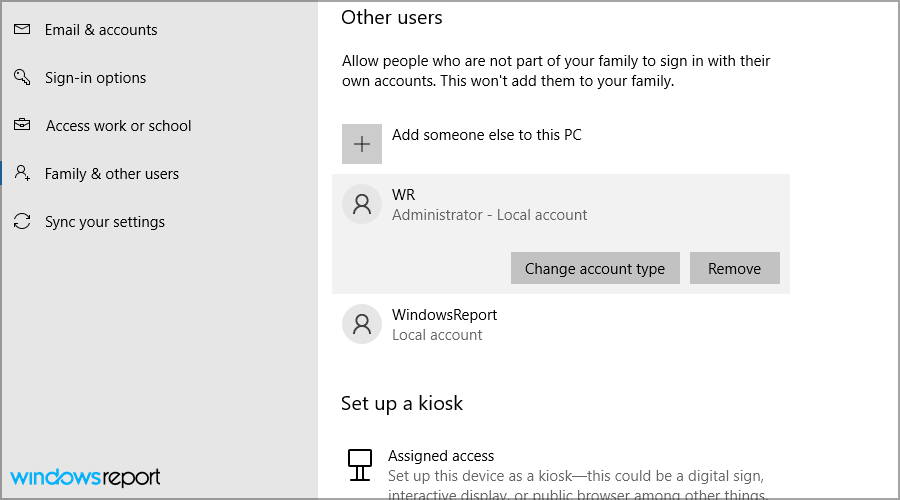
In case the problem is still there, we suggest reading our guide on Can’t Delete Folder? How to Force Delete Folder in Windows 10.
That’s it! You will now longer see the You’ll need to provide administrator permission to delete this folder in OneDrive or other locations.
If you have other alternative solutions, do not hesitate to use the comments section below. Also, leave there any other questions you may have.